HTML drop-down box is a commonly used web form control. Users can select an option from the drop-down menu. HTML provides a variety of ways to set up drop-down boxes, including using standard HTML drop-down box elements as well as using advanced techniques such as JavaScript or CSS to customize the appearance and functionality of the drop-down box.
1. Standard HTML drop-down box settings
The most basic HTML drop-down box is created using the
<select name="fruit"> <option value="apple">Apple</option> <option value="banana">Banana</option> <option value="orange">Orange</option> <option value="pear">Pear</option> </select>
This code creates a drop-down box named "fruit" with 4 options: "Apple", "Banana", "Orange" and "Pear" . Each option is represented by the
2. Set option group
In actual use, we usually need to group a group of options with the same meaning together so that users can find and select more conveniently. HTML provides the
<select name="fruit">
<optgroup label="Fresh Fruits">
<option value="apple">Apple</option>
<option value="banana">Banana</option>
<option value="orange">Orange</option>
</optgroup>
<optgroup label="Dried Fruits">
<option value="raisin">Raisin</option>
<option value="date">Date</option>
</optgroup>
<optgroup label="Canned Fruits">
<option value="peach">Peach</option>
<option value="pear">Pear</option>
</optgroup>
</select>The above code creates a drop-down box named "fruit" with a total of 3 option groups: "Fresh Fruits" represents the fresh fruit group," "Dried Fruits" represents the dried fruit group, and "Canned Fruits" represents the canned fruit group. Each option group is represented by the
3. Set the default option
When the page loads, sometimes it is necessary to set an option as the default option so that users can complete the form filling operation more quickly. HTML provides the selected attribute on the
<select name="fruit"> <option value="apple" selected>Apple</option> <option value="banana">Banana</option> <option value="orange">Orange</option> <option value="pear">Pear</option> </select>
The above code creates a drop-down box named "fruit", in which the "Apple" option is set as the default options. Note that just set the selected attribute on the
4. Use JavaScript or CSS to customize the drop-down box
Although the standard HTML drop-down box is simple and easy to use, its appearance is relatively simple and cannot meet the needs of advanced users. In order to make the drop-down box have better interactivity and visual effects, developers usually use technologies such as JavaScript or CSS to customize the drop-down box.
- JavaScript to set the drop-down box
Through JavaScript, drop-down box elements can be dynamically created and modified to achieve various customized drop-down box effects. The following is a simple JavaScript code example for adding a drop-down triangle logo to the drop-down box and highlighting it when the mouse is hovering:
// 给下拉框添加下拉三角标志
var selectBox = document.getElementById("fruit");
var arrow = document.createElement("span");
arrow.innerHTML = "▼";
arrow.className = "arrow";
selectBox.parentNode.insertBefore(arrow, selectBox.nextSibling);
// 鼠标悬停时高亮显示
selectBox.addEventListener("mouseover", function() {
this.style.backgroundColor = "#f0f0f0";
});
selectBox.addEventListener("mouseout", function() {
this.style.backgroundColor = "#ffffff";
});The above code first uses the document.getElementById() method to obtain the name "fruit" The
- CSS setting drop-down box
Through CSS, you can more easily adjust the style of the drop-down box, including modifying the color, font, border and other attributes. The following is a simple CSS code example for implementing rounded corners, shadows and transition effects:
select {
border-radius: 5px;
box-shadow: 2px 2px 5px #999;
transition: all .2s ease-in-out;
}
select:hover {
background-color: #f0f0f0;
}The above code uses the border-radius property to set the corner radius of the drop-down box, and the box-shadow property to add a shadow effect , use the transition attribute to achieve transition effects. At the same time, use the :hover pseudo-class to apply other styles to the drop-down box in the mouse hover state to achieve better visual effects.
Summary
HTML drop-down box is a commonly used web form control. The appearance and functionality can be customized by using standard HTML elements, or by using technologies such as JavaScript and CSS. Developers can choose a setting method that suits them based on specific needs to improve user experience and website effectiveness.
The above is the detailed content of html set drop-down box. For more information, please follow other related articles on the PHP Chinese website!
 Mastering Go Strings: A Deep Dive into the 'strings' PackageMay 12, 2025 am 12:05 AM
Mastering Go Strings: A Deep Dive into the 'strings' PackageMay 12, 2025 am 12:05 AMYou should care about the "strings" package in Go because it provides tools for handling text data, splicing from basic strings to advanced regular expression matching. 1) The "strings" package provides efficient string operations, such as Join functions used to splice strings to avoid performance problems. 2) It contains advanced functions, such as the ContainsAny function, to check whether a string contains a specific character set. 3) The Replace function is used to replace substrings in a string, and attention should be paid to the replacement order and case sensitivity. 4) The Split function can split strings according to the separator and is often used for regular expression processing. 5) Performance needs to be considered when using, such as
 'encoding/binary' Package in Go: Your Go-To for Binary OperationsMay 12, 2025 am 12:03 AM
'encoding/binary' Package in Go: Your Go-To for Binary OperationsMay 12, 2025 am 12:03 AMThe"encoding/binary"packageinGoisessentialforhandlingbinarydata,offeringtoolsforreadingandwritingbinarydataefficiently.1)Itsupportsbothlittle-endianandbig-endianbyteorders,crucialforcross-systemcompatibility.2)Thepackageallowsworkingwithcus
 Go Byte Slice Manipulation Tutorial: Mastering the 'bytes' PackageMay 12, 2025 am 12:02 AM
Go Byte Slice Manipulation Tutorial: Mastering the 'bytes' PackageMay 12, 2025 am 12:02 AMMastering the bytes package in Go can help improve the efficiency and elegance of your code. 1) The bytes package is crucial for parsing binary data, processing network protocols, and memory management. 2) Use bytes.Buffer to gradually build byte slices. 3) The bytes package provides the functions of searching, replacing and segmenting byte slices. 4) The bytes.Reader type is suitable for reading data from byte slices, especially in I/O operations. 5) The bytes package works in collaboration with Go's garbage collector, improving the efficiency of big data processing.
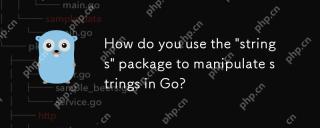 How do you use the 'strings' package to manipulate strings in Go?May 12, 2025 am 12:01 AM
How do you use the 'strings' package to manipulate strings in Go?May 12, 2025 am 12:01 AMYou can use the "strings" package in Go to manipulate strings. 1) Use strings.TrimSpace to remove whitespace characters at both ends of the string. 2) Use strings.Split to split the string into slices according to the specified delimiter. 3) Merge string slices into one string through strings.Join. 4) Use strings.Contains to check whether the string contains a specific substring. 5) Use strings.ReplaceAll to perform global replacement. Pay attention to performance and potential pitfalls when using it.
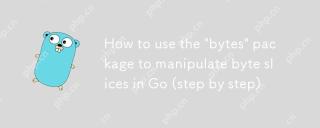 How to use the 'bytes' package to manipulate byte slices in Go (step by step)May 12, 2025 am 12:01 AM
How to use the 'bytes' package to manipulate byte slices in Go (step by step)May 12, 2025 am 12:01 AMThebytespackageinGoishighlyeffectiveforbyteslicemanipulation,offeringfunctionsforsearching,splitting,joining,andbuffering.1)Usebytes.Containstosearchforbytesequences.2)bytes.Splithelpsbreakdownbyteslicesusingdelimiters.3)bytes.Joinreconstructsbytesli
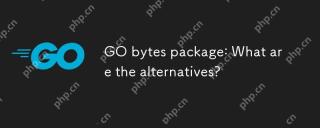 GO bytes package: What are the alternatives?May 11, 2025 am 12:11 AM
GO bytes package: What are the alternatives?May 11, 2025 am 12:11 AMThealternativestoGo'sbytespackageincludethestringspackage,bufiopackage,andcustomstructs.1)Thestringspackagecanbeusedforbytemanipulationbyconvertingbytestostringsandback.2)Thebufiopackageisidealforhandlinglargestreamsofbytedataefficiently.3)Customstru
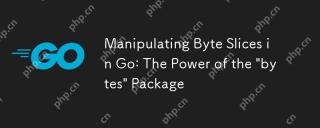 Manipulating Byte Slices in Go: The Power of the 'bytes' PackageMay 11, 2025 am 12:09 AM
Manipulating Byte Slices in Go: The Power of the 'bytes' PackageMay 11, 2025 am 12:09 AMThe"bytes"packageinGoisessentialforefficientlymanipulatingbyteslices,crucialforbinarydata,networkprotocols,andfileI/O.ItoffersfunctionslikeIndexforsearching,Bufferforhandlinglargedatasets,Readerforsimulatingstreamreading,andJoinforefficient
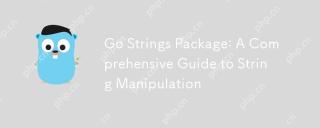 Go Strings Package: A Comprehensive Guide to String ManipulationMay 11, 2025 am 12:08 AM
Go Strings Package: A Comprehensive Guide to String ManipulationMay 11, 2025 am 12:08 AMGo'sstringspackageiscrucialforefficientstringmanipulation,offeringtoolslikestrings.Split(),strings.Join(),strings.ReplaceAll(),andstrings.Contains().1)strings.Split()dividesastringintosubstrings;2)strings.Join()combinesslicesintoastring;3)strings.Rep


Hot AI Tools

Undresser.AI Undress
AI-powered app for creating realistic nude photos

AI Clothes Remover
Online AI tool for removing clothes from photos.

Undress AI Tool
Undress images for free

Clothoff.io
AI clothes remover

Video Face Swap
Swap faces in any video effortlessly with our completely free AI face swap tool!

Hot Article

Hot Tools

SecLists
SecLists is the ultimate security tester's companion. It is a collection of various types of lists that are frequently used during security assessments, all in one place. SecLists helps make security testing more efficient and productive by conveniently providing all the lists a security tester might need. List types include usernames, passwords, URLs, fuzzing payloads, sensitive data patterns, web shells, and more. The tester can simply pull this repository onto a new test machine and he will have access to every type of list he needs.

Dreamweaver Mac version
Visual web development tools

MinGW - Minimalist GNU for Windows
This project is in the process of being migrated to osdn.net/projects/mingw, you can continue to follow us there. MinGW: A native Windows port of the GNU Compiler Collection (GCC), freely distributable import libraries and header files for building native Windows applications; includes extensions to the MSVC runtime to support C99 functionality. All MinGW software can run on 64-bit Windows platforms.

SublimeText3 English version
Recommended: Win version, supports code prompts!

WebStorm Mac version
Useful JavaScript development tools






