Is your Windows 10 system showing error message PAGE FAULT IN NONPAGED AREA and blue screen when you restart or boot the system? And wondering how to fix non-paged area Windows 10 error or page fault in Stop Code 0X00000050?
Then you’ve come to the right place. In this article, you will find complete information about this error and possible solutions to fix BSOD errors. Windows 10Page_fault_in_nonpaged_area Blue screen is a unique and annoying error that many users have encountered and complained about in forum sites.
And, if you are one of them and struggling to fix this BSOD error, then luckily, there are some methods that can help you resolve this Windows Stop Code error. So, keep reading this article, follow the effective solutions, but first understand what is this error and why does it appear?What is Page Fault in Non-Page Area Windows 10 error?
PAGE FAULT IN NONPAGED AREA or PAGE_FAULT_IN_NONPAGED_AREA are blue screen of death (BSOD) errors related to software and hardware.

- You can restart your PC and log in to Windows successfully.
- Or you cannot start the Windows system. If you are unable to boot Windows, then just boot into Safe Mode or use automatic repair
Why does the "PAGE_FAULT_IN_NONPAGED_AREA" error occur?
Well, there are many possible causes for a bad stop code page error in a non-paged area, here are some of them:
- The most common is when the system cannot find data stored in non-paged areas
- Hardware damage or failure
- Outdated system drivers
- Corrupted Windows system files
- Due to operating system data structures
- Permission issues
- Memory issues
How to fix page fault in non-page area error in Windows 10?
Well, there is no exact solution toStop code page fault in non-paged area, so I have listed some tested possible solutions here, Please make sure to follow them accordingly.
However, if your Windows 10 system is booting, make sure to boot your Windows 10 in Safe Mode. You can read our tutorial to learnhow to boot Windows 10 in Safe Mode.
Check Hard Drive and RAM
As mentioned above, the error is memory related, so be sure to verify your hard drive and RAM as they are both related to memory related. If they are corrupted or corrupted, then this may result inMicrosoft Stop Code errors. So follow the steps to check them properly or just replace them if needed.
Please follow these steps:- First open the
- File Explorer window > click This PC. You can also open it from the desktop icon.

- Now
- select a drive, right-click on it and select Properties.

- and go to the "
- Tools" tab , under "Error Checking" box, click the "Check" button.

- Next click Scan Drive to run it.

- You can see bad sectors and file system being scanned and repaired.
NowRestart your Windows 10 computer and follow the steps below.
- Open the Command Prompt window > Enter the given command: chkdsk e:/f/r.

Please Note – The letter “e” represents the drive letter. Try replacing it with your drive letter.
Now your hard drive problem is solved.
Please follow the steps below to check your RAM.
Method 1: Run the Windows Memory Diagnostic Tool
- Click the Windows S key and click on Type Windows Memory Diagnostic in the search box. Click on the first option shown in the results.

- A program pops up > Select
- Restart now and check for issues.

- Wait until the memory diagnostic process runs. This may take several minutes.
Method 2: Find the memory diagnostic results in the event viewer
- When the computer automatically restarts > Press
- Windows R > In the Run box> and in the Run dialog box > type eventvwr.

- and go to
- Windows Logs > System.

- Then click
- in the right box to filter the current log.

- Now select
- MemoryDiagnostics-Results in the Event Source dropdown menu to display memory Test the entire log.

- Next click
- OK.

Turn off fast startup
Well, the fast startup function is used to reduce Windows startup time, but many times the startup of this function will cause various errors, such asBlue screen or black screen of death error.
Many users have confirmed that disabling the fast startup feature in Windows 10 resolves Windows stop code errors including page fault in non-paged areas Windows 10 errors.Follow these steps to disable the fast startup feature:
- Click the
- Start button > and then click " set up".
, 
- Now select the
- system.

- Navigate to
- Power & Sleep> and click Additional Power Settings.
,
- Now in the upper left corner, click
- to select what the power button does.

- Click to change settings that are currently unavailable.

- Then uncheck Open Quick Start>Click to save changes.

Check if the BSOD error has been fixed, if not then move on to the next solution.
Temporarily disable your antivirus software
Check if you are running third-party antivirus software, then this must be interfering with your system or installed applications, This results in the Page_fault_in_nonpaged_area error.
So, in this case, it is recommended to temporarily disable the antivirus software and according to the users, this works for them. Try disabling the antivirus program installed on your Windows 10 system and check if this works for you, then contact the antivirus service provider and ask them whether the antivirus software is causing the error and help you fix it.
You can also temporarily disable the Windows Defender security program and follow these steps to do so:
- First, open Settings and then go to Update and safety.

- Then click Windows Security and then click Virus & Threat Protection.

- Under Virus and threat protection settings click Manage settings.

- and disable real-time protection.

Also, if you are running a free version of your antivirus, try switching your antivirus and check if non-paged areas appear in Windows 10 Page error.
Update Drivers
Many times, stop codes appear due to outdated or corrupted system drivers. Therefore, please check if your driver is outdated or incompatible with Windows 10 system.
Try updating the driver to resolve the issue, please follow these steps:
- First, press the Windows X key > Select Device Managerand expand the directory to find the culprit driver.

- NOTE: You can see a yellow error mark near a corrupted or outdated driver. Just right-click the yellow marked driver > select Update Driver.

- Next in the window that appears > selectSearch automatically for updated driver software.

Now after updating the entire system driver, check that Microsoft stop codes, including the page_fault_in_nonpaged_area error, have been fixed.
Repair Corrupted System Files
As mentioned many times, blue screen starts appearing due to corrupted Windows system filesError code page_fault_in_nonpaged_area in Windows 10.
So, in this case, it is better to scan your system using the built-in System File Checker (SFC) tool to repair the corrupted system files.
But if performing SFC scan does not work for you, it is recommended to run other built-in DISM (Deployment Image Servicing and Management) tool and check if the issue is resolved.
Now follow the steps below to run the SFC scan:
- Open the command prompt, right click on it and select to Run as administrator.

- Then in the command prompt > type sfc /scannow >Press Enter.

- Waiting for the scanning process to complete takes approx. 15 minutes.
After that exit the command prompt and restart the system and check if the Non-paged Area Error and Windows Stop Code Page Fault are resolved.
But if the error persists, please try running the DISM tool and follow the steps given.
- Again as administrator Open command prompt and type the commands given below and press Enter after each command
dism.exe /Online/Cleanup-image /Scanhealth

##dism.exe /Online/Cleanup- image /Restorehealth

Increase virtual memory
Virtual memory in the computerwill create a portion of disk space as memory to reduce memory pressure. In addition, if the physical memory is large enough, virtual memory is also needed to improve physical stability.
So here it is expected that increasing the virtual memory may solve the problem for you.Please follow the steps below:
Method 1: Open the virtual memory setting interface and change the paging file size
- First, open
- File Explorer> Right-click This PC > Select Properties.

- Now select
- Advanced System Settings in the window that appears.

- And in the
- Performance box > click Settings.

- Then in the Performance Options window go to the
- Advanced page> and click "## "Change" in the #Virtual Memory" box.

- Automatically manage
- paging file size for all drives. Select Partition C
- ,>Check No paging file>Click Settings to save changes.

- Yes in the pop-up window.
Here Select a
- non-system partition
- >CheckCustom size. And set the same value in Initial size
- and Maximum size to prevent the system from frequently requesting page files of different sizes. It can also reduce system resource consumption and optimize system efficiency.

- Set
- and OK to save the changes.

: The value must be 1.5 times or twice the physical memory, you can This PC > Properties ViewPhysical memory size So, check if Windows 10 Page Error in non-paged area blue screen of death error has been fixed. But if not, then the problem might be with your hardware, so follow the next solution As mentioned before, Hardware Error It may also cause a Stop Code PAGE FAULT IN NONPAGED AREA error, so try running the Hardware Troubleshooting program to check for issues related to your hardware. Follow these steps to run it: If there are any errors, the errors will be displayed after the scanning process is completed, such as what caused the problem. So check the issue and fix it but if the error does not appear then it is obvious that the Microsoft Stop Code error is not related to the hardware issue so just move on to the next solution. If none of the above solutions resolve Microsoft Stop Codes including Page Fault in Non-paged Area Windows 10 Error . Then it is recommended here to reset this computer, follow the steps of How to run the reset this computer. Now estimatepage_fault_in_nonpaged_area BSOD error solved. However, if the error persists, then just reinstall your Windows 10 system. But before reinstalling, be sure to back up your data first. Run the Hardware Troubleshooter



Reset this PC



The above is the detailed content of How to resolve BSoD error - 'Page fault in non-page area'?. For more information, please follow other related articles on the PHP Chinese website!
 什么是 idp 通用恶意软件?它是病毒还是假阳性?May 14, 2023 pm 01:04 PM
什么是 idp 通用恶意软件?它是病毒还是假阳性?May 14, 2023 pm 01:04 PM这是周日下午,您正在PC上享受您最喜欢的游戏。你的游戏快要结束了,但突然被一个弹出窗口打断了。当您看到来自防病毒程序的警告消息“检测到IDP.Generic威胁”时,您会同时感到恼火和担心。它是病毒还是只是一个警告?很困惑,您以某种方式设法在互联网上访问了此页面。不用担心,我们会立即解决您的疑虑。IDP是什么意思?IDP是防病毒程序的身份检测保护机制,可防止计算机被木马或病毒窃取与您的身份相关的个人数据,例如您的银行凭证、重要文件、身份证。当防病毒程序未能检测到文件类型并因此引发警告时,通常会
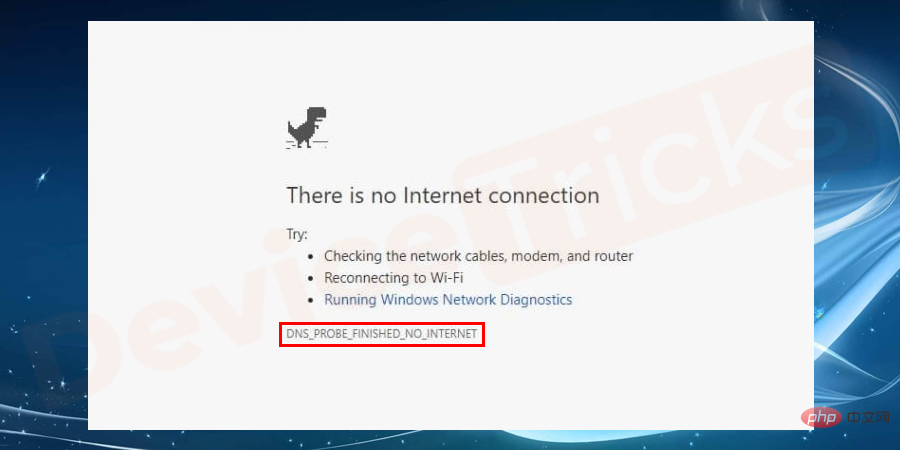 Google Chrome 中的“DNS Probe Finished No Internet”错误 - 如何修复?Apr 18, 2023 pm 09:31 PM
Google Chrome 中的“DNS Probe Finished No Internet”错误 - 如何修复?Apr 18, 2023 pm 09:31 PM想象一下,您正在研究明天到期的演示文稿,并且您找到了一个完美的网页,其中包含您搜索了几个小时的所有统计数据。打开它后,您看到的不是网页,而是一个小型T-Rex,其下方写有DNS_PROBE_FINISHED_NO_INTERNET小错误。当DNS探测开始没有互联网时,会有多令人沮丧?像消防员一样,我将尝试快速解决您与此错误相关的所有紧迫问题。什么是DNS_Probe_Finished_No_Internet错误?DNS_PROBE错误对于GoogleChrome用户来说很常见,这主要是
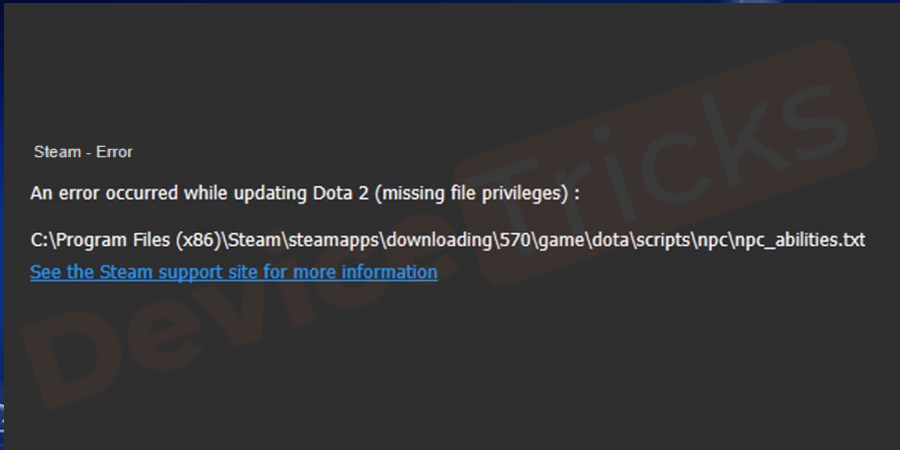 如何修复 Steam 缺少文件权限错误?May 19, 2023 pm 04:03 PM
如何修复 Steam 缺少文件权限错误?May 19, 2023 pm 04:03 PMSteam是一个游戏平台,提供动感十足的游戏、冒险游戏等等。简而言之,它是游戏玩家的理想中心,在这里他们可以找到所有类型的游戏。毫无疑问,Steam是一款出色的应用程序,但一些用户未能有效地访问该平台,其背后的原因是一个问题,即“Steam缺少文件权限”。因此,如果您在同一个列表中,请不要担心,因为问题很常见,并且通过一些快速解决方案,您可以在短时间内解决它。但在进一步进入解决方案部分之前,让我们弄清楚“Steam更新缺少文件权限”问题背后的原因是什么。一旦我们弄清楚了原因,那么我们就很容易解决
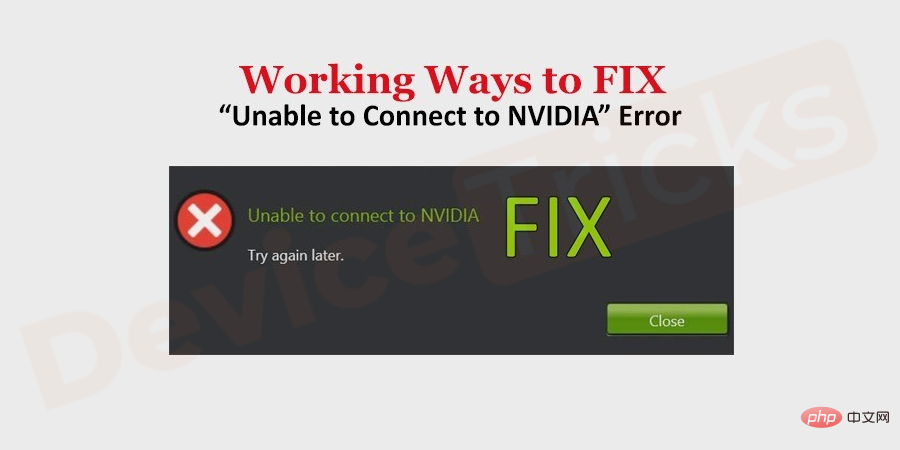 如何修复 Windows 中的无法连接到 NVIDIA 错误?May 04, 2023 am 08:40 AM
如何修复 Windows 中的无法连接到 NVIDIA 错误?May 04, 2023 am 08:40 AM屏幕上显示“无法连接到NVIDIA,稍后重试”错误意味着GeForceExperience应用程序无法连接到NVIDIA,因此导致了此类问题。大多数时候错误通知看起来像无法连接到NVIDIA请稍后再试或者无法连接到NVIDIA检查您的Internet连接许多用户都面临这个问题,而且您并不是唯一一个报告GeForceExperience无法打开的错误。因此,为了解决同样的问题,有一些富有成效的解决方案可以帮助您克服这个问题。在继续解决方案部分之前,让我们讨论一下为什么会发生此错误。继续
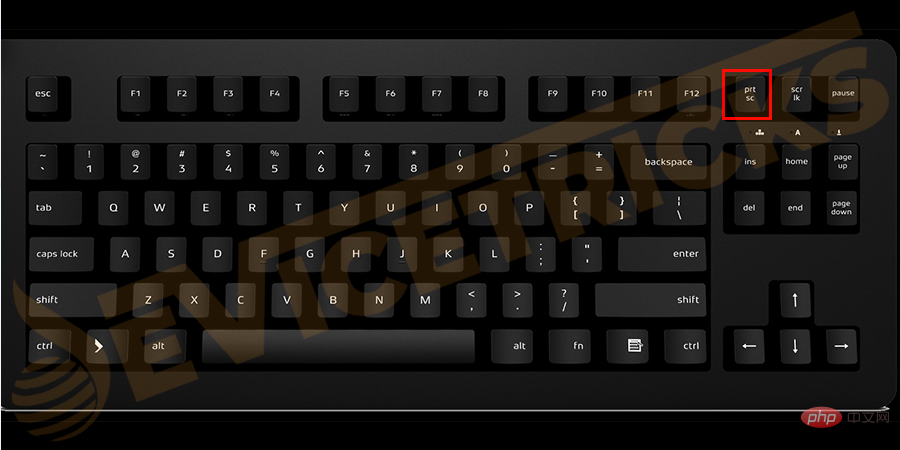 如何修复打印屏幕在 Windows 10 上不起作用?Apr 14, 2023 am 08:37 AM
如何修复打印屏幕在 Windows 10 上不起作用?Apr 14, 2023 am 08:37 AM您是否在尝试通过 Print Screen (PrtSc) 键在 Windows 10 上捕获屏幕截图时遇到“ Print Screen not working ”?那么请放心,因为您并不孤单,许多 Windows 10 用户都遇到了 Print Screen 功能突然停止工作,并在论坛线程上抱怨错误。好吧,这确实非常令人不安,但却是一个常见问题,如果您还在处理 Windows 10 屏幕捕获不工作问题或 Print Screen 键不再工作,那么幸运的是,您来对地方了。在本文中,您将学习如何修
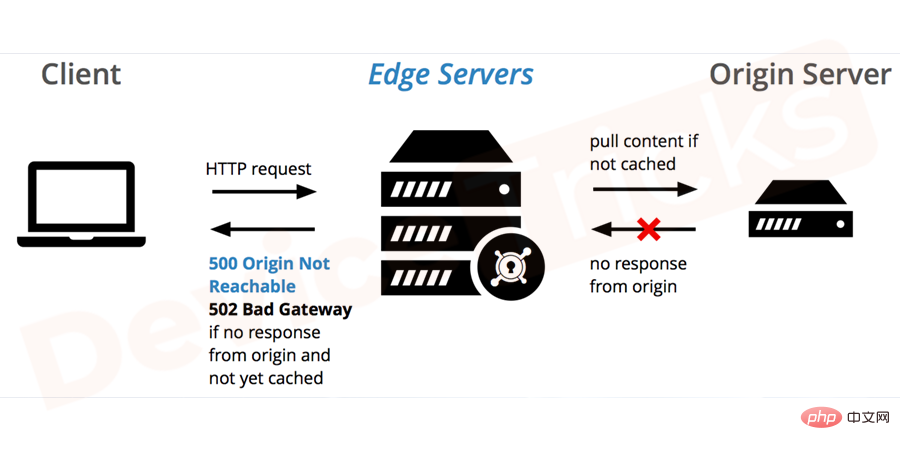 如何修复 502 Bad Gateway 错误?Apr 14, 2023 am 09:07 AM
如何修复 502 Bad Gateway 错误?Apr 14, 2023 am 09:07 AM我们必须感谢技术让我们的生活更轻松,但同样的技术经常成为技术故障的牺牲品。502 Bad Gateway就是您可能遇到的此类技术故障之一。它表明一台服务器无法从另一台服务器获得一些有效的响应。如果您想知道502 Bad Gateway错误到底是什么,请继续阅读。502 Bad Gateway 是什么意思?它只是一个 HTTP 状态码,类似于特定服务器无法接收来自另一台服务器的响应。502 Bad Gateway错误完全取决于您的特定设置。您最终可能会在任何给定时间跨任何操作系统在任何浏览器中体验
 如何在没有遥控器的情况下使用 LG 智能电视?Apr 16, 2023 pm 03:07 PM
如何在没有遥控器的情况下使用 LG 智能电视?Apr 16, 2023 pm 03:07 PM目前,大多数人的家庭和办公区域都拥有LED智能电视,这种升级后的电视可以帮助他们实现数字化。此外,这些智能电视充当计算机设备和智能手机设备。智能电视只不过是一种向您播放本地频道的设备,您还可以在单个设备上查看社交媒体和其他媒体平台网站。这些设备通过Wi-Fi连接,因此您可以从计算机设备或智能手机访问电视。通过遥控器设置,您可以访问LG电视中可用的所有类型的服务,例如,当您必须在没有遥控器的情况下将LG电视连接到Wi-Fi时,您将需要使用USB鼠标将您的电视连接到无线网络。如何在
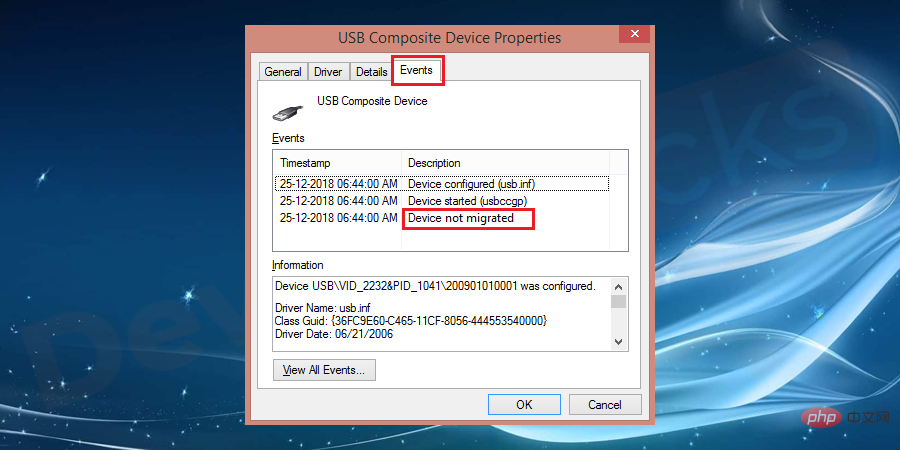 如何修复未在 Windows 10 上迁移的设备?Apr 19, 2023 pm 05:07 PM
如何修复未在 Windows 10 上迁移的设备?Apr 19, 2023 pm 05:07 PM在更新Windows时,您可能会遇到常见错误消息Devicenotmigratedduetopartialorambiguousmatch。在探索解决此错误的解决方案之前,您需要了解“什么是Windows中的设备迁移”以及“设备未在Windows10上迁移”的原因是什么?继续阅读!“设备未迁移”错误概述更新Windows版本时,由于部分匹配或不明确匹配而未迁移是常见错误。许多Windows用户在升级到最新更新时收到“设备未迁移”消息。在Windows更新期间,由

Hot AI Tools

Undresser.AI Undress
AI-powered app for creating realistic nude photos

AI Clothes Remover
Online AI tool for removing clothes from photos.

Undress AI Tool
Undress images for free

Clothoff.io
AI clothes remover

AI Hentai Generator
Generate AI Hentai for free.

Hot Article

Hot Tools

Dreamweaver Mac version
Visual web development tools

VSCode Windows 64-bit Download
A free and powerful IDE editor launched by Microsoft

MinGW - Minimalist GNU for Windows
This project is in the process of being migrated to osdn.net/projects/mingw, you can continue to follow us there. MinGW: A native Windows port of the GNU Compiler Collection (GCC), freely distributable import libraries and header files for building native Windows applications; includes extensions to the MSVC runtime to support C99 functionality. All MinGW software can run on 64-bit Windows platforms.

PhpStorm Mac version
The latest (2018.2.1) professional PHP integrated development tool

SAP NetWeaver Server Adapter for Eclipse
Integrate Eclipse with SAP NetWeaver application server.







