Many times when the system encounters an error and refuses to boot, you may need to recover the Windows key to prevent reinstallation and activation of the operating system. However, when doing so, many users receive the error when running the wmic command in the command prompt: description = not found.
First, to recover the product key you must use the following command: <strong>wmic path SoftwareLicensingService get OA3xOriginalProductKey</strong>
Copy/paste the command into your system and check if you are able to retrieve the product key. Additionally, most users who encounter this error access the command prompt from the recovery environment because Windows 11 is stuck in a repair loop.
There are some things you can do to fix the error: Description =Not found when running the wmic command.
How does the wmic command work?
The Windows Management Instrumentation command or wmic is a command prompt tool that allows users to access system information. There are various commands below it. For example, you can find out the computer model using the following command: <strong>wmic ComputerSystem GET Model</strong>
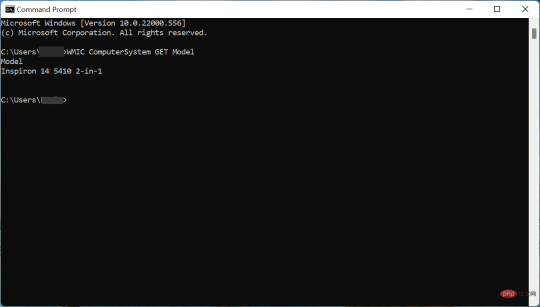
Other wmic commands that can help include Commands to find device names, physical memory, motherboard models, computer serial numbers, or gather information about partitions.
Now that you understand how the wmic command works, let's see what you can do when you encounter Error: Device = Not Found while running wmic.
What should I do if I see the error when running wmic: description = not found?
1. Find the Windows key elsewhere
In most modern computers, the Windows key is stored in the BIOS and can be found via the wmic command. Instead, older computers often come with a label with a product key. So, first check if your system has it, although the chances are not very high.

If you recently purchased a PC or just purchased Windows separately, you may have received an email containing a product key for your operating system.
Check your email or contact the retailer where you purchased the item and you should have your product key immediately.
2. Reinstall Windows
If you have a modern PC, the product key for Windows is most likely stored in the BIOS. This makes things much easier. Just go ahead and reinstall the same version of Windows and you will most likely not be asked for the key.
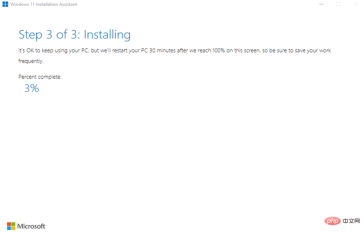
The operating system will automatically detect the key stored in the BIOS and activate itself. Since you will be doing a fresh install, this will also eliminate the Description = Not Found error that occurs when running the wmic command.
To learn how to install Windows 11, check out our dedicated tutorial. Also, learn how to reinstall Windows 10 in case you're running a previous iteration of the operating system. Make sure to install the same version you were running before so Windows activates automatically.
Once you have reinstalled the operating system and it is now working properly, you can also use the wmic command to find the Windows product key.
Editor's Tip We recommend using Restoro, a specialized tool that can automatically identify system problems and eliminate them. Whether it’s corrupted system files, missing DLL files, malware or viruses, or other issues. Restoro helps prevent numerous errors and ensures a smooth Windows experience.These are all the ways you can fix the error: Description = Not Found when executing the wmic command to find the Windows Product Key.
Also, learn how to use the wmic command to get information about your system. We have listed all the important commands here to help you access every relevant information.
The above is the detailed content of How to fix error: not found when running wmic command. For more information, please follow other related articles on the PHP Chinese website!
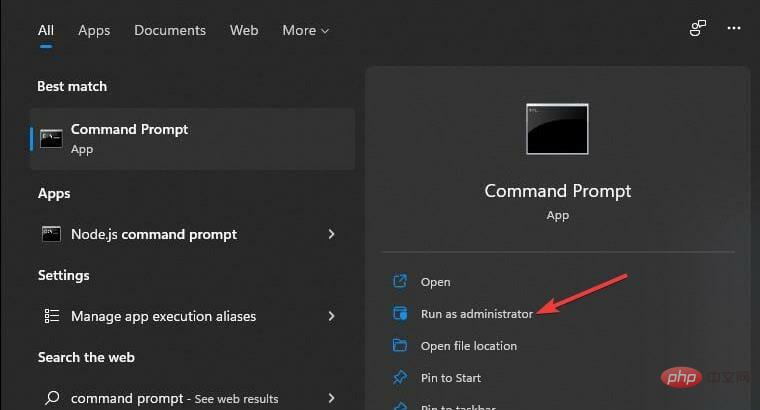 如何纠正 Windows 11 中的 DISM 87 错误?May 09, 2023 am 09:31 AM
如何纠正 Windows 11 中的 DISM 87 错误?May 09, 2023 am 09:31 AMWindows11用户在处理由不同问题引起的许多错误代码时遇到问题。DISM错误87是一个命令行错误。DISM的意思是DeploymentImageServicingManagement,它的主要工作是帮助组织虚拟磁盘。它管理拆分的Windows映像格式(WIM)文件、全闪存实用程序文件、虚拟硬盘(VHD)和更多信息。您可以在命令提示符或WindowsPowerShell上访问该工具。我们使用该工具来修复Windows映像问题。本文将介绍在Windows11中修
![如何双启动Windows 11和macOS [完整指南]](https://img.php.cn/upload/article/000/000/164/168146628429366.jpg) 如何双启动Windows 11和macOS [完整指南]Apr 14, 2023 pm 05:58 PM
如何双启动Windows 11和macOS [完整指南]Apr 14, 2023 pm 05:58 PMWindows11带来了一些重大变化,其中许多被全球用户广泛接受。虽然您可以双启动Windows11和Windows10,但其他操作系统呢?Windows11可以与不同的操作系统一起使用,如果需要,您可以双启动Windows11和Linux。很多人经常问,我可以双启动Windows和macOS吗?答案是肯定的。在macOS方面,情况也不例外。您可以双启动macOS和Windows,以便在Mac上使用Windows软件或玩游戏。有些人可能会使用双启动在他们的PC上试用macOS。双启动Win
 如何修复错误:运行 wmic 命令时未找到May 08, 2023 pm 12:34 PM
如何修复错误:运行 wmic 命令时未找到May 08, 2023 pm 12:34 PM很多时候,当系统遇到错误并拒绝启动时,您可能需要恢复Windows密钥,以防重新安装并激活操作系统。但是,这样做时,许多用户在命令提示符中运行wmic命令时收到错误:描述=未找到。首先,要恢复产品密钥,您必须使用以下命令:wmicpathSoftwareLicensingServicegetOA3xOriginalProductKey将命令复制/粘贴到您的系统并检查您是否能够检索产品密钥。此外,大多数遇到此错误的用户都是从恢复环境访问命令提示符,因为Windows11陷入了修复循环
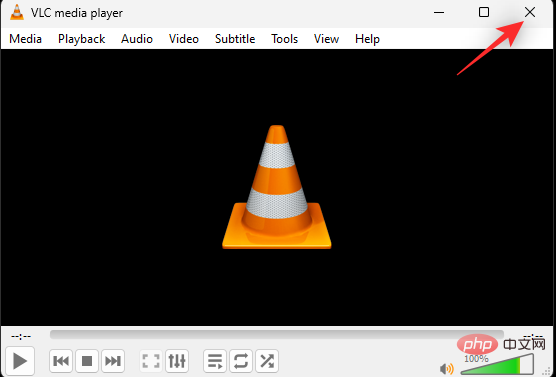 如何解决 Windows 11 复制粘贴功能无响应的问题?Apr 26, 2023 pm 08:55 PM
如何解决 Windows 11 复制粘贴功能无响应的问题?Apr 26, 2023 pm 08:55 PM复制一直是保存和共享文件的好方法。它允许您创建手动备份、执行简单的传输,甚至是如果不复制可能会损坏原始文件的修改。但是,如果您在尝试使用WindowsPC上的剪贴板时遇到问题,这有时会很困难。一些Windows11用户最近无法在他们的系统上使用复制粘贴。由于多种原因,可能会出现此问题,如果您在同一条船上,那么您可以在PC上修复它。如何修复Windows11上的复制粘贴由于许多问题可能导致Windows上的复制粘贴出现故障,我们在下面列出了解决此问题的最常见解决方案。我们建议您从第一
 Windows 11 小部件无法正常工作?15 种修复方法Apr 14, 2023 am 09:04 AM
Windows 11 小部件无法正常工作?15 种修复方法Apr 14, 2023 am 09:04 AM如何修复 Windows 11 小部件无法以 15 种方式工作由于 Microsoft Edge 及其配套组件的问题,小部件可能会出现错误或损坏,或者,由于操作系统级错误或可能缺少系统文件,您可能会遇到小部件问题。所有这些问题都可以使用下面列出的方法解决。我们建议您从第一个修复开始,逐步完成列表,直到您设法解决您的问题。方法 1:关闭和打开小部件我们首先建议您再次尝试从“设置”
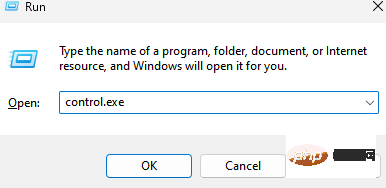 卡在“100% 完成更新工作不要关闭计算机”?这是解决方法Apr 18, 2023 pm 06:43 PM
卡在“100% 完成更新工作不要关闭计算机”?这是解决方法Apr 18, 2023 pm 06:43 PM您的Windows10计算机是否卡在“正在处理更新100%完成不要关闭计算机”?这是一个常见问题,当Windows尝试在关闭或重新启动时安装更新时会出现。在这种情况下,您可以尝试的第一件事是强制重启您的PC。但是,如果这没有帮助,您可以继续尝试以下潜在的解决方案。情况1:何时可以访问Windows在您按照以下方法之前,请确保等待几个小时并查看它是否有效或重新启动您的PC:方法1:运行Windows更新疑难解答步骤1:右键单击开始并选择运行以打开运行命令窗口。第2步:在运行命
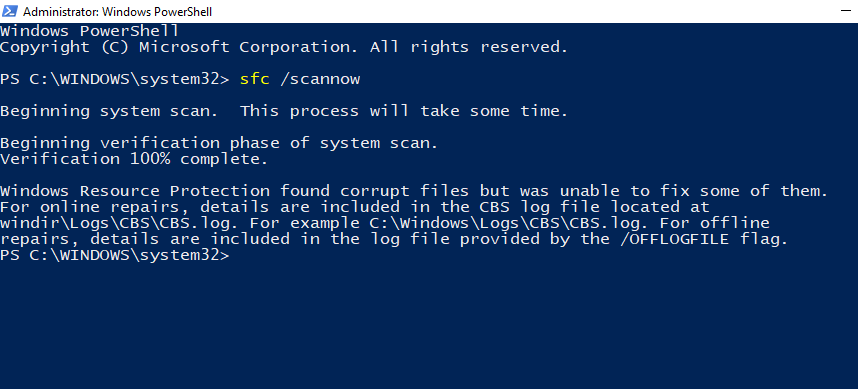 如何修复 Windows 11 或 10 上的“Windows 资源保护发现损坏的文件,但无法修复其中的一些文件”Jun 03, 2023 pm 03:29 PM
如何修复 Windows 11 或 10 上的“Windows 资源保护发现损坏的文件,但无法修复其中的一些文件”Jun 03, 2023 pm 03:29 PM点击进入:ChatGPT工具插件导航大全什么是证监会扫描?系统文件检查器是一个Windows实用程序,可帮助修复损坏的系统文件和注册表项。扫描是从终端应用程序启动的,可以检查文件的真实性并通过将损坏的文件替换为来自源的功能文件来修复损坏的文件。SFC实用程序可以毫不费力地完成这项工作。您所要做的就是打开命令提示符,输入SFC/scannow命令,然后让该实用程序自行解决问题。在大多数情况下,这是一个快速而简单的过程。但是,在某些情况下无法修复损坏的系统文件。在这些情况下,您可能会看到错误消息“W
 如何使用 wmic 在远程计算机上运行命令May 19, 2023 pm 07:25 PM
如何使用 wmic 在远程计算机上运行命令May 19, 2023 pm 07:25 PMwmic工具可用于多种用途,幸运的是,在远程设备上执行命令也是其众多功能之一。尽管对某些人来说可能看起来很像,但这远非火箭科学,这一切都归结为了解和输入正确的命令。您将看到,正如我们将在本文中向您展示的那样,使用wmic工具在远程计算机上运行命令是小菜一碟。我们将指导您完成整个过程并与您分享必要的命令,以便您将来参考。如何使用wmic在远程计算机上运行命令?在我们开始之前,重要的是要知道,要使用此功能,您必须具有管理权限。此外,如果您还谈论远程计算机之间的共享,则您要共享的文件/文件夹必须已经存

Hot AI Tools

Undresser.AI Undress
AI-powered app for creating realistic nude photos

AI Clothes Remover
Online AI tool for removing clothes from photos.

Undress AI Tool
Undress images for free

Clothoff.io
AI clothes remover

AI Hentai Generator
Generate AI Hentai for free.

Hot Article

Hot Tools

SublimeText3 Linux new version
SublimeText3 Linux latest version

WebStorm Mac version
Useful JavaScript development tools

Dreamweaver CS6
Visual web development tools

SAP NetWeaver Server Adapter for Eclipse
Integrate Eclipse with SAP NetWeaver application server.

SublimeText3 Chinese version
Chinese version, very easy to use







