Oracle database is one of the most widely used enterprise-level relational database management systems in the world. It provides a safe, reliable, and high-performance data management platform. In enterprise business systems, Oracle databases occupy a very important position. They provide powerful data storage, data management, data backup and data recovery functions. This article will introduce how to view the Oracle database and help administrators better manage and use the database in daily work.
1. View database instances
In Oracle database, each instance represents the process and memory structure of a database during runtime. An Oracle database can have multiple instances, each instance has its own cache area, shared pool, redo log buffer and other structures. Therefore, when managing and using Oracle database, the first step is to check the database instance and confirm which instance we need to operate.
Viewing Oracle instances can be achieved by using command line tools or GUI tools. In the command line, we can use the following command to view:
ps -ef|grep pmon
This command will list all running processes, including the pmon daemon of the Oracle instance. The pmon process is Oracle's process monitoring program, and each instance has its own pmon process. By looking for the pmon process, we can find the instance name.
The output results will include the pmon process and instance name of each instance, such as:
oracle 13158 1 0 10:56 ? 00:00:01 ora_pmon_DB
where DB is the instance name. As you can see, the instance name appears in the command line in uppercase letters, which is the naming convention of the Oracle database.
If we use the GUI tool, we can open Oracle Enterprise Manager (OEM), select Instance->Management in the menu, and you can see the list of all instances.
2. Check the database version
After establishing the instance we need to operate, the next step is to check the database version. The database version is a very important piece of information, which determines the tool version we use, application compatibility and other factors.
In Oracle, you can view the current database version through the following command:
select * from v$version;
This command will display some information about the database version, including database name, version, character set, etc. For example:
Oracle Database 12c Enterprise Edition Release 12.2.0.1.0 - 64bit Production PL/SQL Release 12.2.0.1.0 - Production CORE 12.2.0.1.0 Production TNS for Linux: Version 12.2.0.1.0 - Production NLSRTL Version 12.2.0.1.0 - Production
In the above example, we can see that the current database uses Oracle Database 12c Enterprise Edition, the version number is 12.2.0.1.0, and some other system information.
In addition to using the command line, you can also check the database version through OEM. Open the instance in the OEM interface and find the "Database Version" column to view the version information of the current database.
3. View table space
Table space is the basic management unit for managing storage space in Oracle. It contains one or more database files (datafiles), which are where the database actually stores data. When managing and optimizing database performance, we need to pay attention to table space usage. Checking the table space can help us understand the current status of the table space and take timely measures to solve some problems of insufficient space or improper use.
In the Oracle database, you can check the table space usage through the following command:
SELECT tablespace_name,
file_name,
bytes / 1024 / 1024 AS MB_SIZE,
autoextensible,
MAXBYTES / 1024 / 1024 AS MAX_MB_SIZE
FROM dba_data_files;
This command will list the names, file names, allocated space, and whether automatic Expansion, maximum support space and other information. For example:
SYSTEM /u01/oracle/data/system01.dbf 694.5 YES 32767 USERS /u01/oracle/data/users.dbf 5 YES 32767
In the above example, we can see some basic information about the system table space and user table space, including their respective file names, current sizes, whether they support automatic expansion, the maximum supported size, etc. .
You can also view table spaces in OEM. After entering the OEM interface, find the "Table Space" column and you can view the usage of all table spaces.
4. View database users and permissions
In the Oracle database, in addition to administrator users, other users are also very important management objects. Viewing database users can help us determine whether there are redundant users in the database and what permissions these users have.
In Oracle, you can view the current database user through the following command:
SELECT username,
created,
account_status
FROM dba_users;
This command will list all database users, creation time and account status information. For example:
SYS 27-OCT-03 OPEN SYSTEM 27-OCT-03 OPEN
In the above example, we can see that there are two users SYS and SYSTEM in the current database.
In addition to viewing users, we can also view database roles and permissions information. In Oracle, a role is a set of users and permissions that provides users with special access rights. The following command can list all roles in the current database:
SELECT * FROM dba_roles;
This command will list all role information, including role name, creation time, role type, etc. For example:
CONNECT 28-SEP-20 DEFAULT RESOURCE 28-SEP-20 DEFAULT
In the above example, we can see that there are two roles, CONNECT and RESOURCE, in the current database.
In addition, in Oracle, we can also view the permission information of users or roles. The following command can list the permission information of the specified user:
SELECT * FROM dba_sys_privs WHERE grantee = 'user_name';
This command will list the system permission information owned by the user_name user. For example:
SELECT * FROM dba_sys_privs WHERE grantee = 'SCOTT'; GRANTEE GRANTED_ROLE PRIVILEGE ADM COM INH SCOTT JDEV RESOURCE CREATE CLUSTER NO NO SCOTT CONNECT CREATE SESSION YES NO NO SCOTT RESOURCE CREATE VIEW NO NO NO
In the above example, we can see some permission information owned by user SCOTT.
在OEM界面中,我们也可以查看数据库用户和权限信息。打开OEM界面,找到「安全性」一栏,就可以查看数据库用户、角色以及权限信息。
五、查看数据库对象
在Oracle数据库中,对象是数据的抽象概念,它代表着存储在数据库中的数据实体。常见的数据库对象包括表、视图、索引等。查看数据库对象可以帮助我们管理和维护数据库,及时发现一些问题,以便有效地解决。
在Oracle中,可以通过以下命令列出当前数据库中的所有对象:
SELECT owner,
object_name,
object_type,
created
FROM dba_objects
WHERE owner NOT IN ('SYS', 'SYSTEM')
这个命令将会列出所有不属于SYS和SYSTEM两个用户的对象,包括对象所有者、对象名称、对象类型以及创建时间。例如:
SCOTT EMP TABLE 02-MAR-18 SCOTT DEPT TABLE 02-MAR-18
以上例子中,我们可以看到SCOTT用户创建了EMP和DEPT两个表。
在OEM界面中,我们也可以查看数据库对象信息。打开OEM界面,找到「数据库对象」一栏,就可以查看所有对象的信息,包括对象名称、对象类型、拥有者等信息。
六、结论
在本文中,我们介绍了如何查看Oracle数据库。通过查看数据库实例、版本、表空间、用户、权限和对象信息,我们可以更好地管理和维护数据库。当然,这些命令和操作只是我们管理Oracle数据库的基础。在日常工作中,我们还需要更深入的了解和掌握一些技巧,以便更好地满足企业的数据库管理需求。
The above is the detailed content of How to view oracle database. For more information, please follow other related articles on the PHP Chinese website!
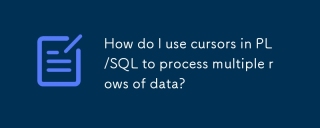 How do I use cursors in PL/SQL to process multiple rows of data?Mar 13, 2025 pm 01:16 PM
How do I use cursors in PL/SQL to process multiple rows of data?Mar 13, 2025 pm 01:16 PMThis article explains PL/SQL cursors for row-by-row data processing. It details cursor declaration, opening, fetching, and closing, comparing implicit, explicit, and ref cursors. Techniques for efficient large dataset handling and using FOR loops
 What are the commonly used segments in oracle databasesMar 04, 2025 pm 06:08 PM
What are the commonly used segments in oracle databasesMar 04, 2025 pm 06:08 PMThis article examines Oracle database segment types (data, index, rollback, temporary), their performance implications, and management. It emphasizes choosing appropriate segment types based on workload and data characteristics for optimal efficienc
 What are the performance testing tools for oracle databasesMar 04, 2025 pm 06:11 PM
What are the performance testing tools for oracle databasesMar 04, 2025 pm 06:11 PMThis article explores Oracle database performance testing tools. It discusses selecting the right tool based on budget, complexity, and features like monitoring, diagnostics, workload simulation, and reporting. The article also details effective bo
 How to download oracle databaseMar 04, 2025 pm 06:07 PM
How to download oracle databaseMar 04, 2025 pm 06:07 PMThis article guides users through downloading Oracle Database. It details the process, emphasizing edition selection (Express, Standard, Enterprise), platform compatibility, and license agreement acceptance. System requirements and edition suitabil
 What are the oracle database installation client tools?Mar 04, 2025 pm 06:09 PM
What are the oracle database installation client tools?Mar 04, 2025 pm 06:09 PMThis article explores Oracle Database client tools, essential for interacting with Oracle databases without a full server installation. It details commonly used tools like SQL*Plus, SQL Developer, Enterprise Manager, and RMAN, highlighting their fun
 What default tablespaces does the oracle database provide?Mar 04, 2025 pm 06:10 PM
What default tablespaces does the oracle database provide?Mar 04, 2025 pm 06:10 PMThis article examines Oracle's default tablespaces (SYSTEM, SYSAUX, USERS), their characteristics, identification methods, and performance implications. It argues against relying on defaults, emphasizing the importance of creating separate tablespac
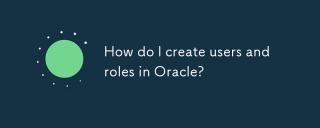 How do I create users and roles in Oracle?Mar 17, 2025 pm 06:41 PM
How do I create users and roles in Oracle?Mar 17, 2025 pm 06:41 PMThe article explains how to create users and roles in Oracle using SQL commands, and discusses best practices for managing user permissions, including using roles, following the principle of least privilege, and regular audits.
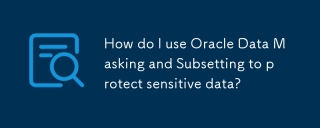 How do I use Oracle Data Masking and Subsetting to protect sensitive data?Mar 13, 2025 pm 01:19 PM
How do I use Oracle Data Masking and Subsetting to protect sensitive data?Mar 13, 2025 pm 01:19 PMThis article details Oracle Data Masking and Subsetting (DMS), a solution for protecting sensitive data. It covers identifying sensitive data, defining masking rules (shuffling, substitution, randomization), setting up jobs, monitoring, and deployme


Hot AI Tools

Undresser.AI Undress
AI-powered app for creating realistic nude photos

AI Clothes Remover
Online AI tool for removing clothes from photos.

Undress AI Tool
Undress images for free

Clothoff.io
AI clothes remover

AI Hentai Generator
Generate AI Hentai for free.

Hot Article

Hot Tools

DVWA
Damn Vulnerable Web App (DVWA) is a PHP/MySQL web application that is very vulnerable. Its main goals are to be an aid for security professionals to test their skills and tools in a legal environment, to help web developers better understand the process of securing web applications, and to help teachers/students teach/learn in a classroom environment Web application security. The goal of DVWA is to practice some of the most common web vulnerabilities through a simple and straightforward interface, with varying degrees of difficulty. Please note that this software

Atom editor mac version download
The most popular open source editor

Dreamweaver Mac version
Visual web development tools

PhpStorm Mac version
The latest (2018.2.1) professional PHP integrated development tool

SecLists
SecLists is the ultimate security tester's companion. It is a collection of various types of lists that are frequently used during security assessments, all in one place. SecLists helps make security testing more efficient and productive by conveniently providing all the lists a security tester might need. List types include usernames, passwords, URLs, fuzzing payloads, sensitive data patterns, web shells, and more. The tester can simply pull this repository onto a new test machine and he will have access to every type of list he needs.






