The new “Shared with You” feature in iOS 15 is time-saving and convenient, but only if you know what it’s for.
Share with you what is being touted as a new feature in Messages in iOS 15, as well as iPadOS 15 and macOS Monterey. However, if you explore within the Messages app, you won't find anything.
You may not find the evidence shared with you anywhere. It's one of those features that's useful when you need it, but doesn't get in your way until then.
Still, when you do need it - and actually, you do need it - you have to make sure it's turned on.
How to turn on Shared with You
- Open on iPhoneSettings
- Scroll down and select Messages
- Click to share with you
- Set automatic sharing to on
There are other options in this part of the settings , to fine-tune what is and is not shared with you. But for now, just turning it on will be enough.
 It should be the default, but sometimes sharing with you is turned off.
It should be the default, but sometimes sharing with you is turned off. What happens next and what you must do
There is nothing new to do on your part, nor on the part of the person who sent you the message. The next time they send you a link to something (website, Apple Music track, etc.) via Messages, you'll see it the same way you always would.
The shared link appears in your message thread and remains there. But it also goes into the list of apps that are most useful for doing something with it and that are shared with you.
So if it's a website link you send, it will be handed over to Safari. If it's music, it'll be in Apple Music, and so on.
Where to find Safari items that have been shared with you
In Safari, swipe to bring up the bottom control bar. Then click on the site address that appears.
Safari will highlight the site's address and you won't care. In iOS 15, whenever Safari displays the address bar for typing, it will also show you a list of options, such as your favorites and frequently visited options.
Scroll down below those two and you'll see a new 's title shared with you. It will then show you thumbnail images of up to four websites for which links have been sent to you.
It will include a Show all button. If you click on it, it will open four lists regardless of how many sites you share with.
Click on any of them to visit the site. Note that the site remains in the "Shared with you" list.
To delete it, press and hold on the website’s thumbnail. Then select Delete Link.
Where to find shared music, TV, and podcasts
This is the same for every app that has the ability to use Shared With You. Items being shared come in via messages and are then listed in the corresponding app's "Shared with you" list.
For example, with Apple Music, you can find the "Shared with you" list by clicking the "Listen Now" button, then scrolling down to the "Shared with you" playlist.
Since you do have to scroll because the items don't appear in front of you whenever you use the app, they can usually stay shared with you.
 In Music, go to "Listen Now" and scroll down to find the new "Shared with you" list
In Music, go to "Listen Now" and scroll down to find the new "Shared with you" list However, if it's more intrusive than you'd like, You can turn it off by going to Settings, Messages, Sharing with you and clicking on it. Alternatively, if it's just one person in your office who keeps sending "interesting" images, you can keep it shared with you - but choose not to allow it to be used in photos. You can fine-tune your preferences to a certain extent. How to customize options shared with you in OS 15
Go toSettings
,Messages
- Select Share with youClose items of any kind that you don’t want
-
This has nothing to do with preventing hilarious photos from reaching Messages. This has to do with keeping these out of your Photos app, and so on.
Items that can be shared in the Shared with you list in iOS 15
- Music
- TV
- Safari
- Photos
- Podcasts
- Messages
Turn off or turn on any or all of them. This feature doesn't give you any finer control, for example, it stops all photos. And while everyone is talking about how awesome the latest cat escape photo is, you can still find it in the news.
You just need to scroll through all the conversations to track it. The benefit of sharing with you is that these items are at your fingertips the moment you use an app that can play them.
The above is the detailed content of iOS 15: How to use sharing?. For more information, please follow other related articles on the PHP Chinese website!
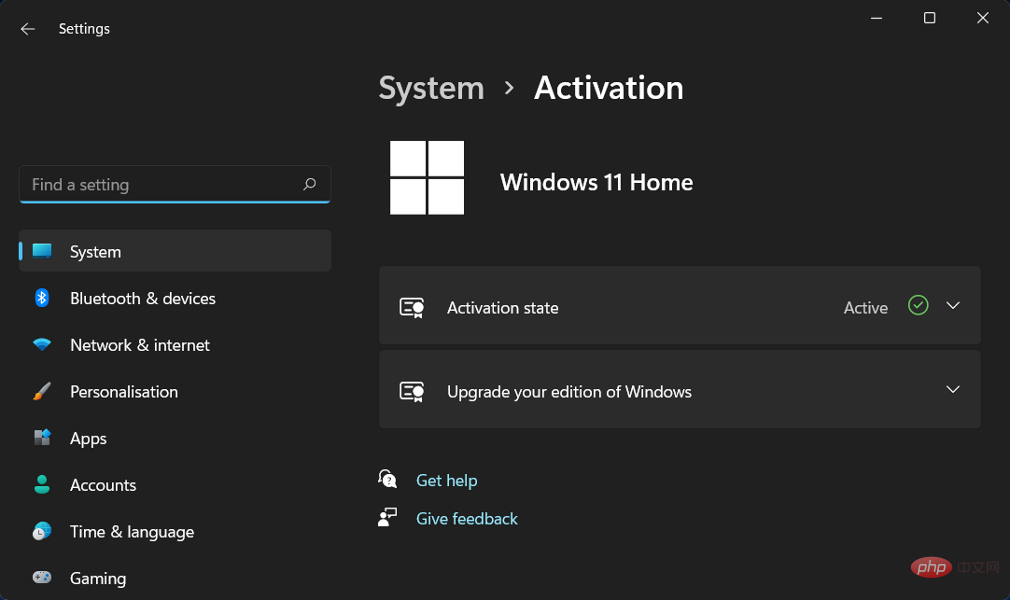 修复:Windows 11 激活错误 0xc004f213Apr 13, 2023 pm 05:40 PM
修复:Windows 11 激活错误 0xc004f213Apr 13, 2023 pm 05:40 PM激活 Windows 11 操作系统的过程变得非常简单。还有一种情况是密钥已预先编程到 BIOS 中,您不需要输入任何信息。但是,用户报告收到 Windows 11 激活错误 0xc004f213 消息。许可证密钥有助于确认您的操作系统副本是正版的,并且它没有安装在超过 Microsoft 软件许可条款允许的设备上。跟随我们将向您展示如何修复 Windows 11 激活错误 0xc004f213,就在我们看到为什么在您获得新的笔记本电脑/计算机后立即激活您的 Windows 副本很重要之后。跟上
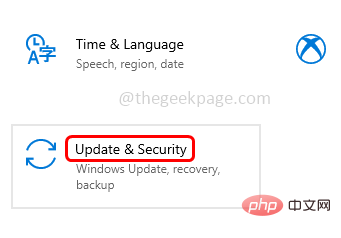 Windows 10/11 上的病毒和威胁防护引擎不可用问题Apr 13, 2023 pm 02:01 PM
Windows 10/11 上的病毒和威胁防护引擎不可用问题Apr 13, 2023 pm 02:01 PMWindows Defender是一种保护系统免受病毒攻击的功能。尝试安装最新的安全更新时,一些用户收到一条错误消息,指出“病毒和威胁防护引擎不可用”。此错误主要是由于系统文件损坏,系统上的更新过时或Windows更新中的某些问题等。可以通过安装最新更新、重置 Windows 安全中心应用程序、调整注册表编辑器项等来解决。在本文中,我们提供了一些解决方案,可帮助您在Windows计算机上解决此问题。方法 1 – 运行 Windows 更新疑难解答步骤 1 –一起使用Windows + I键打开窗
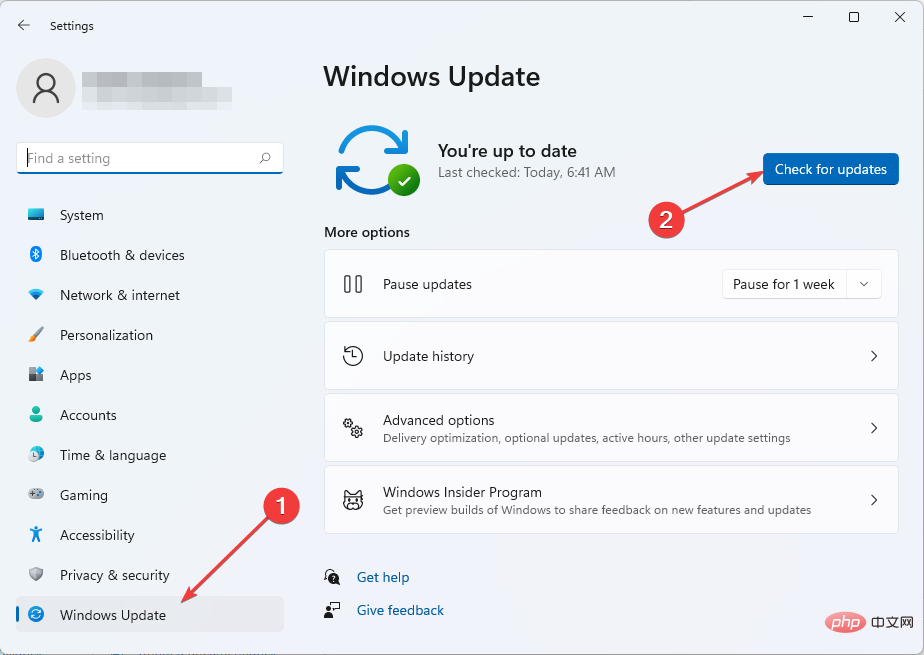 修复 Windows 11 中 Sxstrace.exe 运行时错误的 5 种方法Apr 13, 2023 pm 04:13 PM
修复 Windows 11 中 Sxstrace.exe 运行时错误的 5 种方法Apr 13, 2023 pm 04:13 PMWindows 用户有时会发现启动程序很困难,在这种情况下可能会收到一条错误消息,要求使用命令行 sxstrace.exe 工具了解更多详细信息。sxstrace.exe 由 Microsoft 于 2006 年 11 月首次为 Windows 引入,从那时起,它一直是 Windows 不可或缺的一部分。什么是sxstrace exe?sxstrace.exe 是 Windows 中的可执行应用程序文件。通常,这些类型的文件包含许多指令,这些指令在打开文件时由您的计算机执行。如果您一直在寻找解决
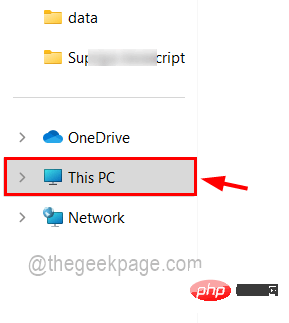 如何在 Windows 11 / 10 的文件资源管理器中仅搜索和获取视频文件Apr 13, 2023 pm 04:55 PM
如何在 Windows 11 / 10 的文件资源管理器中仅搜索和获取视频文件Apr 13, 2023 pm 04:55 PM一些用户浏览每个文件夹来搜索电影,这很忙,但现在好消息是您可以只搜索视频文件,它会在 Windows 系统的文件资源管理器的搜索结果中列出它们。您不仅可以搜索视频文件,还可以搜索带有文件名或文件格式的视频文件。如果你也在考虑怎么做,别担心!我们在本文中通过简短的步骤对其进行解释,以便用户可以轻松地仅检索视频文件。如何在 Windows 11 文件资源管理器中仅搜索和获取视频文件用户可以通过 3 种方式在 Windows 系统上搜索视频文件。用户可以仅搜索视频文件,该视频文件检索所有类型为视频或使
 如何修复您尝试安装的应用不是 Windows 上经过 Microsoft 验证的应用Apr 13, 2023 pm 05:52 PM
如何修复您尝试安装的应用不是 Windows 上经过 Microsoft 验证的应用Apr 13, 2023 pm 05:52 PMMicrosoft Windows 10 和 11 可能配置为仅允许在设备上安装某些类型的应用程序。该限制可能是有意的,例如,当限制可以安装在设备上的内容的策略到位时,但有时也是无意的。以下指南提供了易于遵循的分步说明,以解决意外出现的错误消息。尝试安装某些类型的应用程序的 Windows 用户可能会收到错误消息“您尝试安装的应用程序不是 Microsoft 验证的应用程序”。该对话框几乎没有提供有关安装被阻止原因的信息。它指出“从商店安装应用程序有助于保护您的 PC 并使其平稳运行”,并链接到
![如何修复 Windows 11 代理错误 [快速修复]](https://img.php.cn/upload/article/000/887/227/168138349363585.jpg) 如何修复 Windows 11 代理错误 [快速修复]Apr 13, 2023 pm 06:58 PM
如何修复 Windows 11 代理错误 [快速修复]Apr 13, 2023 pm 06:58 PM无论您运行的是 Windows 11 还是其他操作系统,收到代理错误的烦人体验都是相同的。通常,代理错误消息表明您无权进入特定网站或网页。此外,它表明在短时间内有多个请求来源。例如,如果您尝试多次登录您的帐户,服务器将阻止该请求并阻碍连接。这些问题通常是服务器端问题。但是,在某些情况下,错误源会追溯到 Windows 11 中的客户端,例如某些系统配置错误。因此,要修复 Windows 11 代理错误,您需要应用一些更改或重置您的设置。因此,我们为您提供了解决此问题的有用说明。是什么导致代理错误
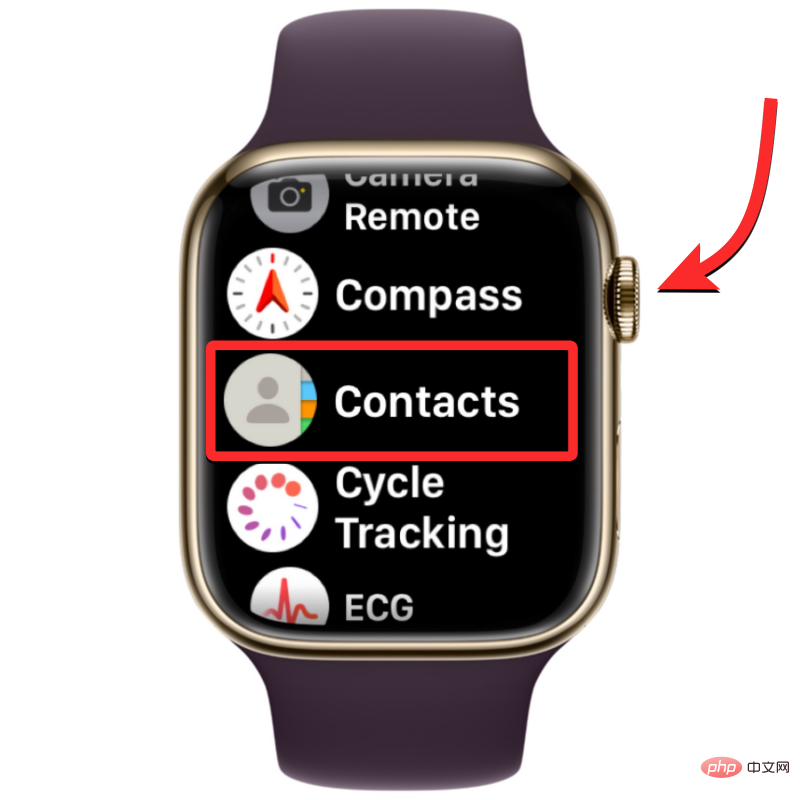 联系人未同步到 Apple Watch?怎么修Apr 13, 2023 pm 02:04 PM
联系人未同步到 Apple Watch?怎么修Apr 13, 2023 pm 02:04 PMApple Watch 让您可以轻松地直接从手腕上给某人打电话和发送消息,但如果您的手表上缺少联系人,您可能会遇到多个问题。识别出您是从谁那里接到电话或消息可能会很烦人,因此,您可能无法使用 Siri 给手表上不可用的联系人打电话或发短信。如果你的 iPhone 上有一堆联系人在你的 Apple Watch 上丢失了,下面的帖子应该可以帮助你解决这个问题,这样你就可以帮助你找回丢失的联系人。 为什么联系人没有同步到我的 Apple Watch?如果您的 Apple Watch 显示的联系人与您保
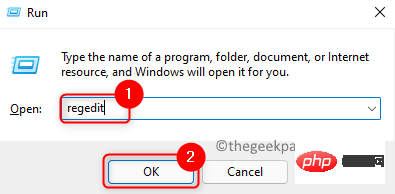 如何修复 Microsoft Office 365 卡在准备就绪上Apr 13, 2023 pm 06:28 PM
如何修复 Microsoft Office 365 卡在准备就绪上Apr 13, 2023 pm 06:28 PM许多用户在他们的 Windows PC 上安装Microsoft Office 365时报告了一个问题。问题是安装程序卡在“我们正在准备就绪” 消息上。看到此消息后,用户将无法再次安装 Office 365。当以前的 Office 365 文件未正确安装或损坏时,可能会发生这种情况。有时兼容性问题或安装过程中缺少某些权限可能会导致此错误。在 Office 365 安装过程中,您是否还停留在“准备就绪”错误?然后,继续阅读这篇文章。在这里,我们讨论了一些故障排除策略,可以帮助您解决计算机上的此错误

Hot AI Tools

Undresser.AI Undress
AI-powered app for creating realistic nude photos

AI Clothes Remover
Online AI tool for removing clothes from photos.

Undress AI Tool
Undress images for free

Clothoff.io
AI clothes remover

AI Hentai Generator
Generate AI Hentai for free.

Hot Article

Hot Tools

SublimeText3 Mac version
God-level code editing software (SublimeText3)

MantisBT
Mantis is an easy-to-deploy web-based defect tracking tool designed to aid in product defect tracking. It requires PHP, MySQL and a web server. Check out our demo and hosting services.

MinGW - Minimalist GNU for Windows
This project is in the process of being migrated to osdn.net/projects/mingw, you can continue to follow us there. MinGW: A native Windows port of the GNU Compiler Collection (GCC), freely distributable import libraries and header files for building native Windows applications; includes extensions to the MSVC runtime to support C99 functionality. All MinGW software can run on 64-bit Windows platforms.

WebStorm Mac version
Useful JavaScript development tools

Safe Exam Browser
Safe Exam Browser is a secure browser environment for taking online exams securely. This software turns any computer into a secure workstation. It controls access to any utility and prevents students from using unauthorized resources.







