Home >Common Problem >How to adjust aspect ratio settings on Windows 11?
How to adjust aspect ratio settings on Windows 11?
- 王林forward
- 2023-05-06 20:34:068349browse
How to adjust aspect ratio settings on Windows 11
You can adjust aspect ratio settings by going to the Settings menu on Windows 11.
To adjust the aspect ratio settings on Windows 11:
- Click the Start button or press the Windows key on your keyboard to adjust Exit the Start menu and select Settings.
- Alternatively, you can use the keyboard shortcut Windows key I to bring up the settings directly.
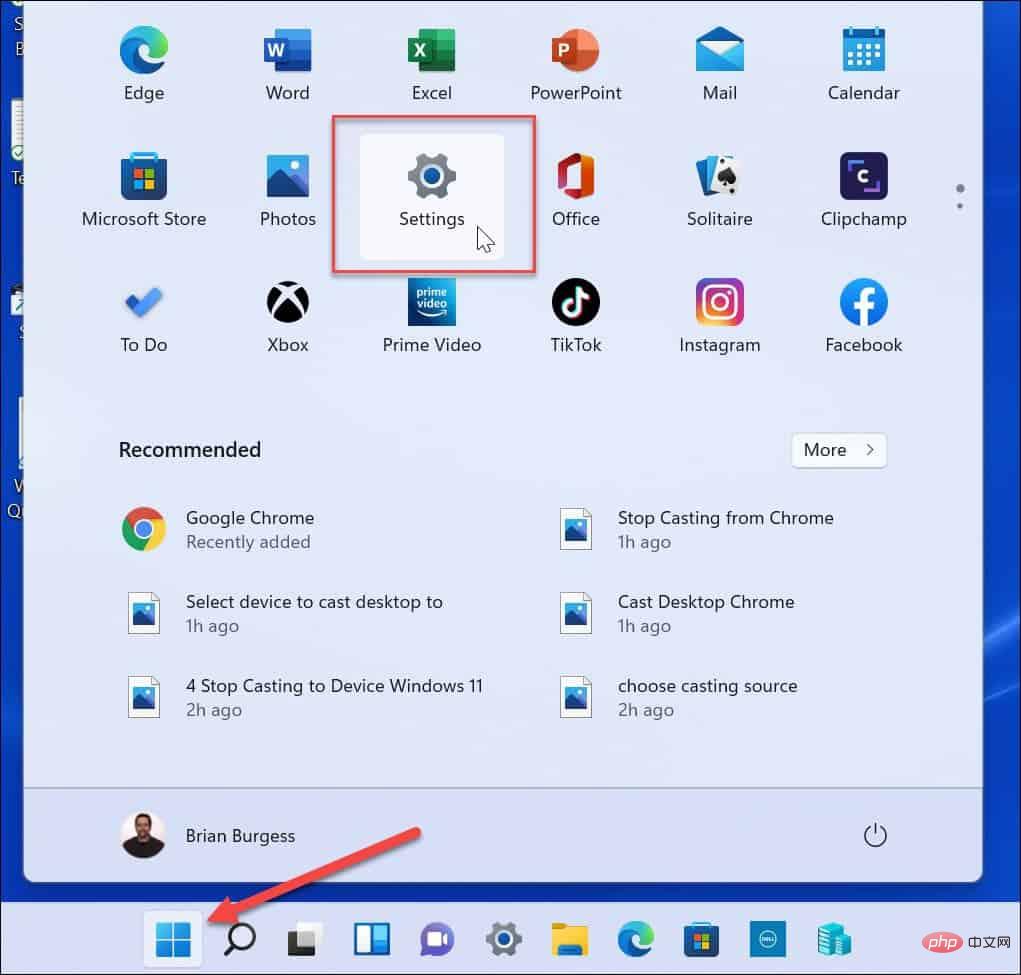
- When Settings opens, click System# in the left panel ##, then click on the right to display .
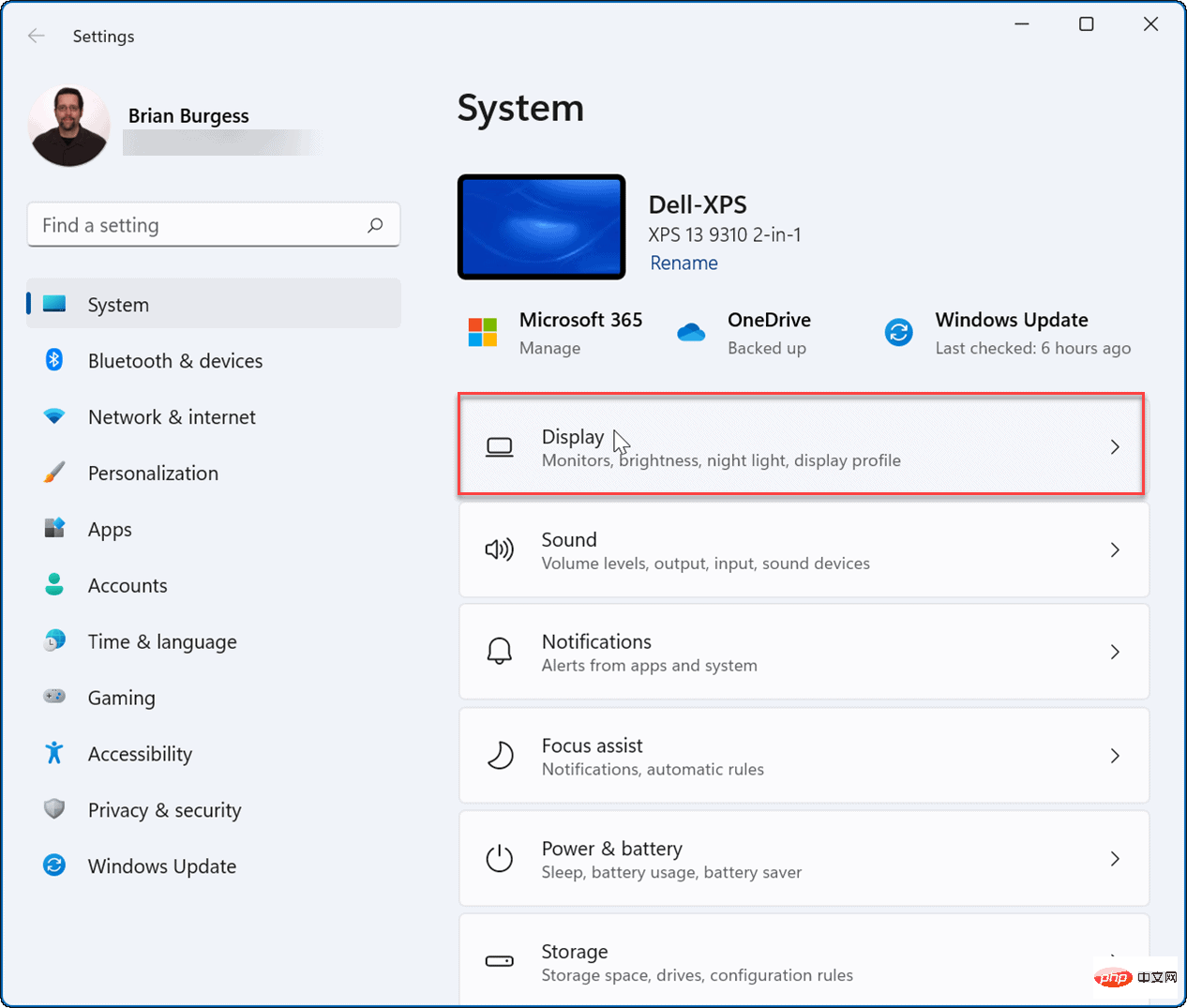
- Next, under the
- Display and Layout section, click Zoom drop-down menu next to it and select the option you want to use. The percentage selection for
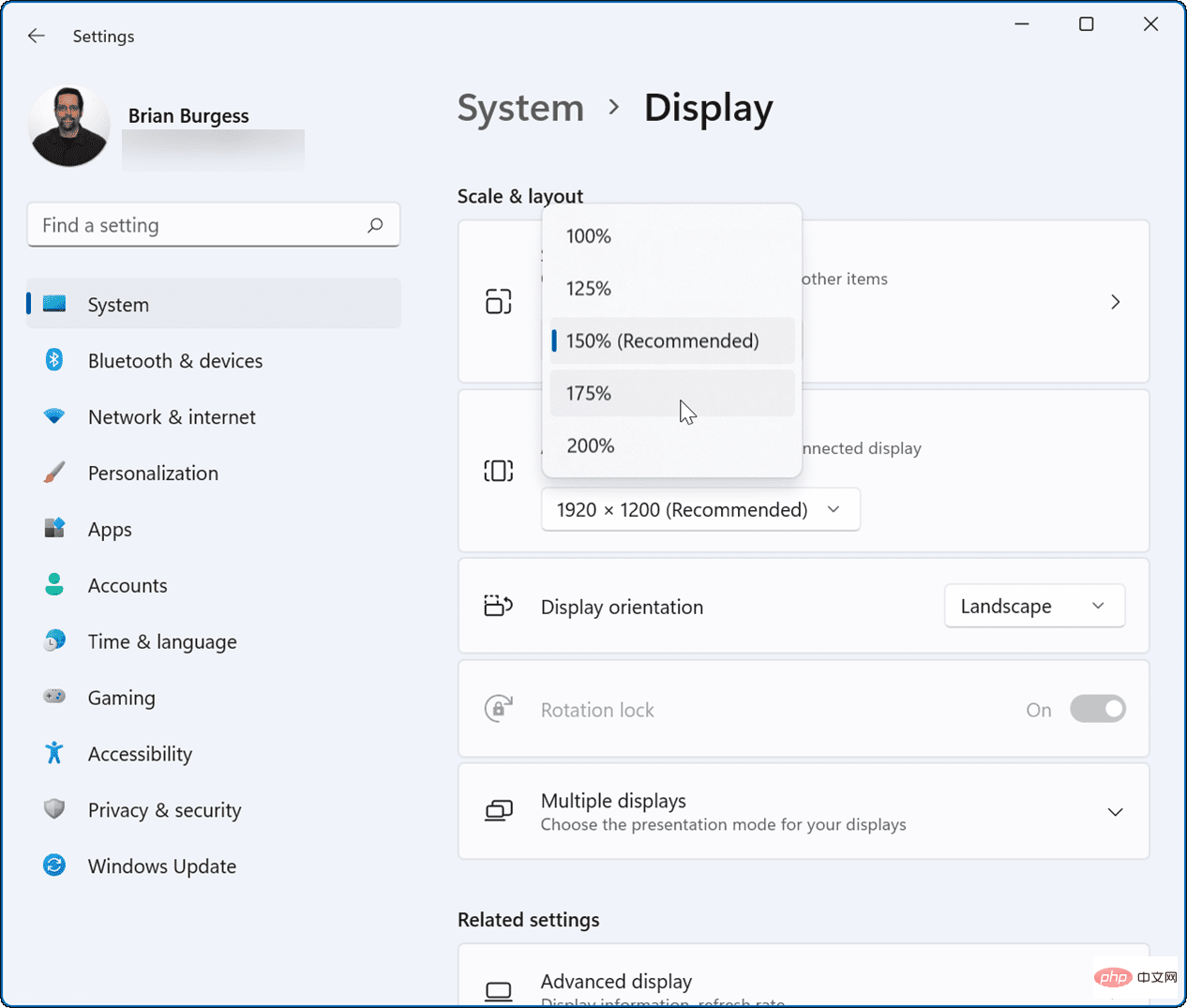
Scale will vary based on different hardware and monitors. The scale setting you choose should be applied immediately. However, you may need to restart Windows 11 for the changes to appear correctly in all apps.
Your aspect ratio setting will be related to the percentage you choose, as shown in the example below: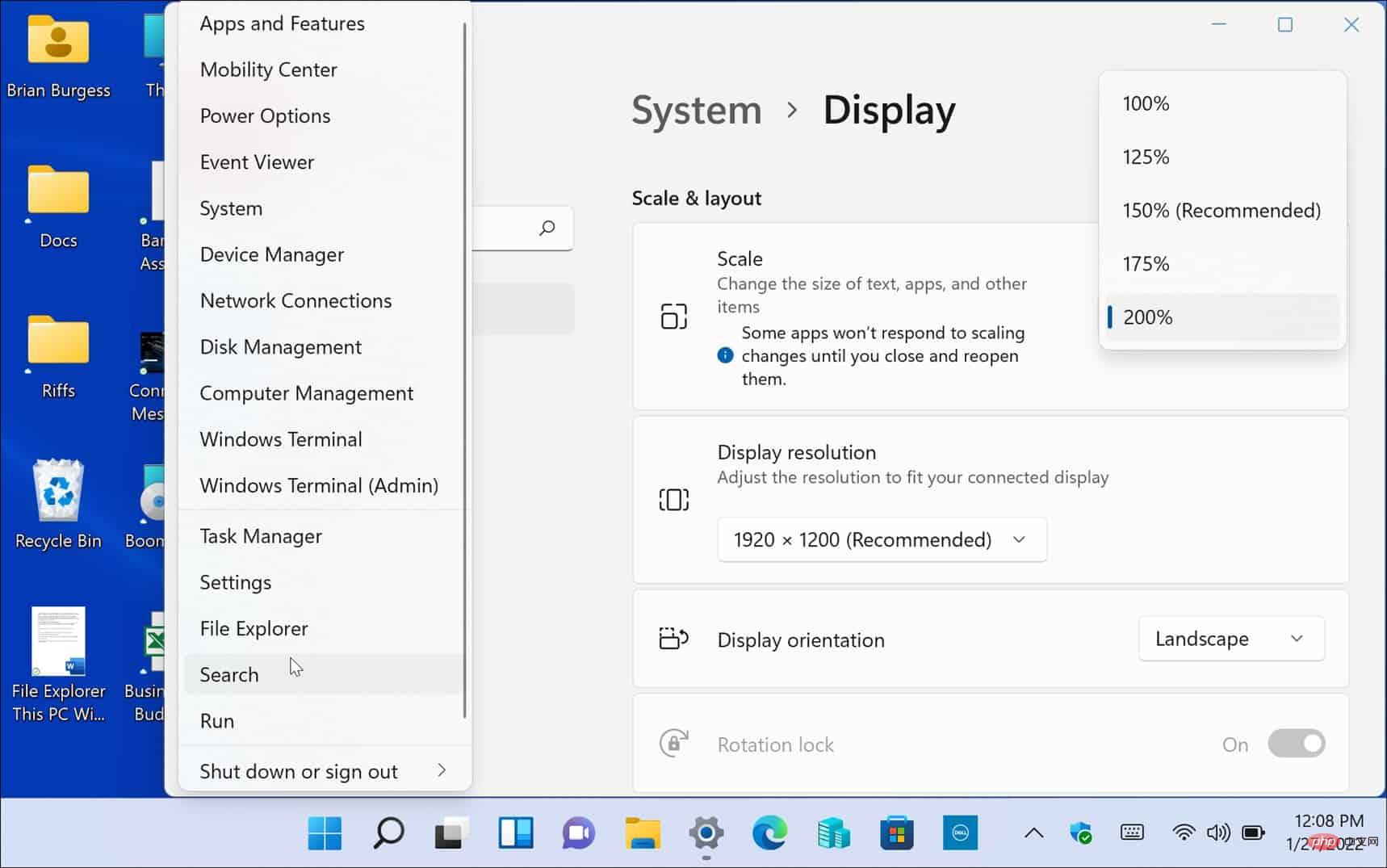 This is an example of increasing the Windows 11 aspect ratio setting to 200% You can also go another way and make the text and other items smaller as shown below.
This is an example of increasing the Windows 11 aspect ratio setting to 200% You can also go another way and make the text and other items smaller as shown below.
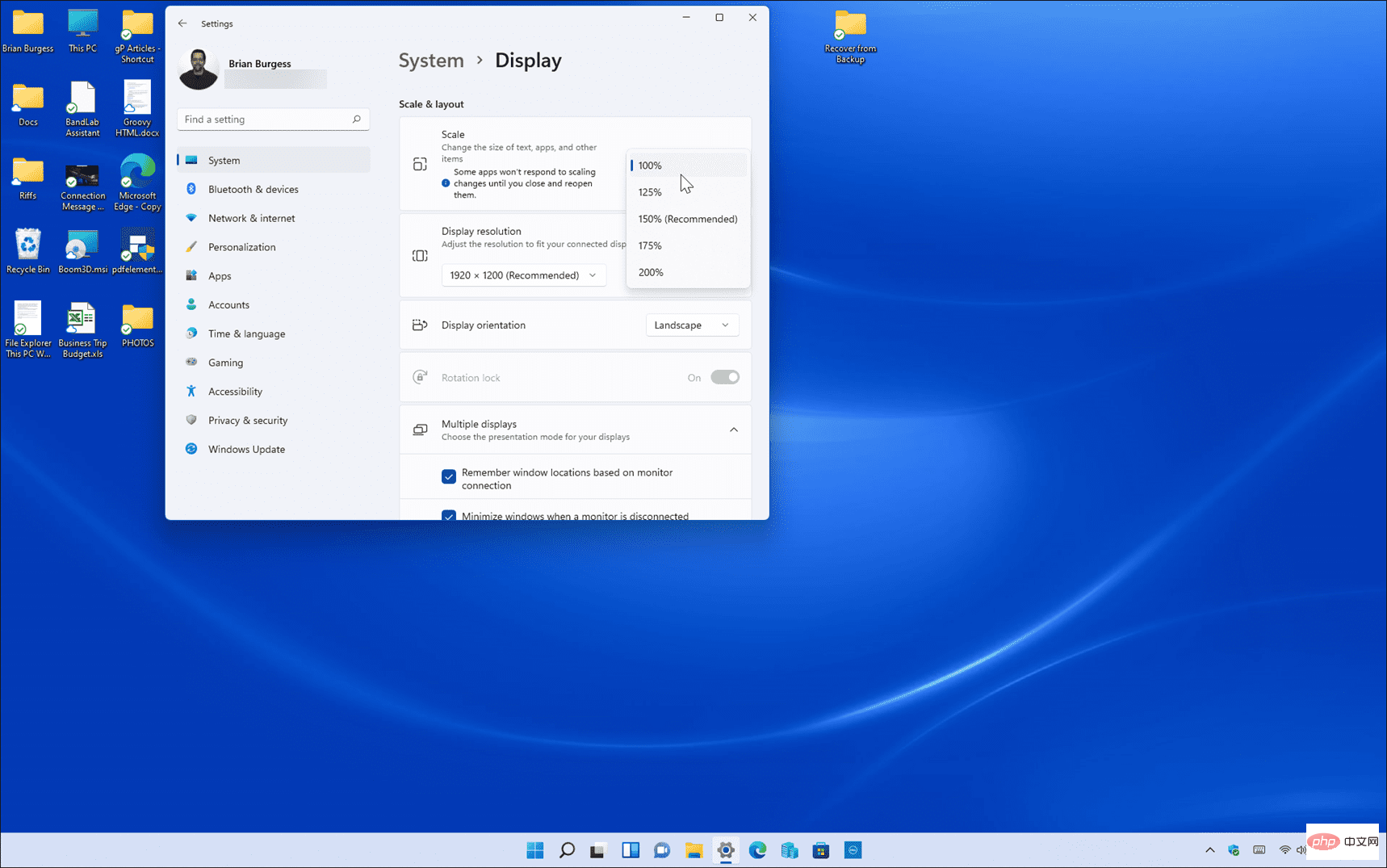 Example of lowering the display scale setting from 150% to 100%, which is the lowest value available on this machine. How to use custom display scaling on Windows 11If you don’t like the default scaling options available in Settings, you can create a custom value. To set a custom aspect ratio size on a Windows 11 PC:
Example of lowering the display scale setting from 150% to 100%, which is the lowest value available on this machine. How to use custom display scaling on Windows 11If you don’t like the default scaling options available in Settings, you can create a custom value. To set a custom aspect ratio size on a Windows 11 PC:
- Click the
- Start button or press the Windows key and select Settings When
- Settings open, click System on the left, then click Display on the right .
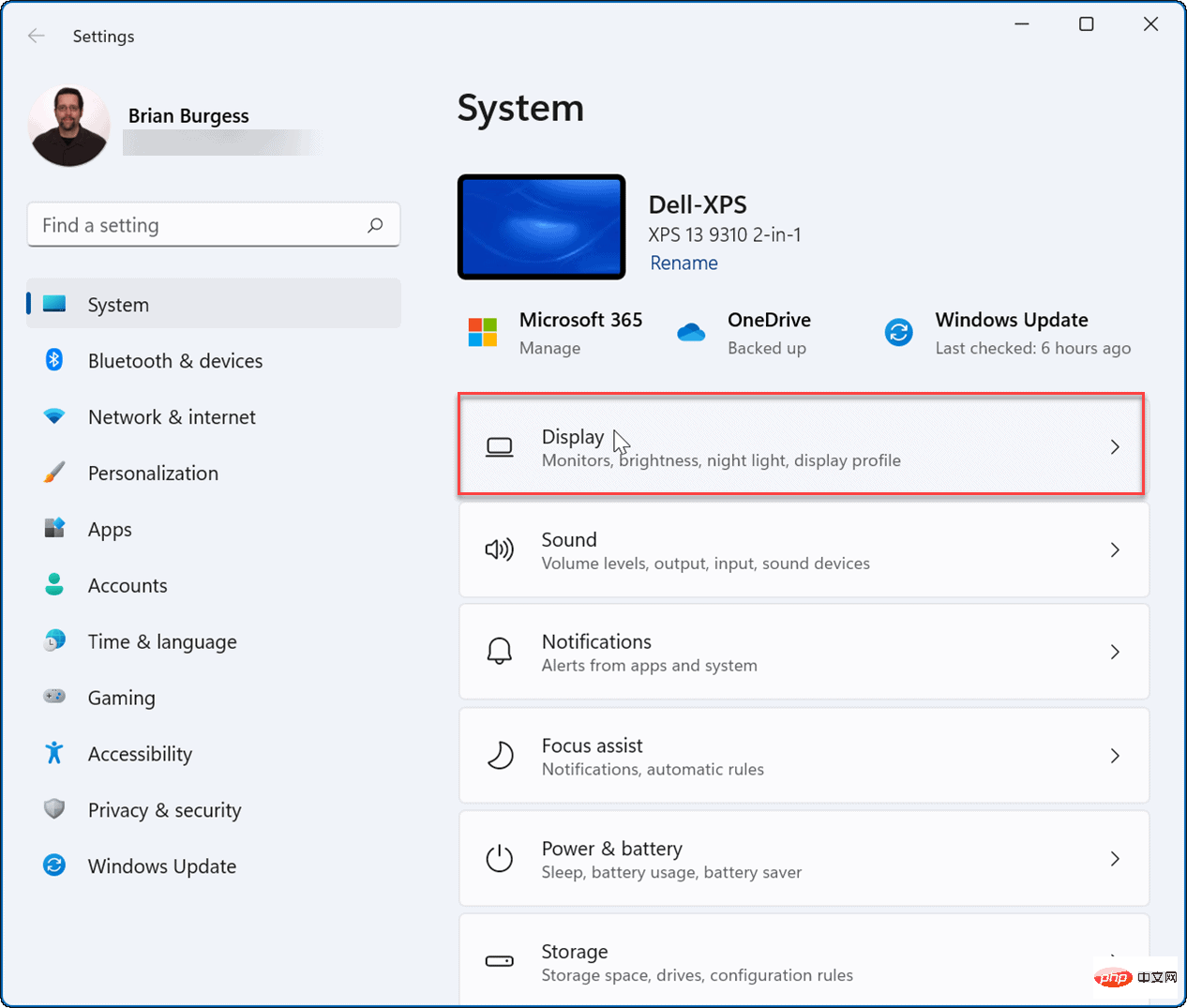
- Next, under the
- Scale & layout section, scroll down the right page and click Scale . This is not the drop-down menu shown above, but directly on the Scale.
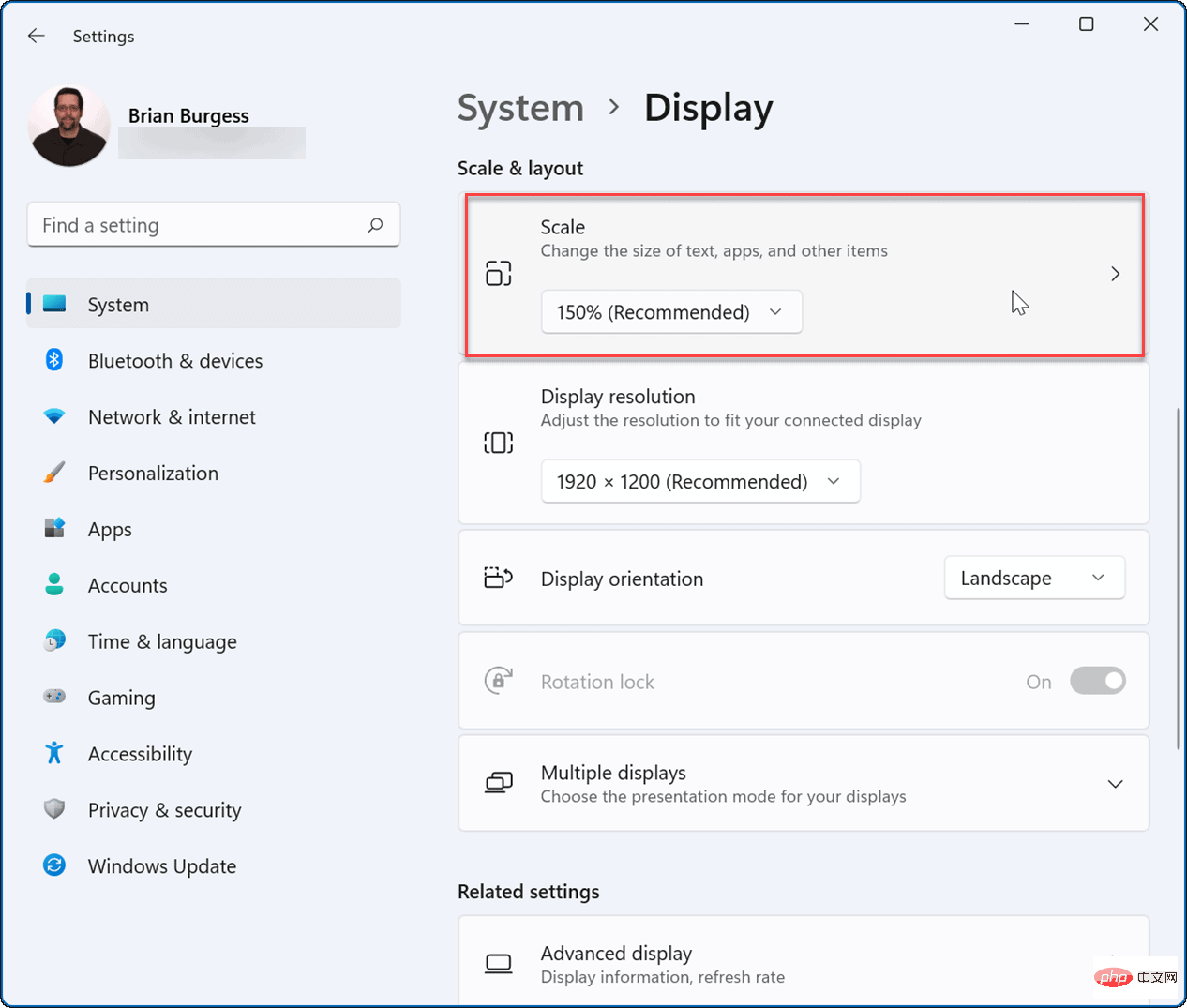
- Now, under the
- Custom Zoom section, you can enter a between 100% and 500% The value between .
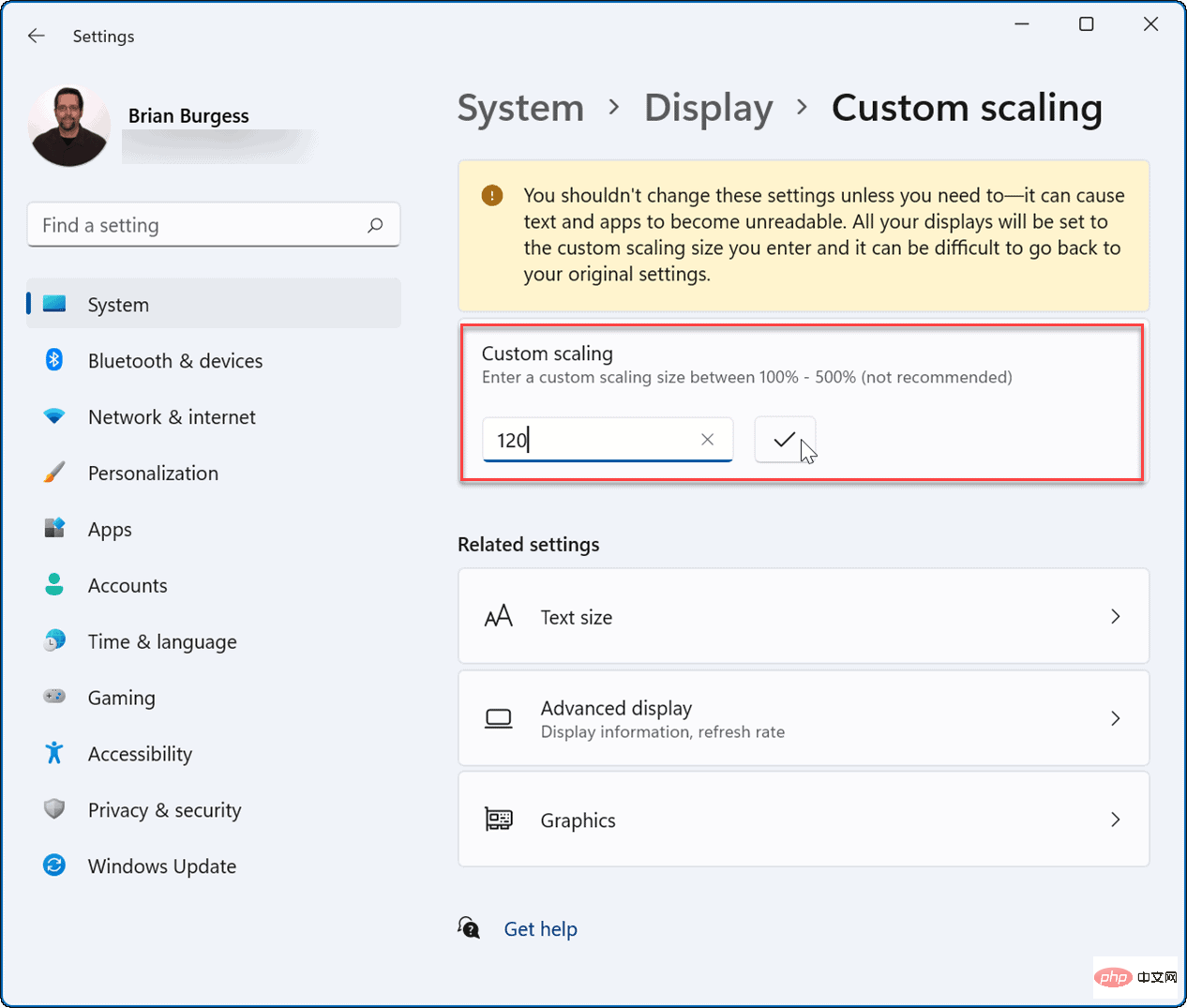
- Click the
- check mark next to the value you entered, then click Exit Now button for the changes to take effect.
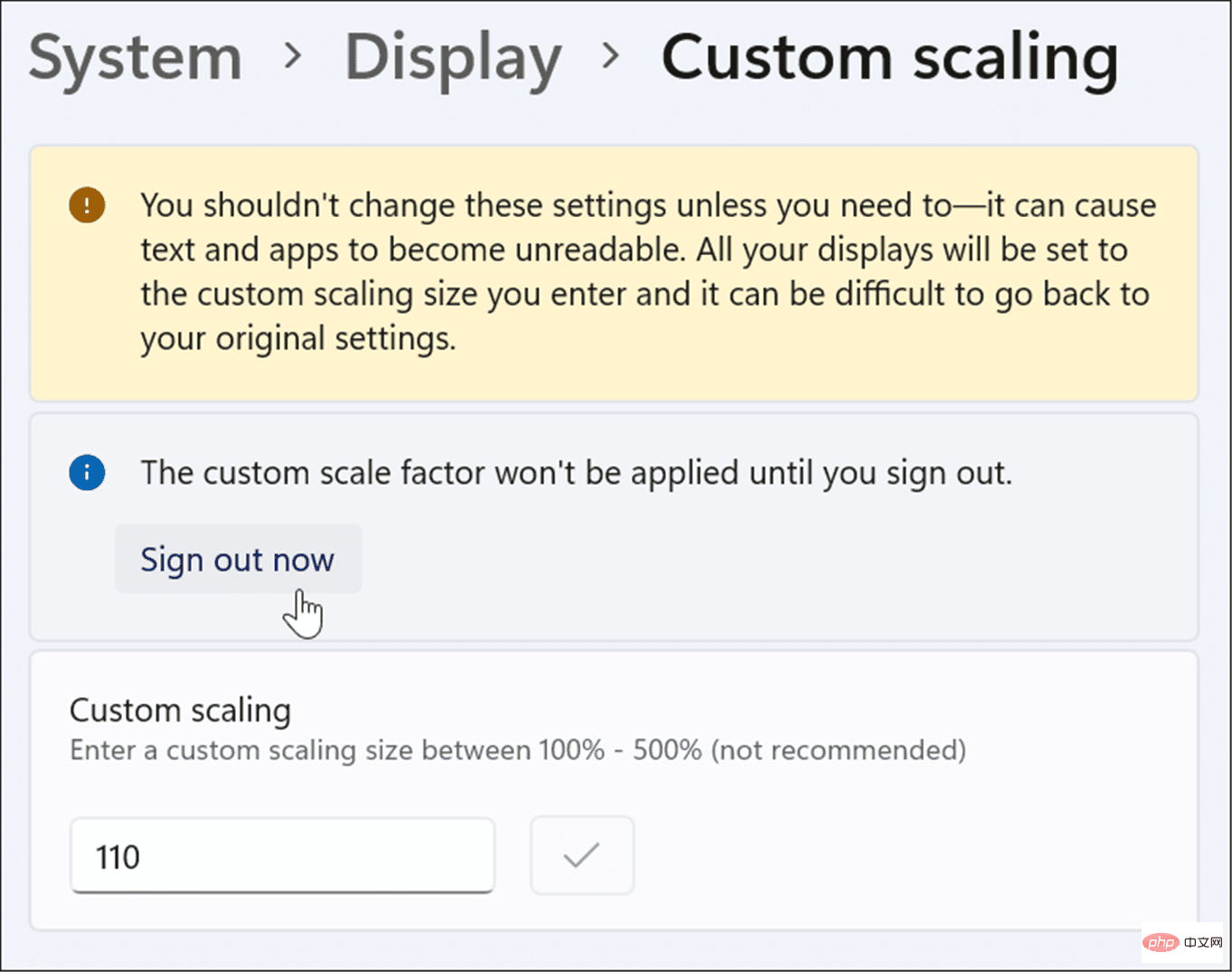
Customize Scaling section and increase or decrease the value until it looks right.
How to Change Text Size on Windows 11It’s also worth noting that you can increase the text size without affecting other screen elements on Windows 11. If you just want the text to be larger or smaller, you can change its size without changing the size of other elements by showing scaling. Change text size on Windows 11 PC only:- Click the
- Start button or press the Windows keyand select from the menu set up. After opening
- Settings, click the Auxiliary function on the left.
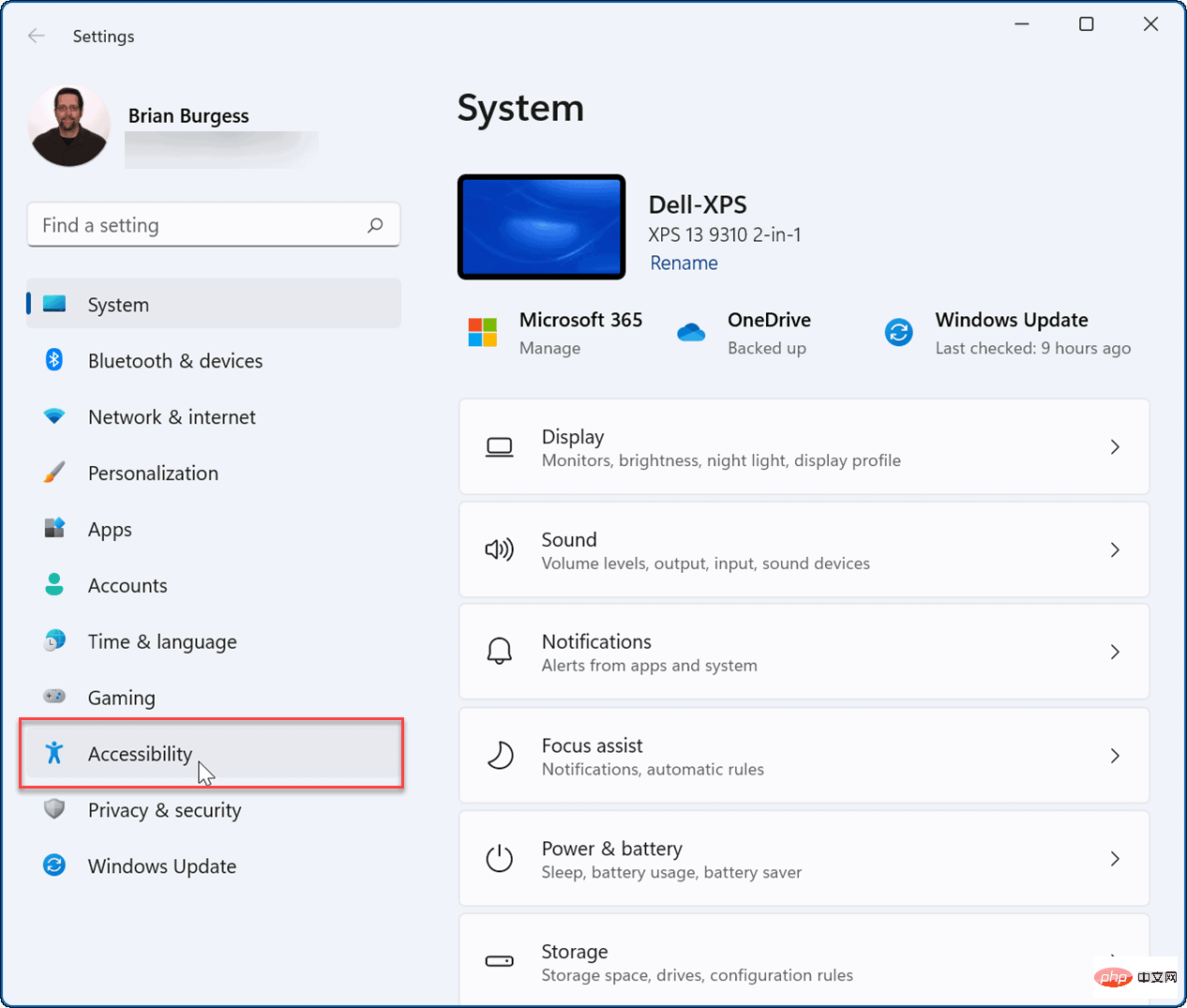
- From the Accessibility menu, click Text Size on the right.
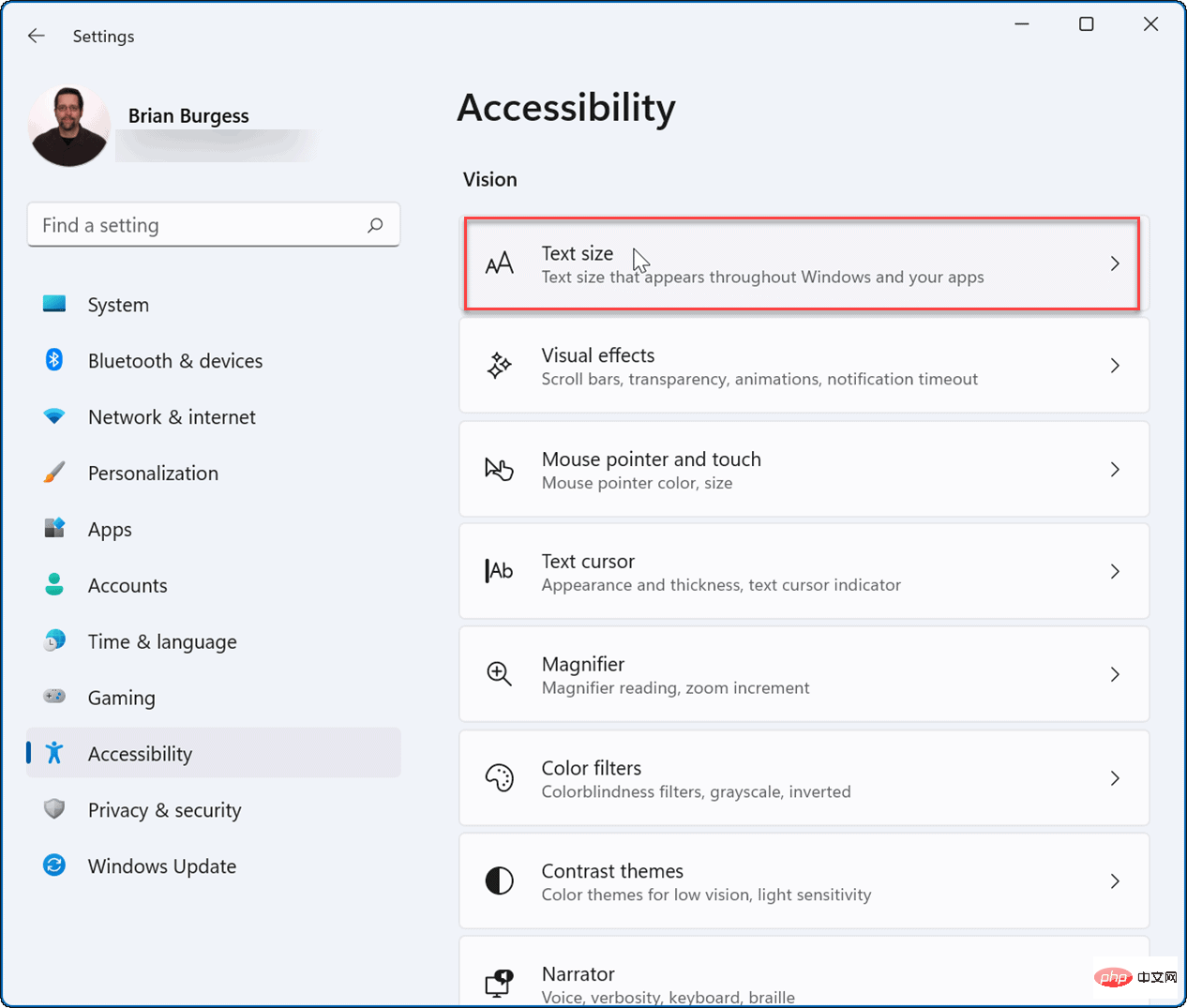
- Use the Text size slider to increase or decrease the size of the font you see on the screen. Note the Text Size Preview box, which will give you an idea of how the new text size will look.
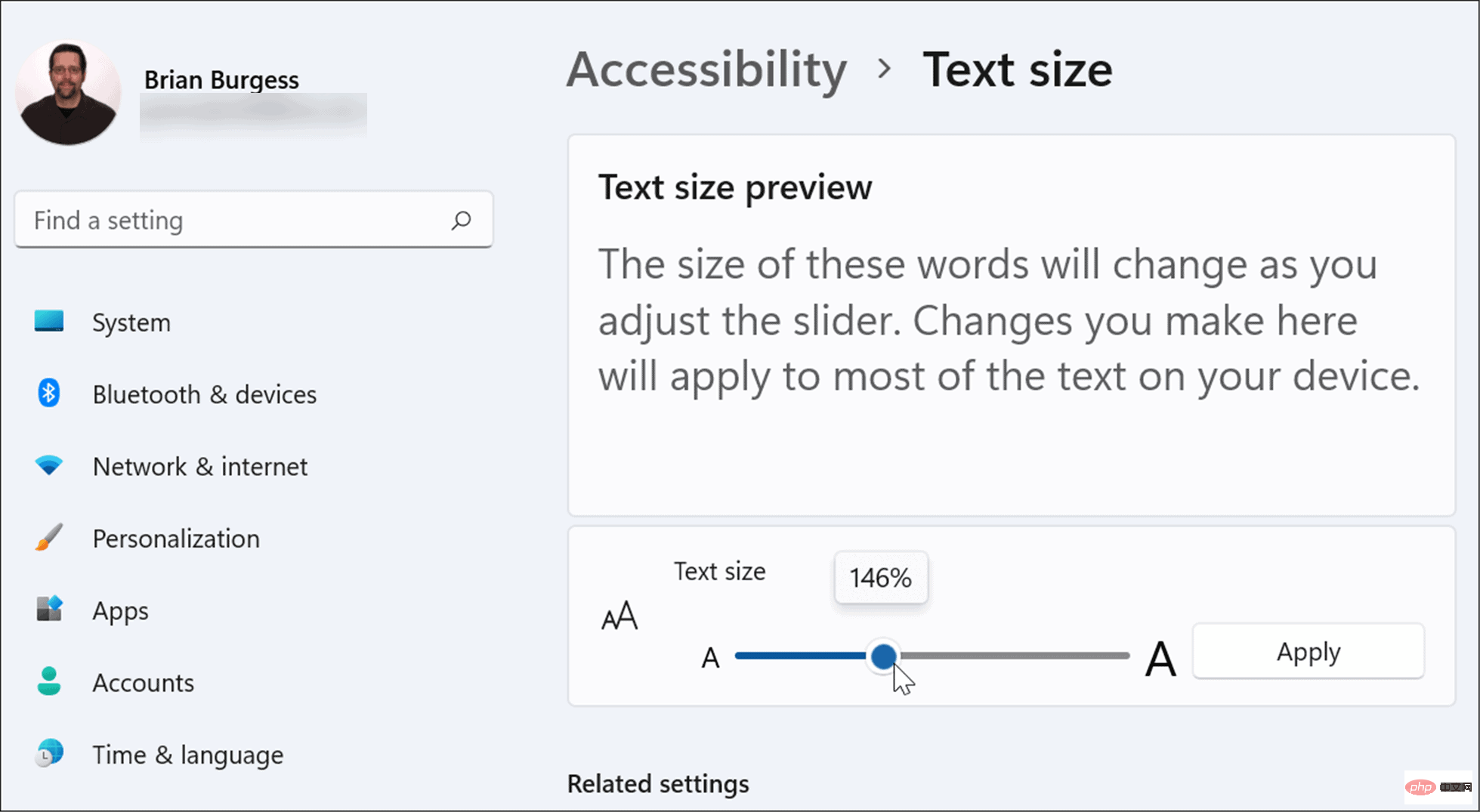
- When you get the text size you like, click the Apply button.
A blue Please wait screen will flash while the new text size is applied to your system. The text will be larger, but other elements such as icons and navigation points will remain the same size.
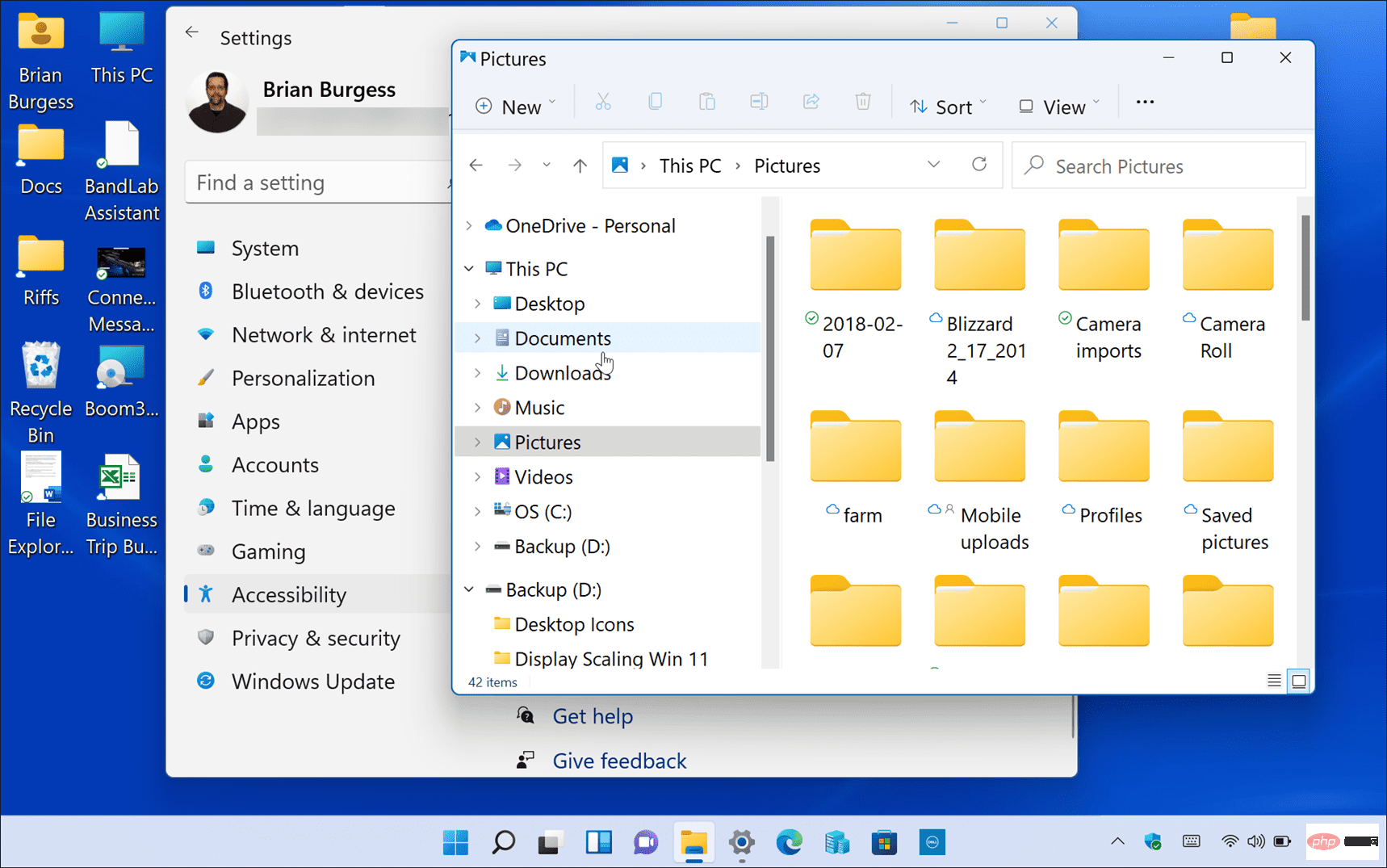
Configuring display scaling on Windows 11
There are many reasons why you might want to use the steps above to adjust the display scaling settings on Windows 11.
For example, if you're connecting to an external monitor or projector, adjusting the aspect ratio settings can make it easier to view your presentation. If you have poor eyesight and you need larger text and icons on your PC, you can quickly change the settings to find what works best for you. Changing aspect ratio settings or text size isn't a one-and-done thing either, as you can always go back and change the settings.
Windows 11 has an overhauled visual interface that not everyone will like. For example, the Start menu is in the center of the screen, and you might want to move it back to the left. You can also change the size of elements on Windows 10 if you're not already using Windows 11.
The above is the detailed content of How to adjust aspect ratio settings on Windows 11?. For more information, please follow other related articles on the PHP Chinese website!

