Solution to steam disk write error: 1. Double-click to enter the software, click the "Settings" option of the "steam" option and find the "Download" option, then find "Clear Download Cache" on the right and click Confirm; 2. Find and click "STEAM Library Folder", select the " " button to the right of "Local Drive", select other drives and click "Add", the added drive content is sufficient; 3. In the storage space Click the "..." button on the right side of the manager page, select the "Repair Folder" option, and wait for the repair to be completed.

# Operating system for this tutorial: Windows 11 system, Dell G3 computer.
Recently, many users of this software have encountered this problem when downloading games. As a result, the purchased games cannot be downloaded and installed, but they don’t know how to solve it. There are three methods to solve it. , follow the editor's steps and let's take a look at the detailed operation steps.
Solution to Steam disk write error:
Method 1:
1. Double-click to enter the software and click on the upper left angular "steam" option.

#2. Then click "Settings" in the option list below to enter.

#3. After entering the new interface, click the "Download" option on the left.

#4. Find "Clear Download Cache" on the right and click on it.

5. Finally, click "OK" in the pop-up prompt window.

Method 2:
#1. Click "STEAM Library Folder" in the upper left corner and select "Local Drive" on the right " " button.

#2. Click the drop-down button to select another drive and click "Add".

#3. Make sure the added drive content is sufficient.

Method three:
#1. If it is not useful, you can click the "..." button on the right and select "Repair Folder" option in menu options.

#2. Wait patiently for the repair to be completed.

#3. Then you can download the game normally.
The above is the detailed content of What to do if steam disk write error occurs. For more information, please follow other related articles on the PHP Chinese website!
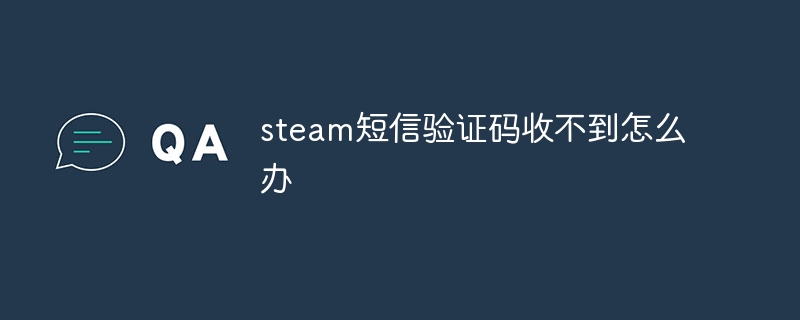 steam短信验证码收不到怎么办Aug 30, 2023 pm 02:54 PM
steam短信验证码收不到怎么办Aug 30, 2023 pm 02:54 PMsteam短信验证码收不到解决办法有检查手机号码是否正确、检查手机信号和网络连接、检查短信垃圾箱、等待一段时间、使用其他手机号码和联系Steam客服等。详细介绍:1、检查手机号码是否正确,确保输入的手机号码是正确的,检查一下是否有输入错误或者漏掉了某个数字,有错误重新输入即可;2、检查手机信号和网络连接,确保手机信号良好,并且网络连接正常,收不到短信验证码可能是信号问题等等。
 steam的账户名称是什么格式Jun 14, 2023 pm 02:09 PM
steam的账户名称是什么格式Jun 14, 2023 pm 02:09 PMsteam的账户名称是由大小写英文字母、数字和下划线随意组合,名称长度至少是3个字符,需要注意的是不能使用重复账户名称。其密码格式是英文字母大写、英文字母小写和数字,包含其中两个即可。
 steam磁盘写入错误怎么办May 06, 2023 pm 05:10 PM
steam磁盘写入错误怎么办May 06, 2023 pm 05:10 PMsteam磁盘写入错误的解决办法:1、双击进入软件,点击“steam”选项的“设置”选项,找到“下载”选项,然后在右侧找到“清除下载缓存”,点击确定即可;2、找到并点击“STEAM库文件夹”,选择“本地驱动器”右侧的“+”按钮,选择其他驱动器点击“添加”,添加的驱动器内容足够使用即可;3、在储存空间管理器页面点击右侧的“...”按钮,选择“修复文件夹”选项,等待修复完成即可。
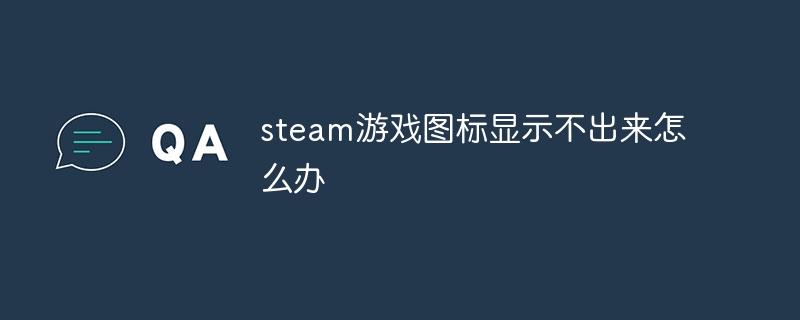 steam游戏图标显示不出来怎么办Sep 04, 2023 pm 02:25 PM
steam游戏图标显示不出来怎么办Sep 04, 2023 pm 02:25 PMsteam游戏图标显示不出来解决步骤:1、右键图标选择属性;2、点击更改图标-浏览;3、找steam到游戏文件夹,一般都是在steamapps这个文件夹里-common;4、找到对应游戏的文件夹;5、选择那个游戏的应用程序,然后确定即可。
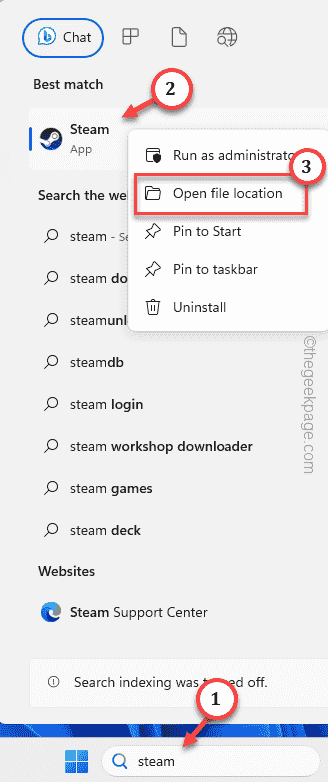 如何在 Windows PC 上修复 Steam 登录错误 E84Jun 28, 2023 am 08:20 AM
如何在 Windows PC 上修复 Steam 登录错误 E84Jun 28, 2023 am 08:20 AMSteam登录错误E84是Steam用户在多次登录尝试中遇到的常见登录。如果您无法登录Steam,则无法执行任何有用的操作。如果您不先处理此E84登录错误,您将面临大量问题。初步解决方法–1.如果您是第一次在Steam中遇到此E84错误,重新启动系统可能会修复它。关闭Steam应用程序。将其从系统托盘中退出。然后,重新启动系统并重试整个过程。2.检查互联网连接是否有故障。如果您的互联网连接速度较慢,Steam登录可能会引发E84。修复1–将noreactlogin添加到Steam可执行文件您必须
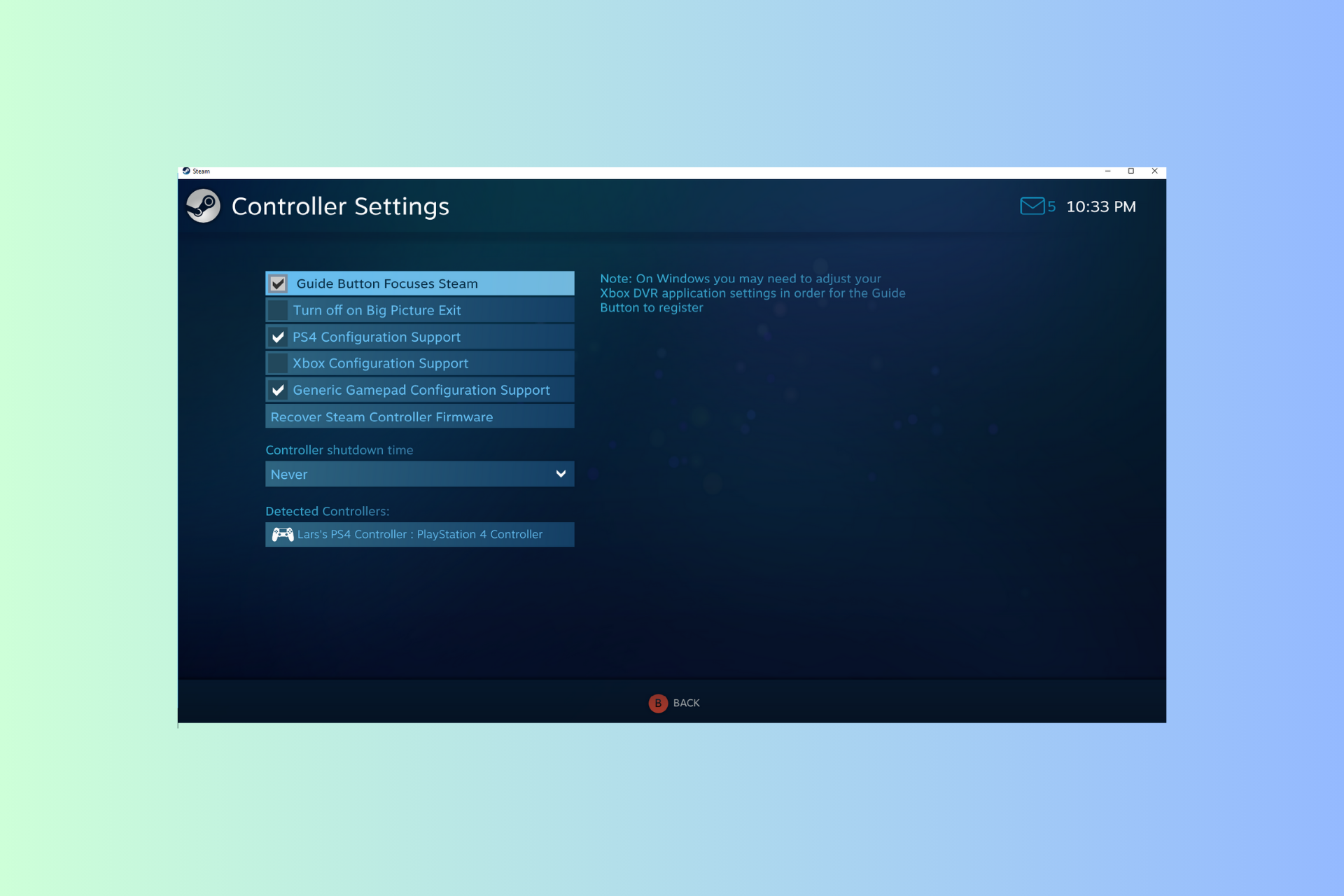 Windows 11 控制器像鼠标一样运行?如何阻止它Sep 26, 2023 pm 04:53 PM
Windows 11 控制器像鼠标一样运行?如何阻止它Sep 26, 2023 pm 04:53 PM如果您的控制器在加载游戏时就像Windows11上的鼠标一样,扰乱了您的游戏体验,本指南可以提供帮助!在解释其可能的原因后,我们将立即讨论一些经过专家测试的解决方案,并附上分步说明。为什么我的控制器像鼠标一样工作?Steam上的控制器设置配置错误。在控制面板设置中作为鼠标启用。软件冲突。过时的驱动程序。如何阻止我的控制器在Windows11上像鼠标一样运行?在移动详细的故障排除步骤之前,请尝试以下修复程序以消除问题:重新启动计算机并检查挂起的Windows更新。先让游戏加载,然后插入或连接控制器
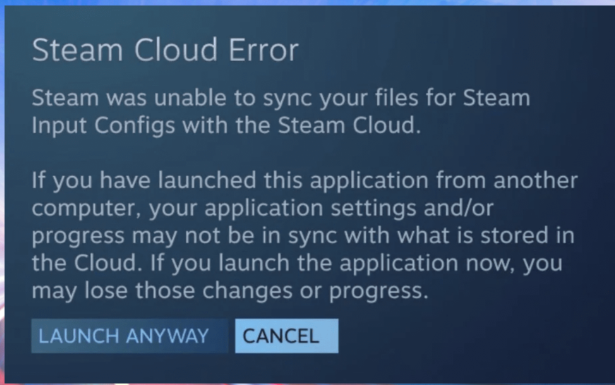 8种简单易行的方法解决Steam游戏笔记本上的云错误问题Oct 26, 2023 pm 11:25 PM
8种简单易行的方法解决Steam游戏笔记本上的云错误问题Oct 26, 2023 pm 11:25 PM什么是游戏笔记上的云错误Steam?游戏笔记对于玩家跟踪他们在游戏中的进度和策略至关重要。但是,在使用Steam的云功能时,您可能会遇到Steam游戏笔记云错误。此错误会中断您的游戏笔记在线同步,使在不同设备上访问它们变得很麻烦。此错误象征着与Steam云服务器的同步故障,阻止您访问或更新游戏笔记,这可能会影响您的游戏策略和进度跟踪。游戏笔记上云错误Steam的原因是什么?有几个因素可能会中断连续的游戏玩法,例如登录问题、服务器故障和系统配置不足。以下是导致此Steam云错误Steam游戏笔记的
 steam默认文件夹在哪Jun 30, 2023 pm 01:39 PM
steam默认文件夹在哪Jun 30, 2023 pm 01:39 PMsteam默认文件夹分别是:1、在Windows上,Steam默认安装在C:\Program Files (x86)\Steam\文件夹中/2、在Mac上,Steam默认安装在应用程序文件夹中/3、在Linux上,Steam默认安装在~/.steam/文件夹中。

Hot AI Tools

Undresser.AI Undress
AI-powered app for creating realistic nude photos

AI Clothes Remover
Online AI tool for removing clothes from photos.

Undress AI Tool
Undress images for free

Clothoff.io
AI clothes remover

AI Hentai Generator
Generate AI Hentai for free.

Hot Article

Hot Tools

EditPlus Chinese cracked version
Small size, syntax highlighting, does not support code prompt function

MinGW - Minimalist GNU for Windows
This project is in the process of being migrated to osdn.net/projects/mingw, you can continue to follow us there. MinGW: A native Windows port of the GNU Compiler Collection (GCC), freely distributable import libraries and header files for building native Windows applications; includes extensions to the MSVC runtime to support C99 functionality. All MinGW software can run on 64-bit Windows platforms.

SublimeText3 Chinese version
Chinese version, very easy to use

PhpStorm Mac version
The latest (2018.2.1) professional PHP integrated development tool

SublimeText3 Linux new version
SublimeText3 Linux latest version





