 Backend Development
Backend Development Python Tutorial
Python Tutorial too strong! Python develops desktop gadgets and lets the code do the repetitive work for us!
too strong! Python develops desktop gadgets and lets the code do the repetitive work for us!
The original intention of deciding to write this article came from a question from a friend, about "How to use Python to automatically generate a pivot table based on the data source". There is a very good idea behind this question. The solution idea is to let the code do the repetitive work for us, thereby reducing the workload and reducing errors.
The gadgets developed by Python actually package Python programs into exe, which can be used after sharing. Even if the computer does not have a Python environment installed, it can also be used. Use code to improve work efficiency and minimize overtime.

Content Outline
- Clear requirements: Automatically generate a pivot table [This part can be replaced by your repetitive work 】
- Install three-party dependent libraries: tkinter and pyinstaller
- Code implementation: including two parts of Python to generate pivot tables and desktop GUI linkage design
- Package Python The program generates an exe executable file
- Solve the problem that the exe file may be too large: install a virtual environment
1. Requirement background
will work For repetitive operations, use the three fields of supplier name, month, and warehousing amount to generate the desired pivot table format.

2. Install third-party dependent libraries
Create a desktop window. Here we use tkinter, which is the GUI library that comes with Python. It is ready to use after installation.
pip install tkinter
Use pyinsatller to package the program into exe. The advantage is that you do not need to deploy the code to the server. You can directly send the packaged exe to the other party and you can use it directly. For this small and light Very functional.
pip install pyinstaller
3. Code implementation
Excel file to generate pivot table and filter data, file name: excel_to_pivot.py
import pandas as pd
import numpy as np
class ExcelToPivot(object):
def __init__(self, filename, file_path):
self.file_name = filename
self.file_path = file_path
"""
excel自动转透视表功能
返回透视结果
"""
def excel_Pivot(self):
print(self.file_path)
data = pd.read_excel(self.file_path)
data_pivot_table = pd.pivot_table(data, index=['供应商名称', '月份'], values=["入库金额"], aggfunc=np.sum)
return data_pivot_table
"""
按条件筛选,并保存
"""
def select_data(self, name, month):
data_pivot_table = self.excel_Pivot()
data_new = data_pivot_table.query('供应商名称 == ["{}"] & 月份 == {}'.format(name, month))
data_new.to_excel('{}.xlsx'.format(str(self.file_name).split('.')[0]))
return '筛选完成!'
if __name__ == '__main__':
filename = input("请输入文件名字:")
path = 'C:/Users/cherich/Desktop/' + filename
pross = ExcelToPivot(filename, path)
print(pross.select_data("C", 4))
Design desktop window function, file name: operation.py
from tkinter import Tk, Entry, Button, mainloop
import tkinter.filedialog
import excel_to_pivot
from tkinter import messagebox
from tkinter import ttk
def Upload():
global filename, data_pivot_table
try:
filename = tkinter.filedialog.askopenfilename(title='选择文件')
pross = excel_to_pivot.ExcelToPivot(str(filename).split('/')[-1], filename)
data_pivot_table = pross.excel_Pivot()
messagebox.showinfo('Info', '转换成功!')
except Exception as e:
print(e)
messagebox.showinfo('Info', '转换失败!')
def select(name, month):
try:
print('供应商名称 == ["{}"] & 月份 == {}'.format(name, month))
data_new = data_pivot_table.query('供应商名称 == ["{}"] & 月份 == {}'.format(name, month))
data_new.to_excel('{}.xlsx'.format(str(filename).split('.')[0]))
messagebox.showinfo('Info', '筛选完成并生成文件!')
root.destroy()
except Exception as e:
print(e)
messagebox.showinfo('Info', '筛选失败!')
root = Tk()
root.config(background="#6fb765")
root.title('自动转透视表小工具')
root.geometry('500x250')
e1 = Entry(root, width=30)
e1.grid(row=2, column=0)
btn1 = Button(root, text=' 上传文件 ', command=Upload).grid(row=2, column=10, pady=5)
box1 = ttk.Combobox(root)
# 使用 grid() 来控制控件的位置
box1.grid(row=5, sticky="NW")
# 设置下拉菜单中的值
box1['value'] = ('A', 'B', 'C', 'D', '供应商')
# 通过 current() 设置下拉菜单选项的默认值
box1.current(4)
box2 = ttk.Combobox(root)
box2.grid(row=5, column=1, sticky="NW")
box2['value'] = (1, 2, 3, 4, 5, 6, 7, 8, 9, 10, 11, 12, '月份')
box2.current(12)
# 编写回调函数,绑定执行事件
def func(event):
global b1, b2
b1 = box1.get()
b2 = box2.get()
# 绑定下拉菜单事件
box1.bind("<<ComboboxSelected>>", func)
box2.bind("<<ComboboxSelected>>", func)
btn2 = Button(root, text=' 筛选数据 ', command=lambda: select(b1, b2)).grid(row=30, column=10, pady=5)
mainloop()
If the running result is as above, it means there is no problem with the code, and you can proceed to the next step.
4. Package the Python program to generate exe
Open the DOS window and switch to the directory where the two py files are located. Be careful not to have Chinese characters in the path.
pyinsatller -F -w opration.py

Common optional parameters of the pyinstaller command:
- -i Add an icon to the application
- -F specifies that only one file in exe format will be generated after packaging
- -D –onedir creates a directory containing exe files, but will depend on many files (default option)
- -c –console, –nowindowed Use console, no interface (default)
- -w –windowed, –noconsole Use window, no console
- -p Add search path


In the current directory, two folders will be generated: build and dist. Dist contains all executable exe files. Send the shortcut to the desktop and click opration.exe to run it. You can send its shortcut to the desktop and double-click it.
5. Solve the problem that the exe file may be too large
Some partners have just installed the Python environment not long ago, so the problem of the file being too large may not exist. For example, I have a lot of Python dependency packages and anaconda installed on my computer. The packaged file is actually 660M. It takes a long time to package and is stuck during execution. Later, it was reduced to 31M after rectification. The package is fast and can be executed in seconds. The solution is to install a Python virtual environment under Windows system. The following operations can only be performed if Python has been installed on the computer.

找到 Python 所在路径,如果忘记了,可以在电脑左下角搜索【编辑系统环境变量】——【用户变量】——【PATH】中找到


配置虚拟环境
虚拟环境可以理解为是 Python 解释器的一个副本,在这个环境你可以安装私有包,而且不会影响系统中安装的全局 Python 解释器。虚拟环境非常有用,可以在系统的 Python 解释器中避免包的混乱和版本的冲突。
重要是不同虚拟环境可以搭建不同的 Python 版本,创建时候选择,我们这里需要一个相对 "干净" 的 Python 环境,没有安装过多依赖包,避免 exe 打包文件过大,所以用到虚拟环境。
安装虚拟环境依赖包
pip install virtualenv pip install virtualenvwrapper-win
创建虚拟环境命令
mkvirtualenv -p="C:UserscherichAppDataLocalProgramsPythonPython38python.exe" py38
进入虚拟环境,可以看到只有几个默认的 Python 库

这时可以测试一下代码,是否缺少相关依赖,比如我这个缺少 Pandas,openpyxl,依次按照 pip install 包名安装即可,非常重要的点:pyinstaller 必须重新安装,文件才会缩小。

上述操作完成后,打包就可以了,最后退出虚拟环境即可。

退出虚拟环境
deactivate

The above is the detailed content of too strong! Python develops desktop gadgets and lets the code do the repetitive work for us!. For more information, please follow other related articles on the PHP Chinese website!
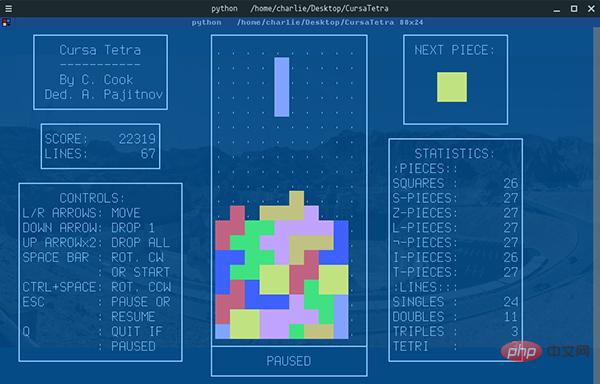 Python 文本终端 GUI 框架,太酷了Apr 12, 2023 pm 12:52 PM
Python 文本终端 GUI 框架,太酷了Apr 12, 2023 pm 12:52 PMCurses首先出场的是 Curses[1]。CurseCurses 是一个能提供基于文本终端窗口功能的动态库,它可以: 使用整个屏幕 创建和管理一个窗口 使用 8 种不同的彩色 为程序提供鼠标支持 使用键盘上的功能键Curses 可以在任何遵循 ANSI/POSIX 标准的 Unix/Linux 系统上运行。Windows 上也可以运行,不过需要额外安装 windows-curses 库:pip install windows-curses 上面图片,就是一哥们用 Curses 写的 俄罗斯
 五个方便好用的Python自动化脚本Apr 11, 2023 pm 07:31 PM
五个方便好用的Python自动化脚本Apr 11, 2023 pm 07:31 PM相比大家都听过自动化生产线、自动化办公等词汇,在没有人工干预的情况下,机器可以自己完成各项任务,这大大提升了工作效率。编程世界里有各种各样的自动化脚本,来完成不同的任务。尤其Python非常适合编写自动化脚本,因为它语法简洁易懂,而且有丰富的第三方工具库。这次我们使用Python来实现几个自动化场景,或许可以用到你的工作中。1、自动化阅读网页新闻这个脚本能够实现从网页中抓取文本,然后自动化语音朗读,当你想听新闻的时候,这是个不错的选择。代码分为两大部分,第一通过爬虫抓取网页文本呢,第二通过阅读工
 用Python写了个小工具,再复杂的文件夹,分分钟帮你整理!Apr 11, 2023 pm 08:19 PM
用Python写了个小工具,再复杂的文件夹,分分钟帮你整理!Apr 11, 2023 pm 08:19 PM糟透了我承认我不是一个爱整理桌面的人,因为我觉得乱糟糟的桌面,反而容易找到文件。哈哈,可是最近桌面实在是太乱了,自己都看不下去了,几乎占满了整个屏幕。虽然一键整理桌面的软件很多,但是对于其他路径下的文件,我同样需要整理,于是我想到使用Python,完成这个需求。效果展示我一共为将文件分为9个大类,分别是图片、视频、音频、文档、压缩文件、常用格式、程序脚本、可执行程序和字体文件。# 不同文件组成的嵌套字典 file_dict = { '图片': ['jpg','png','gif','webp
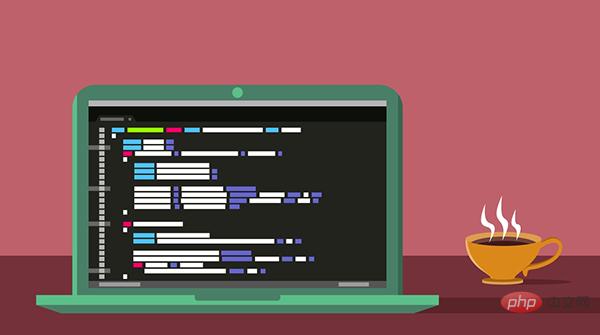 用 WebAssembly 在浏览器中运行 PythonApr 11, 2023 pm 09:43 PM
用 WebAssembly 在浏览器中运行 PythonApr 11, 2023 pm 09:43 PM长期以来,Python 社区一直在讨论如何使 Python 成为网页浏览器中流行的编程语言。然而网络浏览器实际上只支持一种编程语言:JavaScript。随着网络技术的发展,我们已经把越来越多的程序应用在网络上,如游戏、数据科学可视化以及音频和视频编辑软件。这意味着我们已经把繁重的计算带到了网络上——这并不是JavaScript的设计初衷。所有这些挑战提出了对新编程语言的需求,这种语言可以提供快速、可移植、紧凑和安全的代码执行。因此,主要的浏览器供应商致力于实现这个想法,并在2017年向世界推出
 一文读懂层次聚类(Python代码)Apr 11, 2023 pm 09:13 PM
一文读懂层次聚类(Python代码)Apr 11, 2023 pm 09:13 PM首先要说,聚类属于机器学习的无监督学习,而且也分很多种方法,比如大家熟知的有K-means。层次聚类也是聚类中的一种,也很常用。下面我先简单回顾一下K-means的基本原理,然后慢慢引出层次聚类的定义和分层步骤,这样更有助于大家理解。层次聚类和K-means有什么不同?K-means 工作原理可以简要概述为: 决定簇数(k) 从数据中随机选取 k 个点作为质心 将所有点分配到最近的聚类质心 计算新形成的簇的质心 重复步骤 3 和 4这是一个迭代过程,直到新形成的簇的质心不变,或者达到最大迭代次数
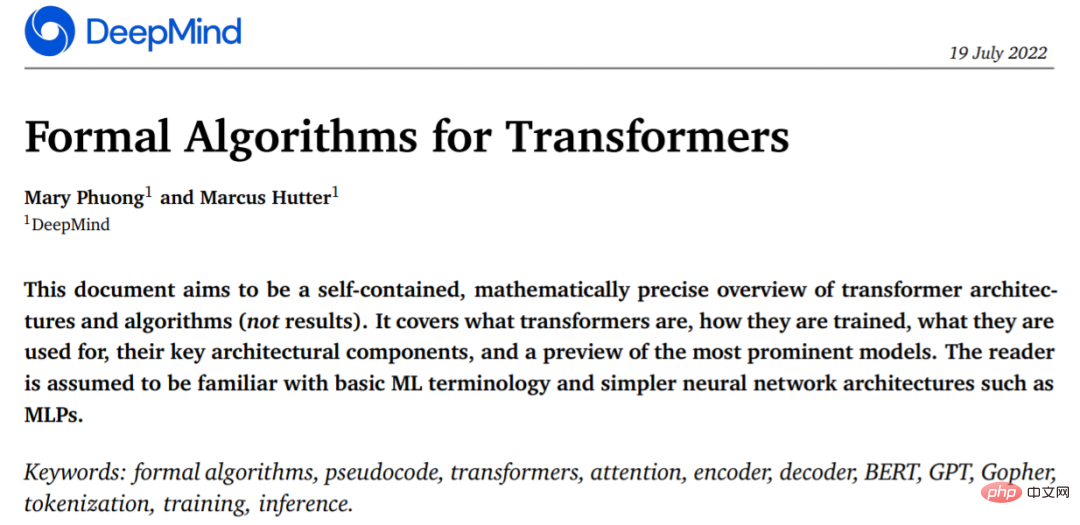 从头开始构建,DeepMind新论文用伪代码详解TransformerApr 09, 2023 pm 08:31 PM
从头开始构建,DeepMind新论文用伪代码详解TransformerApr 09, 2023 pm 08:31 PM2017 年 Transformer 横空出世,由谷歌在论文《Attention is all you need》中引入。这篇论文抛弃了以往深度学习任务里面使用到的 CNN 和 RNN。这一开创性的研究颠覆了以往序列建模和 RNN 划等号的思路,如今被广泛用于 NLP。大热的 GPT、BERT 等都是基于 Transformer 构建的。Transformer 自推出以来,研究者已经提出了许多变体。但大家对 Transformer 的描述似乎都是以口头形式、图形解释等方式介绍该架构。关于 Tra
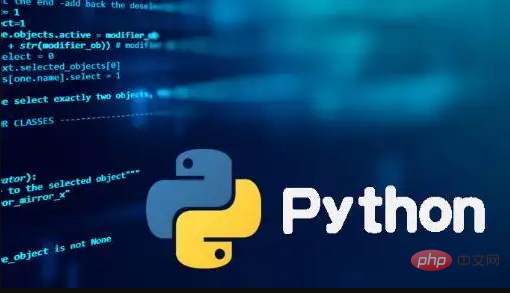 Python-master,实用Python脚本合集!Apr 11, 2023 pm 05:04 PM
Python-master,实用Python脚本合集!Apr 11, 2023 pm 05:04 PMPython这门语言很适合用来写些实用的小脚本,跑个自动化、爬虫、算法什么的,非常方便。这也是很多人学习Python的乐趣所在,可能只需要花个礼拜入门语法,就能用第三方库去解决实际问题。我在Github上就看到过不少Python代码的项目,几十行代码就能实现一个场景功能,非常实用。比方说仓库Python-master里就有很多不错的实用Python脚本,举几个简单例子:1. 创建二维码import pyqrcode import png from pyqrcode import QRCode
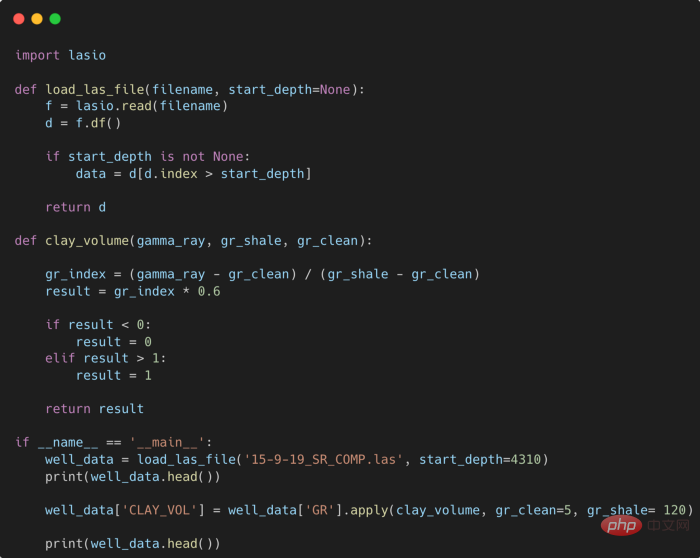 提高Python代码可读性的五个基本技巧Apr 11, 2023 pm 09:07 PM
提高Python代码可读性的五个基本技巧Apr 11, 2023 pm 09:07 PM译者 | 赵青窕审校 | 孙淑娟你是否经常回头看看6个月前写的代码,想知道这段代码底是怎么回事?或者从别人手上接手项目,并且不知道从哪里开始?这样的情况对开发者来说是比较常见的。Python中有许多方法可以帮助我们理解代码的内部工作方式,因此当您从头来看代码或者写代码时,应该会更容易地从停止的地方继续下去。在此我给大家举个例子,我们可能会得到如下图所示的代码。这还不是最糟糕的,但有一些事情需要我们去确认,例如:在load_las_file函数中f和d代表什么?为什么我们要在clay函数中检查结果


Hot AI Tools

Undresser.AI Undress
AI-powered app for creating realistic nude photos

AI Clothes Remover
Online AI tool for removing clothes from photos.

Undress AI Tool
Undress images for free

Clothoff.io
AI clothes remover

AI Hentai Generator
Generate AI Hentai for free.

Hot Article

Hot Tools

SAP NetWeaver Server Adapter for Eclipse
Integrate Eclipse with SAP NetWeaver application server.

Dreamweaver Mac version
Visual web development tools

ZendStudio 13.5.1 Mac
Powerful PHP integrated development environment

Atom editor mac version download
The most popular open source editor

SublimeText3 Linux new version
SublimeText3 Linux latest version





