Home >Common Problem >How to put someone on hold on iPhone
How to put someone on hold on iPhone
- WBOYWBOYWBOYWBOYWBOYWBOYWBOYWBOYWBOYWBOYWBOYWBOYWBforward
- 2023-05-06 09:25:062606browse
Apple’s incoming call UI is very small. You have a mute button and access to keyboard, contacts, FaceTime, and audio options. You can use these options to control the call, add more people, switch to FaceTime, and change audio output options. However, if you receive a lot of calls, you may notice that there is no hold option. This can be a little confusing, especially if you're on a call and get another call that you want to switch to.
How to Put Someone on Hold on iPhone
The Hold button can be accessed using the tap-and-hold gesture on the Mute button. Here's how to keep a call on hold on your iPhone.
Method 1: Hold a single call
Open the Phone app and dial the relevant contact. Let's call carrier customer service for this example.
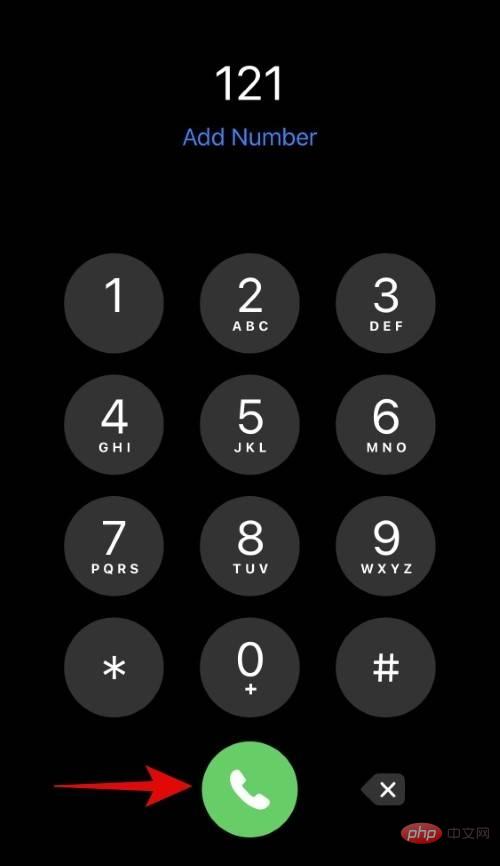
After answering the call, tap and hold the Mute button.
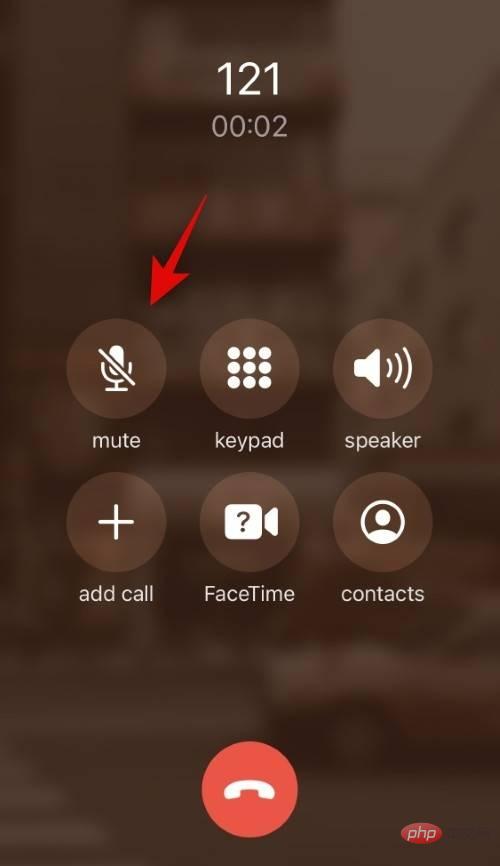
After releasing the mute button, the call will be put on hold.
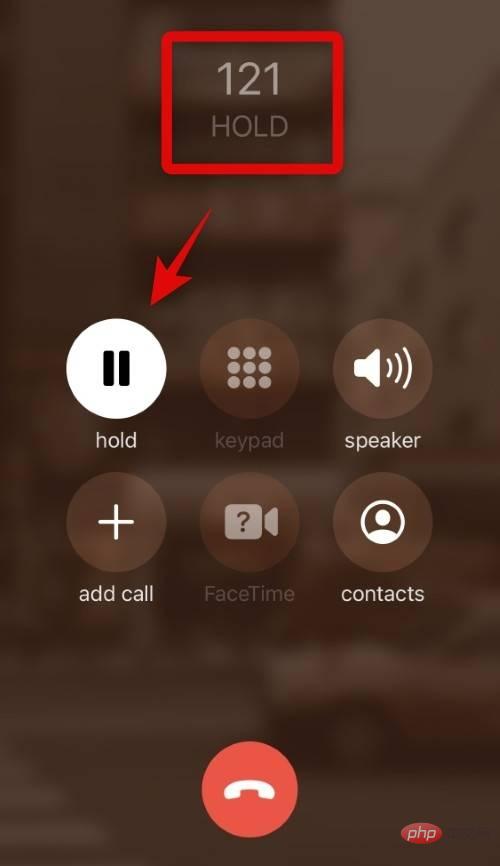
This is how you can keep a single call on hold on your iPhone.
Method 2: Put the current call on hold and answer another call
This is easier because the user interface provides a visible option to answer the incoming call when talking on iPhone. Here's how to access this option.
Note: This applies to carriers and FaceTime calls.
When you receive an incoming call, you will see the following options.
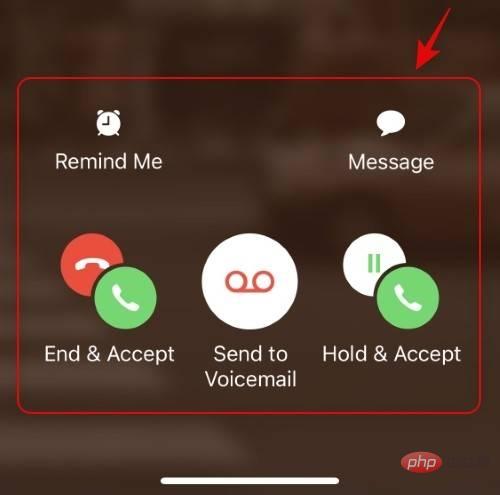
- End and answer: This option will end the current call and answer the incoming call.
- Deny: This option will disconnect the incoming call.
- Hold and Accept: This option will put the current call on hold and accept the incoming call.
- Remind me: You can click this option to create a reminder for incoming calls. You can choose to create a reminder when you arrive home, leave your current location, or an hour later.
- Message: Click this icon to send a message to the caller who called you.
Click and select Keep and accept.
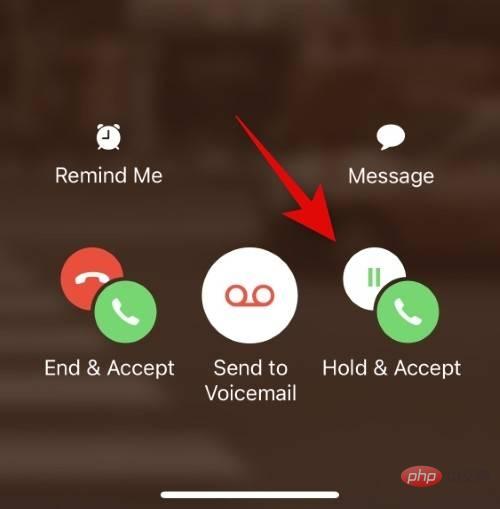
You can now click on the Swap icon to swap between callers.
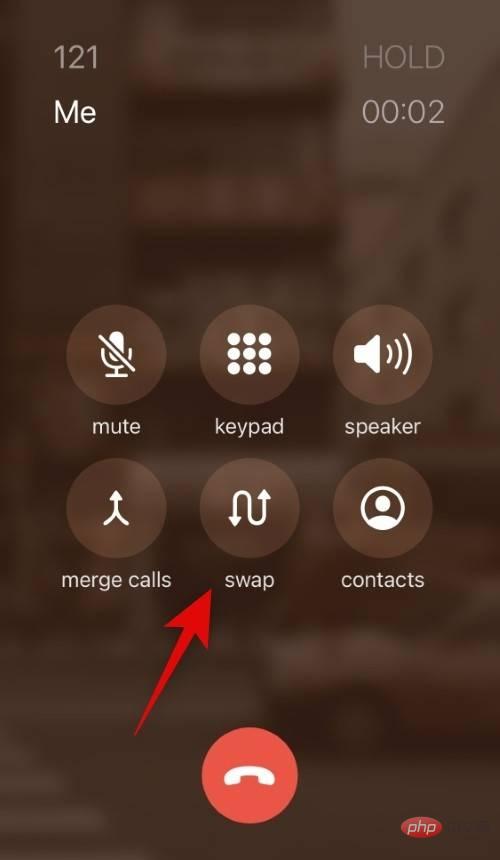
You can also use the Merge option to merge two calls and talk to both callers at the same time.
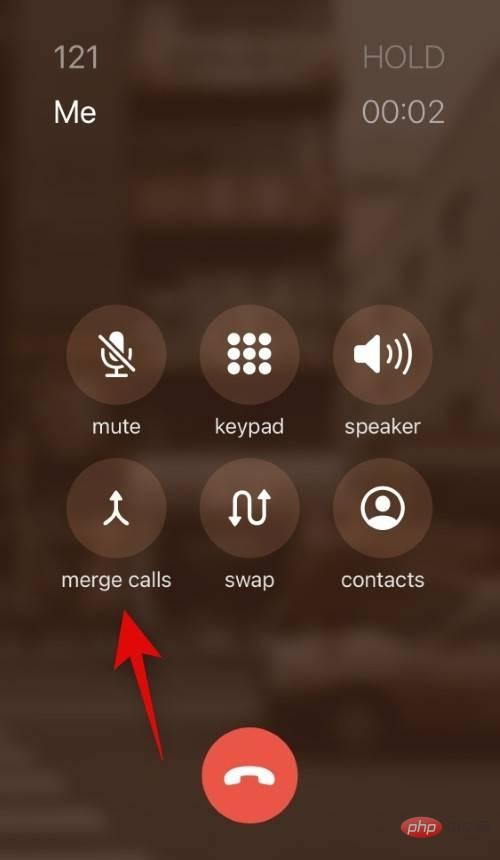
This is how you can put an incoming call on hold while answering another call.
The above is the detailed content of How to put someone on hold on iPhone. For more information, please follow other related articles on the PHP Chinese website!

