Apple Watch Ultra models recently got new low-power settings that extend battery life to 60 hours on a single charge, or what Apple calls "multi-day adventure battery life." This article explains how it works and how to set it up.

When Apple launched the "Apple Watch Ultra" in September, one of the features that was touted was that it had the longest battery life of any Apple Watch, capable of up to 36 hours. This is pretty big news given that successive Apple Watch models only officially offer up to 18 hours ("all day") of battery life with normal use.
Although watchOS 9 brings a new low-power mode to Apple Watch Series 4 and newer models, and also provides up to 36 hours of battery life, Apple has promised to bring Apple Watch Ultra in the fall. Additional low-power settings are available to further extend battery life and enable it to reach 60 hours.

Since then, Apple has released watchOS 9.1, and the company has delivered on its promise to allow Ultra owners to give their watches more life. The following steps explain how to enable it, but before you can use the new feature, you'll need to make sure your Apple Watch Ultra has been updated to watchOS 9.1 or later.
In the Watch app on your iPhone, go to General -> Software Update. If you haven't updated yet, wait for the update to appear, then click Download and Install. Make sure your Apple Watch has at least 50% charge and is connected to a charger when the update process completes.
Get 60 hours of battery life on Apple Watch Ultra
To extend battery life, Ultra models must first enable workout settings to reduce heart rate and GPS readings. Here's how to enable them. (Note that these settings are also available on the Apple Watch Series 8 and second-generation Apple Watch SE, but Apple hasn't said they'll extend battery life on those models past the 36 hours offered by system-wide Low Power Mode Above.)
- Launch the Settings app on Apple Watch Ultra.
- Scroll to the bottom and click Workout.
- Turn on the switch next to Low Power Mode.
- Under "During Low Power Mode," toggle the switch next to GPS and Heart Rate Reading Reduction.

Apple says that when the above setting is enabled, Low Power Mode only works by reducing the frequency of GPS and heart rate readings (heart rate readings) during walking, running, and hiking workouts. down to once per minute (while GPS readings were reduced to once every two minutes) and turn off alerts, splits, and segments. In other words, this means that to get the full 60 hours of battery life, you'll also need to enable low-power mode outside of workouts.
Ultra users can expect "up to" 60 hours of battery life from their smartwatch when set up this way. According to Apple, this number is based on 15 hours of exercise, more than 600 time checks, 35 minutes of app usage, 3 minutes of phone calls, and 15 hours of sleep tracking, over a 60-hour period.
The above is the detailed content of Apple Watch Ultra: How to get up to 60 hours of battery life. For more information, please follow other related articles on the PHP Chinese website!
 如何在 iPhone 屏幕录制中隐藏动态岛和红色指示器Apr 13, 2023 am 09:13 AM
如何在 iPhone 屏幕录制中隐藏动态岛和红色指示器Apr 13, 2023 am 09:13 AM在iPhone上,Apple 的屏幕录制功能会录制您在屏幕上所做的事情的视频,如果您想捕捉游戏玩法、引导他人完成应用程序中的教程、演示错误或其他任何事情,这非常有用。在显示屏顶部有凹口的旧款 iPhone 上,该凹口在屏幕录制中不可见,这是应该的。但在带有 Dynamic Island 切口的较新 iPhone 上,例如 iPhone 14 Pro 和 iPhone 14 Pro Max,Dynamic Island 动画显示红色录制指示器,这导致切口在捕获的视频中可见。这可能会
 如何在 iOS 16 上为主屏幕和锁定屏幕设置不同的壁纸Apr 13, 2023 pm 12:49 PM
如何在 iOS 16 上为主屏幕和锁定屏幕设置不同的壁纸Apr 13, 2023 pm 12:49 PM如何在 iPhone 上为主屏幕和锁定屏幕设置不同的壁纸以下是您可以为 iPhone 的 iOS 16 及更高版本的主屏幕和锁定屏幕选择不同壁纸的方法:打开“设置”应用转到“壁纸”找到当前的壁纸选择,然后点击主屏幕侧下的“自定义”选择您要使用的自定义壁纸;照片、渐变、颜色、模糊等点击“完成”将主屏幕壁纸设置为与锁定屏幕壁纸不同如果您想自定义锁屏壁纸或其他壁纸细节,请执行此操作,否则点击“完成”以完成并将更改设置为您的 iPhone 壁纸大多数用户可能希望以这种方式自定义他们当前的锁定屏幕和主屏幕
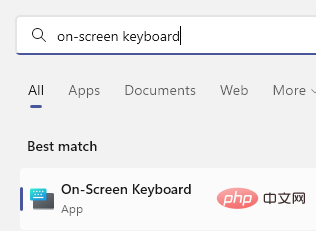 如何在 Windows 11/10 上轻松创建屏幕键盘的桌面快捷方式Apr 13, 2023 pm 05:16 PM
如何在 Windows 11/10 上轻松创建屏幕键盘的桌面快捷方式Apr 13, 2023 pm 05:16 PM对于喜欢使用屏幕键而不是物理键盘的人来说,虚拟键盘是一个很好的选择。不仅因为它更容易,还因为它带有附加功能。此外,屏幕键盘可助您一臂之力,尤其是在物理键盘停止工作时。当屏幕键盘对您有很大帮助时,硬件故障是另一种情况。虚拟键盘允许您在鼠标的帮助下键入任何内容,同时它还允许您更改键盘语言,这与物理键盘不同。在这种情况下,您需要快速访问屏幕键盘,您可以通过为虚拟键盘创建桌面快捷方式来实现。在这篇文章中,我们将展示如何在 Windows 11 或 Windows 10 上轻松创建屏幕键盘的桌面快捷方式。
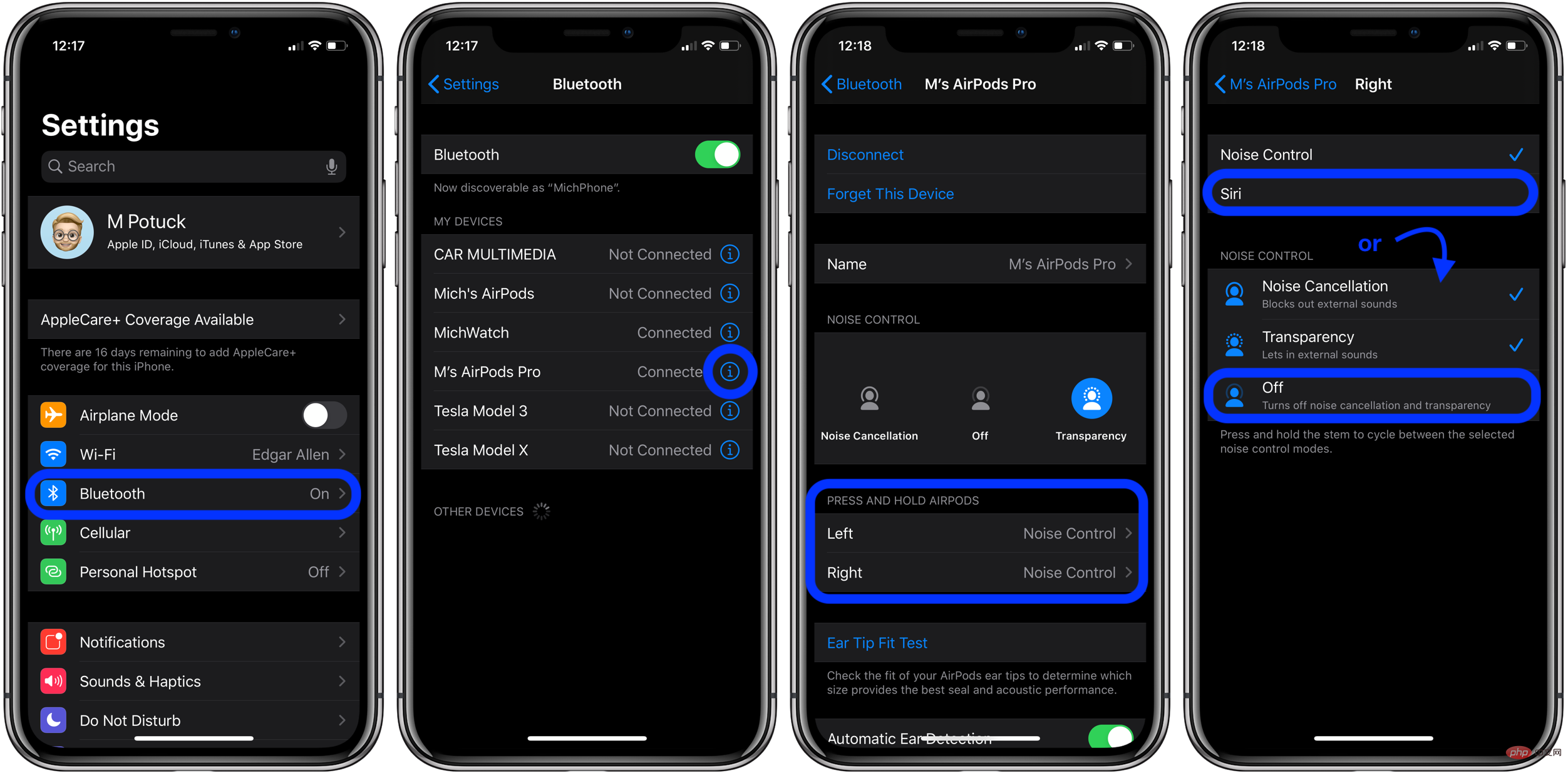 AirPods Pro 和 AirPods 3:如何更改力传感器控件Apr 13, 2023 am 11:43 AM
AirPods Pro 和 AirPods 3:如何更改力传感器控件Apr 13, 2023 am 11:43 AMAirPods Pro具有出色的功能,例如降噪和采用入耳式设计的透明模式。为了在这些功能和其他功能之间切换,AirPods Pro(和 AirPods 3)杆中的力传感器可提供轻松控制。继续阅读以了解如何更改 AirPods 控件,包括按压速度、按压持续时间以及左右力传感器的功能等等。AirPods gen 1 和 2使用耳塞上的双击进行控制。但AirPods Pro 和 AirPods 3使用内置在每个耳塞杆中的压力传感器。我们将介绍三种在降噪、透明度和关闭之间切换的方法,如何自定义力度传感器
 在 Apple Watch 上记录心电图:分步教程Apr 13, 2023 pm 12:16 PM
在 Apple Watch 上记录心电图:分步教程Apr 13, 2023 pm 12:16 PM哪款 Apple Watch 支持心电图 (ECG) 测量?由于记录心电图需要您的 Apple Watch 配备电子心脏传感器,这意味着 ECG 应用程序仅适用于部分 Apple Watch 型号。这些包括:苹果手表系列 4苹果手表系列 5苹果手表系列 6苹果手表系列 7苹果手表系列 8Apple Watch Ultra如果您拥有 Apple Watch Series 3、Watch SE 或更旧的设备,您将无法记录您的心跳和节律来制作心电图。 在 Apple Watch 上使用心电图需要什么?
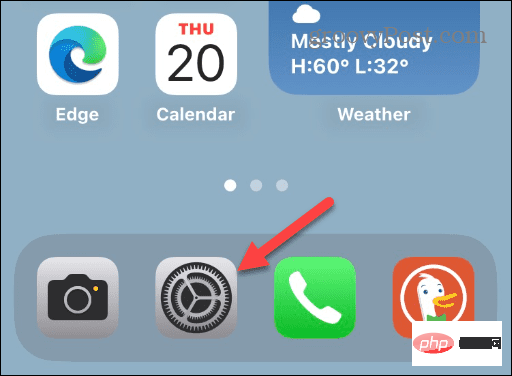 如何更改 iPhone 主屏幕和锁定屏幕上的壁纸Apr 13, 2023 pm 01:49 PM
如何更改 iPhone 主屏幕和锁定屏幕上的壁纸Apr 13, 2023 pm 01:49 PM如何更改 iPhone 主屏幕和锁定屏幕上的壁纸为您的 iPhone 或 iPad 设置墙纸会将墙纸设置为与锁定屏幕和主屏幕相同的墙纸。但是,您也可以让您的锁定屏幕显示一张壁纸,而主屏幕显示不同的内容。为 iPhone 主屏幕和锁定屏幕设置不同的墙纸:从 iPad 或 iPhone 主屏幕打开“设置”应用程序。向下滑动并从选项列表中选择墙纸。找到您当前的墙纸,然后点击主屏幕 下的自定义选项。现在,从屏幕底部的选项栏中选择您要使用的自定义墙纸。请注意,您可以选择Color、Gradient以及可能
 如何强制重启 iPhone 13、iPhone 13 Pro、iPhone 13 MiniApr 13, 2023 pm 02:16 PM
如何强制重启 iPhone 13、iPhone 13 Pro、iPhone 13 MiniApr 13, 2023 pm 02:16 PM如何强制重启 iPhone 13 Pro、iPhone 13 Mini 和 iPhone 13以下是重启 iPhone 13 系列的方法:首先,按下并释放音量调高按钮接下来,按下并释放降低音量按钮最后长按电源键,电源键位于iPhone 13系列的右侧继续按住电源按钮,直到您看到屏幕上出现 Apple 标志看到 Apple 标志后,表示重启已启动,您可以松开按钮。iPhone 将重新启动,由于强制重启的性质,重新启动可能需要比平时稍长的时间。至此,您已成功强制重启 iPhone 13 Pro
 概念:Apple 如何将 HomePod mini 变成令人愉悦和可爱的智能显示器Apr 13, 2023 pm 04:25 PM
概念:Apple 如何将 HomePod mini 变成令人愉悦和可爱的智能显示器Apr 13, 2023 pm 04:25 PMApple 的家庭战略已经无处不在,但他们似乎终于对 HomePod mini 产生了影响。关于苹果制造带显示屏的 HomePod 的谣言四起,但街上的消息是,正在测试的产品看起来很像安装在扬声器上的 iPad。他们不应制造与谷歌和亚马逊产品非常相似的科学怪人产品,而应采用他们为 HomePod mini 制定的蓝图,并将其用作独特的环境智能显示器的基础。有角度的圆形显示器HomePod mini 的顶部表面会亮起五颜六色的 Siri 动画,但它实际上无法显示任何类型的内容或控件。事实上,Hom

Hot AI Tools

Undresser.AI Undress
AI-powered app for creating realistic nude photos

AI Clothes Remover
Online AI tool for removing clothes from photos.

Undress AI Tool
Undress images for free

Clothoff.io
AI clothes remover

AI Hentai Generator
Generate AI Hentai for free.

Hot Article

Hot Tools

ZendStudio 13.5.1 Mac
Powerful PHP integrated development environment

WebStorm Mac version
Useful JavaScript development tools

Notepad++7.3.1
Easy-to-use and free code editor

mPDF
mPDF is a PHP library that can generate PDF files from UTF-8 encoded HTML. The original author, Ian Back, wrote mPDF to output PDF files "on the fly" from his website and handle different languages. It is slower than original scripts like HTML2FPDF and produces larger files when using Unicode fonts, but supports CSS styles etc. and has a lot of enhancements. Supports almost all languages, including RTL (Arabic and Hebrew) and CJK (Chinese, Japanese and Korean). Supports nested block-level elements (such as P, DIV),

MinGW - Minimalist GNU for Windows
This project is in the process of being migrated to osdn.net/projects/mingw, you can continue to follow us there. MinGW: A native Windows port of the GNU Compiler Collection (GCC), freely distributable import libraries and header files for building native Windows applications; includes extensions to the MSVC runtime to support C99 functionality. All MinGW software can run on 64-bit Windows platforms.






