With a handy feature in iOS 15, you can easily customize what happens when you press and hold either stem of AirPods Pro.
By default, AirPods Pro are set up so that when you press and hold the left or right AirPod, you can cycle through different noise control modes.
However, there is another option. You can also set one (or both) to invoke Siri when you hold down the button on the AirPods Pro stem.
How to set up individual controls for each AirPod on AirPod Pro
- Make sure your AirPods are charged
- Plug the AirPods into your ears
- On iPhone: Open "Settings" Apps
- Click Bluetooth
- Click the info icon next to AirPods
- Click left or right
- to select Noise Control or Siri
- ClickBack
- Repeat this for the other AirPod as needed
While you hold down the button on the AirPod stem, you can also Customize the settings available on AirPods Pro.

How to customize noise control settings on AirPods Pro
- Make sure your AirPods are charged
- Plug the AirPods into your ears
- On iPhone: Open "Settings" Apps
- Click Bluetooth
- Click the info icon next to AirPods
- Click Left or Right
- Select Noise Control
- Click what you want to be able to Cycle through any options
The above is the detailed content of How to customize AirPods Pro noise controls in iOS 15. For more information, please follow other related articles on the PHP Chinese website!
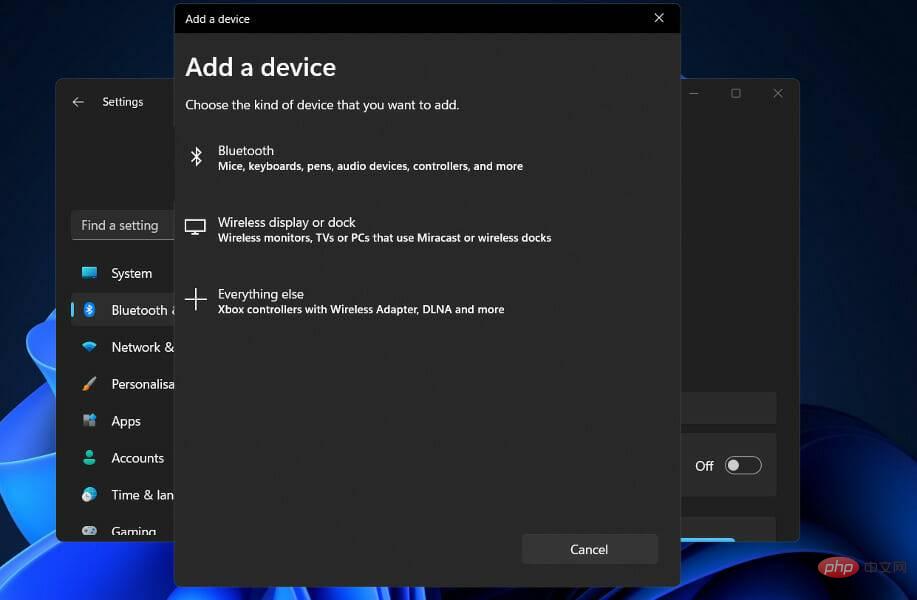 如何修复 Windows 11 中的 AirPods 麦克风问题Apr 13, 2023 pm 06:31 PM
如何修复 Windows 11 中的 AirPods 麦克风问题Apr 13, 2023 pm 06:31 PM您的 AirPods 麦克风可能会不时停止在 Windows 上运行。因此,今天的主题是如何修复 Windows 11 AirPods 麦克风问题。此外,这可能是一个严重的问题,特别是如果您需要经常参加视频会议,如果音频有效但麦克风无效。在我们看到 AirPods 是否与 Windows 兼容之后,让我们看看如何尽快解决这个严重的问题,因为这是您被问到最多的问题之一。跟着!AirPods 是否与 Windows 兼容?AirPods 旨在与 iPhone 和其他 Apple 设备顺畅运行,但您可
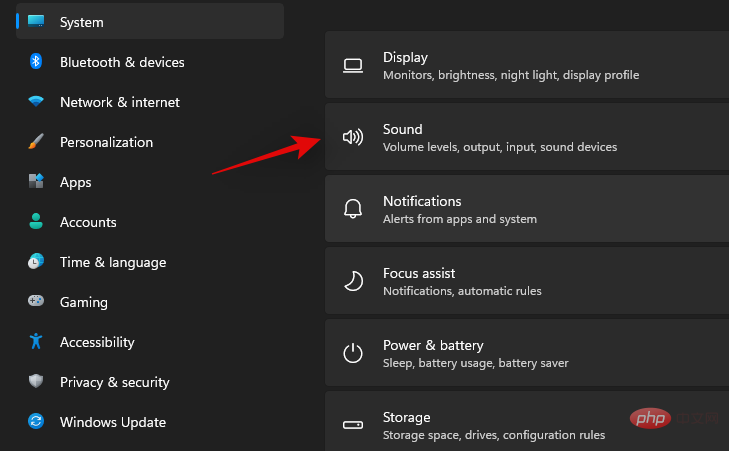 在 Windows 11 上修复 Airpods 音频问题的 16 种方法Apr 20, 2023 pm 12:31 PM
在 Windows 11 上修复 Airpods 音频问题的 16 种方法Apr 20, 2023 pm 12:31 PM如果您想进入生态系统,Airpods是您的首选耳塞。但是,对于Windows,体验完全不同。Windows10因其将Airpods作为蓝牙设备进行管理的方式而臭名昭著。那么事情发生了变化吗?您还在Windows11上遇到Airpods的音频问题吗?那么这就是您需要了解的所有信息!为什么在Windows11上使用Airpods时会出现音频问题?在将Airpods作为蓝牙耳机进行管理方面,Windows11的改进非常好。您不再需要在耳机配置文件和立体声音频配置文件之间切
 airpods搜索不到设备怎么办Apr 26, 2023 pm 03:28 PM
airpods搜索不到设备怎么办Apr 26, 2023 pm 03:28 PMairpods搜索不到设备的解决办法:1、确保iPhone装有最新版iOS;2、将AirPods放入充电盒并充电;3、确保蓝牙已打开;4、将AirPods选择为音频设备,按住设置按钮至少15秒钟,直到指示灯呈白色闪烁后重新连接;5、重置AirPods即可。
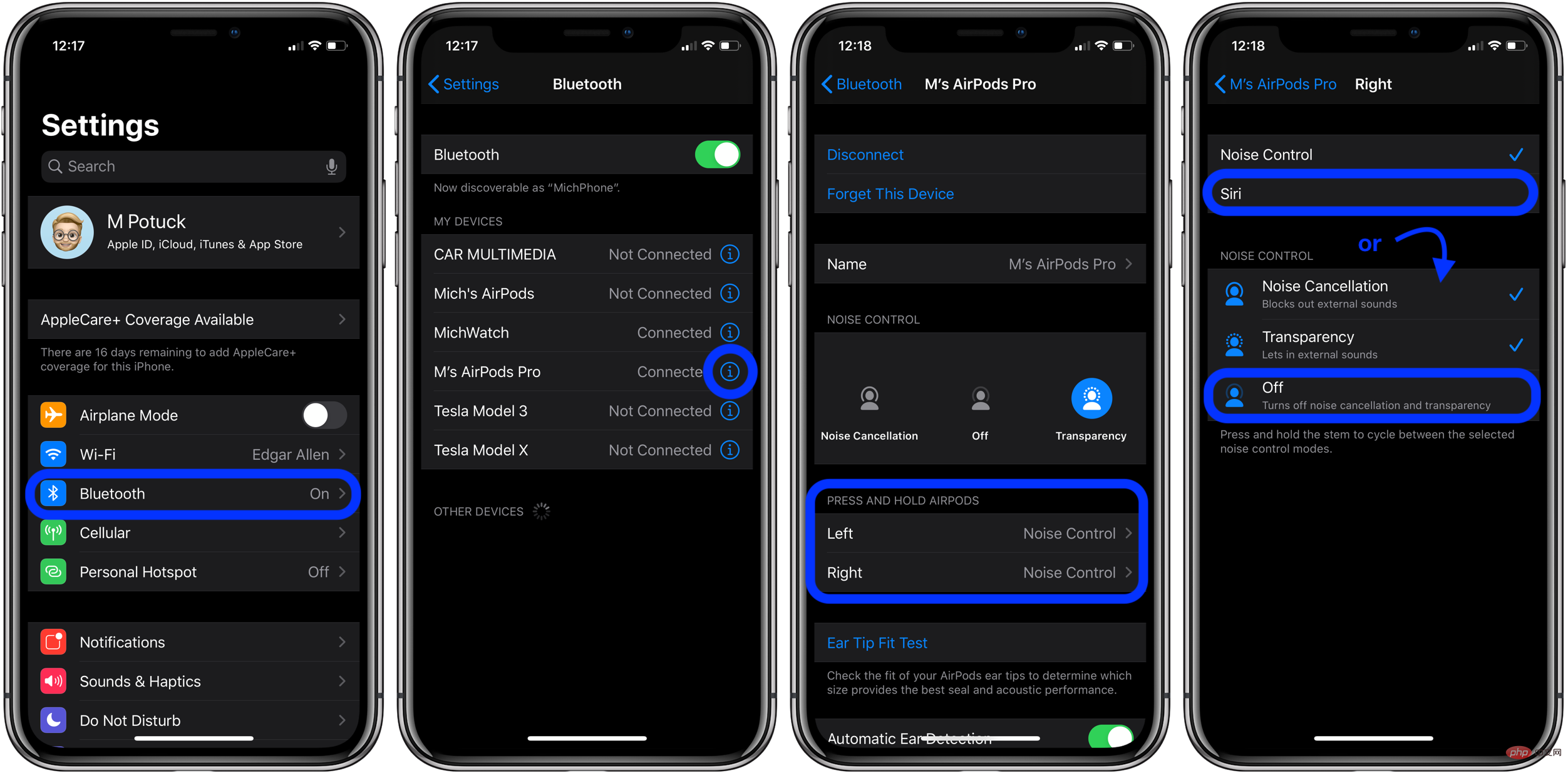 AirPods Pro 和 AirPods 3:如何更改力传感器控件Apr 13, 2023 am 11:43 AM
AirPods Pro 和 AirPods 3:如何更改力传感器控件Apr 13, 2023 am 11:43 AMAirPods Pro具有出色的功能,例如降噪和采用入耳式设计的透明模式。为了在这些功能和其他功能之间切换,AirPods Pro(和 AirPods 3)杆中的力传感器可提供轻松控制。继续阅读以了解如何更改 AirPods 控件,包括按压速度、按压持续时间以及左右力传感器的功能等等。AirPods gen 1 和 2使用耳塞上的双击进行控制。但AirPods Pro 和 AirPods 3使用内置在每个耳塞杆中的压力传感器。我们将介绍三种在降噪、透明度和关闭之间切换的方法,如何自定义力度传感器
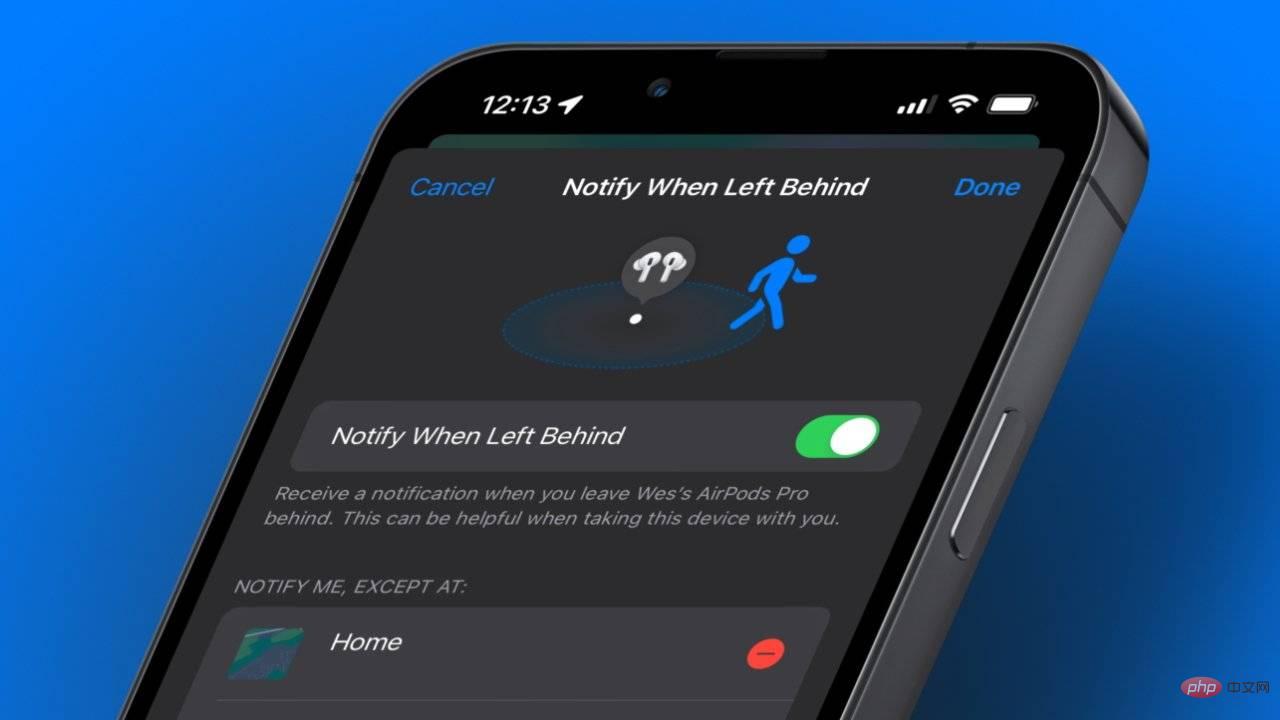 如果您的 AirPods 被盗或丢失怎么办Apr 14, 2023 am 11:34 AM
如果您的 AirPods 被盗或丢失怎么办Apr 14, 2023 am 11:34 AM如果您的AirPods被盗或消失,您可以使用 Apple 的 Find My 应用程序找到它们并可能将它们取回。就是这样。与iPhone或iPad不同的是,AirPods 没有有价值的用户信息,因此一对因被盗或丢失而消失的问题并不重要。然而,它们是一项金融投资,所以如果有机会让它们回来,你会想要追求它们。Apple 销售各种 AirPods,但任何耳塞式设备的风险都是相同的——丢失一个或两个听筒、充电盒或整套设备。幸运的是,有一种方法可以追踪丢失或被盗的 AirPods。确保提前启用“查找我的”
 airpodspro为什么改不了名字May 04, 2023 pm 04:16 PM
airpodspro为什么改不了名字May 04, 2023 pm 04:16 PMairpodspro改不了名字可能是用户操作方法有误,其解决办法:1、airpods打开连接手机,找到“设置”选项并点击“蓝牙”;2、在我的设备中,点击已连接airpods设备;3、在连接的airpods中,点击“名称”,然后编辑新的airpods名称即可修改成功。
 airpods一开盖就闪白灯连接不上怎么办Mar 24, 2023 am 11:25 AM
airpods一开盖就闪白灯连接不上怎么办Mar 24, 2023 am 11:25 AMairpods一开盖就闪白灯连接不上的解决办法:1、确认自己的手机蓝牙是否打开;2、将两只AirPods同时放入充电盒,打开盒盖,靠近iPhone手机,然后按住充电盒后的按钮,看是否可以连接;3、点击手机设置中的“还原”选项,点击“还原所有设置”选项,然后开启蓝牙去连接AirPods即可。
 最新的 Windows 11 预览版为 Alt+Tab UI 带来了细微的变化Apr 14, 2023 am 10:10 AM
最新的 Windows 11 预览版为 Alt+Tab UI 带来了细微的变化Apr 14, 2023 am 10:10 AM此版本改进了 Alt+Tab UI 和更好的 Airpods 支持到目前为止,本周最显着的变化是引入了一个新的Alt+Tab界面,尽管这只是另一个 A/B 测试,这意味着一些测试人员可能还没有得到这个新的 UI。这个新的、明显改进的用户界面是Alt+Tab体验的窗口版本,目前是全屏的。微软官方表示,新的 UI 只不过是一个实验,这意味着它可能不会向公众发布,Insiders 的反馈将是决定它是否会发布的关键。另一个值得一提的改进是在使用 Apple AirPods 产品(AirPods、AirP

Hot AI Tools

Undresser.AI Undress
AI-powered app for creating realistic nude photos

AI Clothes Remover
Online AI tool for removing clothes from photos.

Undress AI Tool
Undress images for free

Clothoff.io
AI clothes remover

AI Hentai Generator
Generate AI Hentai for free.

Hot Article

Hot Tools

SublimeText3 Linux new version
SublimeText3 Linux latest version

WebStorm Mac version
Useful JavaScript development tools

Dreamweaver CS6
Visual web development tools

SAP NetWeaver Server Adapter for Eclipse
Integrate Eclipse with SAP NetWeaver application server.

SublimeText3 Chinese version
Chinese version, very easy to use






