Fastboot is a useful protocol for sending commands to Android devices over USB. It is often used with an unlocked bootloader as it provides a way to flash an image onto the phone. It is an essential tool for Android users as it allows you to perform many operations on your smartphone via your computer, including installing and debugging apps. However, just like other drivers, they are prone to failure and may stop working. A common reason for this is that the computer doesn't recognize the phone. This could be caused by a number of reasons, including not installing the correct driver or having a problem with the USB cable or port. If your device does not show up as an Android bootloader interface in Windows Device Manager, you may need to install the driver again. Why doesn't Fastboot recognize my device? Although installing Fastboot drivers is easy, sometimes your device may not be recognized. The problem is when users get stuck in fastboot mode and don't know how to get out of it. Some reasons why your device may not be detected include: Fastboot is not included in some versions of Android, and there are multiple versions of it itself, so it may or may not work for you. The USB port may be damaged or the cable may be faulty - try using another USB port on your computer if available. On your device, there are at least 2 USB modes: Charging Only and MTP (Media Transfer Protocol) - In order to enter fastboot mode, you need to set the USB mode to Charging Only. Missing device driver - The problem is that Windows cannot find the driver for the device. Fastboot can only be used when drivers are installed, so if you don't have them installed then you will get the Fastboot not working error. Drivers not installed correctly is a common cause - this means there may be a problem with your phone's drivers. Usually, Windows automatically installs them for your device and you can use Fastboot without any problems. The next most common reason is that Fastboot can't communicate with your device - this usually happens when you have a driver error or something is blocking Fastboot (such as a required signature). What should I do if Fastboot doesn't work? 1. Update the Fastboot driver button in Windows, search Device Manager, and click to open. Navigate to the driver of your choice, right-click and select Update Driver Software. Next, select the Browse my computer for driver software option. Click Let me choose from a list of drivers available on my computer, and then click Next. Uncheck the Show compatible hardware option and click Next. Double-click your phone brand, select Android Bootloader Interface and click Next. This should be installed according to your manufacturer and the driver will start working. 2. Deactivate driver signing by pressing the key and selecting the Power Shift button while holding down the Windows button. Your PC will restart in advanced options mode. Select the troubleshooting option. Navigate to advanced options. Select Startup Settings. Next click Restart. Select Disable driver signature enforcement. Your PC will restart again and you can now try to install Fastboot drivers. 3. Update Windows driver Update button Windows, search for check for updates, and click Open. Select advanced options. Go to optional updates. Select Driver Update and proceed with the download and installation, then restart the system. What should I do if I'm stuck in Fastboot mode? Unfortunately, things don't always go smoothly. According to reports, some users are finding their phones stuck in Fastboot mode with no way out. If this happens to you too, don't worry. So what happens when your phone is stuck in Fastboot mode? Well, it becomes useless for most practical purposes since you can't make calls, send messages, or do anything productive with it. If your Android phone is stuck on the Fastboot screen, it means that your device is not booting properly and has entered this mode. This issue can occur due to various reasons, but the most common reasons are: The bootloader is corrupted Additionally, the system partition may be corrupted There is a problem with the firmware You have forgotten your phone's PIN or password To fix this issue, you just need to reboot Just start your phone. Press and hold the Power and Volume Down buttons simultaneously until you see the Quick Launch text on the screen. Then, use the volume keys to select recovery mode from the menu that appears and press the power button. Your phone will boot into recovery mode. You may need to use the volume down button several times to select recovery mode as it will first display the FASTBOOT MODE text at the top of the screen. Once the recovery mode option appears, press the power button once to select it. If this doesn't work either, then you should try to reset your phone to factory settings by following these steps: Press and hold the power volume button and select recovery mode. Use the volume keys to highlight Wipe data/factory reset and press the power button to confirm. Press the back button once to return to the main menu and then select the Reboot system now option with the help of the volume keys.
The above is the detailed content of Quick Start not working on Windows 11? This is the fix. For more information, please follow other related articles on the PHP Chinese website!
 如何修复 Microsoft Teams 白屏Apr 17, 2023 pm 05:07 PM
如何修复 Microsoft Teams 白屏Apr 17, 2023 pm 05:07 PM重新启动Microsoft团队如果您在启动Teams后出现空白屏幕,则一个很好的起点是重新启动应用程序本身。要关闭并重新启动MicrosoftTeams,请执行以下操作:右键单击任务栏通知区域中的Teams图标,然后从菜单中单击退出。从“开始”菜单或桌面快捷方式重新启动MicrosoftTeams并查看它是否有效。从任务管理器关闭MicrosoftTeams如果Teams进程的基本重新启动不起作用,请进入任务管理器并结束任务。要从任务管理器关闭Teams,请执行以下操作
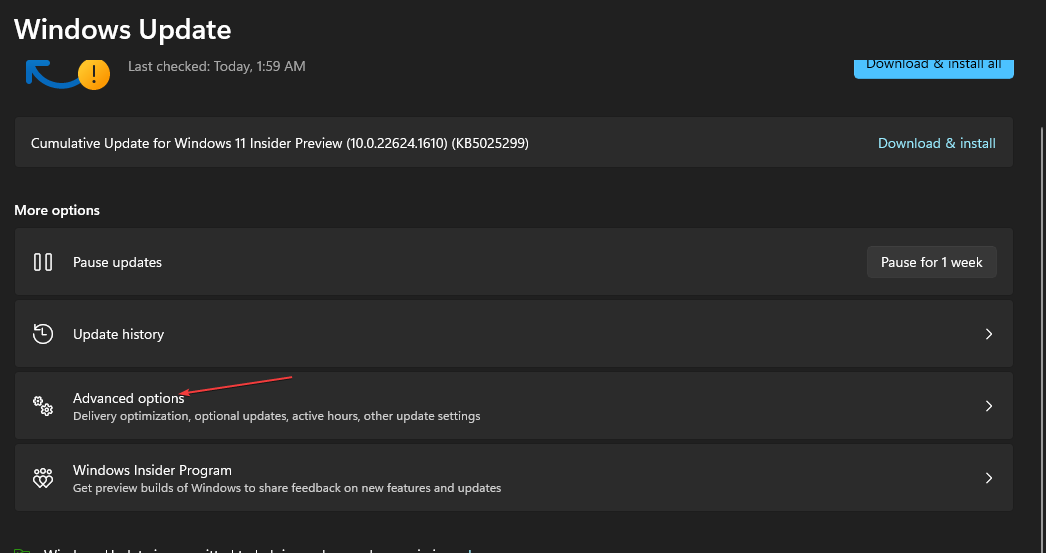 在 Windows 中禁用传递优化服务的 5 种方法May 17, 2023 am 09:31 AM
在 Windows 中禁用传递优化服务的 5 种方法May 17, 2023 am 09:31 AM许多原因可能使你想要禁用传递优化服务在你的Windows电脑上。但是,我们的读者抱怨不知道要遵循的正确步骤。本指南将通过几个步骤讨论禁用传递优化服务的方法。要了解有关服务的更多信息,您可能需要查看我们的如何打开services.msc指南以获取更多信息。传递优化服务有什么作用?传递优化服务是具有云托管解决方案的HTTP下载程序。它允许Windows设备从备用来源下载Windows更新、升级、应用程序和其他大型包文件。此外,它还通过允许部署中的多个设备下载这些包来帮助减少带宽消耗。此外,Windo
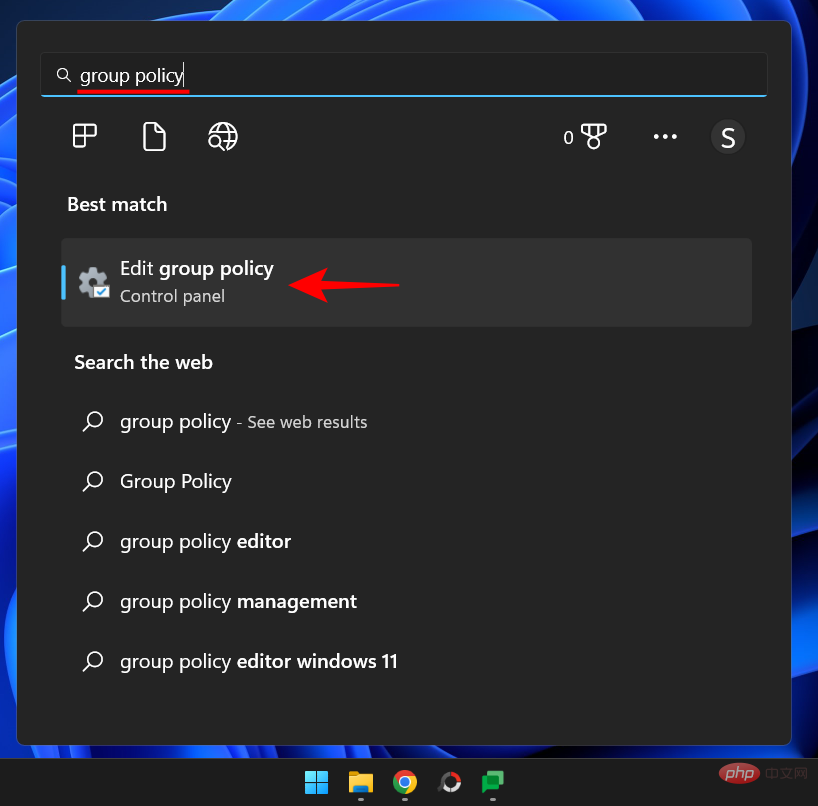 什么是 Windows 安全按钮?所有你必须知道的Apr 13, 2023 pm 10:22 PM
什么是 Windows 安全按钮?所有你必须知道的Apr 13, 2023 pm 10:22 PMWindows 安全按钮是什么?顾名思义,Windows 安全按钮是一项安全功能,可让您安全地访问登录菜单并使用密码登录您的设备。 在这种情况下,智能手机绝对领先。但是 Windows 便携式设备(例如平板电脑)已经开始添加一个 Windows 安全按钮,它不仅仅是一种将不需要的用户拒之门外的方式。它还提供额外的登录菜单选项。尽管如果您试图在台式 PC 或笔记本电脑上找到 Windows 安全按钮,您可能会感到失望。这是为什么?平板电脑与个人电脑Windows 安全按钮是一个物理按钮,存在于平板
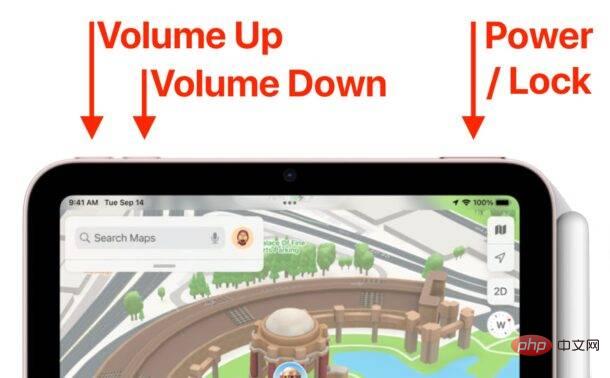 如何重启、强制重启和关闭 iPad Mini 6Apr 29, 2023 pm 12:19 PM
如何重启、强制重启和关闭 iPad Mini 6Apr 29, 2023 pm 12:19 PM如何强制重启iPadMini6强制重启iPadMini6是通过一系列按钮按下来完成的,它的工作原理如下:按下并释放音量调高按下并释放降低音量按住电源/锁定按钮,直到您在屏幕上看到Apple标志,表明iPadMini已强制重启仅此而已,您已经强制重启了iPadMini6!强制重启通常用于故障排除原因,例如iPadMini被冻结、应用程序被冻结或发生其他一些一般性不当行为。关于强制重启第6代iPadMini的程序需要注意的一点是,对于所有其他具有超薄边框并使用
 重写后:
如何解决 PS5 控制器在 Windows 11 上未被识别的问题May 09, 2023 pm 10:16 PM
重写后:
如何解决 PS5 控制器在 Windows 11 上未被识别的问题May 09, 2023 pm 10:16 PM<h3>关于连接我的PS5控制器,我应该知道什么?</h3><p>与DualSense控制器一样好,有报告称控制器未连接或未被检测到。解决此问题的最简单方法是使用适当的USB电缆将控制器连接到您的PC。</p><p>有些游戏本身就支持DualSense。在这些情况下,您只需插入控制器即可。但这引发了其他问题,例如如果您没有USB电缆或不想使用USB电缆怎么办
 如何清空 Microsoft Edge 浏览器的下载记录?Apr 21, 2023 am 09:34 AM
如何清空 Microsoft Edge 浏览器的下载记录?Apr 21, 2023 am 09:34 AM<ul><li><strong>点击进入:</strong>ChatGPT工具插件导航大全</li></ul><h2>在Edge中查找和删除下载历史记录</h2><p>与其他浏览器一样,Edge有一个<strong>下载
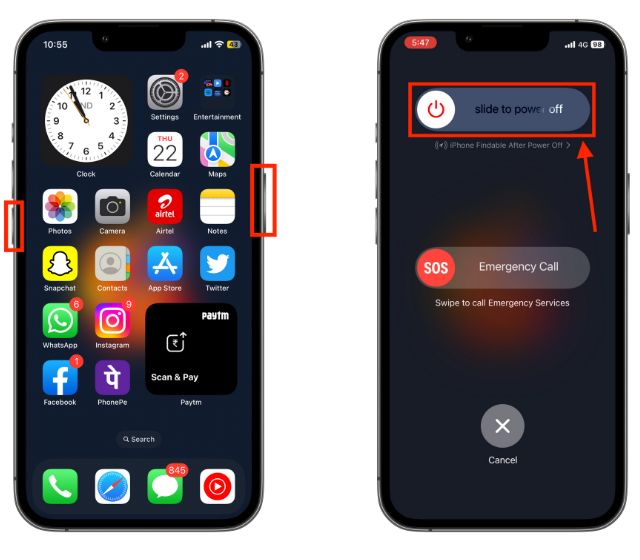 如何重新启动您的 iPhone(所有型号)Jul 18, 2023 pm 04:57 PM
如何重新启动您的 iPhone(所有型号)Jul 18, 2023 pm 04:57 PM如何使用面容ID重新启动iPhone请按照以下步骤了解如何重启具有面容ID的iPhone。此方法适用于重新启动iPhone14,iPhone13,iPhone12,iPhone11,iPhoneXS和iPhoneX。1.按住电源按钮和任一音量按钮,直到出现“滑动关闭电源”选项。2.向右拖动滑块,您的iPhone将关闭。3.现在,等待30秒,然后按住电源按钮,直到屏幕上出现Apple徽标。如何使用TouchID重新启动iPhone在iPhoneX发布之前,重新启动iPhone比当前型号更容易,因为
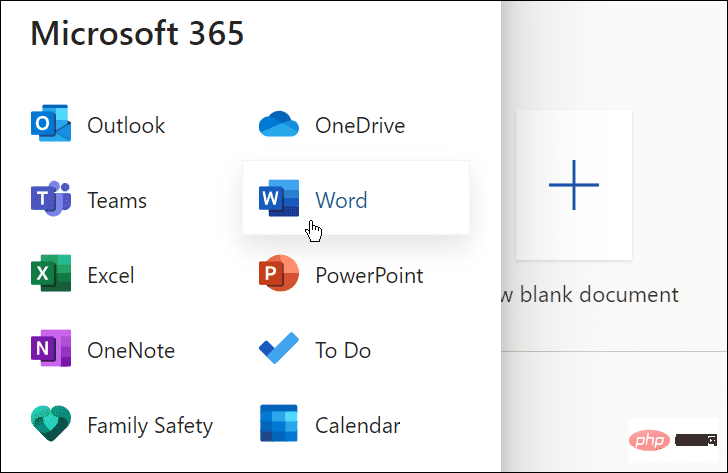 如何使用 Microsoft Word 进行音频转录Apr 21, 2023 pm 03:31 PM
如何使用 Microsoft Word 进行音频转录Apr 21, 2023 pm 03:31 PM如何在MicrosoftWord中转录音频要转录音频文件,您需要让Word联机。如果您尝试免费版本,它会提示您注册高级帐户。要开始使用,请使用以下步骤:如果您尚未登录,请前往WordOnline并登录。打开一个新的或现有的文档或创建一个新文档。您可以通过打开主页选项卡、单击听写按钮旁边的下拉箭头并单击转录来开始MicrosoftWord转录。将出现一条转录的消息。您可以上传现有录音以开始转录或开始新录音。首先,我们来看看创建一个新的录音。单击开始录制按钮。如果这是您第一次录制消息,则需要

Hot AI Tools

Undresser.AI Undress
AI-powered app for creating realistic nude photos

AI Clothes Remover
Online AI tool for removing clothes from photos.

Undress AI Tool
Undress images for free

Clothoff.io
AI clothes remover

AI Hentai Generator
Generate AI Hentai for free.

Hot Article

Hot Tools

SublimeText3 Linux new version
SublimeText3 Linux latest version

EditPlus Chinese cracked version
Small size, syntax highlighting, does not support code prompt function

SublimeText3 Chinese version
Chinese version, very easy to use

Notepad++7.3.1
Easy-to-use and free code editor

Dreamweaver Mac version
Visual web development tools






