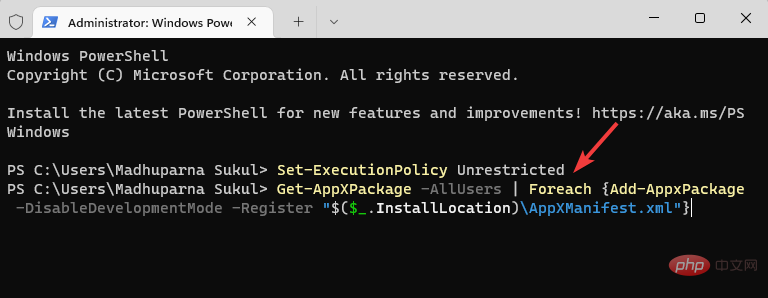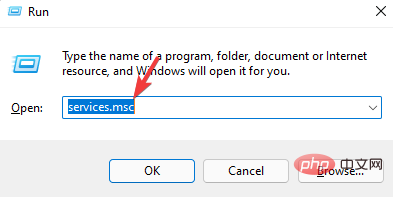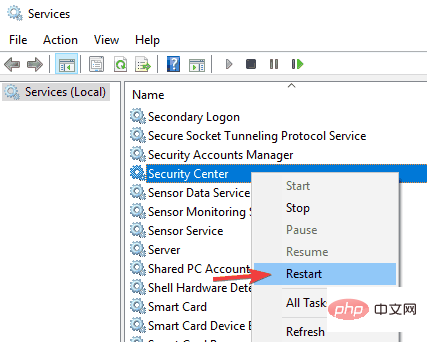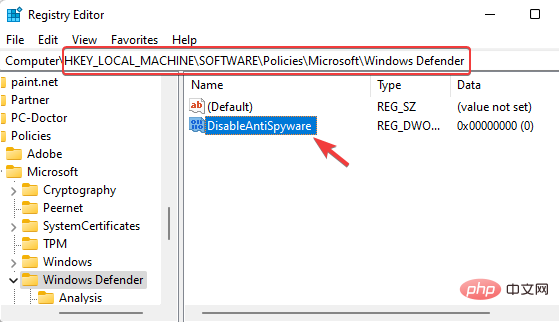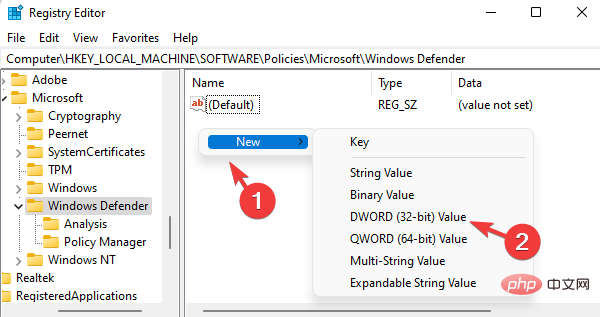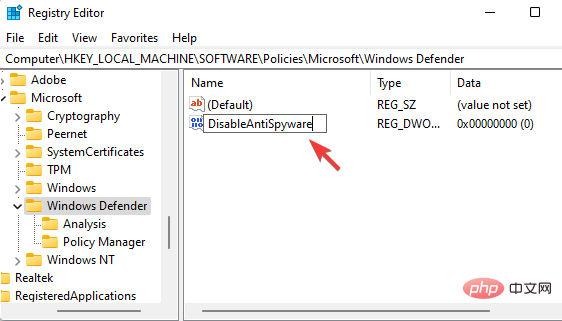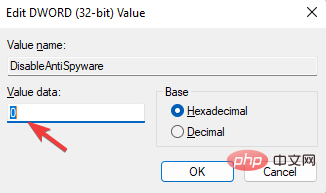Home >Common Problem >3 Ways to Download and Install Windows Security on Windows 11
3 Ways to Download and Install Windows Security on Windows 11
- 王林forward
- 2023-05-03 23:49:127355browse
With Windows 11, you don't need to download and install Windows Security separately because it's built into the operating system.
Windows Security is a built-in suite of Windows. So when you install Windows 11, it installs automatically. It has proven to be one of Microsoft's most effective security solutions.
It includes an antivirus program called Microsoft Defender Antivirus, which was called Windows Defender Security Center in older versions of Windows 10.
The application does a very good job most of the time, protecting your PC from viruses and malware in real time.
However, the application is prone to problems, for example, when you try to launch the application, it may not open or sometimes fail to run.
You may want to check if the Windows Defender application is closed first, if enabling it may help resolve the issue.
However, if Windows security is still not working properly, in this case, you may need to reinstall the application on your Windows 11 PC.
Before we move to the solutions, let’s understand how to download Windows Security app when it won’t open on Windows 11.
How to get Windows Security on Windows 11?
In most cases, you can access the Windows Security Component by simply enabling it again from the Settings app. Here's how to enable Windows Defender:
- Press the Win I shortcut key combination to open WindowsSettings.
- Click Privacy and Security on the left.

- Next, on the right side, click Windows Security.

- Now, click on Open Windows Security on the right.

- When the app opens, toggle the security option on the right and enable Real-time protection.
- For example, click Virus & Threat Protection.

- On the next screen, scroll down and click Manage settings.

- Now, go to Real-time Protection and turn it on.

However, there are many more Windows Defender components, so you can access each of them to enable their functionality.
However, if the Windows Security app is missing from your Windows 11 PC, you need to reinstall it.
In the following section, we have listed some solutions that can help you download and install Windows Security on your Windows 11 device.
How to reinstall Windows Security Center in Windows 11?
1. Install the Windows Security App using Windows PowerShell
1.1 Right-click the
Start- menu and select Windows Terminal (Admin).
-
<strong></strong>This will open
 Windows PowerShell in administrator mode.
Windows PowerShell in administrator mode. - Now, run the following commands one by one in the terminal and hit Enter after each command:
-
Set-ExecutionPolicy Unrestricted
<strong> </strong>Get-AppXPackage -AllUsers | Foreach {Add-AppxPackage -DisableDevelopmentMode -Register "$($_.InstallLocation)\AppXManifest.xml"}<strong></strong>See success After the message, close PowerShell and restart your PC.
- This will disable development mode for all applications. Now, try opening the Windows Security app and it should work fine.
- Right-click the Start button and select Windows Terminal (Admin) from the menu.

-
Copy and paste the following command in Terminal and hit Enter:
<strong>Get-AppxPackage Microsoft.SecHealthUI -AllUsers | Reset- AppxPackage</strong>
- #After successfully executing the command and generating a success message, exit the terminal.
- Navigate to the Start menu, right-click it and select "Run" .

- Enter services.msc in the Run console search box, and then press OK to open the Service Manager.

- Go to the right and look for the Security Center service under the Names column.

- Right-click the service and select Restart.
- Right-click the Start icon and select Run to open the Run console.

- In the search bar, type regedit and hit Enter to open Registry Editor.

- Now, navigate to the following path in the Registry Editor:
<strong>Computer\HKEY_LOCAL_MACHINE\SOFTWARE\Policies\Microsoft\Windows Defender</strong> - Next, go to the right side and double-click DisableAntiSpyware.

- If DisableAntiSpyware is not available, right-click an empty area, select New, and then select DWORD (32-bit) Value.

- Rename the new DWORD value to DisableAntiSpyware. Double-click to open it.

- Now, a popup will pop up toedit the DWORD (32-bit) value. Here, set the value data to 0.

- Press OK to save changes.
1.2 Repair and Reinstall Windows Security
This will fix any issues when the app is installed but not installed correctly. Hence, helping you to reinstall Windows security apps on Windows 11.
2. Restart related services
Every time you start your PC, the Security Center service will automatically start running.
However, if it sometimes fails to run, or is disabled for some reason, you will not be able to open the Windows Security app on Windows 11.
After restarting the service, check whether you can open the Windows Security application immediately.
3. Open Anti-Spyware from the Registry
Notes Before proceeding to make any changes to Registry Editor, be sure to create a backup of your registry settings. This will help you recover any data you may have lost during the process.Now, close the Registry Editor and restart your PC. The Windows Security application should now work.
Sometimes changes to registry settings can turn off Windows security components. These could be accidental changes by the user or by third-party applications on your PC.
For more solutions on how to install Windows Security on Windows 11, you can follow our detailed tutorial on Security Center not opening in Windows 11.
Also, if you have 3rd party antivirus software installed and running on your system, you can temporarily disable it to prevent it from interfering.
You can now check if you can open the Windows Security app on your Windows 11 PC.
Why doesn’t Windows Security work on Windows 11?
Windows Security apps not opening is a common problem, especially in Windows 11 Insider builds. You usually notice this issue after a Windows operating system upgrade or randomly.
You can refer to our detailed tutorials on other Windows security issues. Although it's a Windows 10 tutorial, it works on Windows 11 as well.
You may find that the Windows Security app is not installed on Windows 11 under the following circumstances:
- System files are corrupted
- Related services are not running
- There is interference from 3rd party anti-virus software
- Windows update pending
- System settings changed due to internal failure
- Modified registry settings
In most cases, the issue of Windows security not working in Windows 11 pops up in the latest version. So, if you have recently upgraded to Windows 11, you may encounter this issue.
You can simply follow the above method or refer to our tutorial on Windows Security Not Installed on Windows 11 for more solutions.
The above is the detailed content of 3 Ways to Download and Install Windows Security on Windows 11. For more information, please follow other related articles on the PHP Chinese website!


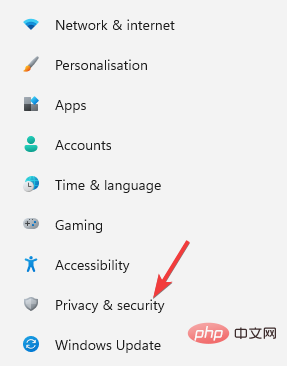
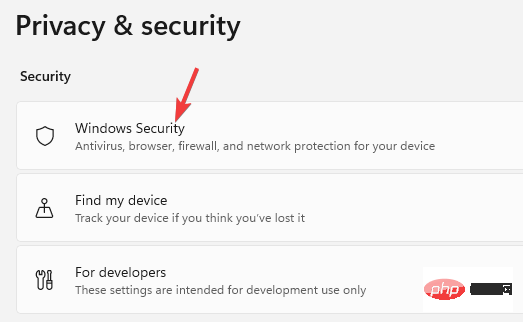
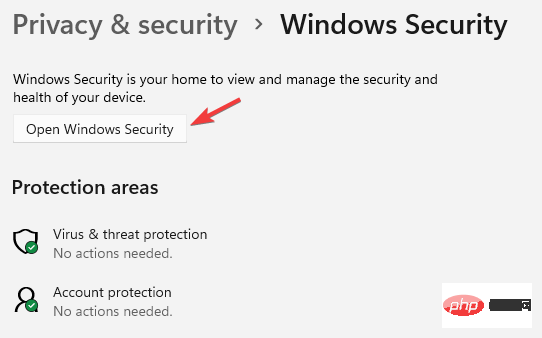
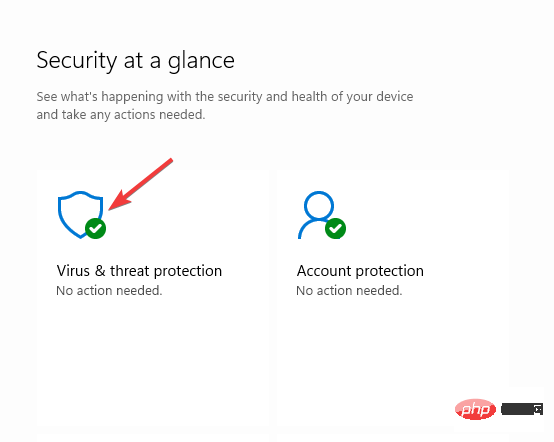
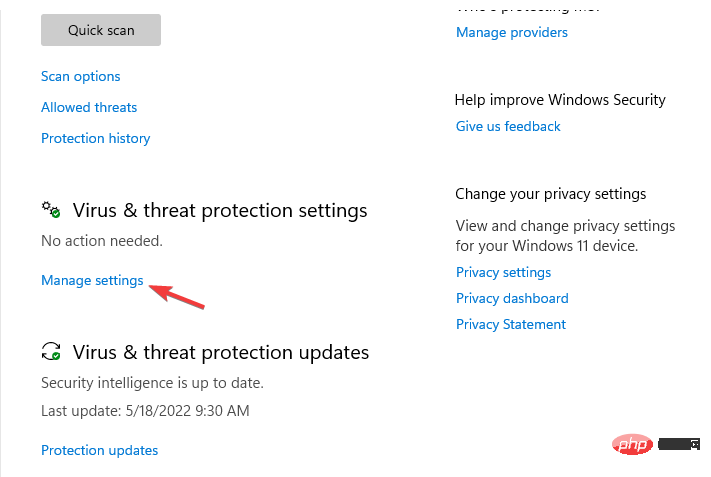
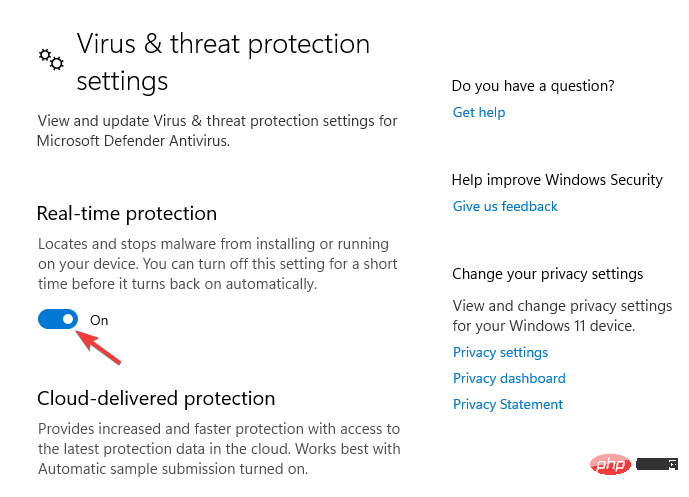
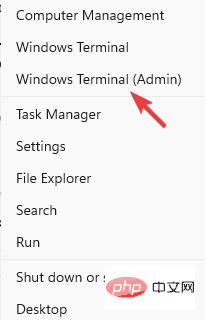 Windows PowerShell
Windows PowerShell