As a Windows user, you will encounter multiple system-related issues. While some problems are normal and can be solved with a simple reboot, for some problems you need to go further than simply restarting your PC.
One such error is Kernel Power Error 137. It is worth noting that this problem is a serious system error and if you encounter it, you need to take some measures to solve it, otherwise your system will crash.
Kernel power error 137 may trigger multiple system issues. It is related to power issues, but like all other Windows errors, it can be triggered for a number of reasons.
According to user reports, kernel power error 137 is not always triggered due to power issues. It may be related to your system hardware or some important system files.
While the exact cause is unknown, there are some solutions you can apply and may resolve the issue.
In this tutorial, we will provide you with some effective solutions to help you solve your problem. Let's check it out.
What is Kernel Power Error 137 on Windows?
Before we proceed to see the solutions, let us first understand the reasons why Kernel Power Error 137 pops up on Windows.
Although Windows 10 and Windows 11 are known to be quite stable after multiple bug-fix updates, you can encounter several issues while using the operating system.
Kernel Power Error 137 is considered to be one of the most serious errors that your Windows PC will throw and its cause can be due to several reasons.
The most common cause of this problem is a power failure. A power failure in the hardware connected to the system is not always the cause of this problem.
According to reports, outdated Windows, corrupted system files, faulty PSU, etc. are some of the reasons that may trigger Kernel Power Error 137 on Windows issues.
In addition, kernel power errors are accompanied by an event ID. This event ID with keywords makes it easier to pinpoint errors and troubleshoot processes.
How to fix kernel power error 137 on Windows?
1. Update the driver
- Right-click the Start menu icon.
- Select Device Manager.

- Expand Display Adapter.

- Right-click on your graphics driver and select Update Driver.
- Select the Automatically search for drivers option.
Your system will now search the official servers for driver updates and, if available, you will be prompted to install it.
Updating graphics drivers has helped multiple users fix kernel power error 137 on Windows. Although the above method is easy to follow, there is a better way to update all device drivers at once.
You can use a reliable all-in-one tool called DriverFix. It is a multi-professional tool that meets all your driver related needs. The software scans your PC for all outdated drivers, displays the results, and prompts you to take necessary steps to fix driver-related issues.
Some other notable features of DriverFix include repairing faulty or corrupt driver files, updating old device drivers, finding missing drivers, and more.
⇒ Get DriverFix
2. Disable the fast startup option
- OpenStart menu.
- Search Control Panel and open it.

- Click on Power Options.

- On the right, click Change what the power button does.

- Click to change settings that are currently unavailable.

- Scroll down and uncheck the Turn on fast startup (recommended) option.

Turning off or disabling the fast startup option allows your PC to take its time to start from scratch loading all necessary files.
When this mode is turned on, it won't completely shut down your PC, although it won't often cause problems. Instead, it puts your PC into some sort of hibernation mode.
You can follow the steps above and disable the fast boot option to see if this resolves Kernel Power Error 137 on Windows.
3. Update Windows
- Press the Win I button to open Settings.
- Select Windows Update from the left pane.

- Click the Check for Updates button.

Microsoft releases updates very frequently, which not only add features but also fix multiple bugs. A bug in an update from a previous version may trigger Kernel Power Error 137 on Windows PCs.
We recommend that you keep your PC and all drivers up to date to enjoy the best performance from your drivers and PC.
4. Run System File Checker
- Search for Command Prompt in the Start Menu.
- Run it as administrator.
- Type the following command and press Enter:
sfc/scannow
The SFC scan command will check if your PC has Any corrupted or faulty drivers and system files. If found, System File Checker will automatically fix it.
After the scan is complete, restart your computer to see if this resolves the issue. To take it a step further, you can use a trusted third-party software called Restoro.
It helps solve problems caused by corrupted system files. Corrupted system files are known to hamper the smooth operation and stability of your PC.
In this case you can try Restoro and see if it solves your problem, it probably should solve your problem since it includes all the features.
5. Run the CHKDSK and DISM commands
- Search for Command Prompt in the Start menu.
- Run it as administrator.
- Type the following command and press Enter.
chkdsk /r
- #chkdsk Once the process is complete, type the following command and press Enter.
<strong>DISM /online /cleanup-image /restorehealth</strong>
- The process may take some time, but do not interrupt it.
- Restart your PC after the process is complete.
6. Check for viruses and malware
- Click the up arrow button on the taskbar panel in the lower right corner.
- Select Windows Security.

- Click on the Virus and Threat Protection option.
- Select Quick Scan.

- You can also select the Scan Options button.

- Under Scan Options, select Full Scan to deeply scan your PC for viruses or malware.
It is undeniable that the presence of viruses or malware can interfere with the normal operation of your PC. When your PC is infected by a virus or malware, you will encounter several problems including error messages and more.
While Windows Security Essentials is available, there are many third-party antivirus software that can help you detect and remove viruses or malware from your PC.
However, we recommend that you use ESET Internet Security. This antivirus software comes with payment protection, firewall, parental controls, antivirus, anti-ransomware, anti-phishing, and more. You can try ESET Internet Security and scan your PC for viruses or malware.
If you use Norton antivirus software, then we have a dedicated tutorial for Norton users. Additionally, if you are using McAfee, you can check out our dedicated tutorial to learn how to use it and remove viruses or malware from your PC.
7. Change the power plan
- Open the Start menu.
- Search Control Panel and open it.

- Click on Power Options.

- On the right, select Additional power settings.
- Select High Performance under your preferred plan.

- Click Change Plan Settings.

-
Select Never from the drop-down menu for Put the computer to sleep.

- Click Change Advanced Power Settings.

- Expand Hard Disk.
- ExpandClose the hard disk.
- Change the setting (minutes) to 0.

- Click Apply and OK.
- Restart your PC and check if this resolves the issue.
It's probably best if you can change or adjust the power plan settings, as some users have reported that adjusting their PC's power plan helped them resolve the issue.
If you can’t find the power plan option on your Windows PC, you can check out our dedicated tutorial.
8. Turn off hibernation
- Open the Start menu.
- Search for Command Prompt and open it as Administrator.
- Execute the following commands.
powercfg /hibernate off - Restart your PC and it should resolve your issue.
9. Reset Windows 11
- Press the Win I button to open Windows Settings.
- Click on the right to restore.

- Under the recovery options, press the Reset PC button.

- Select the type of factory reset you want to perform.
- Select options for how you want to reinstall Windows.
- Click Next.
- Click the Reset button.
You should only use factory reset if none of the other methods work for you. Resetting gives your PC a fresh working environment.
Some files may have been missing during the previous installation, which is what caused Kernel Power Error 137. You can reset your PC and check if this fixes the issue.
10. Replace the power supply
As a last resort, you can try replacing the PSU (Power Supply Unit) with a new one. It would be better if your PC is still under warranty as you can replace the PSU for free.
If it is not within the warranty period, you must replace the PSU yourself. However, before you buy a new PSU, it is recommended that you test it.
If you don’t know how to replace your PSU or which PSU to buy, you should seek help from an expert or go to a computer repair shop.
What else can I do to prevent or resolve kernel power error 137?
Although the above methods or solutions should be enough to troubleshoot and resolve Kernel Power Error 137 on Windows, if nothing helps you resolve it, we have many other tips that you can apply and possibly resolve the issue.
➡Updating the BIOS
If you have the technical know-how and know the whereabouts of your PC, then you can proceed with this method of updating the BIOS.
To safely update the BIOS, you need to refer to your motherboard manual. The instruction manual will contain all the details on how to update the BIOS without causing any damage to the PC.
If you are not comfortable doing this, then again we recommend that you call or take your PC to a computer technician and have them update your BIOS.
➡ Check for faulty hardware
Hardware failure is one of the main reasons why you encounter kernel power error 137 on Windows. Below is a list of hardware issues that can cause this error.
- If any of your PC hardware is overheated or overclocked, this can put a huge load on the motherboard, causing it to reboot multiple times. Eventually kernel power error 137 is thrown.
- If your RAM hasn't been cleaned in years or the connectors are dusty, your PC will have a hard time communicating with the RAM. Just remove the RAM and clean it with a soft, dry cloth, clean the connectors with a soft brush, and plug it back in.
- Kernel power error 137 can also occur if the graphics card's power connector is dusty, incorrectly connected, or damaged.
- If the power supply is faulty, damaged, or not properly connected to your PC, it can cause several problems, including the issue at hand.
The above is the detailed content of Fix Kernel Power Error 137 and get your PC back to use. For more information, please follow other related articles on the PHP Chinese website!
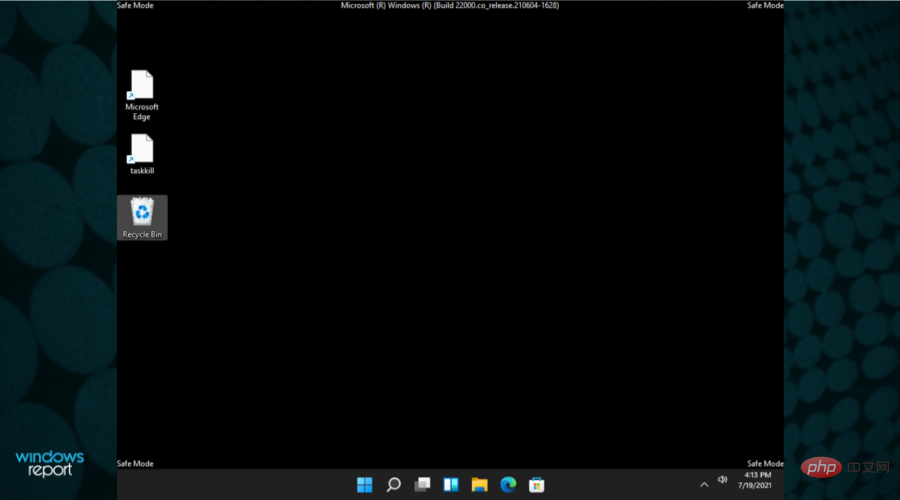 在安全模式下启动 Windows 11 的 8 种简单方法Apr 25, 2023 pm 12:37 PM
在安全模式下启动 Windows 11 的 8 种简单方法Apr 25, 2023 pm 12:37 PM如果您在操作系统中遇到错误并需要以安全模式启动Windows11,我们可以为您提供保障。有多种行之有效的方法可以帮助您启动PC并修复任何错误。Windows是市场上最流行的操作系统之一,并且已经存在了一段时间。为什么我应该在Windows11上以安全模式启动?尽管微软一直在努力优化和改进每个新版本的体验(并且您已经知道Windows11中有一些很棒的功能可以升级),但这个操作系统仍然存在很多问题。例如,有时Windows11开始菜单无法正常工作。用户还抱怨反复出现的Micros
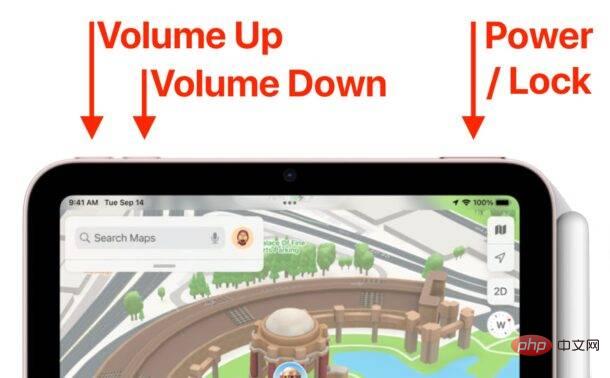 如何重启、强制重启和关闭 iPad Mini 6Apr 29, 2023 pm 12:19 PM
如何重启、强制重启和关闭 iPad Mini 6Apr 29, 2023 pm 12:19 PM如何强制重启iPadMini6强制重启iPadMini6是通过一系列按钮按下来完成的,它的工作原理如下:按下并释放音量调高按下并释放降低音量按住电源/锁定按钮,直到您在屏幕上看到Apple标志,表明iPadMini已强制重启仅此而已,您已经强制重启了iPadMini6!强制重启通常用于故障排除原因,例如iPadMini被冻结、应用程序被冻结或发生其他一些一般性不当行为。关于强制重启第6代iPadMini的程序需要注意的一点是,对于所有其他具有超薄边框并使用
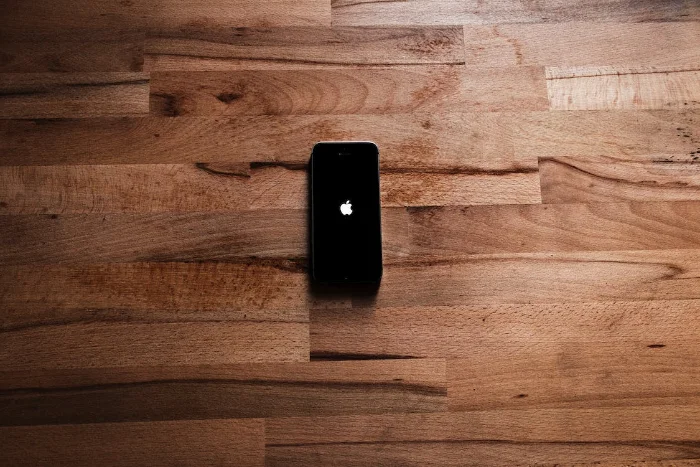 重新启动苹果手机的步骤Aug 29, 2023 am 10:53 AM
重新启动苹果手机的步骤Aug 29, 2023 am 10:53 AM虽然这似乎是一项基本任务,但相当多的人经常发现自己想知道如何重新启动他们的iPhone。本文将为您提供全面的指南,提供了解有效重启iPhone过程所需的一切。可能有无数原因促使您想要重新启动iPhone。通常,您可能会在设备上处理意外问题,在这种情况下,简单的重新启动可能是解决问题的灵丹妙药。技术故障、性能低下和应用程序无响应,这些只是重新启动可以纠正的问题的几个示例。当面临有关iPhone的挑战时,我采用的初始故障排除步骤之一是执行设备的快速重启。这个看似简单的动作可以解决各种小问题,快速轻松
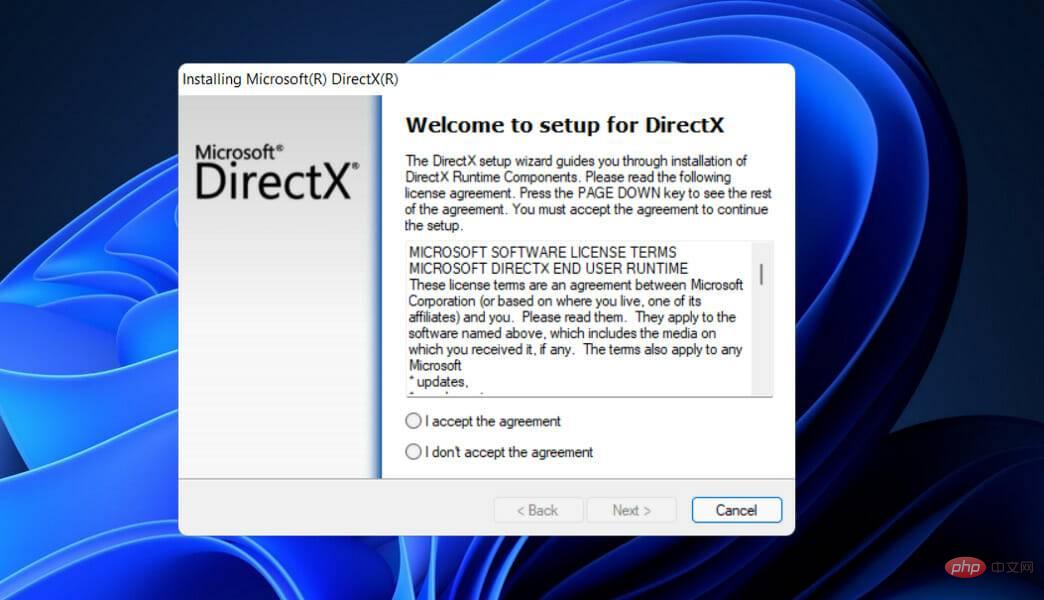 如何在 Windows 11 中修复 VIDEO DXGKRNL 致命错误Apr 13, 2023 pm 08:22 PM
如何在 Windows 11 中修复 VIDEO DXGKRNL 致命错误Apr 13, 2023 pm 08:22 PM点击进入:ChatGPT工具插件导航大全一些用户抱怨他们的计算机经常崩溃,停止代码为VIDEO DXGKRNL FATAL ERROR。此特定问题仅偶尔发生,并且错误检查值为 0x00000113,这表明 Microsoft DirectX 图形内核子系统中存在违规,如错误检查值所示。通常,当损坏的驱动程序干扰图形卡图形处理器的正常运行时,就会出现错误。如果您目前正在努力解决此特定问题,我们的文章将为您提供各种高质量的故障排除技巧。您会在下面找到遇到完全相同错误的其他用户已成功使用的各种方法。是
![更改 Windows 11 上的电源按钮操作 [5 提示]](https://img.php.cn/upload/article/000/887/227/169600135086895.png) 更改 Windows 11 上的电源按钮操作 [5 提示]Sep 29, 2023 pm 11:29 PM
更改 Windows 11 上的电源按钮操作 [5 提示]Sep 29, 2023 pm 11:29 PM电源按钮可以做的不仅仅是关闭PC,尽管这是桌面用户的默认操作。如果您想更改Windows11中的电源按钮操作,它比您想象的要容易!请记住,物理电源按钮与“开始”菜单中的按钮不同,下面的更改不会影响后者的操作。此外,您会发现电源选项略有不同,具体取决于它是台式机还是笔记本电脑。为什么要在Windows11中更改电源按钮操作?如果您让计算机进入睡眠状态的频率高于关闭计算机,则更改硬件电源按钮(即PC上的物理电源按钮)的行为方式即可。同样的想法也适用于休眠模式或简单地关闭显示器。更改Windows11
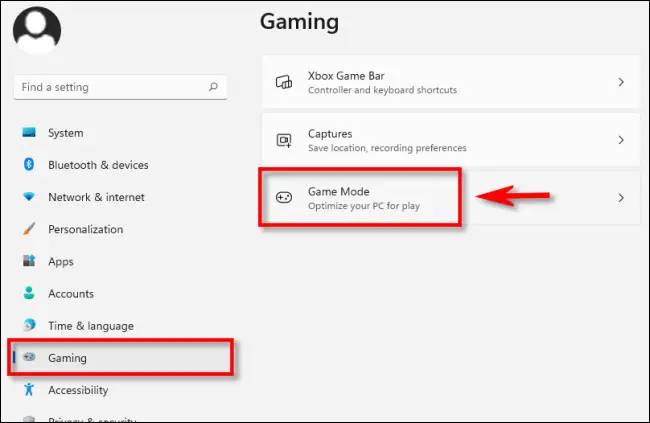 7 项优化 Windows 11 游戏性能的设置教程May 18, 2023 pm 09:23 PM
7 项优化 Windows 11 游戏性能的设置教程May 18, 2023 pm 09:23 PM游戏玩家总是希望从他们的计算机中获得最佳性能-无论是最新的驱动程序还是时髦的小工具。同样,Windows 11也让人们对游戏感到兴奋,因为新功能可以增强您的游戏体验。以下是您可以进行的一些调整,让您的游戏更上一层楼。开启游戏模式当您在Windows11中打开游戏模式时,它将为您的游戏应用程序投入最大的资源。这意味着它将禁用后台活动、关闭通知并提高整体性能。要启用游戏模式,您需要进入设置菜单并从左侧选择游戏。在导航窗格中,您将看到游戏模式。将开关切换到“开”。优先考虑GPU在游戏模式屏幕
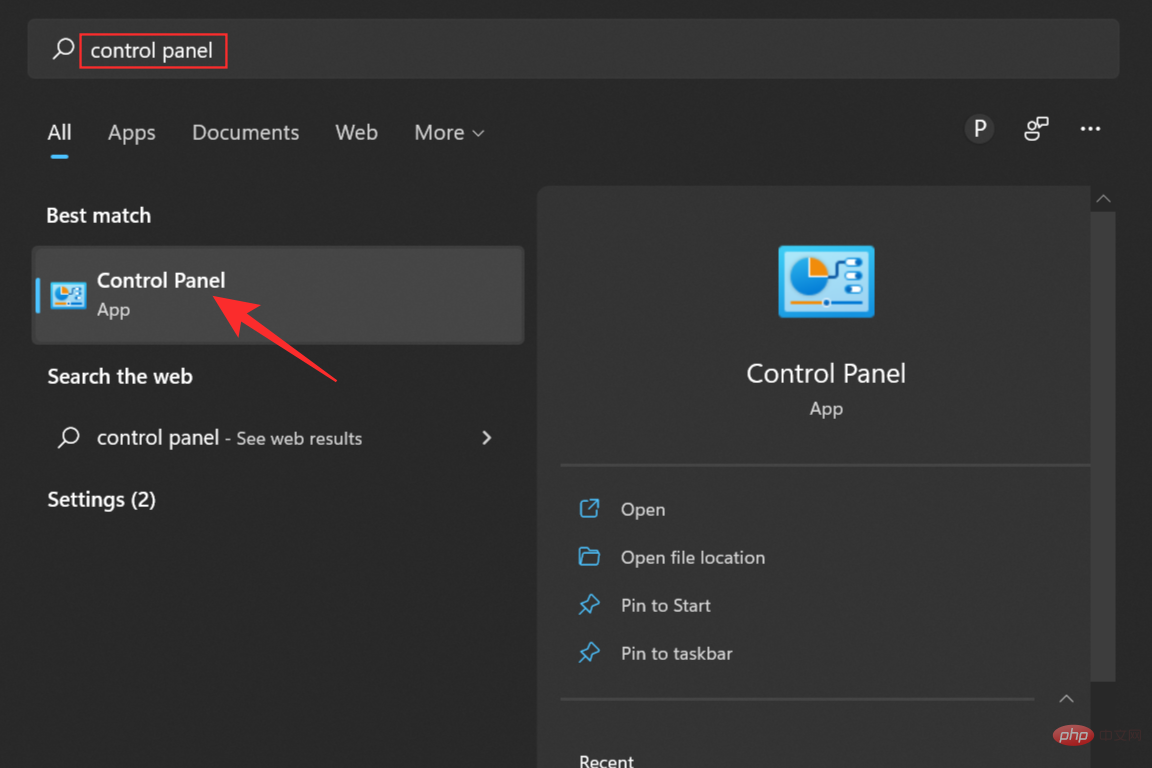 在 Windows 11 上启用或禁用休眠的 3 种最佳方法Apr 13, 2023 pm 04:43 PM
在 Windows 11 上启用或禁用休眠的 3 种最佳方法Apr 13, 2023 pm 04:43 PMWindows 11 中的休眠模式是什么? 就像它在字典中的定义一样,Windows 11 中的休眠模式将您的系统置于低功耗模式,有点类似于睡眠模式。但是,与睡眠模式不同,休眠模式消耗更少的电量并延长电池寿命。进入休眠模式后,您的系统会关闭所有后台活动和正在进行的工作,然后再拍摄数据“快照”并将其保存到硬盘上。下次打开系统时,您可以从中断的地方自动恢复之前的工作,没有任何障碍。如果您没有积极使用您的设备,或者如果您在笔记本电脑上工作,这将特别有用。因此,现在让我们来看看您可以在系统上启用此便捷功
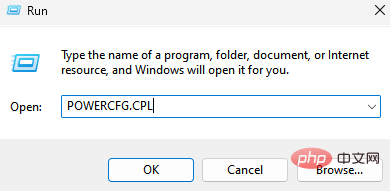 如何在 Windows 11 中的空闲时间后更改关闭硬盘May 16, 2023 am 08:58 AM
如何在 Windows 11 中的空闲时间后更改关闭硬盘May 16, 2023 am 08:58 AM虽然现在硬盘更容易获得并且速度更快,但它们最终仍会消耗大量电力,特别是在笔记本电脑上。硬盘消耗更多的电量,最终会比应有的更快耗尽笔记本电脑的电池,因此,用户更喜欢在空闲时间后关闭硬盘。此功能是在Windows10的电源管理选项中引入的,有助于延长笔记本电脑的电池寿命。虽然它可能会在具有平衡电源计划或节电计划的系统中自动启用,但您也可以手动打开此功能。只要您的PC在所选时间段内处于空闲状态,这将关闭硬盘。反过来,这将自动使用更少的电量,从而节省笔记本电脑的电池寿命。但是,当您想重新使用PC时,

Hot AI Tools

Undresser.AI Undress
AI-powered app for creating realistic nude photos

AI Clothes Remover
Online AI tool for removing clothes from photos.

Undress AI Tool
Undress images for free

Clothoff.io
AI clothes remover

AI Hentai Generator
Generate AI Hentai for free.

Hot Article

Hot Tools

SecLists
SecLists is the ultimate security tester's companion. It is a collection of various types of lists that are frequently used during security assessments, all in one place. SecLists helps make security testing more efficient and productive by conveniently providing all the lists a security tester might need. List types include usernames, passwords, URLs, fuzzing payloads, sensitive data patterns, web shells, and more. The tester can simply pull this repository onto a new test machine and he will have access to every type of list he needs.

MinGW - Minimalist GNU for Windows
This project is in the process of being migrated to osdn.net/projects/mingw, you can continue to follow us there. MinGW: A native Windows port of the GNU Compiler Collection (GCC), freely distributable import libraries and header files for building native Windows applications; includes extensions to the MSVC runtime to support C99 functionality. All MinGW software can run on 64-bit Windows platforms.

SublimeText3 Mac version
God-level code editing software (SublimeText3)

SAP NetWeaver Server Adapter for Eclipse
Integrate Eclipse with SAP NetWeaver application server.

Zend Studio 13.0.1
Powerful PHP integrated development environment





























