Home >Common Problem >How to Fix Run Command Box Not Saving History on Windows 10
How to Fix Run Command Box Not Saving History on Windows 10
- WBOYWBOYWBOYWBOYWBOYWBOYWBOYWBOYWBOYWBOYWBOYWBOYWBforward
- 2023-05-02 21:04:055520browse
The prompt to run the command box that appears when you press the Windows R key simultaneously is very helpful. It is used to open multiple applications using commands. There is a feature that helps to save all previously executed commands in its history. We don't need to remember previously executed commands or search for them again, just use the up or down arrow keys to get them. Think of how useful and time-saving it is. But few Windows users face the problem of run command box not saving history. This problem is easy to solve. In this article, we will see different ways to solve it.
Method 1: Use Windows Settings
Step 1: Also use the Windows I key to open Windows Settings. Click Personalization
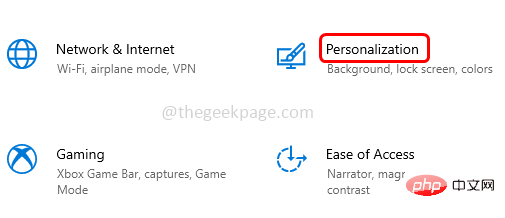
Step 2: In the window that appears, click Start on the left and then switch by opening The bar on the rightEnableshows the most commonly used application options.
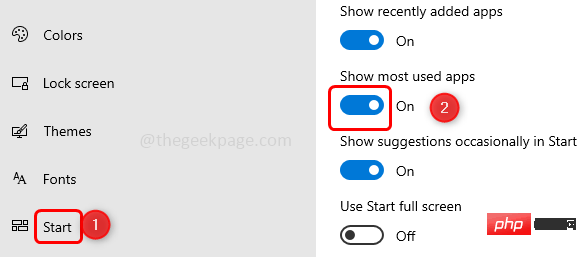
Step 3: If the Show most commonly used applications option is grayed out for you, please also use the Windows I key to open it again set up.
Step 4: Click on the Privacy option.
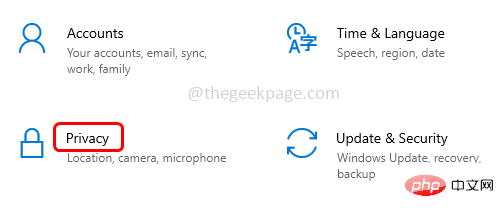
Step 5: Click General on the left. Then enable "Let Windows track app startups to improve start and search results" from the right by clicking on the toggle bar.
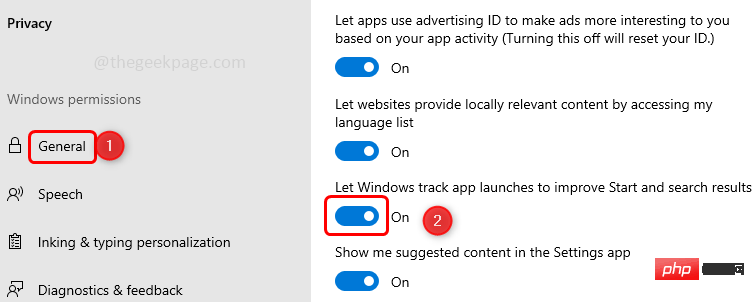
#By doing this, running the command should save the history. If this option is grayed out or doesn't work for you, the last thing to do is to change the key in the Windows registry. Try the next method.
Method 2: Use the Windows Registry Editor
Step 1: Also use the Windows R key to open the Run prompt and type regedit and press Enter.
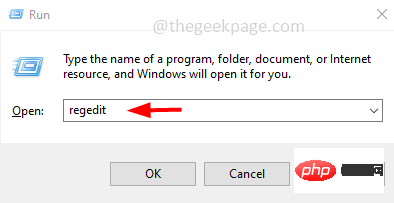
Step 2: A User Account Control dialog box will appear, click Yes.
Step 3: In the registry window, navigate to the following path.
HKEY_CURRENT_USER\SOFTWARE\Microsoft\Windows\CurrentVersion\Explorer\Advanced
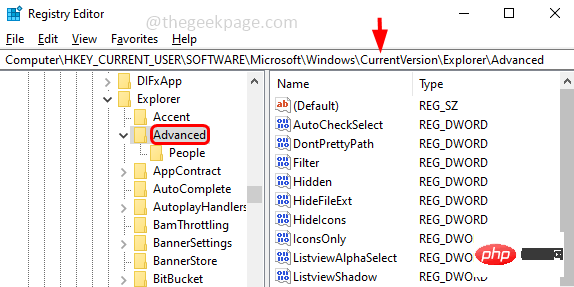
Step 4: Find Start_TrackProgs DWORD Value on the right, If it does not exist, you need to create it.
Step 5: To create, right-click the empty area on the right and click New, then select DWORD (32-bit) Value
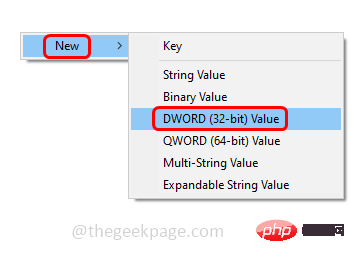
Step 6: Name it Start_TrackProgs
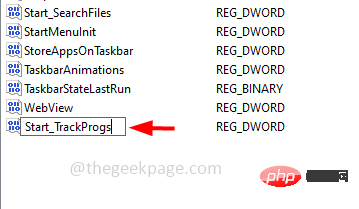
Step 7: Double-click to open Start_TrackProgs.
Step 8: Change its value to 1 and click OK to save the changes.
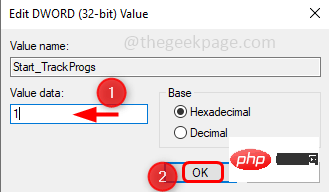
Step 9: Restart the computer and execute a few commands at the run prompt. Now use the arrow keys to check if you can see the previously executed command in the list.
Following all the steps mentioned in this method will definitely solve the problem.
The above is the detailed content of How to Fix Run Command Box Not Saving History on Windows 10. For more information, please follow other related articles on the PHP Chinese website!

