Home >Common Problem >How to search for messages in the Phone Link app on Windows 11
How to search for messages in the Phone Link app on Windows 11
- PHPzforward
- 2023-05-02 08:13:061512browse
How to search for messages using the Phone Link app on Windows 11
Note: This tutorial assumes that you have linked your Android device to your PC. If not, we recommend linking your device before following the tutorial below. Additionally, you'll need the new and improved Phone Link app, which is now available as update 22H2 for Windows 11.
Open the Phone Links application on your PC and click on Messages.
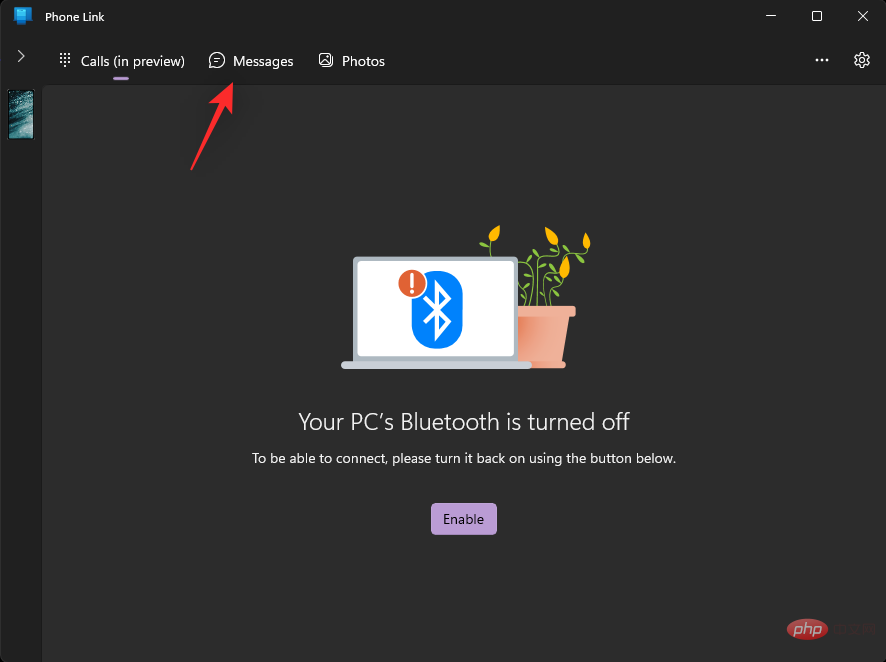
Now click Refresh.

After refreshing, click the search bar at the top.
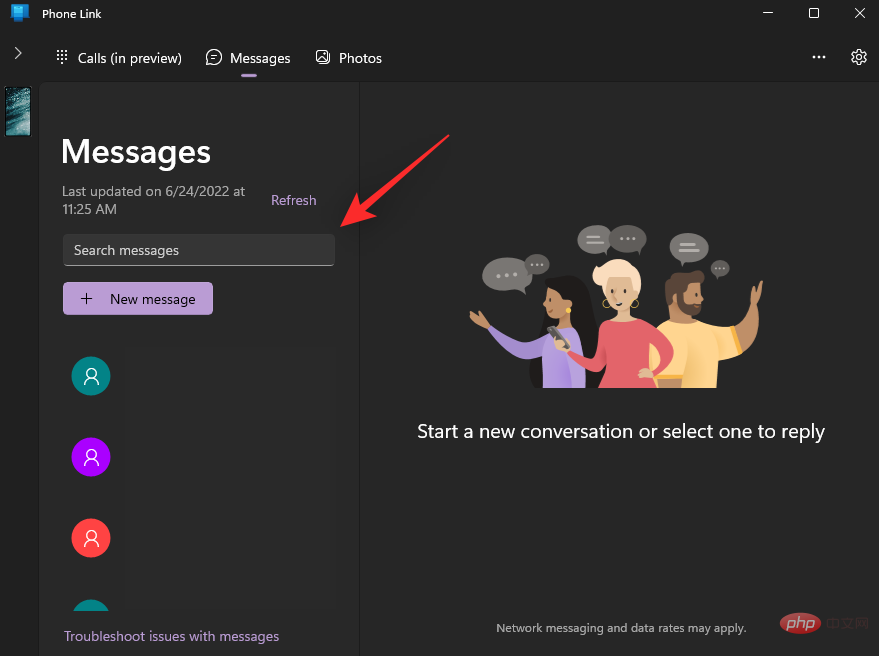
#Now enter the keywords you wish to search for in messages. You can search for senders or message content.

Phone Link App will automatically display relevant results under the search bar. Click on the desired result to open the same on your PC.
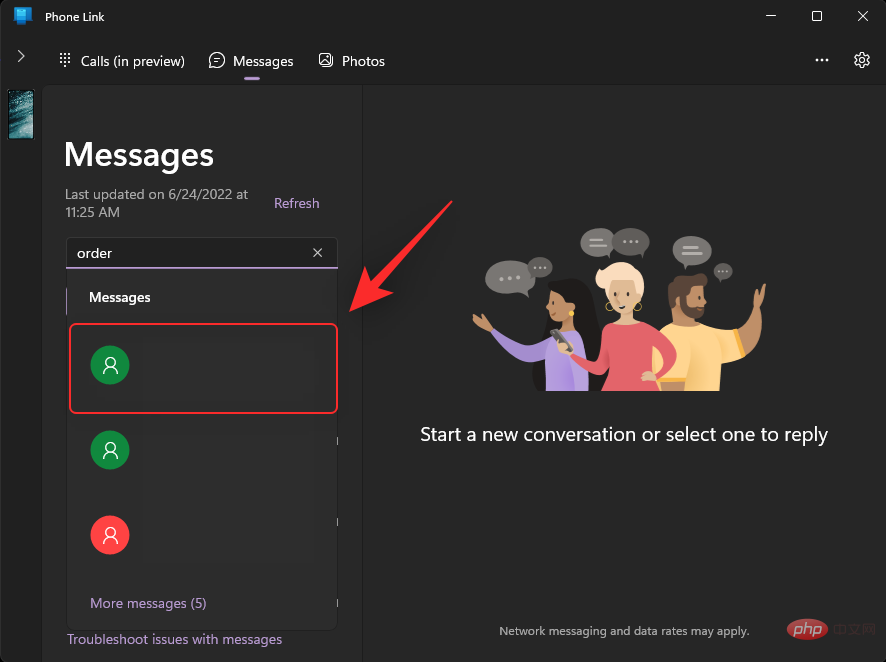
The selected message will now open in the Phone Link app.
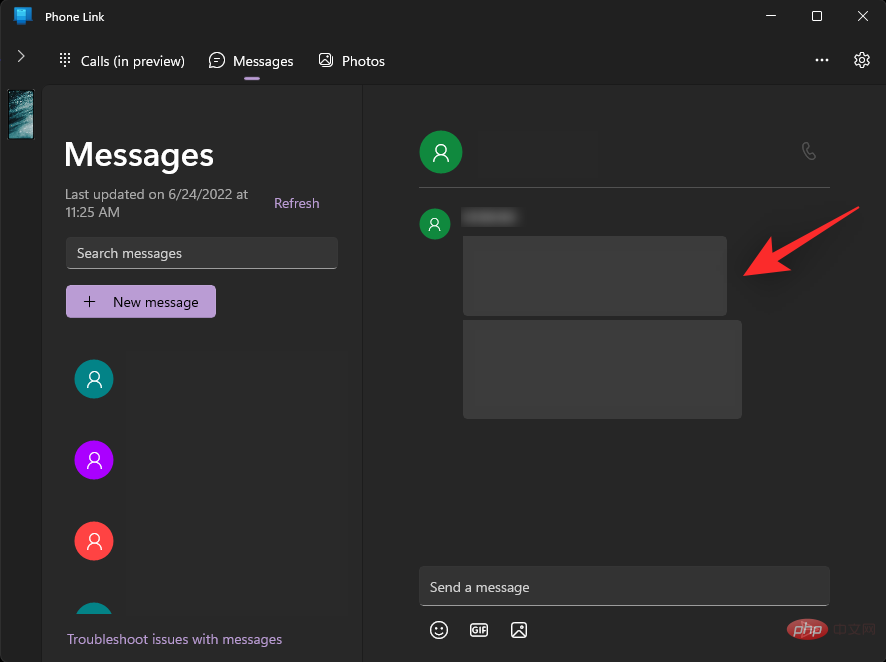
#This is how you can search for messages using the new Phone Link app on Windows 11.
Can I search all my messages using the Phone Link app?
This depends on the number of messages that have been synchronized with your PC. If you have been using Mobile Data or have limited the number of messages synced to your PC, you can only search those messages using this new feature.
If your entire library is synced to your PC, you can search your entire message library using the Phone Link app.
Can I categorize my messages in the Phone Link app?
Yes, this is a new feature that Microsoft recently announced but has not yet been released to the public. Once posted, the Messages section of the Phone Link app will categorize your messages into two different categories, namely: Recent and Hidden. Recent messages will appear in the "Recent" category, while hidden messages from your Android device will appear in the "Hidden" category.
The above is the detailed content of How to search for messages in the Phone Link app on Windows 11. For more information, please follow other related articles on the PHP Chinese website!

