Download PC Health Check to test if your PC works with Windows 11
Windows 11 is officially released and people all over the world are eager to take advantage of it. To learn more about it, here's our in-depth Windows 11 review.
System requirements are now available, and for the first time you won't be able to run the Windows operating system unless you have access to the Internet.
But if you want to be more sure or want to check faster if your laptop or PC can run Windows 11, you can download the PC Health Check app.
How do I check if my PC is ready for Windows 11?
Until Microsoft launches a new and improved version of the PC Health Check application, you must verify this information yourself by reviewing the table of minimum requirements specifications.

#If you meet the system requirements provided by Microsoft, you will most likely be able to download Windows 11.
You can also check out our comprehensive article with a complete list of Windows 11 requirements.
How can the PC Health Check app help me?

The company may have more plans for health check apps. Of course, as with any new app, there are always bugs and glitches that could ruin our experience.
But the tool allows you to run a detailed compatibility check on your system, including Windows 11 compatible processors that Microsoft has added to the list.
If your system does not meet the strict requirements of this operating system, the application will provide you with a detailed list of reasons and, hopefully, solutions.
How to download the Windows PC Health app on Windows 10?
- Download the PC Health Check application (it is a Windows Installer package of approximately 13MB) and click on it to start the installation.

- After the process is complete, click the "Complete" button.

- Now click the Check Now button.

- You will get the answer This PC meets Windows 11 requirements, or you will get the sadder answer This PC can't run Windows 11. Either way, you can click View All Results to check the situation.

- You will see if all the boxes that are required or need to be changed are checked.

Also, if this is your first time using the app, you should know that there are several features inside the app designed to provide health and performance data.
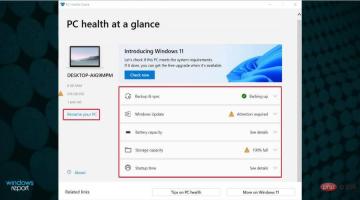
By using the PC Health Check app, you can also do the following:
- Quickly rename your PC
- Backup and sync (if you don’t have your data backed up, you will be notified here)
- Quickly understand the status of Windows updates
- Verify Storage Capacity Status
- Get Boot Time Details
So Windows PC Health Check Download is more than just knowing if your PC is ready for Windows 11 A great tool, but also useful for many other programs.
What should you do if an app says your PC is not ready to install Windows 11?
Microsoft did update the PC Health Check app to show more information about why your computer isn't running Windows 11.
This initiative will help resolve some of the confusion surrounding compatibility. If you've downloaded and installed the app, it should update automatically when you launch it again.
Run the PC Health Check app and you'll learn why Windows 11 isn't running on your device so you can make the necessary adjustments.
However, if you don’t receive a positive answer, read our tutorial on what to do if you receive this PC can’t run Windows 11 error.
Don’t worry because you can install Windows 11 without a TPM, but you can’t avoid other requirements such as a minimum of 4 GB of RAM or disk space.
What should I do if the computer health check application cannot be opened?
- Press the Windows key R, type appwiz.cpl, and then press Enter or click OK .

- Find Windows PC Health Check in the list of applications, right-click it and select Repair.

- This will reinstall and restart the application. If this doesn't work, right-click the application again and select Uninstall.

- Next, download the app and reinstall it.
Microsoft has kept its promise and updated its PC Health Check app. However, it seems to fall apart for many people. We'd appreciate it if you leave a comment below explaining how the app behaves for you.
At the same time, not everyone finds this little app very useful. Some users were disappointed with the app's functionality.
On the surface, TPM 2.0 (Trusted Platform Module) seems to be the biggest trigger of all of these, and there has been some discussion around the web about this.
We may need to dig further to see what the real impact on consumers is, because right now it appears that while this is a feature designed to improve security, it's certainly controversial.
If the Windows PC Health Check app crashes, check out our detailed tutorial.
How to remove PC Health Check?
- Press the Windows I key to open the Settings application.
- Next, go to the Apps section and find the Windows PC Health Check app.

- Finally, press the Uninstall button and confirm your action.

If you still cannot use this application correctly, even after reinstalling it, it only makes sense if you want to permanently remove PC Health Check.
After all, you don’t need another program taking up space and memory, especially if it doesn’t do you any good.
Now you can use a professional uninstall tool to do the job and remove the software residue after eliminating the main program.
So, where are your compatibility tests? Well, if you don’t like the idea of downloading PC Health Checker or it simply doesn’t suit you, you can check if your PC is compatible with Windows 11 with WhyNotWin11 software.
How to download the PC Health Check app for Windows 11?
- Download the PC Health Check app on Windows 11 and run the file, then accept the terms and click the Install button.

- After the Windows PC health check settings are completed, click the Complete button.

- Since you are already running Windows 11, there is no point in checking if you have what it takes to run it, but you can benefit from all the other options, such as renaming your PC, Backup and sync, Windows updates, and check storage capacity and startup times.

Is Windows PC Health Check a virus?
No, this app is not malware and it was designed by Microsoft so it is very safe to use on your PC. Keep in mind that malicious counterfeit versions of this software may exist.
To avoid any issues with malware, always download this software directly from Microsoft and not from a third-party website.
So, this is how you can check Windows 11 compatibility on your PC using PC Health Check app.
We've also seen an increase in traffic to our article about this error: Your computer's Trusted Platform Module is down, so we encourage you to check out our dedicated tutorial.
So this could mean that more and more Windows 10 users are testing apps and encountering errors that may be TPM related.
The above is the detailed content of Download PC Health Check to test if your PC works with Windows 11. For more information, please follow other related articles on the PHP Chinese website!

Hot AI Tools

Undresser.AI Undress
AI-powered app for creating realistic nude photos

AI Clothes Remover
Online AI tool for removing clothes from photos.

Undress AI Tool
Undress images for free

Clothoff.io
AI clothes remover

Video Face Swap
Swap faces in any video effortlessly with our completely free AI face swap tool!

Hot Article

Hot Tools

PhpStorm Mac version
The latest (2018.2.1) professional PHP integrated development tool

mPDF
mPDF is a PHP library that can generate PDF files from UTF-8 encoded HTML. The original author, Ian Back, wrote mPDF to output PDF files "on the fly" from his website and handle different languages. It is slower than original scripts like HTML2FPDF and produces larger files when using Unicode fonts, but supports CSS styles etc. and has a lot of enhancements. Supports almost all languages, including RTL (Arabic and Hebrew) and CJK (Chinese, Japanese and Korean). Supports nested block-level elements (such as P, DIV),

MinGW - Minimalist GNU for Windows
This project is in the process of being migrated to osdn.net/projects/mingw, you can continue to follow us there. MinGW: A native Windows port of the GNU Compiler Collection (GCC), freely distributable import libraries and header files for building native Windows applications; includes extensions to the MSVC runtime to support C99 functionality. All MinGW software can run on 64-bit Windows platforms.

MantisBT
Mantis is an easy-to-deploy web-based defect tracking tool designed to aid in product defect tracking. It requires PHP, MySQL and a web server. Check out our demo and hosting services.

EditPlus Chinese cracked version
Small size, syntax highlighting, does not support code prompt function



















