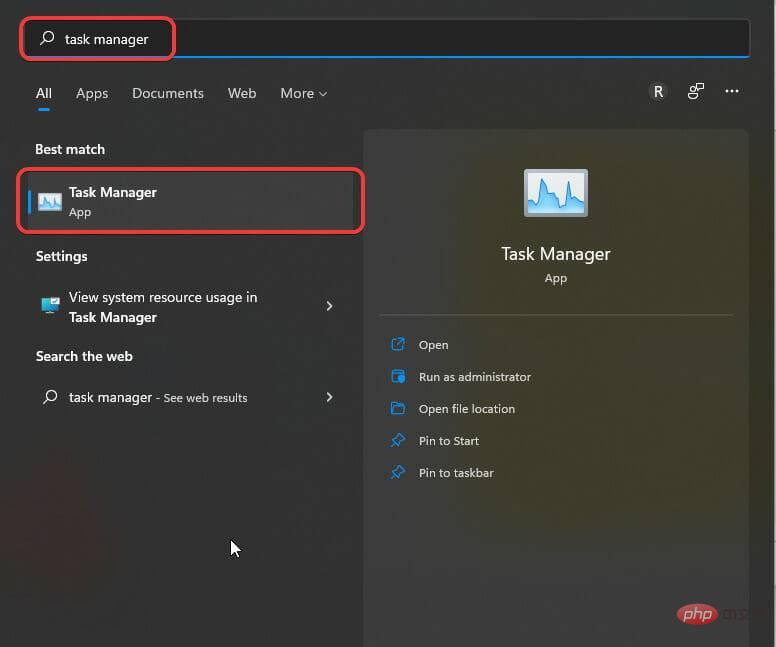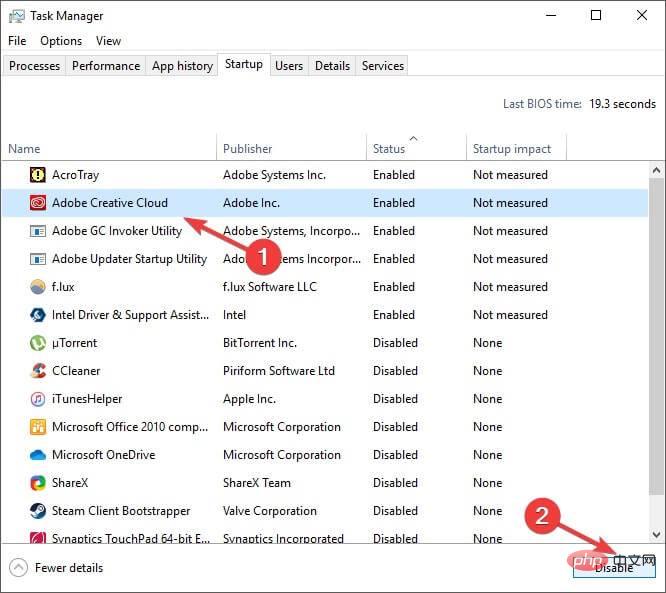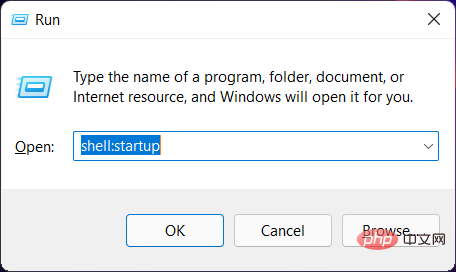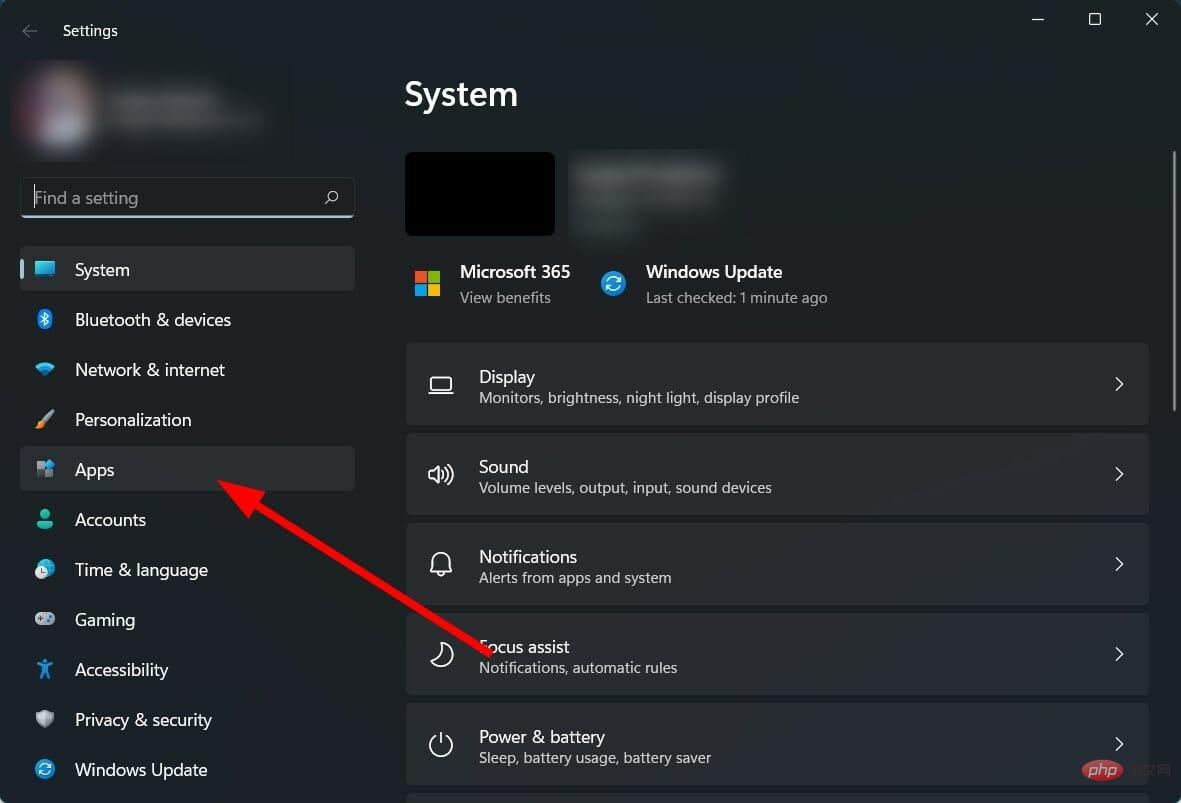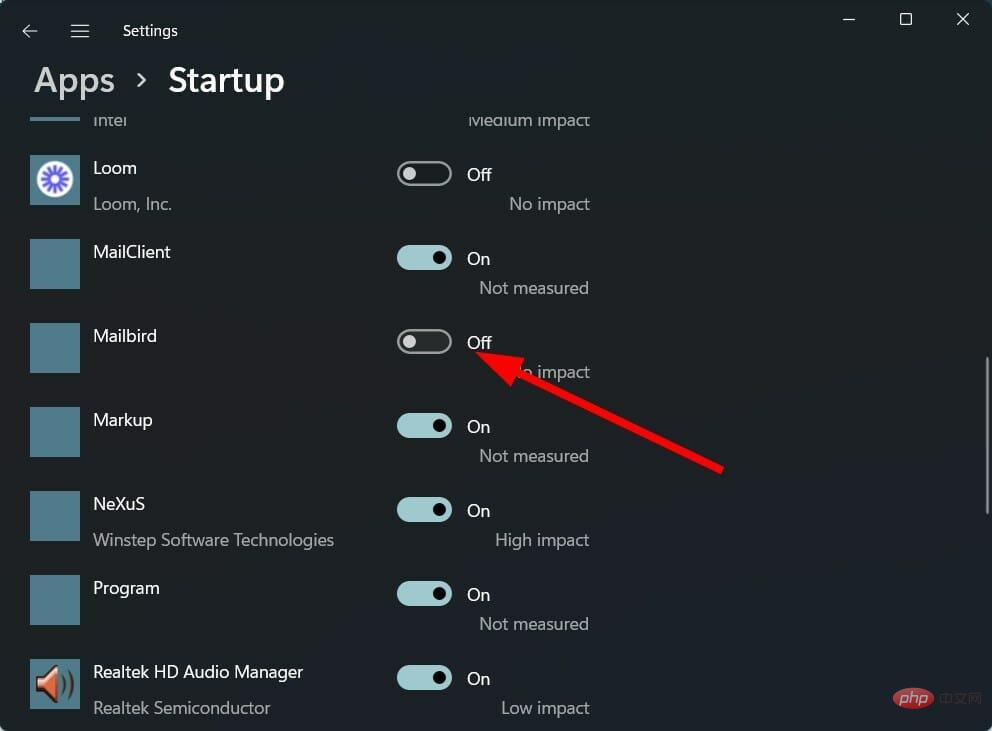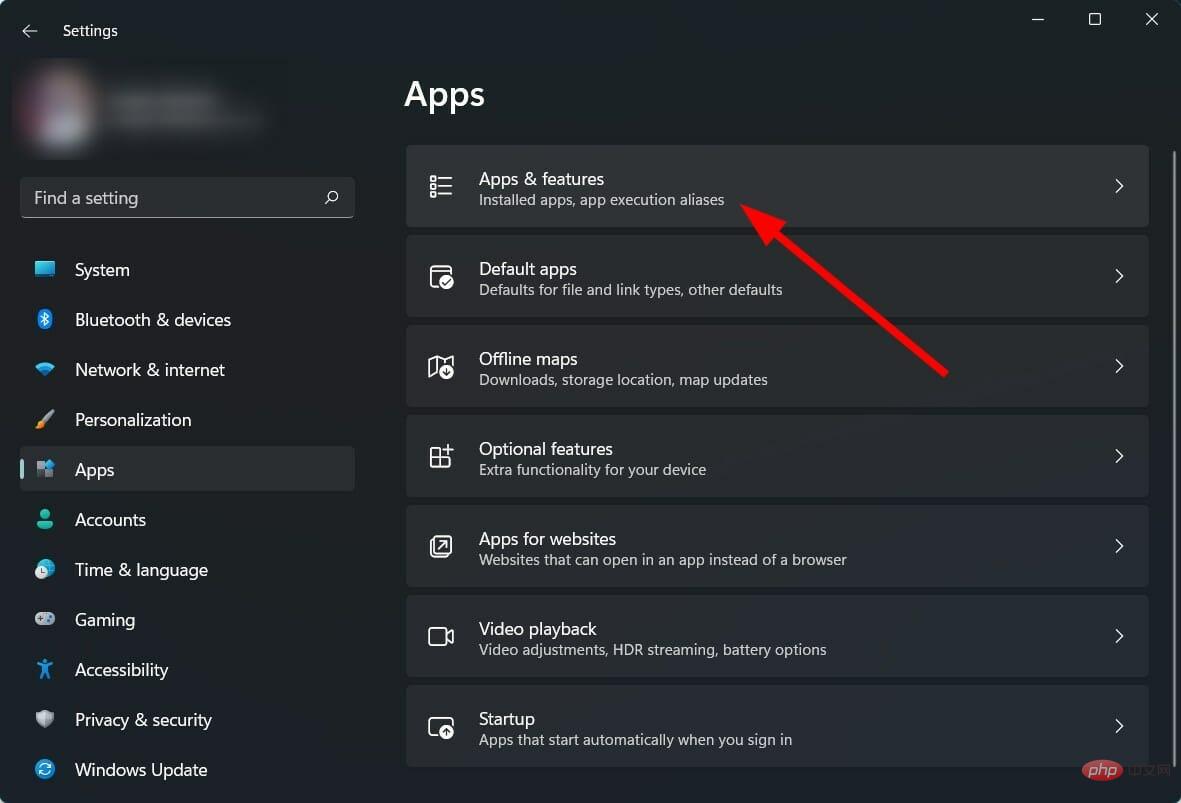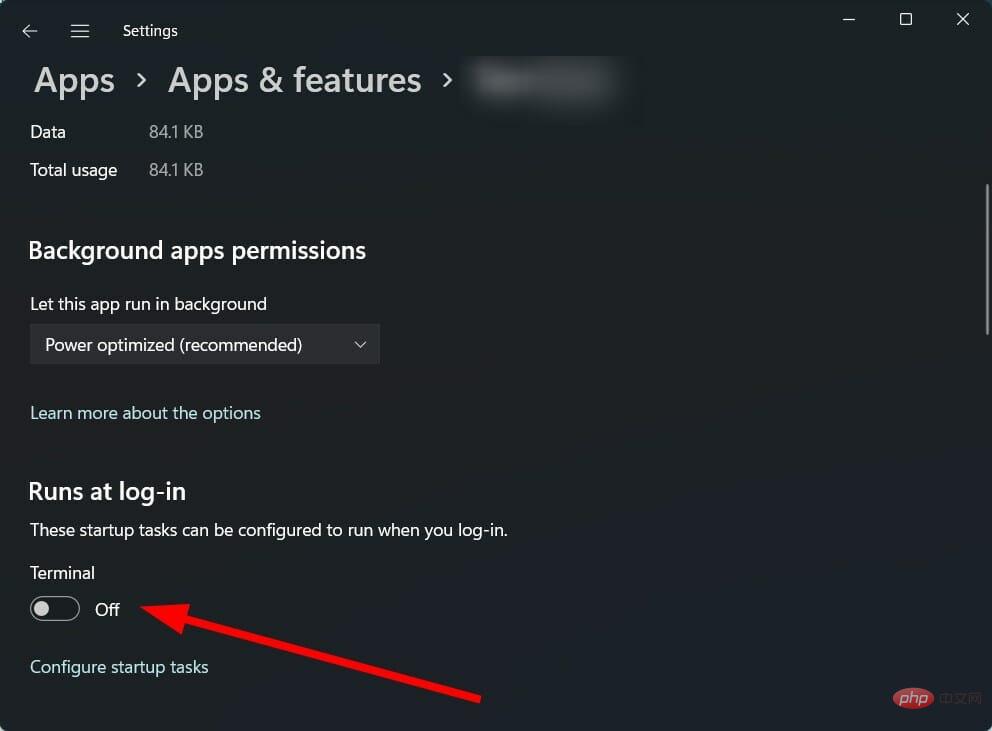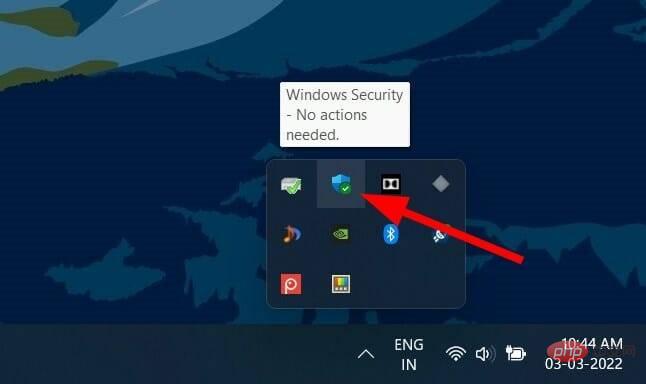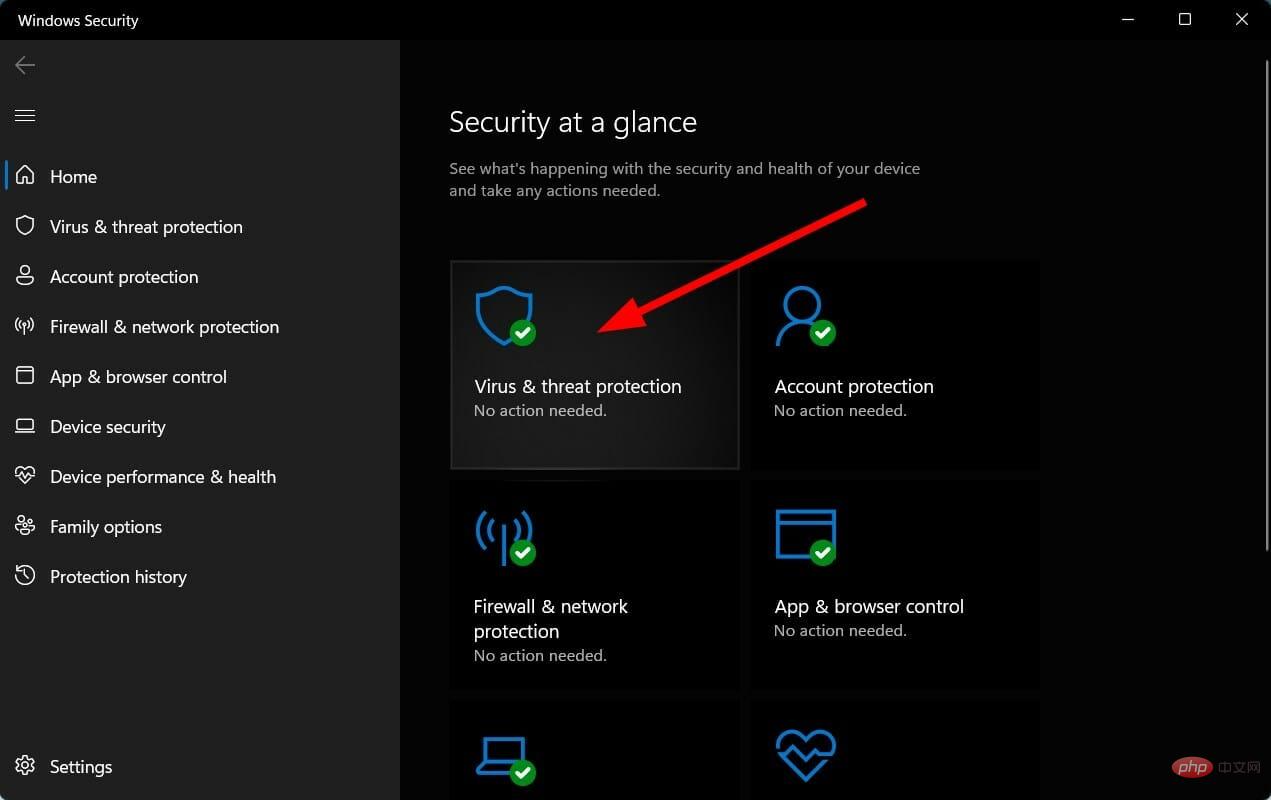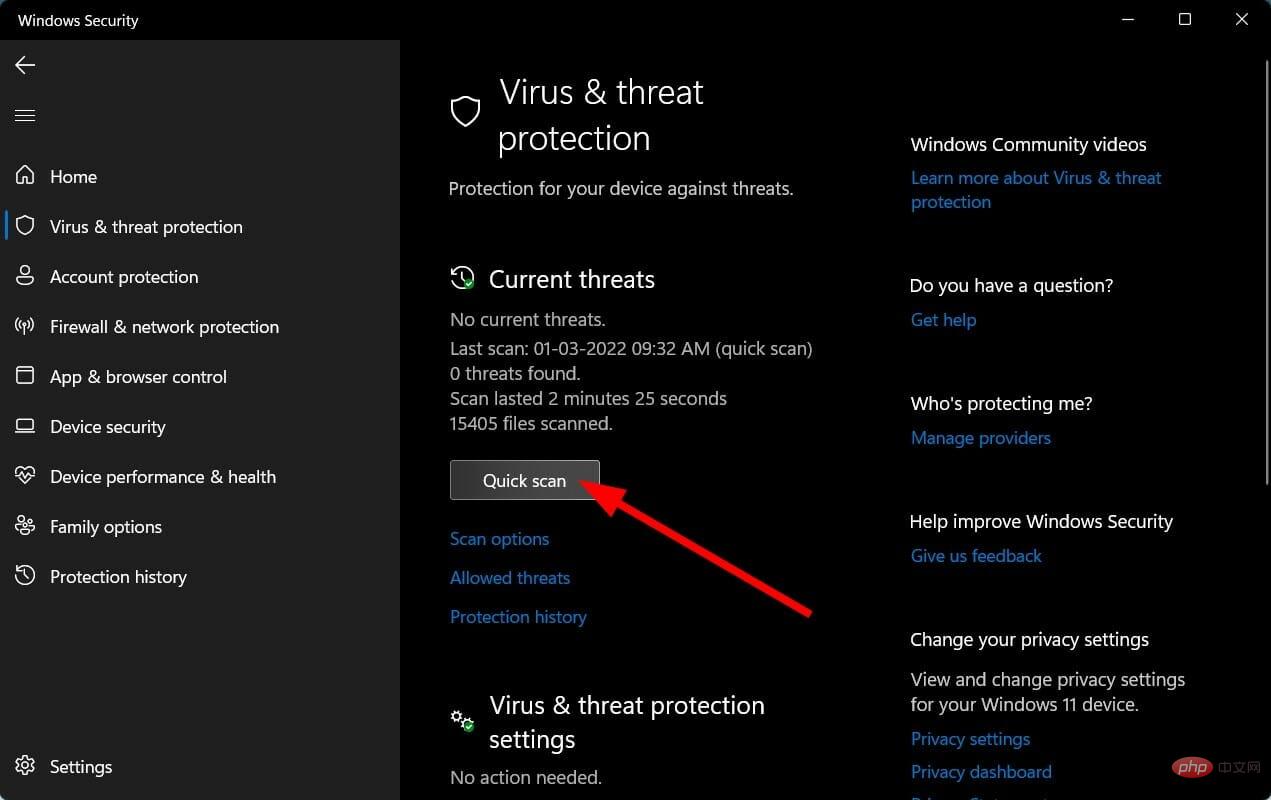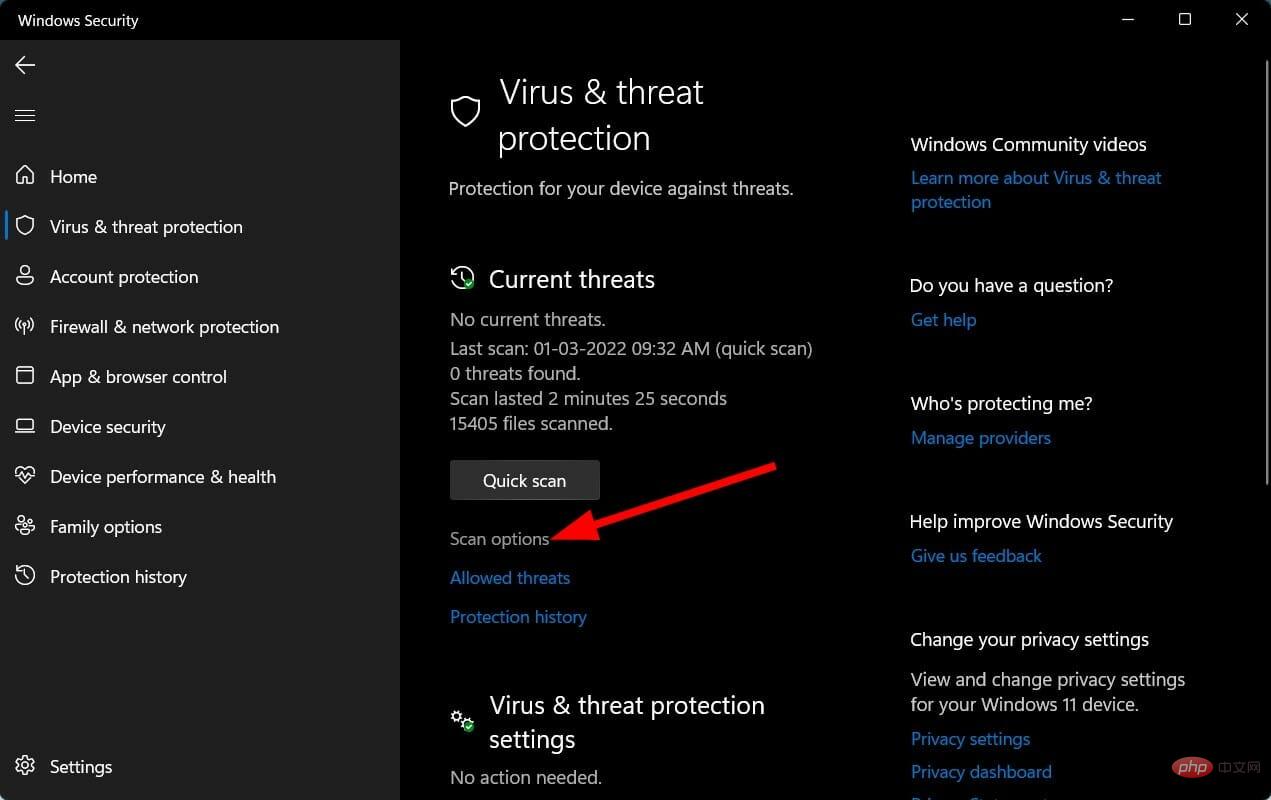Home >Common Problem >Fix: How to stop Messenger from opening on startup
Fix: How to stop Messenger from opening on startup
- WBOYWBOYWBOYWBOYWBOYWBOYWBOYWBOYWBOYWBOYWBOYWBOYWBforward
- 2023-05-01 14:28:061851browse
Some Windows users, including Windows 11 users, have complained that Facebook Messenger opens automatically after the operating system boots.
It’s worth noting that this issue isn’t limited to Facebook Messenger, it also occurs with other apps, including Windows Messenger, Skype, and more.
The result of this is that unwanted processes that normally run during startup make startup a bit slow and hinder the overall performance of your Windows PC.
According to reports, this problem is so severe that sometimes users also experience issues such as frozen screen, blue screen, high CPU and RAM usage, laptop heating, etc.
This can be annoying if you don't use any apps on your PC at all. Thankfully, that's where this tutorial comes in.
Because we are going to provide you with a carefully curated list of solutions that have helped users resolve issues on how to stop Messenger from opening on startup. Let's jump right into it.
What are the reasons why Facebook Messenger opens on startup issues?
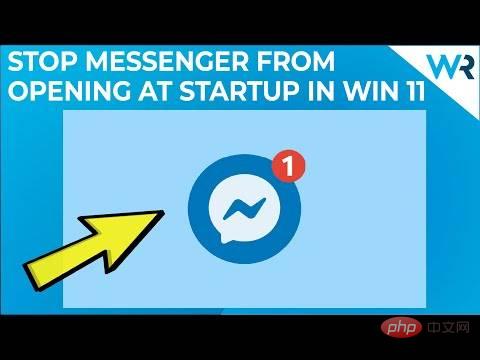
It is common for applications to open or run during Windows startup, but for some basic applications. For example, system processes, antivirus software, and productivity tools are loaded immediately during startup.
However, there are some notorious applications that force their way into the startup process. These applications do not need to be loaded during startup as they are not required.
There are several reasons why several users experience Messenger or applications opening during Windows startup.
The application is added to the list of startup applications. This can be done by the software itself without any input from you. For some users, apps like Facebook Messenger have risen to the top of the list of launched apps and caused them problems.
Additionally, most apps come with a built-in toggle or option to run the program on startup. For obvious reasons, if you turn this feature on, your PC will load the program during startup.
Another very common reason why apps like Facebook Messenger open or run automatically during startup is that your PC is infected by a virus or malware.
It’s not that the Facebook Messenger app is a virus, but you may have downloaded an app or software from an unreliable third-party source, allowing viruses or malware to enter your PC. This, in turn, will interfere with the smooth functioning of the PC and lead to multiple issues.
How to stop Facebook Messenger from opening on startup?
1. Disable the application from Windows Task Manager
- Open the Start menu.
- Search Task Manager and open it.

- Switch to the Startup tab on Task Manager

- Select the program in question, in our case Facebook Messenger.
- Click the Disable button.

- Close Task Manager.
- Restart your PC and check if this resolves the issue.
We have shown you the process using different applications but the steps are the same for Facebook Messenger, Windows Messenger or any other application.
One of the easiest and most effective ways to prevent unwanted software or programs from loading during Windows startup is to use Task Manager.
Using the simple steps above, you can disable all the apps you don’t want to load during startup and improve the startup speed and overall performance of your Windows PC.
2. Delete the application from the startup folder
- Press Win R # The ## key opens the Run dialog box. Type the following command and press
- Enter. shell:startup
 In the
In the - Startup folder, right-click on the program in question. Select the
- Delete option. Close the folder.
- Restart for the changes to take effect and check if this resolves the issue.
Once you delete the application from the folder, that particular application will no longer bother you as it will automatically open during Windows startup.
3. Disable the application from Windows Settings
- Press the Win I button to open Settings.
- Click Apps in the left pane.

- SelectStart from the list of options.
- Find the app in the app list and disable it.

We once again showed the process using a different app, but the process to disable the Facebook Messenger app is the same.
What else can I do to prevent the app from opening on startup?
Removing unwanted applications from loading or opening during Windows startup can be very annoying. Additionally, it takes up resources on your PC.
While the above three methods are enough to prevent an app or program from loading during startup, there are some methods that can help you get rid of apps from your PC once and for all.
➡Uninstall the application
- Press the Win I button to open the Settings.
- Click Apps in the left pane.

- Click on Apps and Features.

- Find the app and click the three-dot icon corresponding to the app name.
- Select Uninstall.
- Have your PC remove the program.
- Restart your computer.
If none of these methods solve your problem on how to stop Messenger from opening on startup, then you should delete or uninstall the app from your PC.
Even if you use the app, you should delete it from your PC and use the web version until the app developer fixes the bug.
➡ Adjust in-app settings
- Open the Facebook app.
- Click the menu icon on the right side of the application.
- Scroll down and click App Settings.
- CloseFacebook Chat switch.
You might have the Facebook chat option turned on and that’s why the application loads when your PC boots up. Check if the above method helps resolve the issue.
➡ Turn off Run at the login option
- Press the Win I button to open Settings.
- Click Apps in the left pane.

- Click on Apps and Features.

- Find the app and click the three-dot icon corresponding to the app name.
- Select Advanced Settings.
- Scroll down and look for the Run at login option. Turn it off.

This method will definitely help you prevent applications from loading during login or startup. Multiple users on the official Microsoft forums reported that this solution actually helped fix application opening issues on Windows startup issues.
➡Scan your computer for viruses
- Click the up arrow on the taskbar in the lower right corner.
- Select Windows Security.

- Click Virus and Threat Protection.

- Select Quick Scan.

- Let Windows Security scan your PC for viruses and malware.
- You can also select the Scan Options button.

- Under Scan options, you can also select Full Scan to deeply scan your PC for viruses or malware.
To demonstrate the process of scanning a PC for viruses and malware, we used Windows Security Defender. However, you can use any third-party antivirus application to do the same thing.
We recommend that you install ESET Internet Security antivirus tool. It comes with multiple features such as anti-spyware, ransomware protection, provides one-click solutions, banking and payment protection, firewall, network checker, and more.
The steps above let you know that you need to perform a scan to check if there are any viruses or malware on your PC.
Viruses or malware can not only cause several problems but also cause considerable harm to your personal data. It can also affect the smooth functioning of your PC and cause errors like Messenger opening on Windows startup.
Since viruses and malware are of different types, they can cause different problems. Therefore, we recommend that you check your PC for viruses.
Well, the above solutions might be enough for you to resolve your issue on how to stop the messenger from opening on startup.
The above is the detailed content of Fix: How to stop Messenger from opening on startup. For more information, please follow other related articles on the PHP Chinese website!