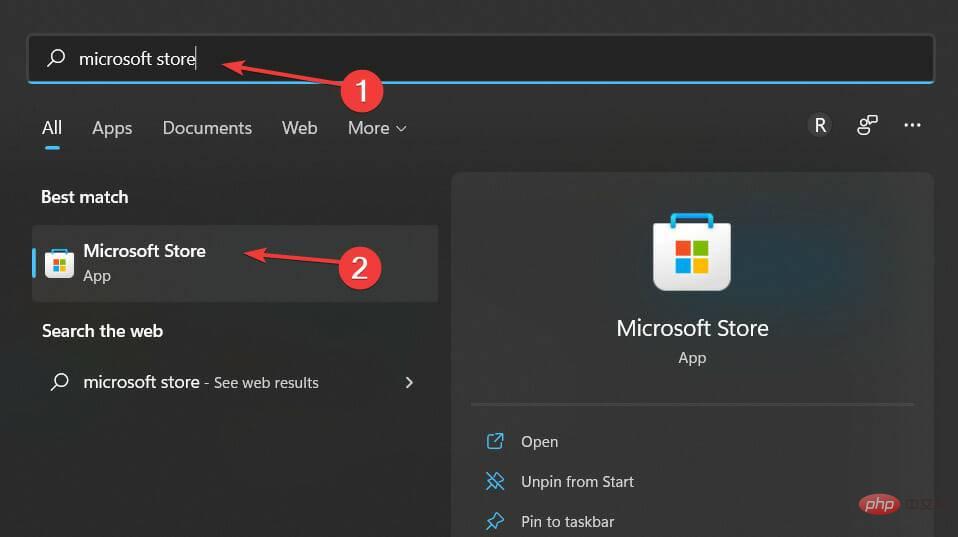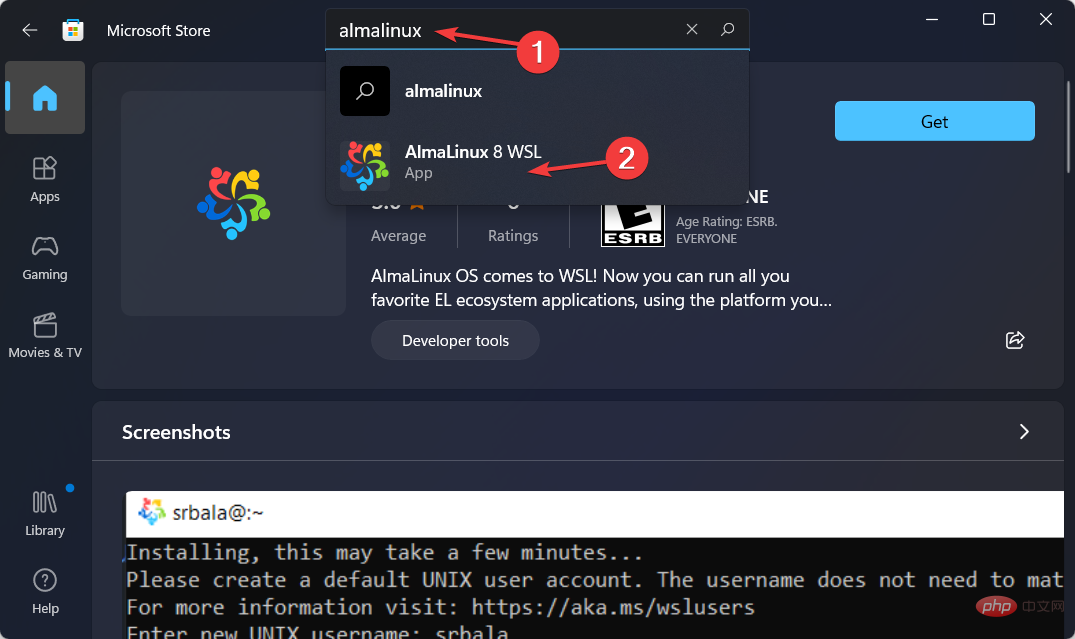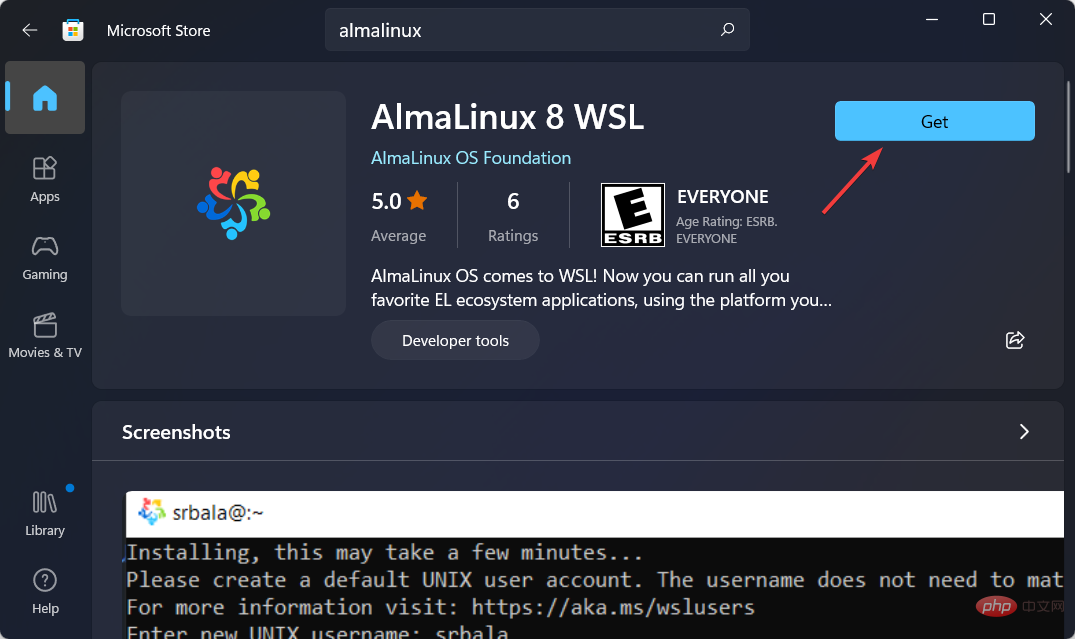Home >Common Problem >Want to install AlmaLinux on Windows 11? how is this done
Want to install AlmaLinux on Windows 11? how is this done
- WBOYWBOYWBOYWBOYWBOYWBOYWBOYWBOYWBOYWBOYWBOYWBOYWBforward
- 2023-04-30 20:13:121703browse
In the Microsoft Store, there is now a version of AlmaLinux that is compatible with Windows Subsystem for Linux. This gives users an impressive range of new options, so we’ll show you how to install AlmaLinux on Windows 11.
It was released in March 2021, providing the first stable production version, and the non-profit foundation has since added many new members. The most recent AMD addition was last month, in March 2022.
Life just got a little easier for developers, system administrators, and hobbyists working in the Windows and Linux worlds with Windows Subsystem for Linux.
WSL 2 was launched by Microsoft in 2020. This new version's architecture enables it to run ELF64 Linux binaries on Windows, using the real Linux kernel.
It also changes the way these Linux binaries interact with Windows and your computer hardware and provides the same user experience as WSL 1 while maintaining the same performance levels.
WSL 2 provides significantly improved file system performance and full system call compatibility, allowing you to operate more like Docker.
Follow along as we show you how to install AlmaLinux on Windows 11, after we find out in more detail whether it's stable or not.
What are the advantages and disadvantages of using AlmaLinux?
AlmaLinux is a free, open source Linux distribution originally developed by CloudLinux to provide a community-supported, enterprise-class operating system that is binary compatible with Red Hat Enterprise Linux.
Its first stable release, released on March 30, 2021, is the first version of the operating system.
AlmaLinux OS 8.4 is now available and includes features such as full secure boot support and OpenSCAP support.
Individuals and organizations who need an enterprise-grade, Fedora-like distribution but don't want or can't afford a RHEL® license can take advantage of AlmaLinux.
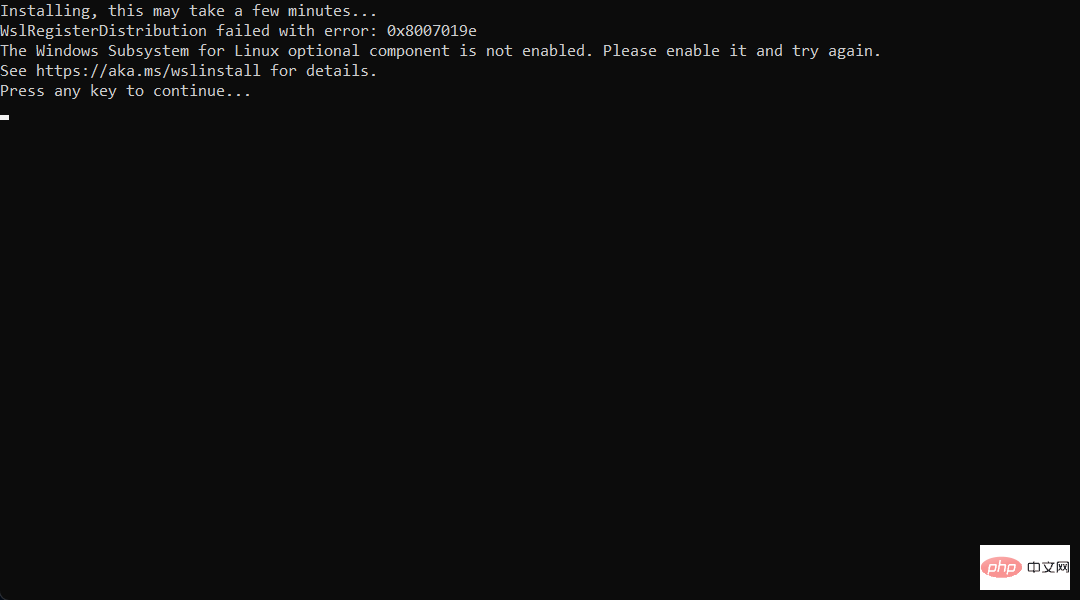
Initial evaluations of AlmaLinux have been very positive, with no major issues reported so far. It's also a relatively simple operating system to install, start, and run.
Those who have used CentOS in the past generally view AlmaLinux's promise of a permanently free downstream distribution as a positive development.
However, it is subject to the same limitations that apply to new software versions. Because it's so downstream in the development process, this is likely to continue unless the team changes its approach.
The operating system's graphical user interface also has an outdated look and feel. Users who have had negative experiences with CloudLinux in the past may transfer those negative feelings to AlmaLinux.
But given the community-driven nature of AlmaLinux, it may be premature to draw these conclusions at this time.
How to install AlmaLinux on Windows 11?
- Open Windows Search and enter Microsoft Store to access it.

- Once inside the Store app, enter AlmaLinux in the search bar and select the most relevant result.

- Here, click the Get button to install AlmaLinux on Windows 11.

If you are running a business, a dedicated CentOS server may be the better choice between these two operating systems. Because it is (arguably) more secure and stable than Ubuntu, due to the reserved nature of the operating system and the fact that it is updated less frequently compared to Ubuntu.
Ubuntu is an open source project based on the Debian operating system that implements a free, community-supported computing platform compatible with the corresponding upstream source Red Hat Linux.
Also, check out our full comparison of Windows 11 and Linux to see which operating system is better for you.
The above is the detailed content of Want to install AlmaLinux on Windows 11? how is this done. For more information, please follow other related articles on the PHP Chinese website!