Home >Common Problem >How to pin articles and images sent via Messages in iOS 15 and iPadOS 15
How to pin articles and images sent via Messages in iOS 15 and iPadOS 15
- 王林forward
- 2023-04-30 18:55:071361browse
When using Messages, there may be messages that you want to easily access. Here's how to fix these.
While not every text can be pinned in iMessage on iPhone and iPad, some information, like article links and images, can. Pinned messages can be easily found in a centralized Pins folder for easy retrieval later.
This is how to mark a pin on a message.
How to pin a link or image in iMessage
- Navigate to the desired thread and message you want to pin.
- Click and hold on the link or image you want to pin.
- ClickFix.
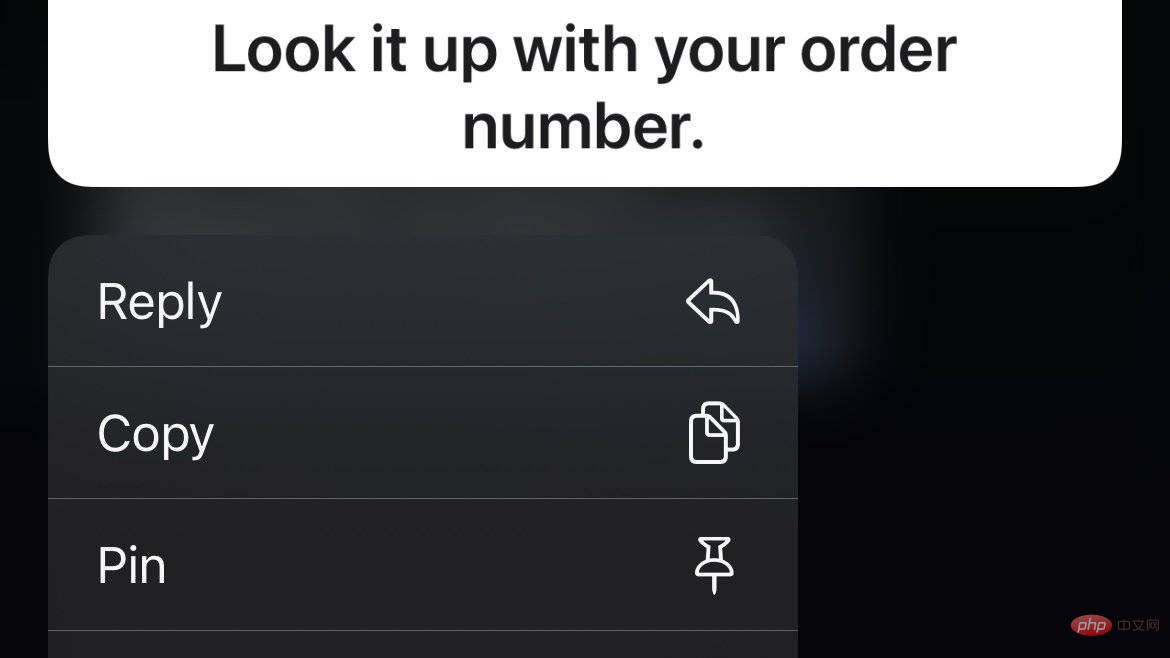
You should now see a yellow Pin icon attached to the message you just selected to pin.
Retrieving pinned messages is also easy.
How to View Pinned Messages in iMessage
- In the iMessage thread whose pins you want to view, tap the profile photo and name.
- Scroll to the Pins section
- Click to see all.
You can now access your saved messages. They will sync across your iPhone and iPad.
The above is the detailed content of How to pin articles and images sent via Messages in iOS 15 and iPadOS 15. For more information, please follow other related articles on the PHP Chinese website!

