Microsoft recently held an event called "The Future of Work with AI," where the company announced its latest AI feature, Microsoft 365 Copilot. Copilot aims to streamline workflows by combining large language models with data from Microsoft Graph, creating a powerful productivity tool for users. By automating menial tasks, Microsoft hopes to empower individuals to focus on more creative and fulfilling work. All of this will be achieved within Microsoft’s existing commitment to enterprise data security and privacy.
Below, we discuss everything announced at the event in detail.
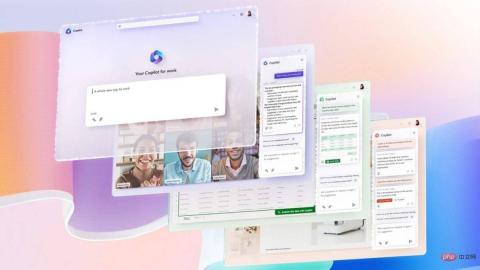
Highlights
Copilot capabilities are seamlessly integrated into the Microsoft 365 suite of applications. By running in the background of programs such as Word, Excel, PowerPoint, Outlook and Teams, Copilot is designed to enhance creativity, increase productivity and enhance users' skill sets. Microsoft is also launching a new feature called Business Chat that leverages the power of large language models and Microsoft 365 data to deliver a new experience. Users can enter natural language prompts and receive real-time status updates based on previous meetings, emails, and chat threads.
New data from GitHub shows that developers using GitHub Copilot report increased productivity, spend less time searching for information, and are able to focus on more valuable work. With these statistics in mind, it's clear that Copilot and Business Chat have the potential to revolutionize the way we approach work by automating daily tasks and enabling individuals to focus on more fulfilling work.
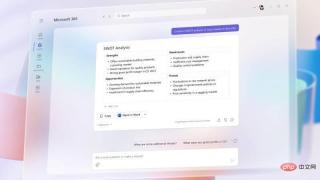
Copilot in Word
Microsoft 365 Copilot is an innovative feature that integrates seamlessly into your everyday apps. It's designed to remove the burden of mundane tasks so you can focus on more pressing work. Copilot is designed to work with you to unleash creativity, unleash productivity, and grow your skills.
With Copilot integrated into Word, you can create, edit, and summarize content in real time. Just enter a short prompt and Copilot will generate a first draft with information from across your organization. Copilot can also add content to existing documents, improve their simplicity, and even suggest an appropriate tone for your writing. Copilot's capabilities go beyond grammar and syntax; it can also enhance your writing by making suggestions to strengthen your arguments and eliminate inconsistencies. Here are some examples of Microsoft tips you can use:
- Create a two-page project proposal using information from [Document] and [Spreadsheet].
- Revise the third paragraph to be more concise and modify the tone of the document to reflect a more informal style.
- Develop a one-page draft using the rough outline provided as a guide.

Copilot in Excel
Copilot in Excel works with you to help analyze and explore your data. Ask Copilot questions about your dataset using natural language, not just formulas. It will reveal correlations, propose what-if scenarios, and suggest new formulas based on your questions—generating models based on your questions that help you explore your data without modifying it. Identify trends, create powerful visualizations, or seek advice to drive different results. Here are some Microsoft sample commands and tips you can try:
- Provides a detailed analysis of sales by type and channel, with tables attached for clarity.
- Estimate the impact of [variable changes] and create charts to enhance visualization of the impact.
- Explain the impact of adjusting [variable] growth rate on gross profit margin.
Copilot in PowerPoint
The Copilot feature in PowerPoint is designed to help users create impressive presentations. Working with you, Copilot can transform written documents into visually stunning slides, complete with speaker notes and source material. It can also generate new presentations based on simple prompts or outlines. With the click of a button, Copilot can help you condense lengthy presentations and use natural language commands to adjust layout, reformat text, and time animations to perfection. Here are some sample tips and commands from Microsoft for you to try:
- Create a five-slide presentation using content from a Word document, combined with relevant stock images.
- Simplify your presentation by generating a concise three-slide overview.
- Reorganize the three bullet points into a layout consisting of three columns, each with associated images.
Copilot in Outlook
The Copilot feature in Outlook streamlines your email communications so you can spend less time sorting emails and more time More time is spent communicating effectively. With Copilot, you can summarize lengthy email threads from multiple people to understand everyone's perspective and open-ended questions that haven't been answered yet. You can also reply to existing emails with simple prompts, or turn a quick note into a clear, professional message by pulling content from other emails or content in Microsoft 365. Using the toggle buttons, you can adjust the tone or length of your notes. Here are some example tips and commands that Microsoft recommends you try:
- Provides a summary of the emails received during my absence last week, highlighting any important items.
- Write a polite reply saying thank you and asking for more information on their second and third points. Condensate the message and modify the tone as needed.
- Invitation to attend a Lunch and Learn session scheduled for next Thursday at 12pm focusing on recent product launches. Instructions for lunch will be provided.
Co-pilot in Teams
Microsoft 365 Copilot is an AI assistant integrated into Microsoft 365 applications such as Word, Excel, PowerPoint, Outlook, Teams and more. Copilot works with users so they can focus on their most critical work, not their busy work. Copilot can help with tasks such as creating presentations, generating status updates, writing and editing documents, compressing lengthy presentations, and scheduling meetings. Powered by large language models (LLM) and Microsoft Graph, Copilot combines natural language processing with user data. New data from GitHub shows that developers using GitHub Copilot are more productive and spend less time searching for information. Here are some tips curated by Microsoft for you to try:
- Outline the meeting points I missed. Are there any disagreements about the subject matter?
- Create a table outlining the pros and cons associated with [the topic being discussed]. Are there other factors we should consider before making a decision?
- List the resolutions reached and propose possible future actions.
Microsoft’s New Business Chat
Business Chat is a novel experience that runs across all your data and applications, allowing you to do things that were never possible before Task. This feature works with you, leveraging the power of Microsoft Graph to collect data from your documents, presentations, emails, calendars, notes, and contacts. This enables you to aggregate information from a variety of sources, ensuring everyone on your team is on the same page and working together effectively. With Business Chat, you can spend less time working on tools and more time on the work that matters most. Preview customers can now access business chat through Microsoft Teams. Here are some example prompts and commands that Microsoft recommends you try:
- Provides a summary of discussions, communications, and files related to the [Customer] upgrade event that occurred last night.
- Identify upcoming milestones for [project]. Are any risks recognized? Help me generate a list of possible risk mitigation strategies.
- Write a new program overview similar to the style of [File Name A], integrating the program timeline from [File Name B] and merging the list of projects mentioned in [Person]'s email.

Microsoft is doing better with artificial intelligence
Microsoft announced the launch of a new AI assistant called Copilot that will be integrated into In Microsoft 365 applications such as Word, PowerPoint, Outlook, Teams, etc. The assistant creates presentations, edits documents, and responds to emails by using natural language prompts and your data in Microsoft Graph. Copilot is designed to unleash creativity, unlock productivity and improve skills, allowing users to focus on more important work. The feature looks similar to the AI Google is adding to its productivity apps, which was also recently announced. Microsoft's Copilot will significantly enhance its suite of applications, helping users automate routine tasks and focus on more meaningful work.
The above is the detailed content of Microsoft launches Copilot AI to improve productivity in Office apps. For more information, please follow other related articles on the PHP Chinese website!

Hot AI Tools

Undresser.AI Undress
AI-powered app for creating realistic nude photos

AI Clothes Remover
Online AI tool for removing clothes from photos.

Undress AI Tool
Undress images for free

Clothoff.io
AI clothes remover

Video Face Swap
Swap faces in any video effortlessly with our completely free AI face swap tool!

Hot Article

Hot Tools

Safe Exam Browser
Safe Exam Browser is a secure browser environment for taking online exams securely. This software turns any computer into a secure workstation. It controls access to any utility and prevents students from using unauthorized resources.

SublimeText3 Linux new version
SublimeText3 Linux latest version

DVWA
Damn Vulnerable Web App (DVWA) is a PHP/MySQL web application that is very vulnerable. Its main goals are to be an aid for security professionals to test their skills and tools in a legal environment, to help web developers better understand the process of securing web applications, and to help teachers/students teach/learn in a classroom environment Web application security. The goal of DVWA is to practice some of the most common web vulnerabilities through a simple and straightforward interface, with varying degrees of difficulty. Please note that this software

SublimeText3 English version
Recommended: Win version, supports code prompts!

Dreamweaver Mac version
Visual web development tools






