The regular version of Windows 11, one of the most anticipated iterations, is finally out, and users are already excitedly upgrading. However, many people are unable to do so due to a “Device driver not found” error when installing Windows 11.
There are many ways to upgrade to Windows 11, through Windows Update, using the Windows Installation Assistant, or using a bootable USB drive. However, the latter two encounter errors, while the upgrade process via Windows Update is smooth.
So, if you have received an update for Windows 11, continue using it and you should not encounter the "Driver Not Found" error.
But if you haven't received the update yet, don't worry! In the following sections, we'll walk you through the most effective error fixes.
How to fix driver not found error when installing Windows 11?
1. Using USB 2.0 Ports
USB 3.0 ports are relatively new and offer higher transfer speeds, among other benefits. However, these may be the reasons why you are encountering driver not found error while installing Windows 11.

So if you are indeed using a USB 3.0 port, switch to USB 2.0 and check if the error is fixed. This method works for most users and should be your primary method when troubleshooting.
If the error persists or your PC does not have a USB 2.0 port, try the next method.
2. Set the desired partition as active
- Press the power button to force shut down the computer and then restart. Once the Windows logo appears, press and hold the power button again to turn it off.
- Repeat the process several times until Windows starts boot repair. Once done, wait for it to complete and click Advanced options.

- Next, click Troubleshoot.

- Select Advanced Options here.

- Now click on Command Prompt from the six options listed here.

- After arriving here, execute the following command.
<strong>diskpart</strong>
- Execute the following command to view each disk.
<strong>list disk</strong>
- Next, paste the following command and hit Enter to select a disk. Make sure to replace X with the disk number you selected in this command and the disk number in the following steps.
<strong>select disk X</strong>
- Now, execute the following command to list the partitions.
<strong>list partition</strong>
- Paste the following command and hit Enter to select the desired partition to store Windows.
<strong>select partition X</strong>
- Finally, execute this command to mark the selected partition as the active partition.
<strong>active</strong>
After making changes, close the command prompt and now try to install Windows 11. Most likely, the driver not found error should not pop up now while installing Windows 11.
3. Turn on XHCI Hand-off in BIOS
Extensible Host Controller Interface or XHCI is a setting in BIOS that determines whether a USB port is controlled by the BIOS or the operating system. When it is disabled, the BIOS is responsible for controlling the USB device, and when it is enabled, the job lies with the operating system.

Enable this setting to now fix the driver not found error when installing Windows 11. Since the process is different for each system, check the FAQ section on the system manufacturer's website or check the PC manual for the exact steps.
4. Create a new bootable USB or CD
If none of the methods here work, the problem is most likely with the CD or bootable USB you created. Your best option here is to create another bootable USB drive for Windows 11, this time, be careful with the process.
Once completed, you will be able to install Windows 11 without encountering the driver not found error again.

Tips After successfully fixing the error, we recommend you to use DriverFix, a specialized tool that automatically keeps all installed drivers up to date and prevents future Any driver related issues arise.
Also, if Windows 11 installation fails, know what to do as several users have faced this issue and fixing it should not take more than a few minutes.
Additionally, many people have also reported encountering Select driver to install error when installing Windows 11, which may be because the disc or bootable USB is missing critical data.
The above is the detailed content of Fix: Driver not found error when installing Windows 11. For more information, please follow other related articles on the PHP Chinese website!
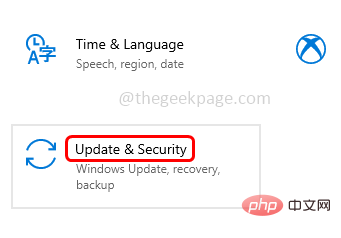 Windows 10/11 上的病毒和威胁防护引擎不可用问题Apr 13, 2023 pm 02:01 PM
Windows 10/11 上的病毒和威胁防护引擎不可用问题Apr 13, 2023 pm 02:01 PMWindows Defender是一种保护系统免受病毒攻击的功能。尝试安装最新的安全更新时,一些用户收到一条错误消息,指出“病毒和威胁防护引擎不可用”。此错误主要是由于系统文件损坏,系统上的更新过时或Windows更新中的某些问题等。可以通过安装最新更新、重置 Windows 安全中心应用程序、调整注册表编辑器项等来解决。在本文中,我们提供了一些解决方案,可帮助您在Windows计算机上解决此问题。方法 1 – 运行 Windows 更新疑难解答步骤 1 –一起使用Windows + I键打开窗
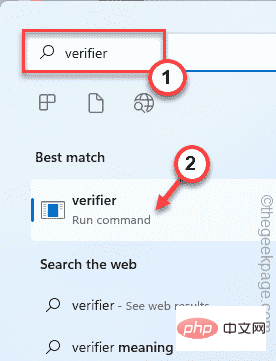 修复:Windows 11、10 中的错误 CLOCK WATCHDOG TIMEOUTApr 13, 2023 pm 03:07 PM
修复:Windows 11、10 中的错误 CLOCK WATCHDOG TIMEOUTApr 13, 2023 pm 03:07 PM蓝屏死机问题在 Windows 中并不是什么新鲜事。其中一个问题是“ CLOCK_WATCHDOG_TIMEOUT ”错误代码,它可能会突然使系统崩溃并重新启动系统。尽管此问题背后的实际原因可能因用户而异,但通常这是处理器的问题。核心线程之间响应的不规则性是这个问题的根本原因。但别担心。只需按照这些简单的修复即可快速找到解决方案。修复 1 – 使用驱动程序验证程序如果您的系统上安装了未知驱动程序,则必须使用验证程序。第1步1. 按Windows 键并在搜索框中输入“ verifier ”。2.
 如何修复您尝试安装的应用不是 Windows 上经过 Microsoft 验证的应用Apr 13, 2023 pm 05:52 PM
如何修复您尝试安装的应用不是 Windows 上经过 Microsoft 验证的应用Apr 13, 2023 pm 05:52 PMMicrosoft Windows 10 和 11 可能配置为仅允许在设备上安装某些类型的应用程序。该限制可能是有意的,例如,当限制可以安装在设备上的内容的策略到位时,但有时也是无意的。以下指南提供了易于遵循的分步说明,以解决意外出现的错误消息。尝试安装某些类型的应用程序的 Windows 用户可能会收到错误消息“您尝试安装的应用程序不是 Microsoft 验证的应用程序”。该对话框几乎没有提供有关安装被阻止原因的信息。它指出“从商店安装应用程序有助于保护您的 PC 并使其平稳运行”,并链接到
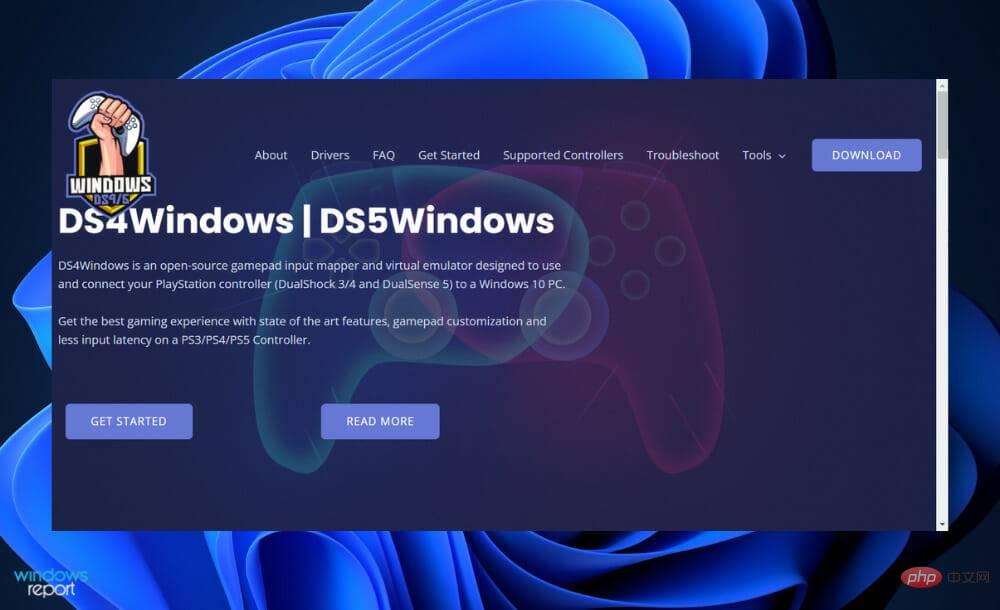 DS4Windows 11 不工作?立即应用这些修复Apr 13, 2023 pm 06:04 PM
DS4Windows 11 不工作?立即应用这些修复Apr 13, 2023 pm 06:04 PM<p>在某些情况下,将 DualShock 4 或 DualSense 5 控制器与 Windows PC 一起使用似乎会出现问题,控制器连接不正确或可能根本无法连接。</p><p>另一方面,PS4 和 PS5 都是针对各自的游戏机专门开发和优化的。现在,如果您是在 Windows 11 上遇到 DS4Windows 无法正常工作问题的不幸人士之一,您可以使用本教程来修复错误。</p>
 在 Windows 11 上停止自动更新的三种方法Apr 13, 2023 pm 05:40 PM
在 Windows 11 上停止自动更新的三种方法Apr 13, 2023 pm 05:40 PM<h2>如何在 Windows 11 上停止自动更新</h2><p>在 Windows 11 上停止自动更新的一种方法是调整更新设置。使用此方法时,您可以在 Windows 11 家庭版或专业版上暂停更新长达五周。</p><p>要在 Windows 11 上暂停更新,请使用以下步骤:</p><ol>&a
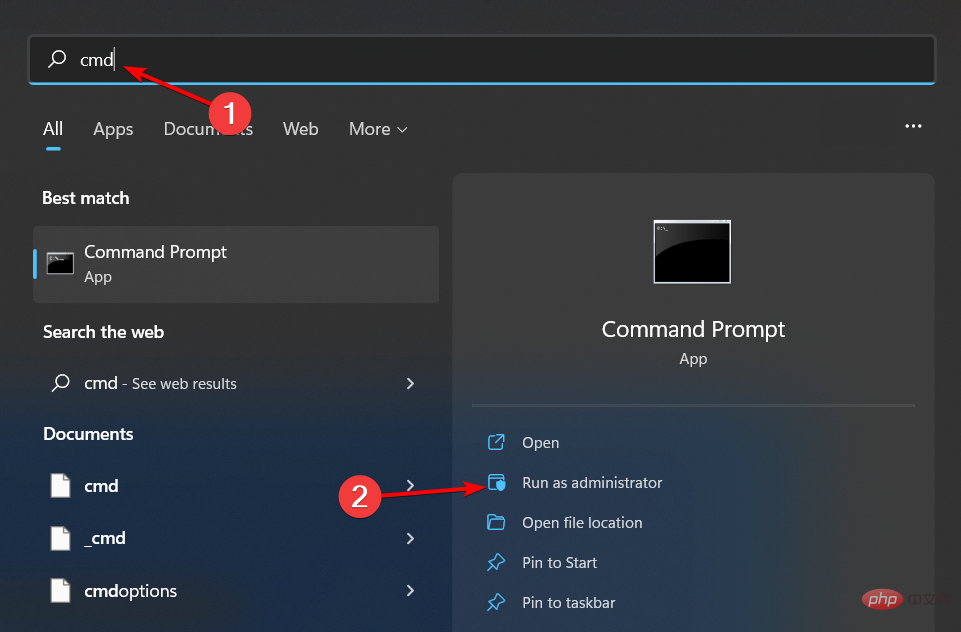 修复: Windows 无法初始化此硬件的设备驱动程序Apr 13, 2023 pm 01:19 PM
修复: Windows 无法初始化此硬件的设备驱动程序Apr 13, 2023 pm 01:19 PM错误代码 37 表示 Windows 检测到设备驱动程序存在问题,无法启动硬件设备。这意味着您的系统上未正确安装软件设备驱动程序,或者您尝试使用的硬件与 Windows 不兼容。您已经知道驱动程序对于设备的平稳运行至关重要,因此如果您要使用硬件设备,则需要立即解决此错误。在本文中,我们将向您展示绕过此错误的各种方法。是什么原因导致 Windows 错误代码 37?当您得到 Windows 无法初始化此硬件的设备驱动程序时。(代码 37) 消息,它可能由几个问题引起,包括:兼容性问题 – 当您将硬
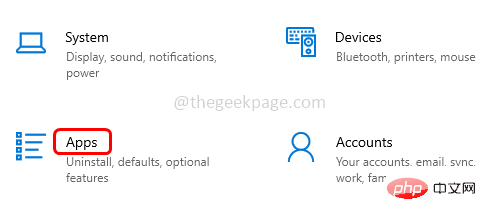 如何修复 Roblox 无法在 Windows 10 中安装或下载Apr 13, 2023 am 11:46 AM
如何修复 Roblox 无法在 Windows 10 中安装或下载Apr 13, 2023 am 11:46 AMRoblox 是一个帮助创建游戏的在线游戏平台;用户可以在世界任何地方玩它们。但是一些用户在安装 Roblox 时会遇到问题。无法成功安装游戏,它只是在安装过程中崩溃。原因可能是缓存损坏、DNS 设置、防火墙问题、系统可能需要安装最新更新等。在本文中,我们将讨论可以用来解决问题的不同方案和方法。让我们开始吧!方法 1:使用设置重置 Microsoft Store第 1 步:同时使用Windows + I键打开 Windows 设置。第 2 步:点击应用程序第 3 步:在右侧,找到应用和功能下的M
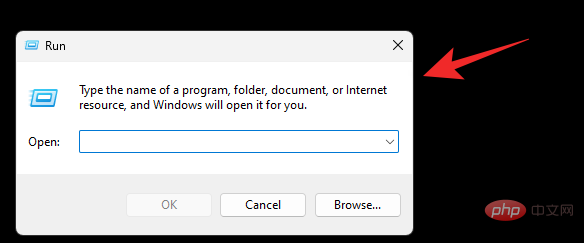 在 Windows 11 上禁用锁定屏幕的 3 种方法Apr 13, 2023 pm 02:19 PM
在 Windows 11 上禁用锁定屏幕的 3 种方法Apr 13, 2023 pm 02:19 PM移动设备上的锁屏是一项基本功能,可帮助您随时了解设备上的最新动态,同时无需解锁设备即可访问最常用的重要功能。但是桌面系统上的锁屏并没有多大意义,主要是因为它们没有那么有用。您可以在锁定屏幕上收到通知并切换用户,仅此而已。而且,如果您像我一样,那么您很可能已经在移动设备上收到了通知,这使得桌面锁定屏幕上的通知变得多余。此外,您可能不会与任何不需要切换用户的人共享您的设备。在所有此类情况下,您可以使用以下方法禁用 Windows 11 上的锁定屏幕。 为什么要禁用锁定屏幕?根据您的工作流程,禁用锁定

Hot AI Tools

Undresser.AI Undress
AI-powered app for creating realistic nude photos

AI Clothes Remover
Online AI tool for removing clothes from photos.

Undress AI Tool
Undress images for free

Clothoff.io
AI clothes remover

AI Hentai Generator
Generate AI Hentai for free.

Hot Article

Hot Tools

Dreamweaver CS6
Visual web development tools

WebStorm Mac version
Useful JavaScript development tools

Notepad++7.3.1
Easy-to-use and free code editor

MinGW - Minimalist GNU for Windows
This project is in the process of being migrated to osdn.net/projects/mingw, you can continue to follow us there. MinGW: A native Windows port of the GNU Compiler Collection (GCC), freely distributable import libraries and header files for building native Windows applications; includes extensions to the MSVC runtime to support C99 functionality. All MinGW software can run on 64-bit Windows platforms.

Atom editor mac version download
The most popular open source editor

















