Home >Common Problem >How to get File Explorer tabs in Windows 11 22H2?
How to get File Explorer tabs in Windows 11 22H2?
- 王林forward
- 2023-04-27 15:55:081409browse
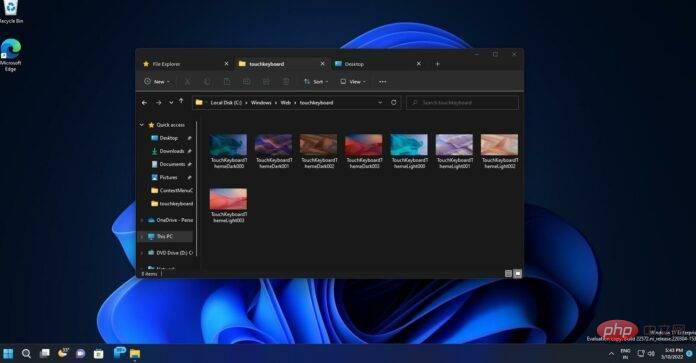
Windows 11 KB5014770 (Build 22621.160) is now rolling out to users in the Beta channel and is the first cumulative preview update for the 22H2 build, with some new features including tab support in File Explorer .
Microsoft previously said it had nothing to share when users asked about tab support in File Explorer in Windows 11 22H2, leading to speculation that it wouldn't debut alongside a major update. At the time, many were expecting File Explorer tab support via a cumulative update later this year.
Now, it looks like Microsoft has changed its plans and it has started testing the 22H2 version of File Explorer’s tabs via a cumulative preview update. As you probably know, Windows 11 22H2 has reached RTM status (released to manufacturers) and is now getting ready for a wider audience.
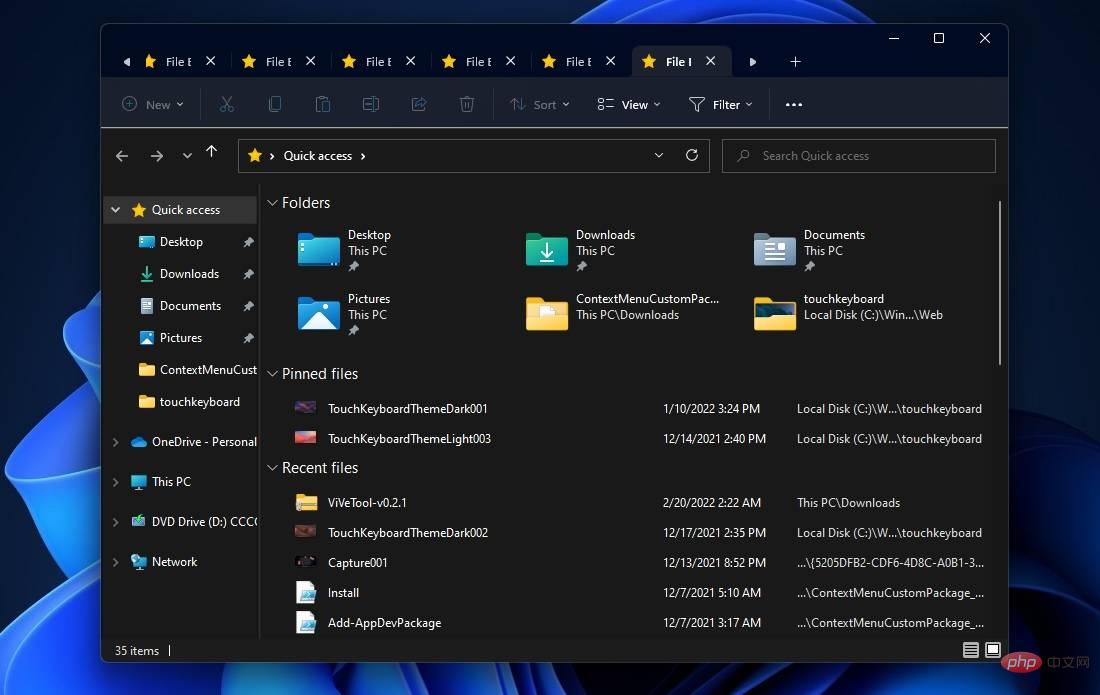
As you can see in the screenshot above, Windows 11 KB5014770 adds the long-awaited tabs to File Explorer. Just like your web browser, you can create a new tab by clicking the plus icon and then moving the tab within the tab strip, which is the title bar of File Explorer on Windows 11.
The animation is very smooth and the tab can also be closed by clicking on the "x" icon. You can open a folder in a new tab by right-clicking on it and selecting "Open in new tab." This will open the folders in tabs and you can easily work on multiple directories at the same time.
File Explorer has also been updated with a new left navigation pane, the sidebar on the left. The new navigation panel is inspired by WinUI and promises a clean look that makes it easy to navigate to the folders that matter to you. For example, a redesigned sidebar provides quick access to pinned and frequently used folders.
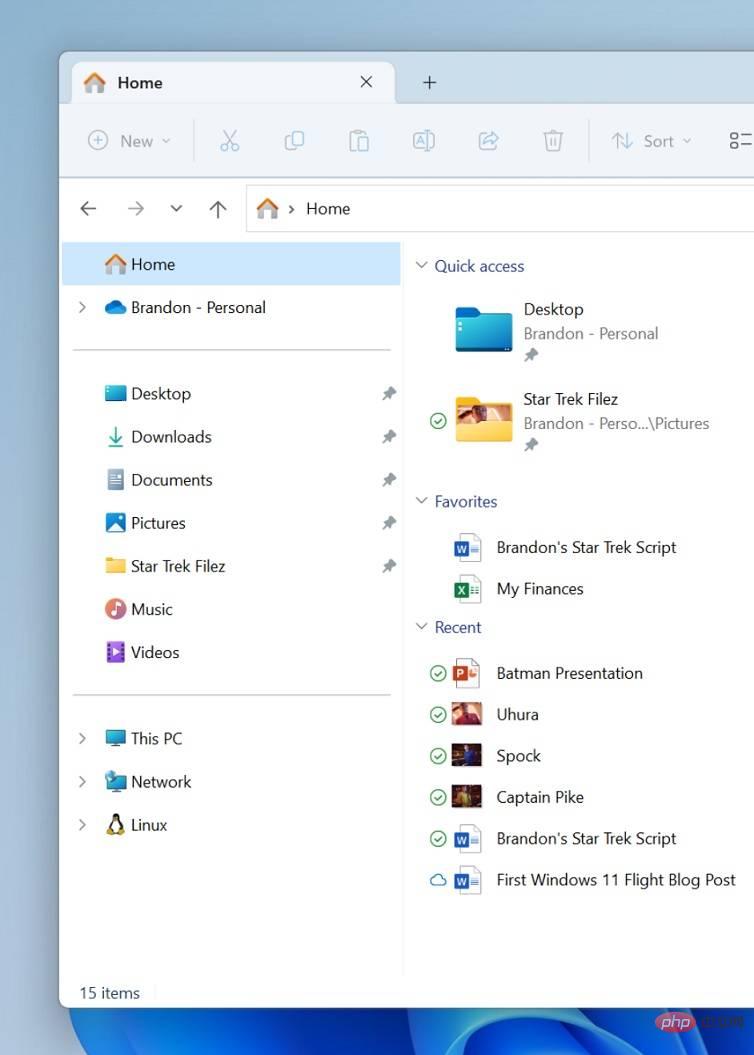
Your OneDrive cloud profile has been added to Windows 11 and associated with the account.
Similarly, there is another change that will hide the Windows folders that are available by default in the navigation pane. This PC focuses the view on your PC drives.
"When you navigate to a folder synced to OneDrive (such as documents, pictures, etc.), the address bar will display the correct path to help you clearly understand whether your folder is on the cloud or local folder," Microsoft noted.
Microsoft is still rolling out the new File Explorer experience, and it won't be shown to everyone.
The above is the detailed content of How to get File Explorer tabs in Windows 11 22H2?. For more information, please follow other related articles on the PHP Chinese website!

