Home >Common Problem >How to fix SystemSettings.exe crash issue in Windows 11?
How to fix SystemSettings.exe crash issue in Windows 11?
- WBOYWBOYWBOYWBOYWBOYWBOYWBOYWBOYWBOYWBOYWBOYWBOYWBforward
- 2023-04-27 15:52:086457browse
Some Windows processes run in the foreground, while almost all other processes run in the background. “SystemSettings.exe” is one of the processes that runs to ensure that Windows settings work effectively. So, if Settings crashes on your system and you notice this error message “SystemSettings.exe has stopped working” has appeared on your screen.
Fix 1 – Run some powershell commands
Try running these powershell commands to resolve the issue.
1. Press the Win key and enter "powershell" in the search box.
2. Then, right-click on " Windows PowerShell " and click "Run as Administrator" to access it.
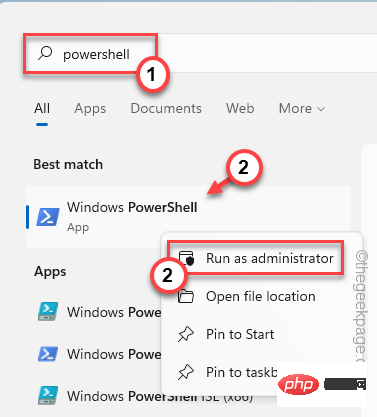
3. Now, paste this code into the PowerShell terminal and press Enter.
Get-AppXPackage -AllUsers -Name windows.immersivecontrolpanel | Foreach {Add-AppxPackage -DisableDevelopmentMode -Register “$($_.InstallLocation)\AppXManifest.xml” -Verbose}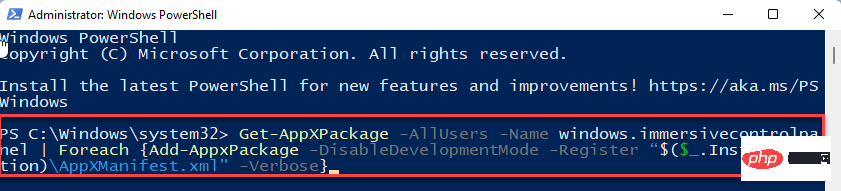
#4. After that, run this code as well.
PowerShell -ExecutionPolicy Unrestricted -Command "& {$manifest = (Get-AppxPackage *immersivecontrolpanel*).InstallLocation + '\AppxManifest.xml' ; Add-AppxPackage -DisableDevelopmentMode -Register $manifest}"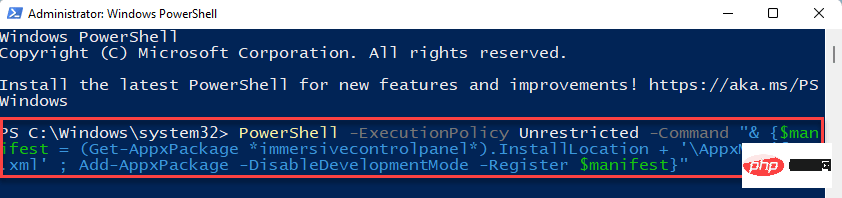
Afterwards, close the PowerShell terminal. Then, Reboot your system and once your device has rebooted, test if it works.
Fix 2 – Pause antivirus software
Antivirus software may limit SystemSettings.exe from functioning properly. Try pausing the antivirus software and putting it in the exclusion list.
1. Close the Settings application if it is already open.
2. Look carefully at the lower left corner of the taskbar. You will notice an upward arrow icon. click it.
3. Here you will find several hidden icons next to the antivirus software you are using.
4. Simply right-click on the antivirus software and click "Pause Protection" to temporarily pause it.
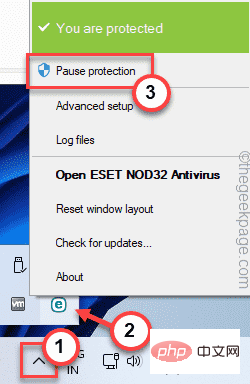
Now, launch the settings panel and check if it works.
Another thing you can do in the antivirus settings to get the settings app to get rid of it.
Steps to put SETTINGS.EXE in the exclusion list
We have shown how to put Settings.exe in the antivirus exclusion list in Windows Security Center. The steps should be the same for any other antivirus software.
1. Open Windows Security.
2. When it opens, click on "Home Icon" , then click on "Virus and Threat Protection".

4. If you scroll down to Virus & Threat Protection Settings, click Management Settings.
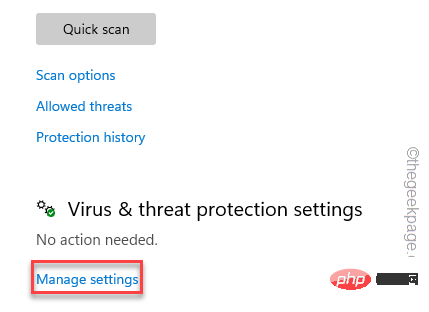
5. Click "Add or Remove Exclusions".
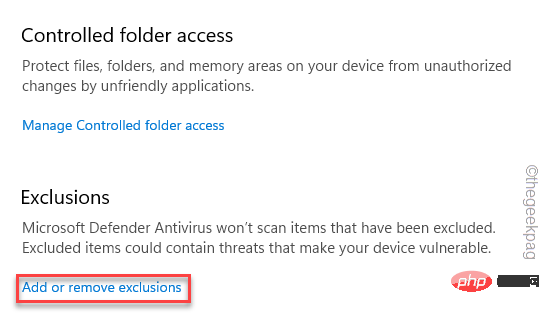
7. Now, click on “Add Exclusion”.
8. Select the "File" type from the drop-down list.
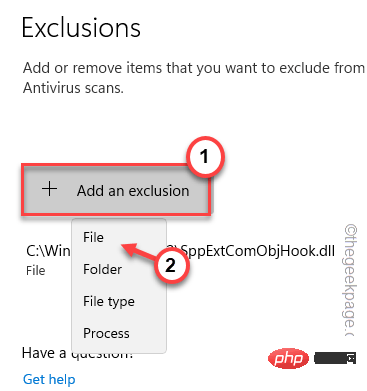
9. Then, go to this location -
C:\Windows\ImmersiveControlPanel
10. Select the "SystemSettings" application inside this folder , and then click "Open".
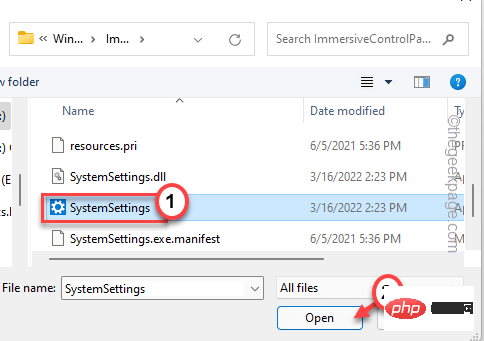
This way, you can put SystemSettings.exe into the exclusion list of your antivirus software.
The settings should work fine on your system.
Fix 3 – Run a simple DISM check
If some core files are missing from your system, running an SFC and DISM scan should help.
1. You can initiate two scans from the CMD terminal. So, press the Windows key and the R key.
2. When the "Run" box appears, enter "cmd" in the "Run" panel. Just press the Ctrl Shift Enter keys simultaneously.
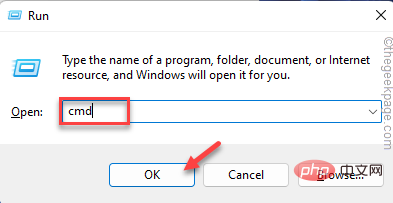
3. Paste this code into the terminal and press Enter.
sfc /scannow
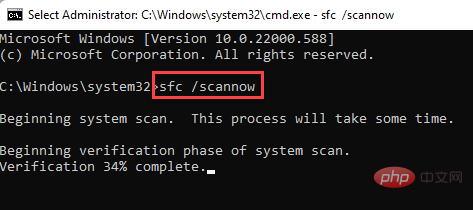
Let Windows run for a while and complete the scanning process.
4. 扫描完成后,运行此代码通过 DISM 检查恢复系统文件。
DISM.exe /Online /Cleanup-image /Restorehealth
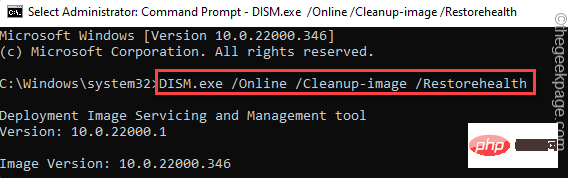
扫描过程完成后,关闭终端。然后,检查设置是否正常工作。
The above is the detailed content of How to fix SystemSettings.exe crash issue in Windows 11?. For more information, please follow other related articles on the PHP Chinese website!

