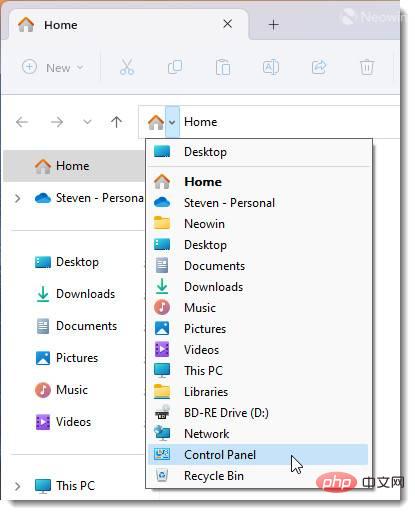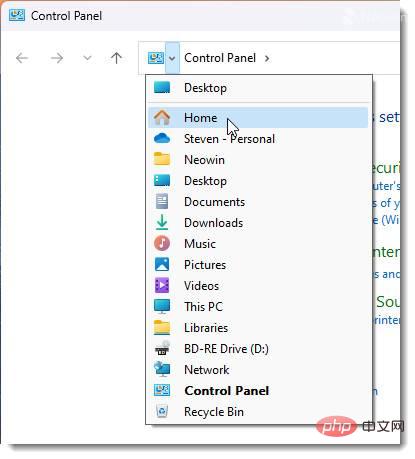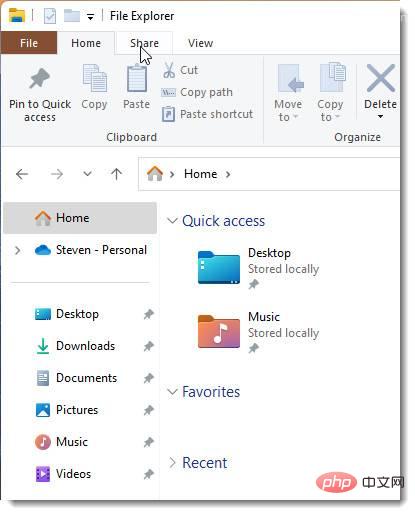Home >Common Problem >The easy way to switch to Windows 10 File Explorer in Windows 11
The easy way to switch to Windows 10 File Explorer in Windows 11
- WBOYWBOYWBOYWBOYWBOYWBOYWBOYWBOYWBOYWBOYWBOYWBOYWBforward
- 2023-04-27 13:07:073303browse
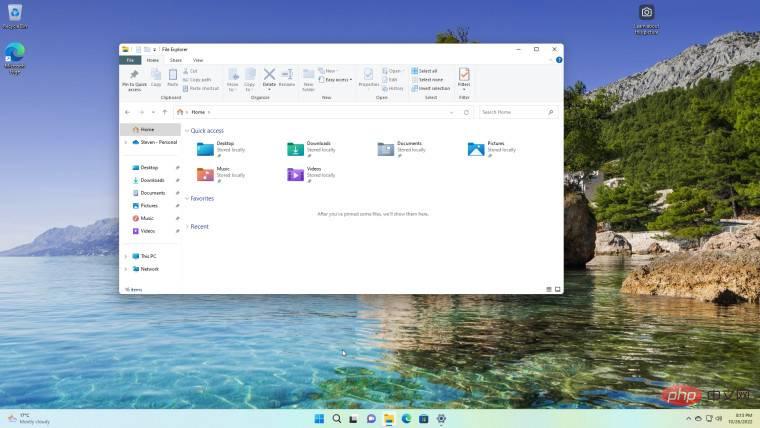
We posted a tutorial on how to disable File Explorer tabs in Windows 11 because not everyone cares about it. But, as it turns out, you can seemingly switch to Windows 10 File Explorer effortlessly, thanks to Microsoft's habit of leaving things behind when it replaces them.
This tip works on general releases of Windows 11, so you don’t have to be a Windows Insider to benefit from File Explorer options on Windows.
- First, open File Explorer and navigate to Control Panel from the address bar,

- from Control Panel, open the navigation again from the address bar and click on Home,

- Get ready to be shocked, it is a Windows 10 File Explorer that comes with features district!

What’s more, you can choose to open another Windows 11 File Explorer with tabs and leave your Windows 10 File Explorer open. crazy!
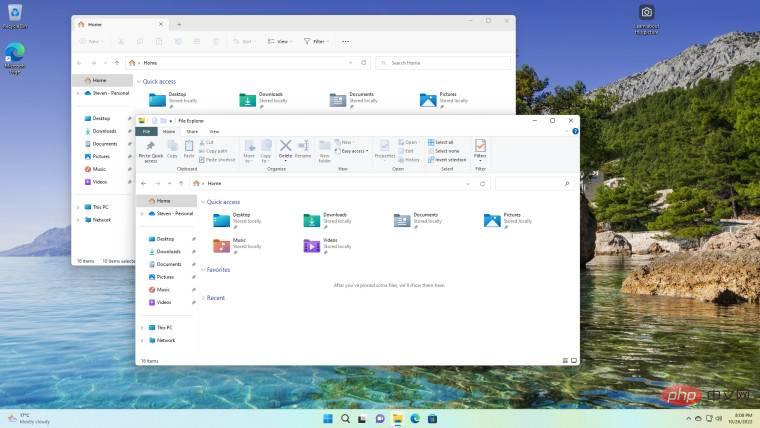
While we know there are ways to restore Windows 10 File Explorer via the registry if needed, it seems like an easy way to switch between the old and new ways, it’s up to you preferences, and as long as Microsoft doesn't clean up old code anytime soon, you don't risk your registry adjustments being reset by patch updates.
The above is the detailed content of The easy way to switch to Windows 10 File Explorer in Windows 11. For more information, please follow other related articles on the PHP Chinese website!