How to extend your iPhone battery life? 7 tips and tricks tutorial!
How to extend iPhone battery life
1. How do apps use your iPhone battery?
Go to Settings>Battery to view battery usage details. "Last 24 hours" is the default setting and shows which apps are using the most energy (including the Home and Lock screens and Siri).
Clicking the "Last 10 Days" toggle button on the right gives you a broader look at what's draining your power.

Also, check out the battery life recommendations above Battery Usage (near the top). This will give you a quick, actionable way to reduce battery consumption.
2. Low power mode and performance management
Low power mode is a quick way to extend battery life when needed. This feature pauses email fetching, background app refresh, automatic downloads, and more with a single button. This isn't an everyday type of feature (hopefully), but it's still handy.
You can turn on low power mode under Settings > Battery. However, it is useful to have quick access to low power modes in Control Center. Navigate to Settings > Control Center > Custom Controls and click the icon next to Low Power Mode (if it's not there).

Another feature similar to Automatic Low Power Mode is iOS Performance Management. Essentially, if your iPhone's battery has been degraded, performance will automatically be reduced to save battery and prevent it from shutting down unexpectedly.
You can check whether your iPhone is using Performance Management in Settings > Battery > Battery Health. While you can disable performance management for an iPhone with battery degradation, keep in mind that without it, your iPhone will drain your battery faster. Read more about this feature in Apple's support documentation here.

Another detail: If you do disable performance management, you can't manually turn it back on, you have to wait until your iPhone unexpectedly shuts down again, which will force it back on .
3. Auto-Lock and Screen Brightness
If you notice that the battery usage on Home and Lock Screen is higher than you expected, it’s a good idea to check these settings.
30 second auto-lock will help you maintain maximum battery life. Especially since most Apple iPhones support raise to wake, the 30 seconds is worth it.
Navigate to Settings > Display & Brightness > Auto-Lock.
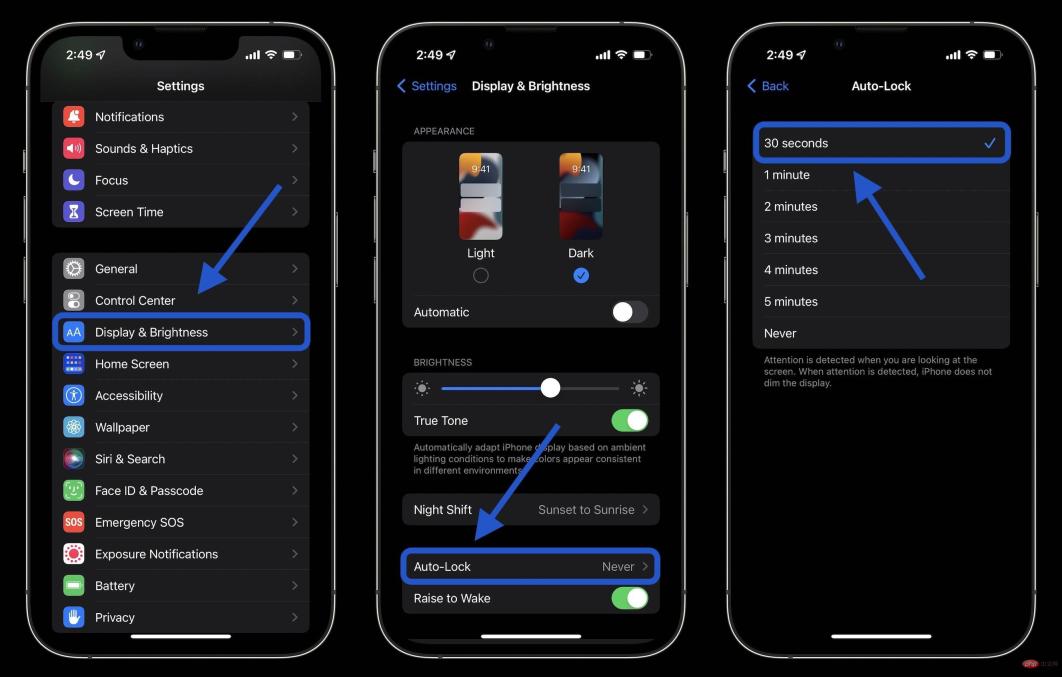
# Lowering the screen brightness can also help extend battery life, but this may come down to personal preference. You can do this in Control Center (swipe down from the top right corner) or in Settings > Display & Brightness. 4. Hot and cold temperatures
Apple states that the ideal ambient temperature for iPhone and other Apple devices is 62° to 72° F (16° to 22° C). Temperatures above 95° F (35° C) have the potential to "permanently damage battery capacity."
In addition to doing your best to keep your iPhone away from the heat, if you find that your iPhone case is getting hot while charging, it’s a good idea to remove it.
Also, temperatures below 32° F (0° C) can temporarily shorten battery life. If you live in a cold climate, placing your iPhone in an inner pocket closer to your body can help extend battery life by keeping it warm.
5. Background App Refresh
Low power mode turns off background app refresh entirely, but you can customize which apps use this feature for a more convenient experience and longer battery life. Go to
Settings > General > Background App Refresh. In addition to Wi-Fi and cellular networks, you can also choose to use background app refresh only on Wi-Fi, or turn off the feature entirely. However, most users will find it most appropriate to maintain Wi-Fi and cellular networks while customizing apps for background app refresh.
Turning off background app refresh prevents apps you are not actively using from updating (until you open them again).
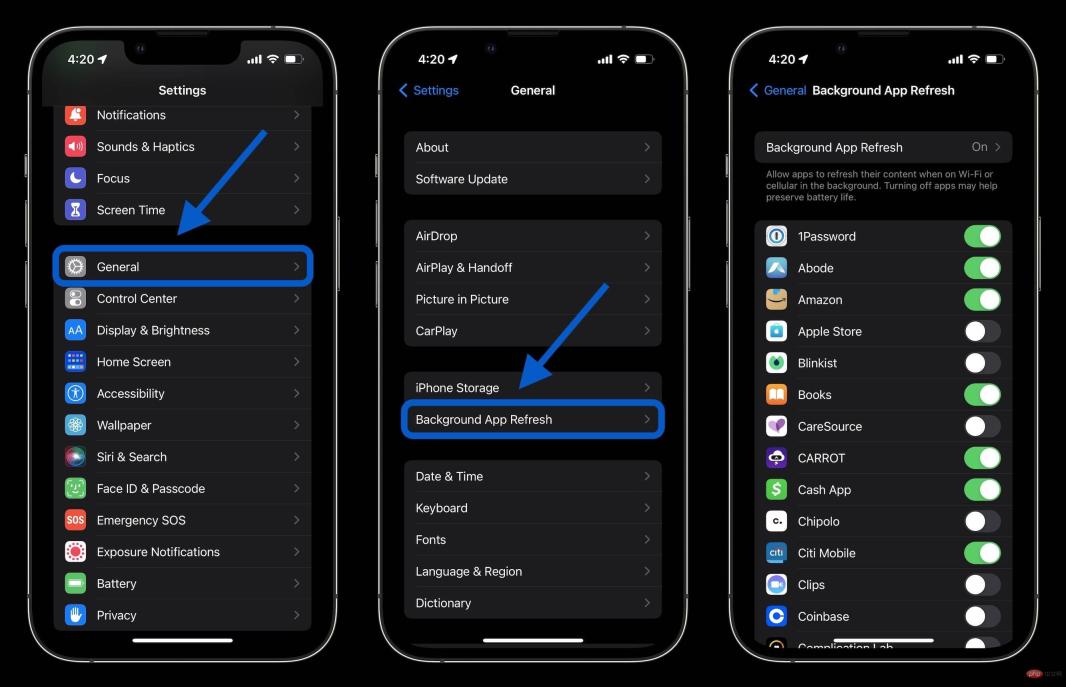
6. Location Services
Dialing in your location services settings is another way to extend battery life. (It also reduces cellular data usage). Go to Settings > Privacy > Location Services to update your app's permissions.
Watch out for any requests to always use your location and switch to "When in use", "Ask next time" or "Never" apps.

7. Push and Get
If you choose not to use Low Power Mode, you can manually control push and get for your email/internet account.
Go to Settings > Mail > Accounts > Get New Data. One way to do this is to keep your main account on push to get new mail as quickly as possible, and set less important accounts to get it hourly, or even set them to manual.
Summary on how to extend iPhone battery life
In a pinch, using low-power mode and turning down the screen brightness are the two fastest ways to extend iPhone battery life. But hopefully getting a better idea of which apps are consuming the most battery and checking location services will also give you useful tools to save battery.
And don’t forget, for the best iPhone battery life, keep Optimized Battery Charging on (and avoid leaving your iPhone at 100% charge if possible). You can double check in Settings > Battery > Battery Health.
The above is the detailed content of How to extend your iPhone battery life? 7 tips and tricks tutorial!. For more information, please follow other related articles on the PHP Chinese website!

Hot AI Tools

Undresser.AI Undress
AI-powered app for creating realistic nude photos

AI Clothes Remover
Online AI tool for removing clothes from photos.

Undress AI Tool
Undress images for free

Clothoff.io
AI clothes remover

AI Hentai Generator
Generate AI Hentai for free.

Hot Article

Hot Tools

SublimeText3 Linux new version
SublimeText3 Linux latest version

EditPlus Chinese cracked version
Small size, syntax highlighting, does not support code prompt function

PhpStorm Mac version
The latest (2018.2.1) professional PHP integrated development tool

SublimeText3 Mac version
God-level code editing software (SublimeText3)

Notepad++7.3.1
Easy-to-use and free code editor





