If you don’t have a USB or flash drive and want to update your computer or system’s BIOS, don’t worry as you don’t need a USB flash drive to complete this process.
All you have to do is download the BIOS Updater utility from the manufacturer's website, or go to the EZ Flash Utility in the BIOS and select Internet.
Afterwards, your computer will restart and the BIOS will be updated. Be careful! A botched update can damage your motherboard, especially if you choose the wrong version.
Is it dangerous to update BIOS?
Normally, Windows users don’t need to update their BIOS very often. Installing or flashing a completely new BIOS can sometimes be dangerous, while updating it can be safer.
If any issues arise during updating or flashing the BIOS, you may end up completely damaging your motherboard.
You won’t see huge changes or improvements after updating your BIOS, as the updates won’t introduce any new features or significant speed improvements in your system.
How to update BIOS without USB?
Update Utility
- Open Microsoft Store, enter MSI center in the search bar and select it.

- Click Get to download it.

- Now open the application, navigate to the Support tab and select the Advanced option.
- Finally, select BIOS Update and wait for the process to complete.
There are several ways to update the BIOS, but if you don't have a USB flash drive, you only have two options.
One is to use the motherboard manufacturer's BIOS update tool, and the other is to use the Internet, which we will explain in the next method.

Notes Please note that the MSI Center tool only works with MSI motherboards, so if you have a motherboard from another manufacturer, be sure to check their website to see if they also have a BIOS updater.
2. Using UEFI Firmware Settings
- First, use the Windows I key to bring up the Settings menu.
- In the left menu, select System, then select Recovery.

- After that, click to restart now.

-
Select the Troubleshooting option in the Advanced Startup menu. After that, click on Advanced options and then UEFI Firmware Settings.

- Then enter Advanced Mode and enter the Tools menu. After that, select Asus EZ Flash Utility, and press Enter.
- Select via the Internet. Now, press the
- Left/Right arrow keys to select your desired internet connection and hit Enter. Follow the on-screen instructions to complete the update.
The above is the detailed content of How can I update the BIOS using other methods instead of using USB?. For more information, please follow other related articles on the PHP Chinese website!
 bios里的vmd是什么意思Mar 13, 2023 pm 02:58 PM
bios里的vmd是什么意思Mar 13, 2023 pm 02:58 PMbios里的vmd是针对下一代存储推出的部署方案;vmd的英文全称是Volume Management Device,这套方案支持从PCIe总线对NVMe固态盘进行热升级和更换,而无需关闭系统。
 当您的 USB C 无法被 Windows 11 识别时,有超过5种修复方法可供选择。May 08, 2023 pm 11:22 PM
当您的 USB C 无法被 Windows 11 识别时,有超过5种修复方法可供选择。May 08, 2023 pm 11:22 PMUSB-C连接器目前是大多数现代手机、笔记本电脑和平板电脑的标准配置。换句话说,我们已经进入了USB-C时代,我们已经习惯的传统矩形USBType-A插头正在逐渐消失。您现在可以为您的Windows11PC充电,并通过USB-C连接与具有USB-C端口的其他USBType-C小工具(例如显示适配器、扩展坞、手机等)进行通信。不幸的是,某些软件和硬件组合可能会产生问题。发生这种情况时,您可能会看到一条消息,指示USB-C连接出现故障。在本文中,我们将展示如何解决Win
 在 Windows 11 上安装 BalenaEtcher 的命令Apr 19, 2023 pm 05:46 PM
在 Windows 11 上安装 BalenaEtcher 的命令Apr 19, 2023 pm 05:46 PM在Windows11上安装BalenaEtcher的步骤在这里,我们将展示无需访问其官方网站即可在Windows11上安装BalenaEthcer的快速方法。1.打开命令终端(以管理员身份)右键单击“开始”按钮并选择“终端” ( Admin )。这将打开具有管理权限的Windows终端,以安装软件并以超级用户身份执行其他重要任务。2.在Windows11上安装BalenaEtcher现在,在您的Windows终端上,只需运行使用默认Windows包管理器
 有关在 Windows PC 上不能检测或识别Garmin USB设备的解决方法May 06, 2023 pm 09:25 PM
有关在 Windows PC 上不能检测或识别Garmin USB设备的解决方法May 06, 2023 pm 09:25 PMGarmin是高级GPS跟踪导航设备制造商,为普通用户生产高质量的可穿戴设备。如果您使用的是Garmin设备并且无法将其连接到Windows11/10系统,并且正在寻找快速解决方案,那么您刚刚到达了正确的目的地。本文对于那些无法在其设备和Windows计算机之间建立连接的用户很有帮助。修复1–尝试重新启动系统在跳转到问题的软件方面之前,您应该尝试重新启动系统。所以,在你做任何事情之前,你应该做两件事。第一个是重新启动计算机。临时问题或一次性bug可能会导致此问题。在重新启动系统之
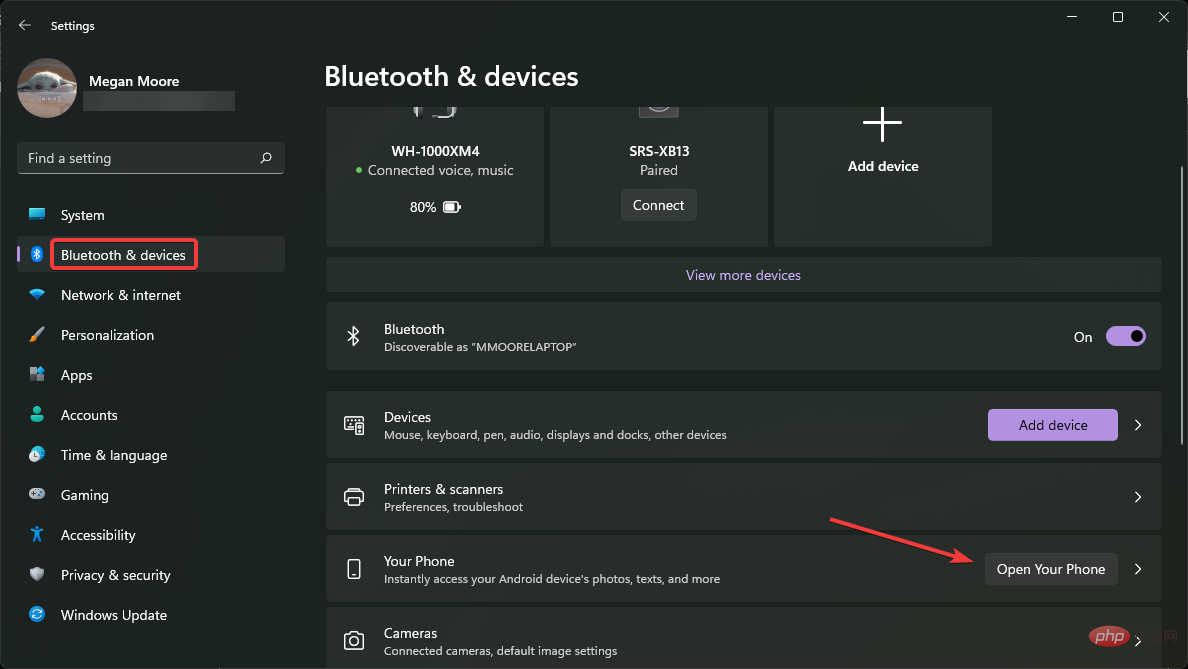 Windows 11 无法识别安卓手机?这是一个快速修复Apr 13, 2023 pm 04:31 PM
Windows 11 无法识别安卓手机?这是一个快速修复Apr 13, 2023 pm 04:31 PMMicrosoft 用户可以使用应用 Phone Link(以前称为 Your Phone)将他们的手机连接到他们的 PC。此应用程序使您的 Windows PC 可以访问手机上的照片、文本、通知和其他数据。Phone Link 将能够镜像 Android 设备的屏幕。目前,对于部分三星智能手机,此功能仍处于测试阶段。用户仍然可以使用 USB 数据线将他们的 Android 设备连接到他们的 PC,但是,这只允许用户在他们的 PC 和智能手机之间传输文件、照片、音乐和其他媒体。要访问文本和电话,
 如何修复Windows 10 / 11上的错误代码0x800701B1Apr 15, 2023 pm 07:13 PM
如何修复Windows 10 / 11上的错误代码0x800701B1Apr 15, 2023 pm 07:13 PM在文件资源管理器中将文件从驱动器传输到另一个驱动程序时,您可能会遇到此错误消息,指出“错误x800701B1:指定了不存在的设备”。尽管许多用户在USB设备上复制粘贴大文件时报告了此问题,但其中少数用户在尝试在连接到USB端口的HDD/SSD上安装Windows时也遇到了此问题。修复1–将驱动器插入另一个端口如您所知,系统上存在几种类型的端口。但是,一些较新的外部固态硬盘/硬盘仅适用于USB3.0。因此,如果您已插入USB2.0端口,则可能会出现此错误。1.您必须弹出USB驱动器。因此,点击
 bios更新对电脑有什么影响Mar 01, 2023 pm 03:36 PM
bios更新对电脑有什么影响Mar 01, 2023 pm 03:36 PMbios更新对电脑的影响:1、可以避免系统被之前的病毒攻击,不同的bios对应的病毒库是不一样的,更新之后,之前的病毒将不会再有作用;2、可以增强电脑的硬件识别能力,更新之后电脑的硬件处理速度,识别效率会大大提升;3、如果更新不成功,会造成电脑无法按钮开机。
 如何使用 Rufus 创建 Windows 11 可启动 USBApr 13, 2023 pm 06:10 PM
如何使用 Rufus 创建 Windows 11 可启动 USBApr 13, 2023 pm 06:10 PMRufus 是一个小型且流行的实用程序,用于创建具有各种操作系统的可启动 USB 驱动器。与仅支持 Windows 10 和 11 的 Microsoft媒体创建工具 (MCT) 应用程序不同,Rufus 还适用于 Windows 7、8.1、10、11、Linux 和其他操作系统。除了更好的操作系统支持之外,Rufus 还提供了多项生活质量改进,尤其是对于那些想要安装 Windows 11 的用户。对于初学者来说,Rufus 可以绕过TPM 2.0和安全启动要求来创建与旧的和官方不受支持的硬件

Hot AI Tools

Undresser.AI Undress
AI-powered app for creating realistic nude photos

AI Clothes Remover
Online AI tool for removing clothes from photos.

Undress AI Tool
Undress images for free

Clothoff.io
AI clothes remover

AI Hentai Generator
Generate AI Hentai for free.

Hot Article

Hot Tools

Zend Studio 13.0.1
Powerful PHP integrated development environment

SublimeText3 Chinese version
Chinese version, very easy to use

SublimeText3 Linux new version
SublimeText3 Linux latest version

Notepad++7.3.1
Easy-to-use and free code editor

Dreamweaver CS6
Visual web development tools












