Google Docs has become popular in school and work environments because it offers all the features you would expect from a word processor. With Google Docs, you can create documents, resumes, and project proposals, and work simultaneously with other users around the world.
You may notice that Google Docs does not include all the features that come with Microsoft Word, but it does provide the ability to customize documents. Using the right font can change the look of your document and make it attractive. Google Docs offers a large collection of fonts from which you can choose anyone according to your preference.
If you want to add custom fonts to Google Docs, continue reading this article. In this article, we discuss two methods that can help you add custom fonts to Google Docs.
Method 1 – Add a new custom font to Google Docs
In this method, you will add a font provided by Google Docs. The advantage is that you can choose from a large number of fonts available in Google Docs.
1. Open your web browser and type docs.google.com in the navigation bar to navigate to the documentation home page.
You will need to sign in to your Google Account.
2. You can select any existing document by clicking on the desired file in Recent Documents.

Alternatively, create a new blank document by clicking the plus sign ( ).

#You can also create a new document using any template provided by Google Docs.
3. After opening the document, you will see a box on the top toolbar showing the font currently being used.
Click the down arrow in this box to open the drop-down menu. This menu displays all other available fonts.
The fonts shown here are fonts downloaded from the fonts provided by Google Docs.
4. In the drop-down menu, click the first option More Fonts.

This will open the Font window.
On the left side of this Fonts window you can see all the fonts available in Google Docs that you haven't downloaded yet.
The downloaded fonts are displayed on the right side.

5. In the Font window, you can filter and sort the fonts according to your choice .
- Filter based on Arabic, Greek, Hebrew and other scripts. Click the "Script" button to change the font's script.

- Filter based on typography (i.e. the appearance of the font), such as monospaced, handwritten, etc. Click the Show button to view typography-based fonts.

- Sort fonts based on popularity, date added, alphabetical order, and more. To display the most popular fonts in the font list, click the Sort button and select the popularity option.

#6. You will now see all fonts based on the criteria you selected. Click on the font you want to add to the list.
After adding the font, click "OK".
7. These new fonts will now appear in the drop-down box on the Font toolbar.
These can fonts can now be used anywhere in your Google Docs documents.
Method 2 – Add a new Google Docs font using the Extensis Fonts plugin
In this method, we will install a new Google Docs font named Extensis Fonts Extensions/Add-ons to find new fonts you can use.
1. Follow Step 1 above to go to the Google Docs homepage.
Open a new or existing document as shown in Step 2 in Method 1.
2. At the top of the page, click the Extensions tab next to Tools.
In the menu that appears, select Add-ons, then select Get add-ons.

#3. In the Google Workspace Marketplace window that opens, you can find the plug-in you need.
In the search box at the top of the add-ons window , type Extensis font.
Click on the Extensis font in the search results displayed.

#4. When clicked, a page opens with detailed information about this add-on.
On this page, click the Install button at the top to install this add-on.

#Click in the dialog box that appears asking for installation permissions to continue.

Sign inThe Google Account you use to access Google Docs.
Once logged in, grant Extensis Fonts access to your Google Account by clicking the "Allow" button.

#5. A dialog box appears indicating that Extensis Fonts is installed. Click Next.

Finally, click Finish to start using the plugin in Google Docs.

Exit this window and return to your document in Google Docs.
6. Now, click on the tab named Extensions to start using the add-on.
A menu opens containing the Extensis font. Click the Extensis font and select to get started.

#A panel will open on the right side of the window that provides a preview of all Extensis fonts.

7. As mentioned above Method 一, the fonts in this panel can be filtered and sorted.
Use the "Display" option to filter fonts based on typography.

You can use the Sort option to sort fonts based on popularity, trends, etc.

At the bottom of the font panel on the right, there is a slider to adjust the font size.
8. To apply a font, first select the text in the document to which you want to apply the font.
Then, click a font in the list to apply it to the text in the document.
The above is the detailed content of How to install custom fonts in Google Docs. For more information, please follow other related articles on the PHP Chinese website!
 win11安装语言包错误0x800f0950什么原因Jul 01, 2023 pm 11:29 PM
win11安装语言包错误0x800f0950什么原因Jul 01, 2023 pm 11:29 PMwin11安装语言包错误0x800f0950什么原因?当我们在给windows11系统安装新语言包时,有时会遇到系统提示错误代码:0x800f0950,导致语言包安装流程无法继续进行下去。导致这个错误代码一般是什么原因,又要怎么解决呢?今天小编就来给大家说明一下win11安装语言包错误0x800f0950的具体解决步骤,有需要的用户们赶紧来看一下吧。win11电脑错误代码0x800f0950解决技巧1、首先按下快捷键“Win+R”打开运行,然后输入:Regedit打开注册表。2、在搜索框中输入“
 如何在 Google Docs 中安装自定义字体Apr 26, 2023 pm 01:40 PM
如何在 Google Docs 中安装自定义字体Apr 26, 2023 pm 01:40 PMGoogleDocs在学校和工作环境中变得很流行,因为它提供了文字处理器所期望的所有功能。使用Google文档,您可以创建文档、简历和项目提案,还可以与世界各地的其他用户同时工作。您可能会注意到GoogleDocs不包括MicrosoftWord附带的所有功能,但它提供了自定义文档的能力。使用正确的字体可以改变文档的外观并使其具有吸引力。GoogleDocs提供了大量字体,您可以根据自己的喜好从中选择任何人。如果您希望将自定义字体添加到Google文档,请继续阅读本文。在本文中
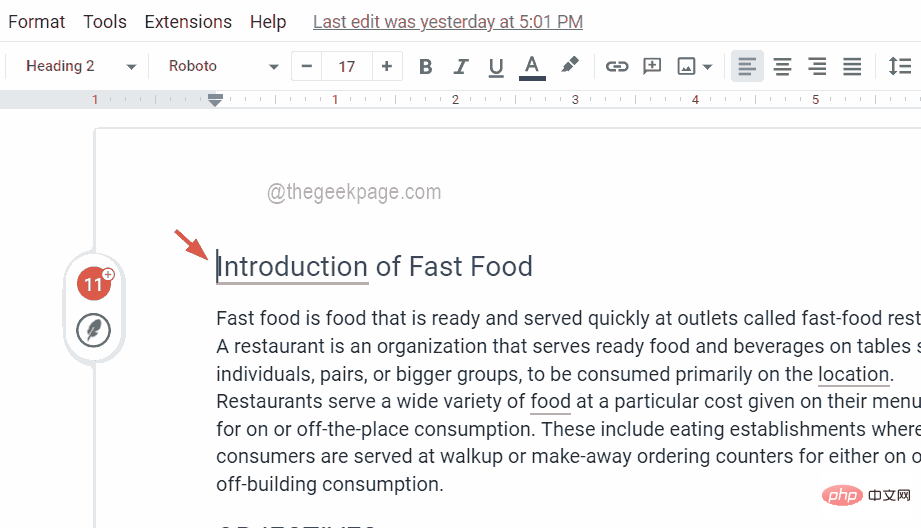 如何在 Google Docs 中插入目录Apr 13, 2023 pm 08:16 PM
如何在 Google Docs 中插入目录Apr 13, 2023 pm 08:16 PM无论是文章、论文还是教程,任何文档的主要亮点都是标题,当然还有目录。它描述了文档的大纲结构,以便用户可以到达他们期待从文档中读取的位置和内容。将目录添加到大多数文档中以使它们看起来更专业也是一种最佳实践。如今,一切都在网上进行,人们使用谷歌文档来创建大多数文档。许多用户仍然不确定如何在 google 文档中插入或添加目录。因此,我们提出了这篇文章来解释如何在谷歌文档中创建或插入目录。如何在 Google Docs 中插入目录第 1 步:点击此处访问 Google Docs 在线版。第 2 步:如
 适用于 Windows 11 的记事本++:如何下载和安装它Jul 06, 2023 pm 10:41 PM
适用于 Windows 11 的记事本++:如何下载和安装它Jul 06, 2023 pm 10:41 PMNotepad++主要由开发人员用于编辑源代码,由临时用户用于编辑文本。但是,如果您刚刚升级到Windows11,则在您的系统上下载和安装该应用程序可能具有挑战性。因此,我们将讨论在Windows11上下载和安装记事本++。此外,您可以轻松阅读我们关于修复Notepad++在Windows上没有响应的详细指南。记事本++可以在Windows11上运行吗?是的,记事本++可以在Windows11上有效工作,而不会出现兼容性问题。更具体地说,没有臃肿的选项或错误,只需在一个非常小的编辑器中即可。此外
 Steam 未检测到 Windows 11/10 中已安装的游戏,如何修复Jun 27, 2023 pm 11:47 PM
Steam 未检测到 Windows 11/10 中已安装的游戏,如何修复Jun 27, 2023 pm 11:47 PMSteam客户端无法识别您计算机上的任何游戏吗?当您从计算机上卸载Steam客户端时,会发生这种情况。但是,当您重新安装Steam应用程序时,它会自动识别已安装文件夹中的游戏。但是,别担心。不,您不必重新下载计算机上的所有游戏。有一些基本和一些高级解决方案可用。修复1–尝试在同一位置安装游戏这是解决这个问题的最简单方法。只需打开Steam应用程序并尝试在同一位置安装游戏即可。步骤1–在您的系统上打开Steam客户端。步骤2–直接进入“库”以查找您拥有的所有游戏。第3步–选择游戏。它将列在“未分类
 修复:在 Xbox 应用上的 Halo Infinite(Campaign)安装错误代码 0X80070032、0X80070424 或 0X80070005May 21, 2023 am 11:41 AM
修复:在 Xbox 应用上的 Halo Infinite(Campaign)安装错误代码 0X80070032、0X80070424 或 0X80070005May 21, 2023 am 11:41 AM<p><strong>HaloInfinite(Campaign)</strong>是一款第一人称射击视频游戏,于2021年11月推出,可供单人和多用户使用。该游戏是Halo系列的延续,适用于Windows、XboxOne和Xbox系列的用户X|S。最近,它还在PC版XboxGamePass上发布,以提高其可访问性。大量玩家报告在尝试使用WindowsPC上的<strong>Xbox应
 Windows 11 Lite:它是什么以及如何在您的 PC 上安装它Apr 14, 2023 pm 11:19 PM
Windows 11 Lite:它是什么以及如何在您的 PC 上安装它Apr 14, 2023 pm 11:19 PM我们深知MicrosoftWindows11是一个功能齐全且设计吸引人的操作系统。但是,用户一直要求Windows11Lite版本。尽管它提供了重大改进,但Windows11是一个资源匮乏的操作系统,它可能很快就会使旧机器混乱到无法顺利运行的地步。本文将解决您最常问的关于是否有Windows11Lite版本以及是否可以安全下载的问题。跟着!有Windows11Lite版本吗?我们正在谈论的Windows11Lite21H2版本是由Neelkalpa的T
 虚拟机如何安装Win11Jul 03, 2023 pm 12:17 PM
虚拟机如何安装Win11Jul 03, 2023 pm 12:17 PM虚拟机怎么安装Win11?近期有用户想要尝试使用VirtualBox虚拟机安装Win11,但是不太清楚具体的操作方法,针对这一情况,小编将为大家演示使用VirtualBox安装Win11的方法,很多小伙伴不知道怎么详细操作,小编下面整理了使用VirtualBox安装Win11的步骤,如果你感兴趣的话,跟着小编一起往下看看吧! 使用VirtualBox安装Win11的步骤 1、要下载VirtualBox,请前往VirtualBox官方下载页面,下载适用于Windows的.exe文件。如果你

Hot AI Tools

Undresser.AI Undress
AI-powered app for creating realistic nude photos

AI Clothes Remover
Online AI tool for removing clothes from photos.

Undress AI Tool
Undress images for free

Clothoff.io
AI clothes remover

AI Hentai Generator
Generate AI Hentai for free.

Hot Article

Hot Tools

Safe Exam Browser
Safe Exam Browser is a secure browser environment for taking online exams securely. This software turns any computer into a secure workstation. It controls access to any utility and prevents students from using unauthorized resources.

SublimeText3 Linux new version
SublimeText3 Linux latest version

SublimeText3 Chinese version
Chinese version, very easy to use

Notepad++7.3.1
Easy-to-use and free code editor

SublimeText3 Mac version
God-level code editing software (SublimeText3)







