Wolfenstein 2 is a highly regarded action game with over 90% of people liking it. The adventure and thrills of the game leave gamers breathless, and one of the biggest things about the game is the graphics. However, some users have reported the error "Wolfenstein 2 was unable to write the crash dump" due to which they were unable to effectively access the game.
However, if you are also facing the same issue, don’t worry as there are few advanced solutions to resolve such glitches. But before looking for the solution, you must know the main reasons behind the error “Wolfenstein 2 could not write crash dump” and the reasons for the same are listed below.
Why do I get the "Wolfenstein 2 was unable to write the crash dump" error?

The most prominent reason behind the “Wolfenstein 2 failed to write crash dump” issue is the graphics card. Using an outdated graphics card is also a reason behind this error. The secondary reason is improper installation of the game, if the settings of the game are not properly configured on your computer, then you will find errors like this on your computer screen.
How to fix "Wolfenstein 2 was unable to write the crash dump" error?
Now, you are familiar with the reasons behind the problem. So, let’s start with the main reason and start fixing your graphics card. First, just to update your graphics card, you just have to follow these steps efficiently.
Update graphics card
- Press the Windows R key to open the "Run" box.
- In the box, type " devgmgmt.msc " and click the "OK" button.

- Now, select "Display Adapters" from the list and click the arrow button to expand the driver.

- Select the graphics card driver from the list, right-click it and select "Update Driver".

- After this, a pop-up window will appear on the screen, you can choose to update the driver, select "Search automatically for updates Driver Software".

- Now, relax and let Windows do its job.
After updating the drivers, if you still get the error "Wolfenstein 2 Unable to Write Crash Dump" on your PC screen, then proceed to the next solution, this time , you will have to change the compatibility settings.
Change the compatibility settings of your game
- Navigate to the Steam.exe file stored on your computer and select the application file .

- After selecting the steam application file, right-click on it and select "Properties".

- After this, a new window will appear on the screen with multiple tabs at the top, click "Compatibility" Tab.

- Now, scroll down the page and click on the Change High DPI Settings icon.

- Soon you will find a popup on your screen, move to "High DPI Zoom Overlay" section and click the box "Override high DPI scaling behavior, scaling performer ".

- After clicking on the checkbox, a drop-down menu will be activated and "Application" will be selected from it.

- After completing the task, click the "OK" button.
Download and install the latest patch

- ##After entering the folder, select
- Configuration file, if found, then delete it. That's it; now
- restartthe computer to see the effect.
- Open
- Device Manager on your computer.

- Go to
- Display adapters.

- Right-click on your graphics card and select Disable device.

- Go to the
- Compatibility tab and check the Run this program in compatibility mode option.

- Select
- Windows 7 from the drop-down list and click Apply and OKUndergo verification.

- Launch Steam and go to the GamesLibrary section.

- Right-click on Wolfenstein II and select Properties.

- Go to the
- Local Files tab and select Verify Game File Integrity options.

- After completion
- Run the game and check for errors.
The above is the detailed content of How to fix Wolfenstein 2 crashing when writing a dump?. For more information, please follow other related articles on the PHP Chinese website!
 什么是 idp 通用恶意软件?它是病毒还是假阳性?May 14, 2023 pm 01:04 PM
什么是 idp 通用恶意软件?它是病毒还是假阳性?May 14, 2023 pm 01:04 PM这是周日下午,您正在PC上享受您最喜欢的游戏。你的游戏快要结束了,但突然被一个弹出窗口打断了。当您看到来自防病毒程序的警告消息“检测到IDP.Generic威胁”时,您会同时感到恼火和担心。它是病毒还是只是一个警告?很困惑,您以某种方式设法在互联网上访问了此页面。不用担心,我们会立即解决您的疑虑。IDP是什么意思?IDP是防病毒程序的身份检测保护机制,可防止计算机被木马或病毒窃取与您的身份相关的个人数据,例如您的银行凭证、重要文件、身份证。当防病毒程序未能检测到文件类型并因此引发警告时,通常会
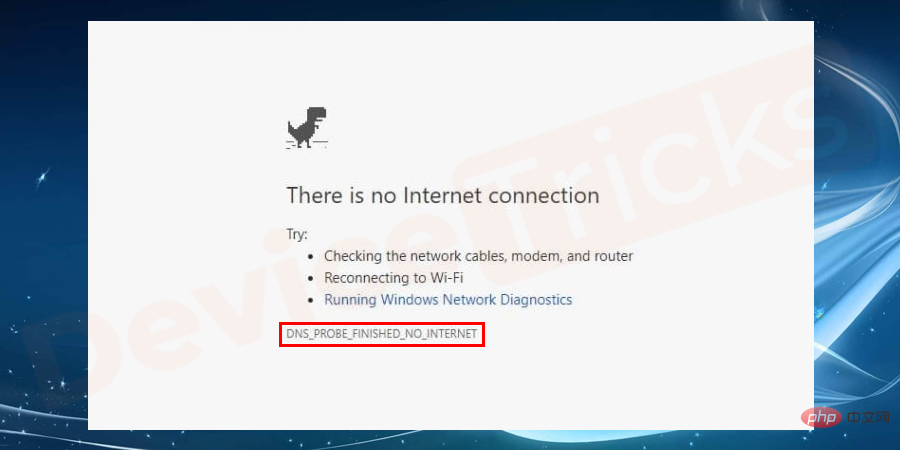 Google Chrome 中的“DNS Probe Finished No Internet”错误 - 如何修复?Apr 18, 2023 pm 09:31 PM
Google Chrome 中的“DNS Probe Finished No Internet”错误 - 如何修复?Apr 18, 2023 pm 09:31 PM想象一下,您正在研究明天到期的演示文稿,并且您找到了一个完美的网页,其中包含您搜索了几个小时的所有统计数据。打开它后,您看到的不是网页,而是一个小型T-Rex,其下方写有DNS_PROBE_FINISHED_NO_INTERNET小错误。当DNS探测开始没有互联网时,会有多令人沮丧?像消防员一样,我将尝试快速解决您与此错误相关的所有紧迫问题。什么是DNS_Probe_Finished_No_Internet错误?DNS_PROBE错误对于GoogleChrome用户来说很常见,这主要是
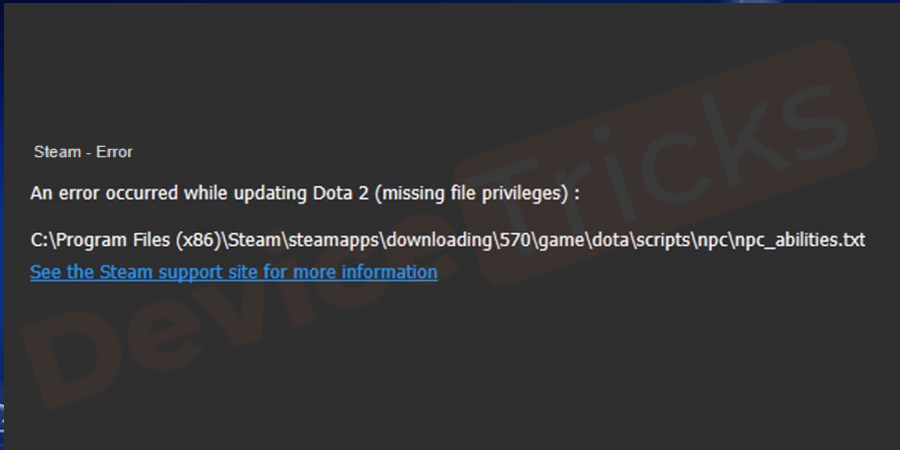 如何修复 Steam 缺少文件权限错误?May 19, 2023 pm 04:03 PM
如何修复 Steam 缺少文件权限错误?May 19, 2023 pm 04:03 PMSteam是一个游戏平台,提供动感十足的游戏、冒险游戏等等。简而言之,它是游戏玩家的理想中心,在这里他们可以找到所有类型的游戏。毫无疑问,Steam是一款出色的应用程序,但一些用户未能有效地访问该平台,其背后的原因是一个问题,即“Steam缺少文件权限”。因此,如果您在同一个列表中,请不要担心,因为问题很常见,并且通过一些快速解决方案,您可以在短时间内解决它。但在进一步进入解决方案部分之前,让我们弄清楚“Steam更新缺少文件权限”问题背后的原因是什么。一旦我们弄清楚了原因,那么我们就很容易解决
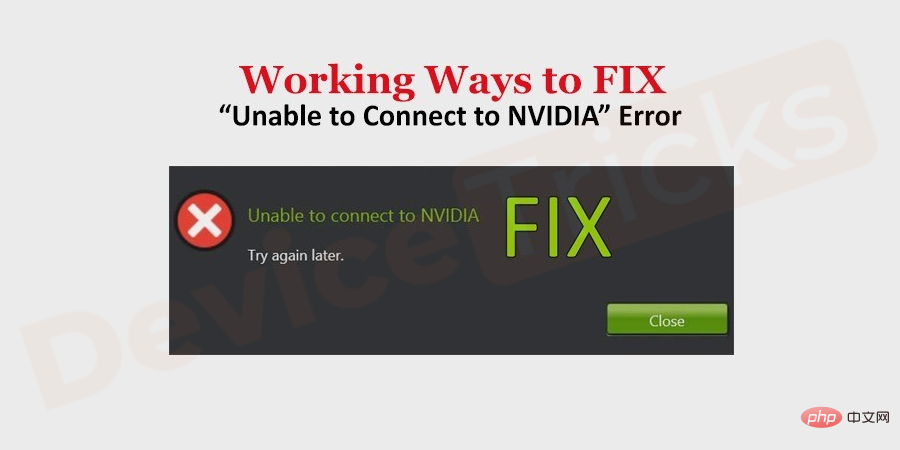 如何修复 Windows 中的无法连接到 NVIDIA 错误?May 04, 2023 am 08:40 AM
如何修复 Windows 中的无法连接到 NVIDIA 错误?May 04, 2023 am 08:40 AM屏幕上显示“无法连接到NVIDIA,稍后重试”错误意味着GeForceExperience应用程序无法连接到NVIDIA,因此导致了此类问题。大多数时候错误通知看起来像无法连接到NVIDIA请稍后再试或者无法连接到NVIDIA检查您的Internet连接许多用户都面临这个问题,而且您并不是唯一一个报告GeForceExperience无法打开的错误。因此,为了解决同样的问题,有一些富有成效的解决方案可以帮助您克服这个问题。在继续解决方案部分之前,让我们讨论一下为什么会发生此错误。继续
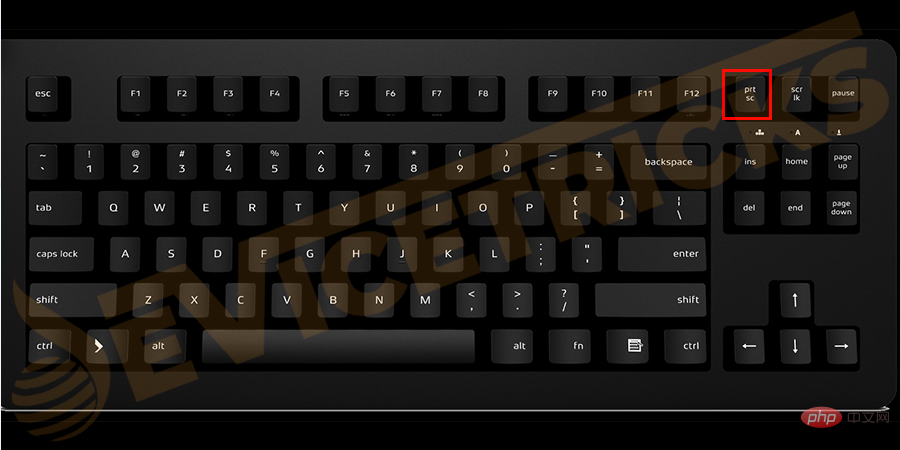 如何修复打印屏幕在 Windows 10 上不起作用?Apr 14, 2023 am 08:37 AM
如何修复打印屏幕在 Windows 10 上不起作用?Apr 14, 2023 am 08:37 AM您是否在尝试通过 Print Screen (PrtSc) 键在 Windows 10 上捕获屏幕截图时遇到“ Print Screen not working ”?那么请放心,因为您并不孤单,许多 Windows 10 用户都遇到了 Print Screen 功能突然停止工作,并在论坛线程上抱怨错误。好吧,这确实非常令人不安,但却是一个常见问题,如果您还在处理 Windows 10 屏幕捕获不工作问题或 Print Screen 键不再工作,那么幸运的是,您来对地方了。在本文中,您将学习如何修
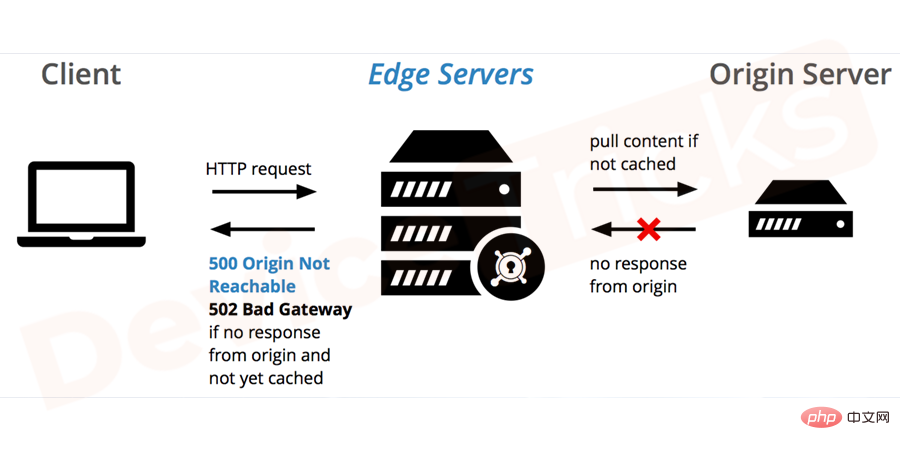 如何修复 502 Bad Gateway 错误?Apr 14, 2023 am 09:07 AM
如何修复 502 Bad Gateway 错误?Apr 14, 2023 am 09:07 AM我们必须感谢技术让我们的生活更轻松,但同样的技术经常成为技术故障的牺牲品。502 Bad Gateway就是您可能遇到的此类技术故障之一。它表明一台服务器无法从另一台服务器获得一些有效的响应。如果您想知道502 Bad Gateway错误到底是什么,请继续阅读。502 Bad Gateway 是什么意思?它只是一个 HTTP 状态码,类似于特定服务器无法接收来自另一台服务器的响应。502 Bad Gateway错误完全取决于您的特定设置。您最终可能会在任何给定时间跨任何操作系统在任何浏览器中体验
 如何在没有遥控器的情况下使用 LG 智能电视?Apr 16, 2023 pm 03:07 PM
如何在没有遥控器的情况下使用 LG 智能电视?Apr 16, 2023 pm 03:07 PM目前,大多数人的家庭和办公区域都拥有LED智能电视,这种升级后的电视可以帮助他们实现数字化。此外,这些智能电视充当计算机设备和智能手机设备。智能电视只不过是一种向您播放本地频道的设备,您还可以在单个设备上查看社交媒体和其他媒体平台网站。这些设备通过Wi-Fi连接,因此您可以从计算机设备或智能手机访问电视。通过遥控器设置,您可以访问LG电视中可用的所有类型的服务,例如,当您必须在没有遥控器的情况下将LG电视连接到Wi-Fi时,您将需要使用USB鼠标将您的电视连接到无线网络。如何在
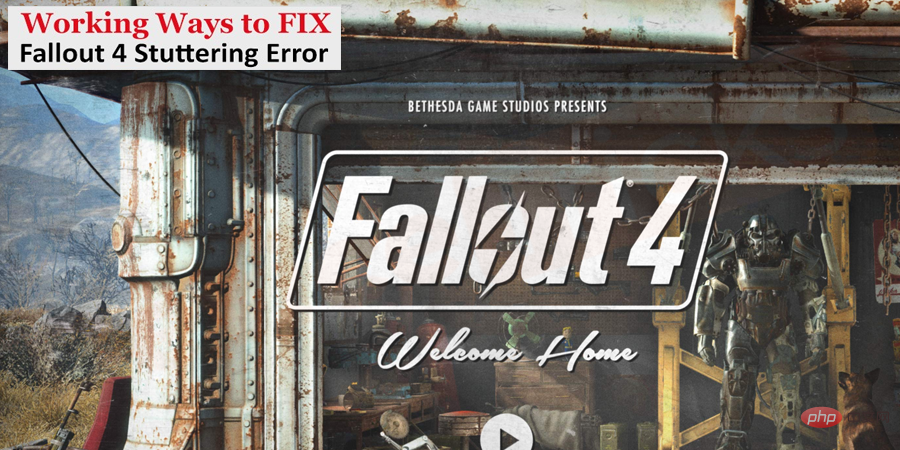 如何修复辐射 4 崩溃和卡顿问题?May 11, 2023 pm 02:31 PM
如何修复辐射 4 崩溃和卡顿问题?May 11, 2023 pm 02:31 PMFallout4推出后,凭借其出色的功能,在游戏平台上轰动一时。但是,大多数用户仍然面临辐射4口吃、辐射4崩溃或辐射4滞后问题,尤其是腿部尖刺问题。因此,如果您也面临同样的问题并正在寻找全面有效的解决方案,请查看下面列出的解决方案。如何解决辐射4卡顿问题?在这里,我列出了一些易于执行的解决方案,这些解决方案已帮助许多其他用户解决了他们的Fallout4滞后问题。您无需全部尝试;除非您找到适合您情况的合适解决方案,否则只需按照自己的方式找到列出的解决方案。恢复显示尺寸的分辨率您可能

Hot AI Tools

Undresser.AI Undress
AI-powered app for creating realistic nude photos

AI Clothes Remover
Online AI tool for removing clothes from photos.

Undress AI Tool
Undress images for free

Clothoff.io
AI clothes remover

AI Hentai Generator
Generate AI Hentai for free.

Hot Article

Hot Tools

SublimeText3 Mac version
God-level code editing software (SublimeText3)

MantisBT
Mantis is an easy-to-deploy web-based defect tracking tool designed to aid in product defect tracking. It requires PHP, MySQL and a web server. Check out our demo and hosting services.

MinGW - Minimalist GNU for Windows
This project is in the process of being migrated to osdn.net/projects/mingw, you can continue to follow us there. MinGW: A native Windows port of the GNU Compiler Collection (GCC), freely distributable import libraries and header files for building native Windows applications; includes extensions to the MSVC runtime to support C99 functionality. All MinGW software can run on 64-bit Windows platforms.

WebStorm Mac version
Useful JavaScript development tools

Safe Exam Browser
Safe Exam Browser is a secure browser environment for taking online exams securely. This software turns any computer into a secure workstation. It controls access to any utility and prevents students from using unauthorized resources.







