Many users face proxy server not responding issue when accessing the Internet through popular web browsers such as Mozilla Firefox, Google Chrome, Internet Explorer, etc. The main reason why this error may appear on your computer may be due to incorrect proxy settings. Incorrect proxy settings can be corrected by disabling the proxy, so we can resolve the issue.
In this article, we have explained 3 different methods on how to easily disable the proxy in your machine and thus resolve proxy server not responding issue. Read on to learn this simple trick.

Method 1: Disable proxy via Internet Properties
Step 1: Press Win R simultaneously key to launch the Run dialog box.
When it opens, enter inetcpl.cpl and press Enter to start Internet Properties.

Step 2: First click on the "Connection" tab.
Next, click the button named LAN settings.

Step 3: In the Local Area Network (LAN) Settings window, select and Automatically detect settingscorrespondingcheckbox.
Next, uncheck the checkbox corresponding to Use a proxy server for your LAN.
After all is completed, click the OK button.

That's it. You can try to check if the problem still exists. If it persists, continue to the next method.
Method 2: Disable the proxy via registry settings
This method involves changing your registry settings. Incorrect registry settings can cause serious problems, so it is always recommended that you back up your registry keys before making any changes. Therefore, please make a backup before proceeding.
Step 1: Press the Win and R keys simultaneously to open the Run window.
When it opens, type regedit and press Enter.

Step 2: In the Registry Editor window, perform the following steps:
-
Copy and paste the following URL and press Enter.
计算机\HKEY_CURRENT_USER\Software\Microsoft\Windows\CurrentVersion\Internet 设置
- Make sure the Internet Settings folder is selected in the left pane by clicking once.
- In the right pane, right-click and click the Delete option for all of the following keys in the list below.
- Migration Agent
- Agent Enable
- Proxy Server
- Proxy Override
Note: In the screenshot below, the ProxyOverride key is not present. But if it exists, it must be removed.

Please check if your issue has been resolved. If not, try restarting your machine.
If the problem persists after restarting, please try the following methods.
Method 3: Disable the proxy through the Settings app
Step 1: Press the Win I key simultaneously to open Settingsapp.
In the left pane, click the Network & internet tile, and then in the right pane click the ##Proxy's tile.

Step 2: Now under the Manual proxy setup section, click on the name Edit button.

Step 3: A new window named Edit proxy server will now open. Here make sure that the toggle button corresponding to Use a proxy server is turned off. Click the Save button.

The above is the detailed content of How to fix proxy server not responding issue on Windows 11/10?. For more information, please follow other related articles on the PHP Chinese website!
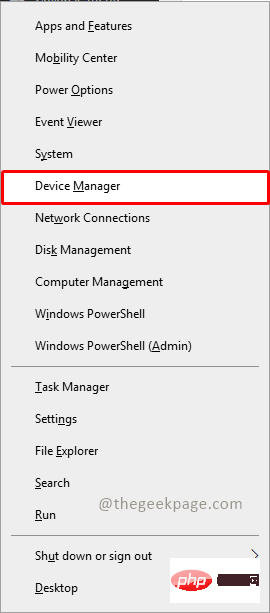 无法移除 Xbox 无线控制器,移除失败修复Apr 14, 2023 am 10:40 AM
无法移除 Xbox 无线控制器,移除失败修复Apr 14, 2023 am 10:40 AMXbox 应用程序允许其用户在他们的 PC 上玩精彩的游戏,以防控制台不存在。用户可以直接将他们的 Xbox 控制器连接到 PC 并开始在他们的 Windows PC 上玩。有时无法从用户的 Windows 11/Windows 10 笔记本电脑中移除 Xbox 无线控制器。存在许多问题,其中最突出的是用户在尝试删除小工具时遇到“删除失败”问题。如果您在移除 Xbox 无线控制器时遇到“移除失败”错误,请重新启动计算机。常见问题的最直接解决方案是重新启动 Windows 设备。如果您在重新启动计
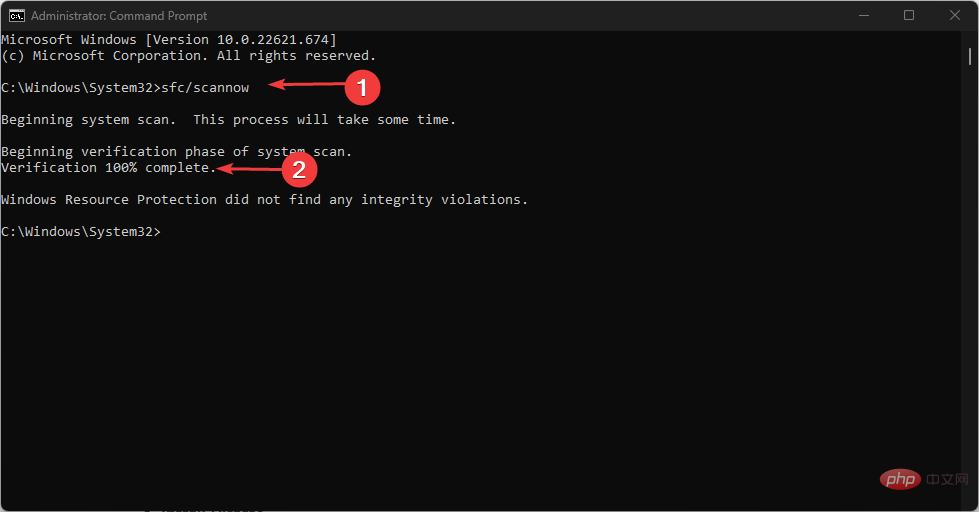 0xC004d302:如何修复此激活错误Apr 14, 2023 pm 02:49 PM
0xC004d302:如何修复此激活错误Apr 14, 2023 pm 02:49 PM我们的一些读者最近报告说,他们收到了Windows激活错误之一,例如Windows PC上的0xC004D302错误代码,因此某些功能停止工作。此错误出现在运行 Microsoft Windows 非核心版本的计算机上。它可以在重新激活可信数据存储器时触发。您可以按照本文的方式解决此问题。在本文中导致0xc004d302错误的原因是什么?以下是0xC004d302 Windows激活错误代码背后的一些潜在原因:伪造或不正确的产品密钥 – 您收到0xC004d302错误代码的最常见原因之一是您输入
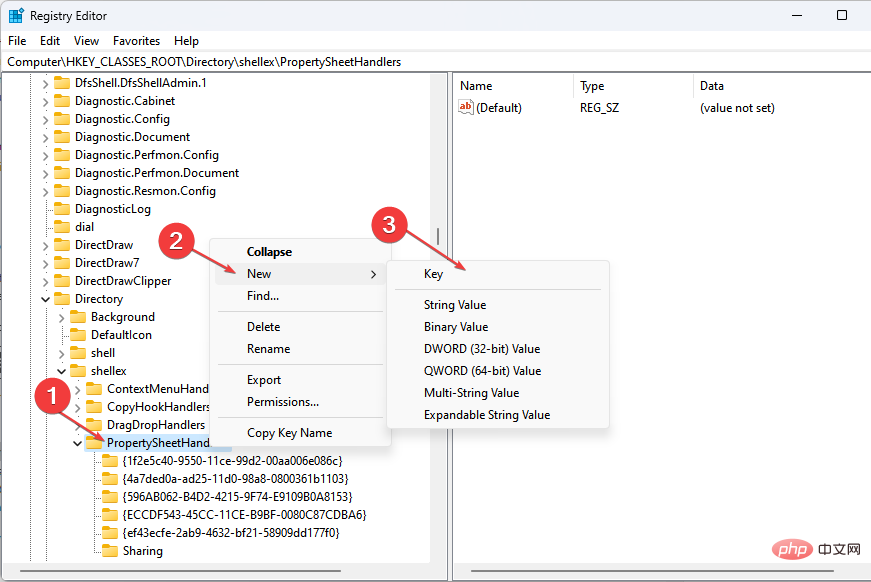 属性中没有位置选项卡:如何启用它Apr 13, 2023 pm 11:16 PM
属性中没有位置选项卡:如何启用它Apr 13, 2023 pm 11:16 PM文件夹属性为用户提供详细信息,例如创建日期、文件夹名称、大小等。但是,有时您可能会在Windows文件夹的属性中遇到“位置”选项卡。因此,我们将引导您完成故障排除和重新启用它的步骤。或者,您可以查看我们关于修复 Windows 11 上的文件夹访问被拒绝问题的详细指南。为什么在文件夹属性中找不到位置选项卡?有几个因素可能导致 Windows 11 上文件夹属性中缺少位置选项卡。最值得注意的是:文件夹不支持移动 – 有些文件夹支持移动到另一个位置,而有些则不支持。默认情况下,支持从一个位置移动到另
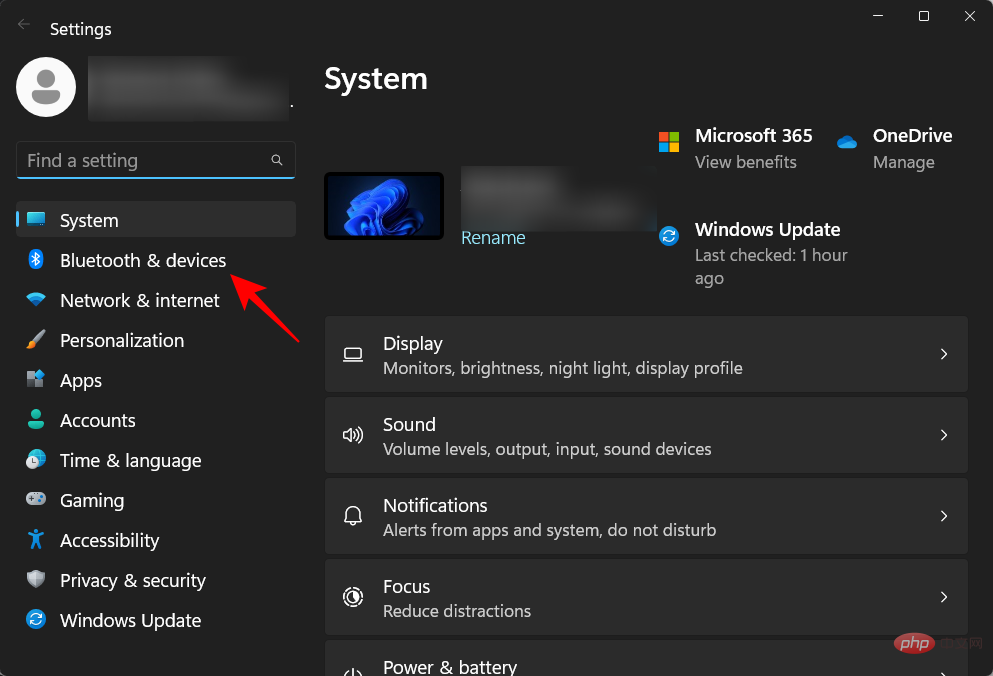 在 Windows 11 上删除打印机:6 种方法和 7 种修复说明Apr 17, 2023 am 09:37 AM
在 Windows 11 上删除打印机:6 种方法和 7 种修复说明Apr 17, 2023 am 09:37 AM在Windows11上删除打印机完全移除打印机需要两件事——移除打印机本身,然后移除驱动程序。您可以通过多种方式在Windows11上执行这些操作。它们是:方法1:从设置也许最常用的方法是,可以轻松地从Windows的“设置”应用程序中删除打印机。以下是如何去做:按下Win+I以打开设置。然后单击左窗格中的蓝牙和设备。在右侧,单击打印机和扫描仪。单击要卸载的打印机。选择删除。出现提示时,单击是。方法2:使用设备管理器删除打印机驱动程序设备管理器可让您管理和删除Windows
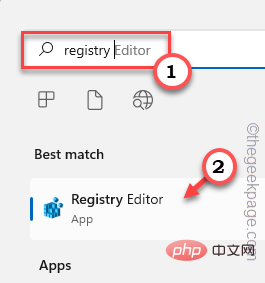 如何解决Windows 10/11中定位服务灰显的问题?Apr 26, 2023 pm 03:49 PM
如何解决Windows 10/11中定位服务灰显的问题?Apr 26, 2023 pm 03:49 PM位置服务是Windows上某些应用程序的一项重要功能,具体取决于系统的位置。因此,如果您看到系统上的“定位服务”选项呈灰色显示,您甚至无法手动切换它。通常,某些系统故障会导致此问题,您可以按照这些简单的解决方案轻松解决。修复1–调整注册表您可以调整注册表来修复这个灰显的位置服务问题。1.按Win键并键入“注册表”。2.然后,点击“注册表编辑器”打开系统上的注册表编辑器。3.您将删除一个特定的注册表子目录。通常,它根本不会影响您的系统。但是,建议您进行系统备份。一个。打开注册表编辑器后,点击
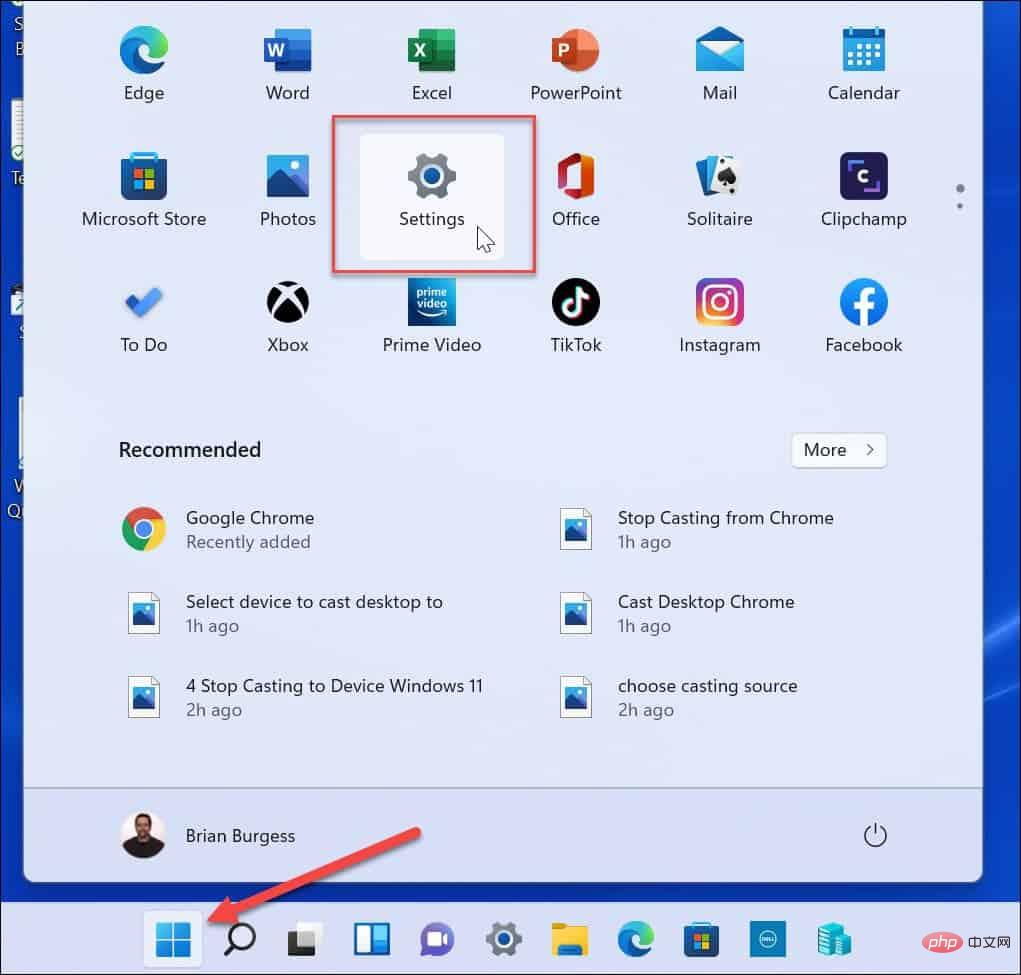 如何在Windows 11上关闭通知?Apr 23, 2023 pm 01:28 PM
如何在Windows 11上关闭通知?Apr 23, 2023 pm 01:28 PM如何在Windows11上阻止通知您可以按照以下步骤轻松阻止Windows11上的通知。要阻止您的通知:打开开始菜单并选择设置。或者,您可以直接按Windows键+I打开Settings。当设置打开时,单击左侧列表中的系统,然后单击右侧的通知。在以下屏幕上,关闭通知选项。退出设置应用程序。今后,应用程序和系统通知将停止在桌面上显示。但是,值得注意的是,某些应用程序具有自己的内置通知设置。在这种情况下,您需要直接从应用中禁用通知——不过这种情况很少见。通过在“设置”中关闭通知,您将消除
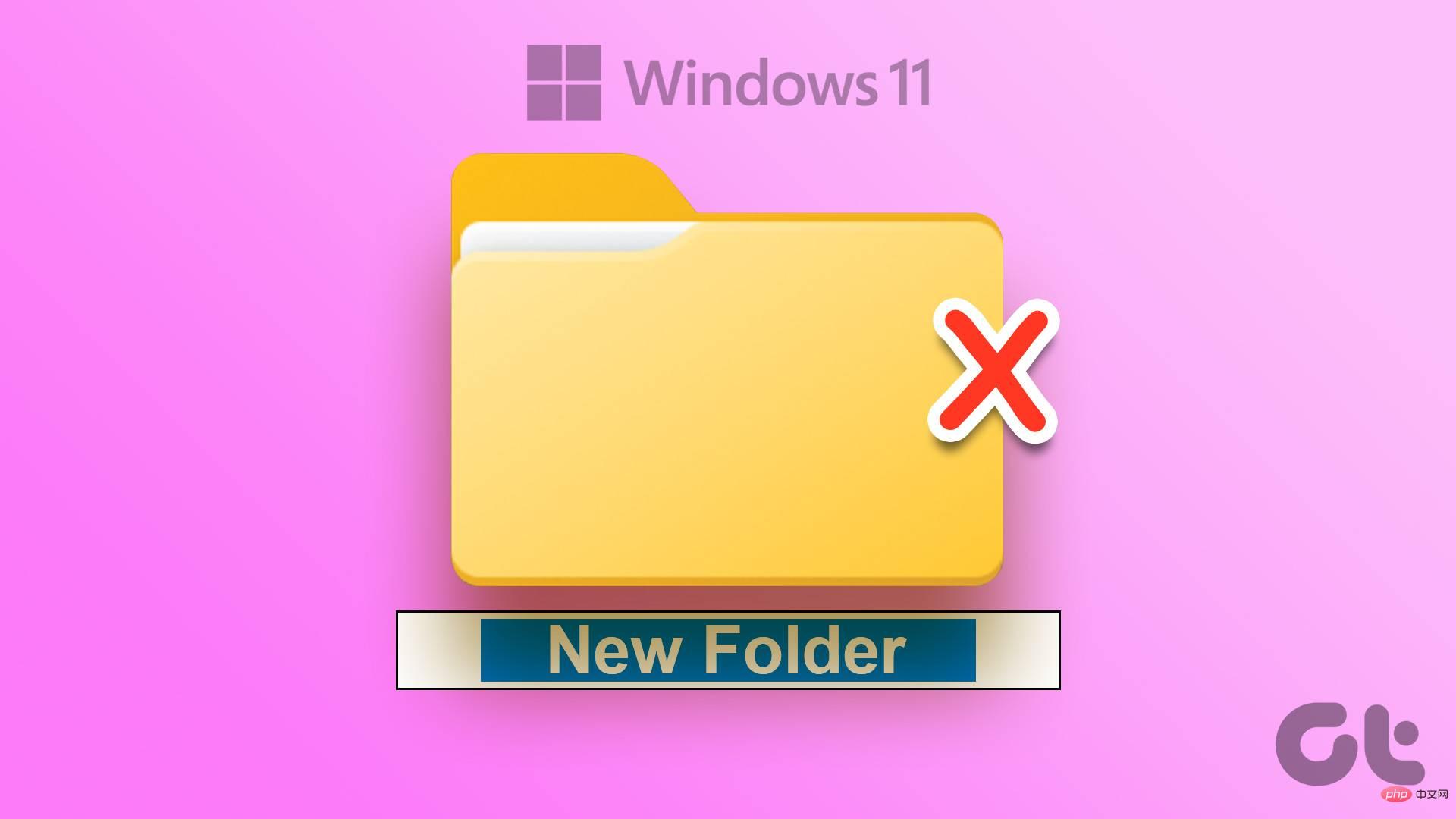 前8种修复方法无法在Windows 11上创建新文件夹Apr 13, 2023 pm 12:28 PM
前8种修复方法无法在Windows 11上创建新文件夹Apr 13, 2023 pm 12:28 PM创建新文件夹时,你的电脑会抛出一个错误?当你想的时候整理你的文件,无法创建新文件夹可能会让您大失所望。谢天谢地,在Windows 11上无法创建新文件夹时,有几种解决方法可以解决此问题。让我们一起来看看。无论是您的用户配置文件缺少权限,还是存储空间不足-原因可能是任何原因。我们将从基础知识开始,然后转到高级方法,如使用注册表编辑器来修复无法在Windows11上创建新文件夹的问题。1.重新启动文件资源管理器新设计的文件资源管理器应用程序带有选项卡式界面,使用起来很有趣。但是,它有时可能会表现不好
 修复 Windows 11/10 上 Google Chrome 出现 STATUS_INVALID_IMAGE_HASH 错误的方法Apr 23, 2023 pm 12:34 PM
修复 Windows 11/10 上 Google Chrome 出现 STATUS_INVALID_IMAGE_HASH 错误的方法Apr 23, 2023 pm 12:34 PMGoogleChrome是许多Windows用户的主要浏览器。对Chrome有很多依赖,如果Chrome有一些问题,它会给用户带来沉重的打击。人们总是更喜欢修复现有的浏览器,而不是使用不同的浏览器。如果您是Chrome的铁杆粉丝并且现在正面临STATUS_INVALID_IMAGE_HASH问题并且迫切需要修复它,那么您来对地方了。在本文中,我们列出了您可以尝试在几秒钟内修复STATUS_INVALID_IMAGE_HASH问题的最佳解决方案。解决方案1:禁用RendererCod

Hot AI Tools

Undresser.AI Undress
AI-powered app for creating realistic nude photos

AI Clothes Remover
Online AI tool for removing clothes from photos.

Undress AI Tool
Undress images for free

Clothoff.io
AI clothes remover

AI Hentai Generator
Generate AI Hentai for free.

Hot Article

Hot Tools

SecLists
SecLists is the ultimate security tester's companion. It is a collection of various types of lists that are frequently used during security assessments, all in one place. SecLists helps make security testing more efficient and productive by conveniently providing all the lists a security tester might need. List types include usernames, passwords, URLs, fuzzing payloads, sensitive data patterns, web shells, and more. The tester can simply pull this repository onto a new test machine and he will have access to every type of list he needs.

EditPlus Chinese cracked version
Small size, syntax highlighting, does not support code prompt function

SAP NetWeaver Server Adapter for Eclipse
Integrate Eclipse with SAP NetWeaver application server.

Atom editor mac version download
The most popular open source editor

PhpStorm Mac version
The latest (2018.2.1) professional PHP integrated development tool






