3 Fixed a debugger already running on your system
Users have been reporting Found A debugger is already running on your system, please unload it from memory and restart the program on their Windows 11 computers error message and we are going to fix that today.
The gaming community has grown exponentially since its inception, and gamers are no longer just harmless people looking to have a good time. Instead, they often want to know everything about the game, from any bugs that might help them to the final source code.
Developers make every effort to protect their source code from third-party applications and viruses, which may prevent the application from launching when the debug application is run with them.
This error is most commonly encountered when you try to open an online game or any application that requires you to download and upload files to a server in real time, such as a web browser.
Gaming companies want to protect their data from unauthorized access. If any of these programs identify any potential threats, you may not be able to start the launcher.
Follow us as we will show you how to fix a debugger that is already running in your system, please unload it from memory and restart the program immediately after we look at the debugger in more detail.
What does the debugger do?
A debugger, also known as a debugging tool, is a computer program used to test and debug other computer programs.
One of the main functions of a debugger is to allow the programmer to run a target under controlled conditions, allowing him to track the progress of program operations and monitor changes in computer resources that may indicate the presence of faulty code.
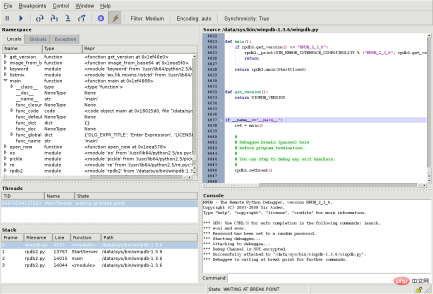
Another way to run the code you are studying is to use an instruction set simulator (ISS), a technology that provides great flexibility in the ability to stop code execution when specific conditions are encountered.
But it is usually slightly slower than executing the code directly on the appropriate (or the same) processor. Now let us see how to fix Debugger found running in your system, please unload it from memory and restart the program issue.
How to fix A debugger is already running on your system error in Windows 11?
1. Update Windows
- Open the Settings app and navigate to Windows Update.

- Here, click on the blue button that says Install now, Restart now or Check for new updates.

- Wait for the process to complete and then restart your computer to resolve A The debugger is already running in your system, please unload it from memory and restart the program issue.
2. Start Windows 11 in Safe Mode
- Click the Start menu and select the Power icon.

- Hold down the Shift key on your keyboard and select the Restart option.
- When you are redirected to the blue screen, select Troubleshoot and click Advanced Options.

- Next, select Startup Repair and click the Restart button.

- Your computer will now enter the safe mode environment and resolve the A debugger has found running in your system please unload it from memory and restart program error.
3. Uninstall Windows Updates
- While it is possible to uninstall updates while your computer is still in Normal mode, we generally recommend that you boot into Safe Mode before uninstalling updates. Access the Settings app and go to Windows Update, then Update History.

- Scroll down until you come across the Uninstall Updates option and select it.

- Now select the latest Microsoft Windows update and select Uninstall. This should resolve the Found a running debugger on your system, please unload it from memory and restart the program issue.

Windows updates are often used to bring bug fixes, security patches, and new features to your computer, but they can also cause issues like slow performance or even data loss, which can be very frustrating. People suffer.
If you notice some strange behavior after installing an update, you can roll back to see if you can get it back to normal.
Windows updates generally fall into two categories: quality updates and feature updates. Regular cumulative updates contain security patches, bug fixes, and other minor tweaks.
The above is the detailed content of 3 Fixed a debugger already running on your system. For more information, please follow other related articles on the PHP Chinese website!

Hot AI Tools

Undresser.AI Undress
AI-powered app for creating realistic nude photos

AI Clothes Remover
Online AI tool for removing clothes from photos.

Undress AI Tool
Undress images for free

Clothoff.io
AI clothes remover

AI Hentai Generator
Generate AI Hentai for free.

Hot Article

Hot Tools

PhpStorm Mac version
The latest (2018.2.1) professional PHP integrated development tool

SublimeText3 Mac version
God-level code editing software (SublimeText3)

SAP NetWeaver Server Adapter for Eclipse
Integrate Eclipse with SAP NetWeaver application server.

EditPlus Chinese cracked version
Small size, syntax highlighting, does not support code prompt function

DVWA
Damn Vulnerable Web App (DVWA) is a PHP/MySQL web application that is very vulnerable. Its main goals are to be an aid for security professionals to test their skills and tools in a legal environment, to help web developers better understand the process of securing web applications, and to help teachers/students teach/learn in a classroom environment Web application security. The goal of DVWA is to practice some of the most common web vulnerabilities through a simple and straightforward interface, with varying degrees of difficulty. Please note that this software













