Let’s first review the architecture of traditional virtualization technology: 
It can be seen that we can install multiple virtual machines on the host operating system, and on each In a virtual machine, a virtual operating system is implemented through virtualization technology. Then, you can install the applications you need on the virtual operating system. All this seems very simple, but the technical details are quite mysterious, and even great people may not be able to explain it clearly.
Anyone who has used a virtual machine should know that starting a virtual machine is like starting a computer. The initialization process is quite slow. We need to wait for a long time before we can see the login interface. Once the virtual machine is started, a network connection can be established with the host to ensure that the virtual machine and the host are interconnected. Different virtual machines are isolated from each other. That is to say, each virtual machine does not know the existence of the other, but each virtual machine occupies the hardware and network resources of the host machine.
Let’s compare the architecture of docker technology: 
It can be seen that on the host operating system, there is a docker service running (or called " docker engine"), on this service, we can open multiple docker containers, and each docker container can run its own required applications. Docker containers are also isolated from each other. Similarly, they all occupy the same host. Host hardware and network resources.
Compared with virtual machines, docker containers are completely different in terms of technical implementation. The startup speed is an essential leap compared to virtual machines. Starting a container only takes the blink of an eye. Whether it is a virtual machine or a docker container, they are designed to isolate the running environment of the application, save our hardware resources, and provide benefits for our developers.
Prerequisites
First, you need to prepare a centos operating system, or a virtual machine. In short, you can access the centos operating system through Linux client tools.
It should be noted that ubuntu or other linux operating systems can also play docker, but this article chooses to use centos as an example, that's all.
centos specific requirements are as follows:
Must be a 64-bit operating system
It is recommended that the kernel be 3.8 or above
Check your centos kernel through the following command:
uname -r
If after executing the above command, the output kernel version number is lower than 3.8, please refer to the following method to upgrade your linux kernel.
For centos 6.5, the default kernel version is 2.6. First, you can install the latest kernel through the following command:
rpm --import https://www.elrepo.org/rpm-gpg-key-elrepo.org rpm -ivh http://www.elrepo.org/elrepo-release-6-5.el6.elrepo.noarch.rpm yum -y --enablerepo=elrepo-kernel install kernel-lt
Then, edit the following configuration file:
vi /etc/grub.conf
Change default=1 to default=0.
Finally, restart the operating system through the reboot command.
If nothing goes wrong after restarting, check the kernel again. Your centos kernel will be displayed as 3.10.
If you get here, the results you expect are consistent with ours. congratulations! Let's install docker together.
Install docker
Just use the following command to install docker software:
rpm -uvh http://download.fedoraproject.org/pub/epel/6/i386/epel-release-6-8.noarch.rpm yum -y install docker-io
You can use the following command to check whether docker is installed successfully:
docker version
If the version number of docker is output, it means the installation is successful, and we can start using docker.
You can start the docker service through the following command:
service docker start
How to do it
Just like installing software, we first need to have a CD with the software burned on it. If you use If it is a virtual optical drive, you need to run a file called "image" through which to install the software. In the world of docker, there is also something called "mirror". The operating system we need has been installed. We generally call it a "docker image", which is referred to as "mirror" in this article.
Then the question is, where do we download the image?
Docker official website has indeed provided all the image download addresses, but unfortunately it is not accessible in China. Fortunately, kind-hearted people in China have provided a docker Chinese website, where we can download the docker image we need.
Download the image
We might as well take centos as an example and download a centos image through the following steps.
First, visit the docker Chinese website and search for the image named "centos" on the homepage. In the search results, there is an "official image", which is what we need.
Then, enter the centos official image page. In the "pull this repository" input box, there is a command. Copy it and run the command on your own command line. The image will be downloaded immediately.
Finally, use the following command to view all local mirrors:
docker images
When the download is complete, you should see:
repository tag image id created virtual size
docker.cn/docker/centos centos6 25c5298b1a36 7 weeks ago 215.8 mb
如果看到以上输出,说明您可以使用“docker.cn/docker/centos”这个镜像了,或将其称为仓库(repository),该镜像有一个名为“centos6”的标签(tag),此外还有一个名为“25c5298b1a36 ”的镜像 id(可能您所看到的镜像 id 与此处的不一致,那是正常现象,因为这个数字是随机生成的)。此外,我们可以看到该镜像只有 215.8 mb,非常小巧,而不像虚拟机的镜像文件那样庞大。
现在镜像已经有了,我们下面就需要使用该镜像,来启动容器。
启动容器
容器是在镜像的基础上来运行的,一旦容器启动了,我们就可以登录到容器中,安装自己所需的软件或应用程序。既然镜像已经下载到本地,那么如何才能启动容器呢?
只需使用以下命令即可启动容器:
docker run -i -t -v /root/software/:/mnt/software/ 25c5298b1a36 /bin/bash
这条命令比较长,我们稍微分解一下,其实包含以下三个部分:
docker run
其中,相关参数包括:
-i:表示以“交互模式”运行容器
-t:表示容器启动后会进入其命令行
-v:表示需要将本地哪个目录挂载到容器中,格式:-v :
假设我们的所有安装程序都放在了宿主机的/root/software/目录下,现在需要将其挂载到容器的/mnt/software/目录下。
需要说明的是,不一定要使用“镜像 id”,也可以使用“仓库名:标签名”,例如:docker.cn/docker/centos:centos6。
初始命令表示一旦容器启动,需要运行的命令,此时使用“/bin/bash”,表示什么也不做,只需进入命令行即可。
安装相关软件
为了搭建 java web 运行环境,我们需要安装 jdk 与 tomcat,下面的过程均在容器内部进行。我们不妨选择/opt/目录作为安装目录,首先需要通过cd /opt/命令进入该目录。
安装 jdk()
首先,解压 jdk 程序包:
tar -zxf /mnt/software/jdk-7u67-linux-x64.tar.gz -c .
然后,重命名 jdk 目录:
mv jdk1.7.0_67/ jdk/
安装 tomcat
首先,解压 tomcat 程序包:
tar -zxf /mnt/software/apache-tomcat-7.0.55.tar.gz -c .
然后,重命名 tomcat 目录:
mv apache-tomcat-7.0.55/ tomcat/
设置环境变量
首先,编辑.bashrc文件
vi ~/.bashrc
然后,在该文件末尾添加如下配置:
export java_home=/opt/jdk export path=$path:$java_home
最后,需要使用source命令,让环境变量生效:
source ~/.bashrc
编写运行脚本
我们需要编写一个运行脚本,当启动容器时,运行该脚本,启动 tomcat,具体过程如下:
首先,创建运行脚本:
vi /root/run.sh
然后,编辑脚本内容如下:
#!/bin/bash source ~/.bashrc sh /opt/tomcat/bin/catalina.sh run
注意:这里必须先加载环境变量,然后使用 tomcat 的运行脚本来启动 tomcat 服务。
最后,为运行脚本添加执行权限:
chmod u+x /root/run.sh
退出容器
当以上步骤全部完成后,可使用exit命令,退出容器。
随后,可使用如下命令查看正在运行的容器:
docker ps
此时,您应该看不到任何正在运行的程序,因为刚才已经使用exit命令退出的容器,此时容器处于停止状态,可使用如下命令查看所有容器:
docker ps -a
输出如下内容:
container id image command created status ports names
57c312bbaad1 docker.cn/docker/centos:centos6 "/bin/bash" 27 minutes ago exited (0) 19 seconds ago naughty_goldstine
记住以上container id(容器 id),随后我们将通过该容器,创建一个可运行 java web 的镜像。
创建 java web 镜像
使用以下命令,根据某个“容器 id”来创建一个新的“镜像”:
docker commit 57c312bbaad1 huangyong/javaweb:0.1
该容器的 id 是“57c312bbaad1”,所创建的镜像名是“huangyong/javaweb:0.1”,随后可使用镜像来启动 java web 容器。
启动 java web 容器
有必要首先使用docker images命令,查看当前所有的镜像:
repository tag image id created virtual size
huangyong/javaweb 0.1 fc826a4706af 38 seconds ago 562.8 mb
docker.cn/docker/centos centos6 25c5298b1a36 7 weeks ago 215.8 mb
可见,此时已经看到了最新创建的镜像“huangyong/javaweb:0.1”,其镜像 id 是“fc826a4706af”。正如上面所描述的那样,我们可以通过“镜像名”或“镜像 id”来启动容器,与上次启动容器不同的是,我们现在不再进入容器的命令行,而是直接启动容器内部的 tomcat 服务。此时,需要使用以下命令:
docker run -d -p 58080:8080 --name javaweb huangyong/javaweb:0.1 /root/run.sh
稍作解释:
-d:表示以“守护模式”执行/root/run.sh脚本,此时 tomcat 控制台不会出现在输出终端上。
-p:表示宿主机与容器的端口映射,此时将容器内部的 8080 端口映射为宿主机的 58080 端口,这样就向外界暴露了 58080 端口,可通过 docker 网桥来访问容器内部的 8080 端口了。
--name:表示容器名称,用一个有意义的名称命名即可。
关于 docker 网桥的内容,需要补充说明一下。实际上 docker 在宿主机与容器之间,搭建了一座网络通信的桥梁,我们可通过宿主机 ip 地址与端口号来映射容器内部的 ip 地址与端口号,
在一系列参数后面的是“镜像名”或“镜像 id”,怎么方便就怎么来。最后是“初始命令”,它是上面编写的运行脚本,里面封装了加载环境变量并启动 tomcat 服务的命令。
当运行以上命令后,会立即输出一长串“容器 id”,我们可通过docker ps命令来查看当前正在运行的容器。
container id image command created status ports names
82f47923f926 huangyong/javaweb:0.1 "/root/run.sh" 4 seconds ago up 3 seconds 0.0.0.0:58080->8080/tcp javaweb
The above is the detailed content of Docker builds Java Web running environment example analysis. For more information, please follow other related articles on the PHP Chinese website!
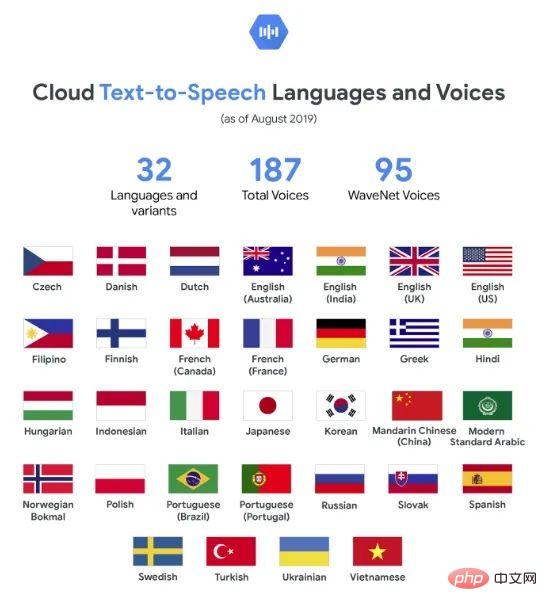 Web Speech API开发者指南:它是什么以及如何工作Apr 11, 2023 pm 07:22 PM
Web Speech API开发者指南:它是什么以及如何工作Apr 11, 2023 pm 07:22 PM译者 | 李睿审校 | 孙淑娟Web Speech API是一种Web技术,允许用户将语音数据合并到应用程序中。它可以通过浏览器将语音转换为文本,反之亦然。Web Speech API于2012年由W3C社区引入。而在十年之后,这个API仍在开发中,这是因为浏览器兼容性有限。该API既支持短时输入片段,例如一个口头命令,也支持长时连续的输入。广泛的听写能力使它非常适合与Applause应用程序集成,而简短的输入很适合语言翻译。语音识别对可访问性产生了巨大的影响。残疾用户可以使用语音更轻松地浏览
 如何使用Docker部署Java Web应用程序Apr 25, 2023 pm 08:28 PM
如何使用Docker部署Java Web应用程序Apr 25, 2023 pm 08:28 PMdocker部署javaweb系统1.在root目录下创建一个路径test/appmkdirtest&&cdtest&&mkdirapp&&cdapp2.将apache-tomcat-7.0.29.tar.gz及jdk-7u25-linux-x64.tar.gz拷贝到app目录下3.解压两个tar.gz文件tar-zxvfapache-tomcat-7.0.29.tar.gztar-zxvfjdk-7u25-linux-x64.tar.gz4.对解
 web端是什么意思Apr 17, 2019 pm 04:01 PM
web端是什么意思Apr 17, 2019 pm 04:01 PMweb端指的是电脑端的网页版。在网页设计中我们称web为网页,它表现为三种形式,分别是超文本(hypertext)、超媒体(hypermedia)和超文本传输协议(HTTP)。
 web前端和后端开发有什么区别Jan 29, 2023 am 10:27 AM
web前端和后端开发有什么区别Jan 29, 2023 am 10:27 AM区别:1、前端指的是用户可见的界面,后端是指用户看不见的东西,考虑的是底层业务逻辑的实现,平台的稳定性与性能等。2、前端开发用到的技术包括html5、css3、js、jquery、Bootstrap、Node.js、Vue等;而后端开发用到的是java、php、Http协议等服务器技术。3、从应用范围来看,前端开发不仅被常人所知,且应用场景也要比后端广泛的太多太多。
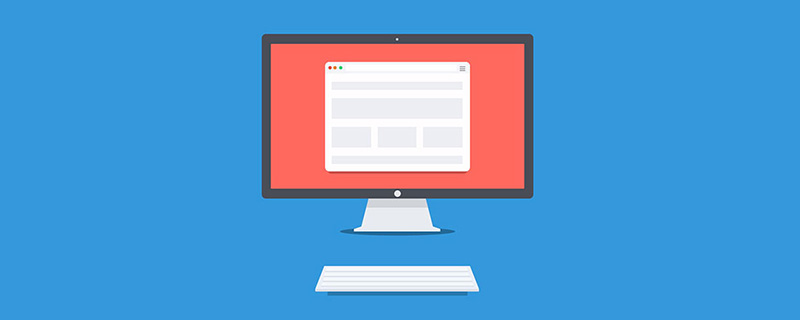 web前端打包工具有哪些Aug 23, 2022 pm 05:31 PM
web前端打包工具有哪些Aug 23, 2022 pm 05:31 PMweb前端打包工具有:1、Webpack,是一个模块化管理工具和打包工具可以将不同模块的文件打包整合在一起,并且保证它们之间的引用正确,执行有序;2、Grunt,一个前端打包构建工具;3、Gulp,用代码方式来写打包脚本;4、Rollup,ES6模块化打包工具;5、Parcel,一款速度极快、零配置的web应用程序打包器;6、equireJS,是一个JS文件和模块加载器。
 深入探讨“高并发大流量”访问的解决思路和方案May 11, 2022 pm 02:18 PM
深入探讨“高并发大流量”访问的解决思路和方案May 11, 2022 pm 02:18 PM怎么解决高并发大流量问题?下面本篇文章就来给大家分享下高并发大流量web解决思路及方案,希望对大家有所帮助!
 Python轻量级Web框架:Bottle库!Apr 13, 2023 pm 02:10 PM
Python轻量级Web框架:Bottle库!Apr 13, 2023 pm 02:10 PM和它本身的轻便一样,Bottle库的使用也十分简单。相信在看到本文前,读者对python也已经有了简单的了解。那么究竟何种神秘的操作,才能用百行代码完成一个服务器的功能?让我们拭目以待。1. Bottle库安装1)使用pip安装2)下载Bottle文件https://github.com/bottlepy/bottle/blob/master/bottle.py2.“HelloWorld!”所谓万事功成先HelloWorld,从这个简单的示例中,了解Bottle的基本机制。先上代码:首先我们从b
 web是前端还是后端Aug 24, 2022 pm 04:10 PM
web是前端还是后端Aug 24, 2022 pm 04:10 PMweb有前端,也有后端。web前端也被称为“客户端”,是关于用户可以看到和体验的网站的视觉方面,即用户所看到的一切Web浏览器展示的内容,涉及用户可以看到,触摸和体验的一切。web后端也称为“服务器端”,是用户在浏览器中无法查看和交互的所有内容,web后端负责存储和组织数据,并确保web前端的所有内容都能正常工作。web后端与前端通信,发送和接收信息以显示为网页。


Hot AI Tools

Undresser.AI Undress
AI-powered app for creating realistic nude photos

AI Clothes Remover
Online AI tool for removing clothes from photos.

Undress AI Tool
Undress images for free

Clothoff.io
AI clothes remover

AI Hentai Generator
Generate AI Hentai for free.

Hot Article

Hot Tools

EditPlus Chinese cracked version
Small size, syntax highlighting, does not support code prompt function

SublimeText3 English version
Recommended: Win version, supports code prompts!

MinGW - Minimalist GNU for Windows
This project is in the process of being migrated to osdn.net/projects/mingw, you can continue to follow us there. MinGW: A native Windows port of the GNU Compiler Collection (GCC), freely distributable import libraries and header files for building native Windows applications; includes extensions to the MSVC runtime to support C99 functionality. All MinGW software can run on 64-bit Windows platforms.

SublimeText3 Linux new version
SublimeText3 Linux latest version

SAP NetWeaver Server Adapter for Eclipse
Integrate Eclipse with SAP NetWeaver application server.






