JavaScript is one of the important languages for Web front-end development, and it plays a vital role in daily work and project development. IDEA is a popular development environment that can greatly improve development efficiency and code quality. This article will introduce in detail how to set up a JavaScript development environment in IDEA.
1. Install IDEA and Node.js
First you need to install IDEA, which is a cross-platform development environment based on Java development and can support development work in multiple languages, including JavaScript. The process of installing IDEA is very simple. Just download the corresponding installation package from the official website.
Secondly, you need to install Node.js, which is a JavaScript running environment based on the Chrome V8 engine and is also one of the important tools in web front-end development. After installing Node.js, you can use the npm command to install and manage JavaScript dependency packages.
2. Set up the JavaScript development environment
After installing IDEA and Node.js, you can start setting up the JavaScript development environment. First, you need to create a new JavaScript project in IDEA by selecting File -> New -> Project in the upper left corner of IDEA and selecting the JavaScript project in the pop-up create project window.
After creating the project, right-click the src directory in the project structure and select New JavaScript File. You can enter JavaScript code in the file, for example:
alert('Hello World!')
After saving, you can right-click the file, select the Run file or Debug file, select the Node.js running environment in the pop-up window, and click the Run button. Execute code.
3. Install and use plug-ins
IDEA provides a wealth of plug-ins that can help developers improve development efficiency and code quality. Here are some commonly used plug-ins.
- Node.js
This is a plug-in officially developed by JetBrains, which provides the functions required for Node.js development, including syntax highlighting and npm packages. Management, code debugging, etc. The installation method is to search for Node.js in the plug-in management window of IDEA and install it.
- ESLint
This is a JavaScript code checking tool that can check for grammatical errors, non-standard coding style and other issues in the code, and provide automatic repair functions. The installation method is to search for ESLint in the plug-in management window of IDEA and install it.
- Git
This is a version control tool that can easily manage code versions and changes, avoiding code conflicts caused by multi-person collaboration. The installation method is to search for Git in the plug-in management window of IDEA and install it.
4. Use JavaScript framework
JavaScript framework is one of the important tools in Web front-end development, which can help developers quickly build complete Web applications. Commonly used JavaScript frameworks include React, Vue, Angular, etc. Using these frameworks in IDEA is also very simple, just follow the steps below.
- Install the corresponding framework
Taking React as an example, you need to install the react and react-dom dependency packages in the project. You can use the following command on the command line:
npm install react react-dom -S
- Initialize the project
You can use the create-react-app tool to initialize the React project. You can use the following command in the command line:
npx create-react-app my-app
After the creation is completed, a React project will be automatically created and the dependency packages it requires will be automatically installed.
- Write code
You can write code according to React’s development specifications. For example, write the following code in the App.js file:
import React from 'react';
import logo from './logo.svg';
import './App.css';
function App() {
return (
<div>
<header>
<img alt="How to build an idea in javascript" >
<p>
Edit <code>src/App.js</code> and save to reload.
</p>
<a>
Learn React
</a>
</header>
</div>
);
}
export default App;
This code is the sample code officially provided by React, which can be run in the browser and display a page containing the React logo.
Summary
In this article, we introduced how to build a JavaScript development environment in IDEA, and introduced commonly used plug-ins and JavaScript frameworks. Through the use of these tools, JavaScript development efficiency and code quality can be improved, helping developers better perform Web front-end development.
The above is the detailed content of How to build an idea in javascript. For more information, please follow other related articles on the PHP Chinese website!
 What is useEffect? How do you use it to perform side effects?Mar 19, 2025 pm 03:58 PM
What is useEffect? How do you use it to perform side effects?Mar 19, 2025 pm 03:58 PMThe article discusses useEffect in React, a hook for managing side effects like data fetching and DOM manipulation in functional components. It explains usage, common side effects, and cleanup to prevent issues like memory leaks.
 Explain the concept of lazy loading.Mar 13, 2025 pm 07:47 PM
Explain the concept of lazy loading.Mar 13, 2025 pm 07:47 PMLazy loading delays loading of content until needed, improving web performance and user experience by reducing initial load times and server load.
 What are higher-order functions in JavaScript, and how can they be used to write more concise and reusable code?Mar 18, 2025 pm 01:44 PM
What are higher-order functions in JavaScript, and how can they be used to write more concise and reusable code?Mar 18, 2025 pm 01:44 PMHigher-order functions in JavaScript enhance code conciseness, reusability, modularity, and performance through abstraction, common patterns, and optimization techniques.
 How does currying work in JavaScript, and what are its benefits?Mar 18, 2025 pm 01:45 PM
How does currying work in JavaScript, and what are its benefits?Mar 18, 2025 pm 01:45 PMThe article discusses currying in JavaScript, a technique transforming multi-argument functions into single-argument function sequences. It explores currying's implementation, benefits like partial application, and practical uses, enhancing code read
 How does the React reconciliation algorithm work?Mar 18, 2025 pm 01:58 PM
How does the React reconciliation algorithm work?Mar 18, 2025 pm 01:58 PMThe article explains React's reconciliation algorithm, which efficiently updates the DOM by comparing Virtual DOM trees. It discusses performance benefits, optimization techniques, and impacts on user experience.Character count: 159
 What is useContext? How do you use it to share state between components?Mar 19, 2025 pm 03:59 PM
What is useContext? How do you use it to share state between components?Mar 19, 2025 pm 03:59 PMThe article explains useContext in React, which simplifies state management by avoiding prop drilling. It discusses benefits like centralized state and performance improvements through reduced re-renders.
 How do you prevent default behavior in event handlers?Mar 19, 2025 pm 04:10 PM
How do you prevent default behavior in event handlers?Mar 19, 2025 pm 04:10 PMArticle discusses preventing default behavior in event handlers using preventDefault() method, its benefits like enhanced user experience, and potential issues like accessibility concerns.
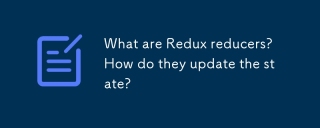 What are Redux reducers? How do they update the state?Mar 21, 2025 pm 06:21 PM
What are Redux reducers? How do they update the state?Mar 21, 2025 pm 06:21 PMRedux reducers are pure functions that update the application's state based on actions, ensuring predictability and immutability.


Hot AI Tools

Undresser.AI Undress
AI-powered app for creating realistic nude photos

AI Clothes Remover
Online AI tool for removing clothes from photos.

Undress AI Tool
Undress images for free

Clothoff.io
AI clothes remover

AI Hentai Generator
Generate AI Hentai for free.

Hot Article

Hot Tools

SublimeText3 Chinese version
Chinese version, very easy to use

mPDF
mPDF is a PHP library that can generate PDF files from UTF-8 encoded HTML. The original author, Ian Back, wrote mPDF to output PDF files "on the fly" from his website and handle different languages. It is slower than original scripts like HTML2FPDF and produces larger files when using Unicode fonts, but supports CSS styles etc. and has a lot of enhancements. Supports almost all languages, including RTL (Arabic and Hebrew) and CJK (Chinese, Japanese and Korean). Supports nested block-level elements (such as P, DIV),

Notepad++7.3.1
Easy-to-use and free code editor

DVWA
Damn Vulnerable Web App (DVWA) is a PHP/MySQL web application that is very vulnerable. Its main goals are to be an aid for security professionals to test their skills and tools in a legal environment, to help web developers better understand the process of securing web applications, and to help teachers/students teach/learn in a classroom environment Web application security. The goal of DVWA is to practice some of the most common web vulnerabilities through a simple and straightforward interface, with varying degrees of difficulty. Please note that this software

SecLists
SecLists is the ultimate security tester's companion. It is a collection of various types of lists that are frequently used during security assessments, all in one place. SecLists helps make security testing more efficient and productive by conveniently providing all the lists a security tester might need. List types include usernames, passwords, URLs, fuzzing payloads, sensitive data patterns, web shells, and more. The tester can simply pull this repository onto a new test machine and he will have access to every type of list he needs.






