You will find multiple user reports confirming the NET HELPMSG 2221 error code. This message will appear when your account is no longer an administrator. According to users, administrator privileges were automatically revoked from their accounts.
If you also encounter this issue, we recommend that you apply the solutions in the guide and fix the NET HELPMSG 2221 error. There are several ways you can restore administrator access to your account. Let's jump right into them.
What is NET HELPMSG 2221 error?
Elevated programs cannot be used when you are not the administrator of the PC. So, for example, you won't be able to run Command Prompt, Windows PowerShell, or any other program that requires administrator access on your computer.
After looking through several user reports, users trying to access the gpedit.msc command through the Run dialog box "gpedit.msc" not found in Windows error message.
Additionally, when running lusrmgr.msc, they are shown an error message indicating that the snap-in has been restricted by policy. For more information, please contact your administrator.
Attempting to run an elevated command in CMD will produce an error message. The user cannot be found. For more help type NET HELPMSG 2221.
How to fix NET HELPMSG 2221 error?
1. Regain administrator privileges
- Press the key to open the Settings menu. WinI
- Click Restore.

- Click Restart now for Advanced startup options.

- In the Advanced Startup window, select Troubleshoot.
- Then select Advanced Options.

- Select Command Prompt.

- Type the following command in CMD and press . Enter
<strong>regedit</strong>
- Highlight the HKEY_LOCAL_MACHINE branch.
- Click "File" and select "Load Hive".

- Navigate to the following location.
system root drive > Windows > System32 > config
- Find the SAM file.
- Open the SAM file.


- Provide a name for hive .
- Click "OK".
- Go to the registry location below.
<strong>HKEY_LOCAL_MACHINE\REM_SAM\SAM\Domains\Accounts\Users\000001F4</strong> - On the right, open the F entry.
- Highlight the 000001F4 key and place the cursor on the 11 line to the right of 38.
- Press the Delete key and type 10.
- Click "OK".
- Close Registry Editor and Command Prompt.
- Restart the computer.
The above steps are confusing but if performed correctly, will help you fix NET HELPMSG 2221 error. We recommend that you follow these steps carefully to reset your account's administrator access.
2. Use the
- keys on the control panel to open the "Start" menu. Win
- Open Control Panel.
- Select "User Account".


- Click Manage other accounts.

-
Select Add New User in the computer settings options.

- Select the Add Account option.

- Fill in all details as required.
- Press the End call button.
- Press the key to open the "Start" menu. Win
- Open Command Prompt.
- Type the following command and press boot to enter Safe Mode. Enter
<strong>shutdown /r /o</strong> - In safe mode, press the key to open "Start"menu. Win
- Open Control Panel.
- Select "User Account".

- Click Manage other accounts.

- You will have two accounts.
- Select the new account that you created .
- Click the Change Account Type option.

- Select Administrator.

- Click the Change Account Type button.
- Restart the computer.
This is another way to reset or restore the administrator account. Doing so will help you fix NET HELPMSG 2221 error.
3. Perform system restore
- Press the "Start" menu. Win
- Turn on the "Create Restore Point" option.

- Hit the System Restore button.

- Click the Next button.
- Select Restore Point.

- Click Next.
- Click the Complete button.
- This will start the System Restore process on your PC.
If the above solutions do not help you resolve the NET HELPMSG 2221 error, you should perform a system restore.
When you perform a system restore, it will help you restore your PC to a state where everything worked as expected.
However, please note that System Restore will only work if you have previously created a System Restore Point. Our guide explains how to create a system restore point in Windows 10.
The above procedure may seem overwhelming. Therefore, we recommend using dedicated software as a simple alternative.
Fortect is a reliable tool recommended in this situation as it deeply scans your computer to detect damaged, corrupted or missing files and eventually replaces them with brand new Windows files from its online repository.
For users facing NET HELPMSG 2184, you can refer to our guide which provides you with many solutions to resolve the issue on your PC.
You can also check out our guide which explains all the different solutions to fix NET HELPMSG 3521 (Windows Update error).
We also have a guide that explains how to quickly fix NET HELPMSG 2185 error on your PC. If you encounter NET HELPMSG 3534 error message, then you should refer to our guide which not only provides you with solutions but also explains what the error is all about.
The above is the detailed content of Reset administrator rights: How to regain administrator rights?. For more information, please follow other related articles on the PHP Chinese website!
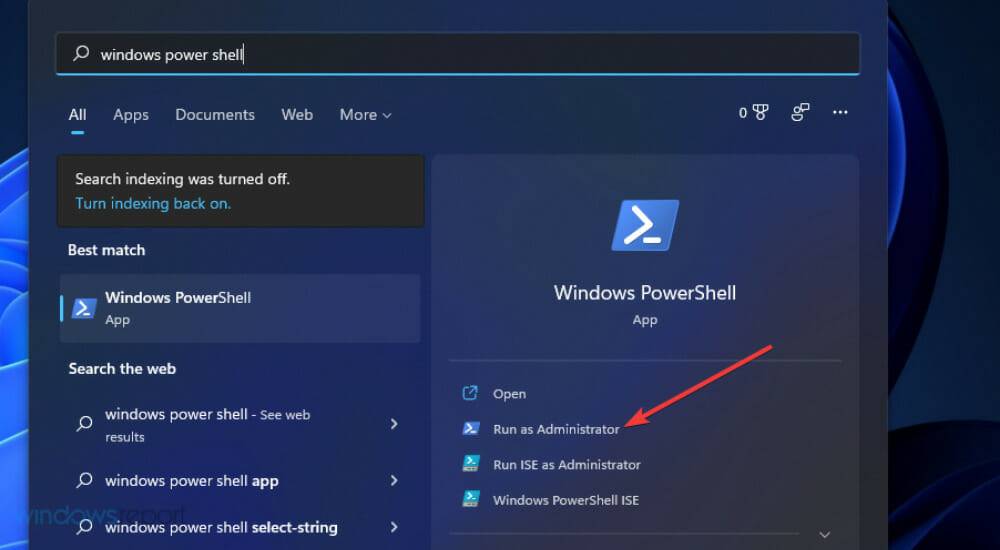 修复:Sysprep 无法验证 Windows 11 安装May 19, 2023 am 10:15 AM
修复:Sysprep 无法验证 Windows 11 安装May 19, 2023 am 10:15 AMSysprep问题可能出现在Windows11、10和8平台上。出现该问题时,Sysprep命令不会按预期运行和验证安装。如果您需要修复Sysprep问题,请查看下面的Windows11/10解决方案。Sysprep错误是如何在Windows中出现的?Sysprep无法验证您的Windows安装错误自Windows8以来一直存在。该问题通常是由于用户安装的UWP应用程序而出现的。许多用户已确认他们通过卸载从MSStore安装的某些UWP应用程序解决了此问题。如果缺少应该与Windows一起预安装
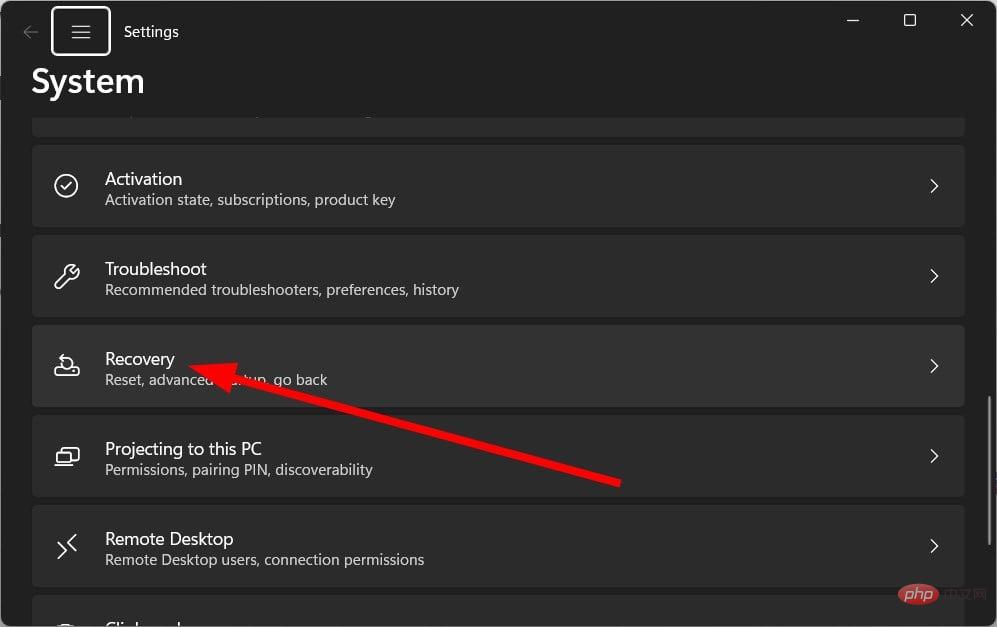 重置管理员权限: 如何重新获得管理员权限?Apr 23, 2023 pm 10:10 PM
重置管理员权限: 如何重新获得管理员权限?Apr 23, 2023 pm 10:10 PM您将找到多个用户报告,确认NETHELPMSG2221错误代码。当您的帐户不再是管理员时,就会显示此信息。根据用户的说法,他们的帐户自动被撤销了管理员权限。如果您也遇到此问题,我们建议您应用指南中的解决方案并修复NETHELPMSG2221错误。您可以通过多种方式将管理员权限恢复到您的帐户。让我们直接进入它们。什么是NETHELPMSG2221错误?当您不是PC的管理员时,无法使用提升的程序。因此,例如,你将无法在电脑上运行命令提示符、WindowsPowerShell或任
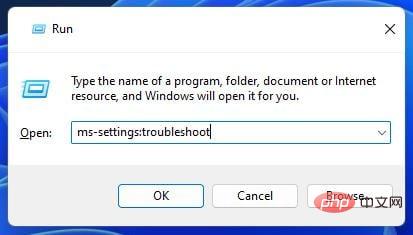 如何解决Windows更新错误代码0x8024800c?Apr 21, 2023 am 09:55 AM
如何解决Windows更新错误代码0x8024800c?Apr 21, 2023 am 09:55 AM什么原因导致WindowsUpdate错误0x8024800c?导致WindowsUpdate错误的原因0x8024800c尚不完全清楚。但是,此问题可能与其他更新错误具有类似的原因。以下是一些潜在的0x8024800c错误原因:损坏的系统文件–某些系统文件需要修复。不同步的软件分发缓存–软件分发数据存储不同步,这意味着此错误是超时问题(它有一个WU_E_DS_LOCKTIMEOUTEXPIRED结果字符串)。损坏的WindowsUpdate组件-错误0x8024800c是由错误的Win
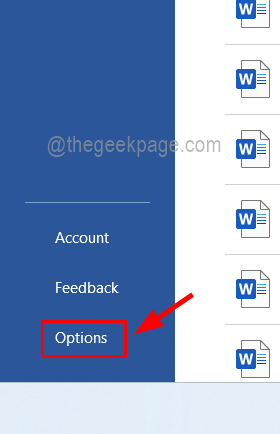 如何解决您的 Office 许可证有问题May 20, 2023 pm 02:08 PM
如何解决您的 Office 许可证有问题May 20, 2023 pm 02:08 PMMSOffice产品是任何Windows系统上用于创建Word、Excel表格等文档的应用程序的绝佳选择。但是您需要从Microsoft购买Office产品的有效许可证,并且必须激活它才能使其有效工作.最近,许多Windows用户报告说,每当他们启动任何Office产品(如Word、Excel等)时,他们都会收到一条警告消息,上面写着“您的Office许可证存在问题,并要求用户获取正版Office许可证”。一些用户不假思索,就去微软购买了Office产品的许可证
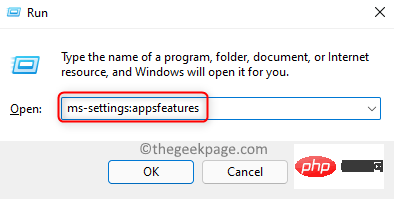 WWAHost.exe 进程高磁盘、CPU 或内存使用修复Apr 14, 2023 pm 04:43 PM
WWAHost.exe 进程高磁盘、CPU 或内存使用修复Apr 14, 2023 pm 04:43 PM许多用户在系统变慢时报告任务管理器中存在WWAHost.exe进程。WWAHost.exe进程会占用大量系统资源,例如内存、CPU或磁盘,进而降低PC的速度。因此,每当您发现您的系统与以前相比变得缓慢时,请打开任务管理器,您会在那里找到这个WWAHost.exe进程。通常,已观察到启动任何应用程序(如Mail应用程序)会启动WWAHost.exe进程,或者它可能会自行开始执行,而无需在您的WindowsPC上进行任何外部输入。此进程是安全有效的Microsoft程序,是Wi
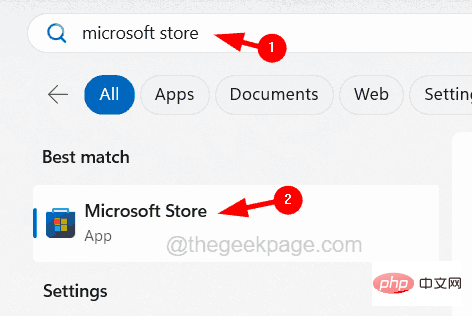 如何在iPhone上修复iTunes错误1667Apr 17, 2023 pm 09:58 PM
如何在iPhone上修复iTunes错误1667Apr 17, 2023 pm 09:58 PM大多数人作为备份实践将他们的文件从iPhone传输到PC/Mac,以防由于某些明显的原因而丢失。为此,他们必须通过避雷线将iPhone连接到PC/Mac。许多iPhone用户在尝试将iPhone连接到计算机以在它们之间同步文件时遇到错误1667。此错误背后有相当潜在的原因,可能是计算机或iPhone中的内部故障,闪电电缆损坏或损坏,用于同步文件的过时的iTunes应用程序,防病毒软件产生问题,不更新计算机的操作系统等。在这篇文章中,我们将向您解释如何使用以下给定的解决方案轻松有效地解决此错误。初
![修复:Windows 11 不关闭显示 [6 个简单的解决方案]](https://img.php.cn/upload/article/000/887/227/168171288789845.jpg) 修复:Windows 11 不关闭显示 [6 个简单的解决方案]Apr 17, 2023 pm 02:28 PM
修复:Windows 11 不关闭显示 [6 个简单的解决方案]Apr 17, 2023 pm 02:28 PMWindows11可以选择在一段时间不活动后关闭显示器。当用户离开计算机并且不手动使其进入睡眠状态时,此功能可以节省电量。用户报告了即使在设置的持续时间之后他们的显示器也没有关闭的问题。幸运的是,有一些简单的解决方案可以解决这个问题。如果您的Windows11显示屏在设置时间后未关闭,则可能是由于应用程序或外部设备有问题。继续阅读本文以找到解决方案。如何调整睡眠和屏幕设置?单击开始并转到设置(或按Windows+I)。在系统下转到电源和电池。在屏幕和睡眠下,调整您希望显示器进入睡眠或关闭的时
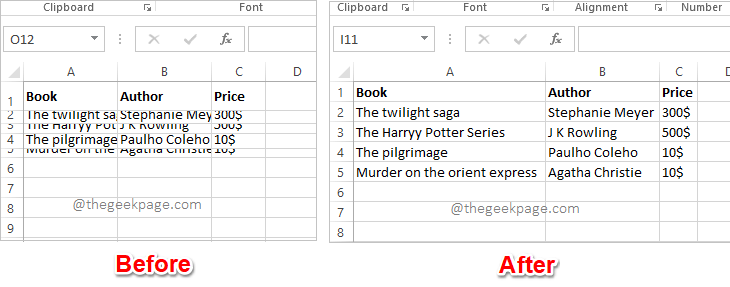 Excel中如何根据数据大小自动调整行和列May 20, 2023 pm 07:56 PM
Excel中如何根据数据大小自动调整行和列May 20, 2023 pm 07:56 PM你有一个紧迫的截止日期,你即将提交你的工作,那时你注意到你的Excel工作表不整洁。行和列的高度和宽度不同,大部分数据是重叠的,无法完美查看数据。根据内容手动调整行和列的高度和宽度确实会花费大量时间,当然不建议这样做。顺便说一句,当你可以通过一些简单的点击或按键来自动化整个事情时,你为什么还要考虑手动做呢?在本文中,我们详细解释了如何通过以下3种不同的解决方案轻松地在Excel工作表中自动调整行高或列宽。从现在开始,您可以选择自己喜欢的解决方案并成为Excel任务的高手!解决方案1:通过

Hot AI Tools

Undresser.AI Undress
AI-powered app for creating realistic nude photos

AI Clothes Remover
Online AI tool for removing clothes from photos.

Undress AI Tool
Undress images for free

Clothoff.io
AI clothes remover

AI Hentai Generator
Generate AI Hentai for free.

Hot Article

Hot Tools

Zend Studio 13.0.1
Powerful PHP integrated development environment

SublimeText3 English version
Recommended: Win version, supports code prompts!

Dreamweaver Mac version
Visual web development tools

ZendStudio 13.5.1 Mac
Powerful PHP integrated development environment

Dreamweaver CS6
Visual web development tools
























