Home >Common Problem >How to fix Windows Terminal startup issues
How to fix Windows Terminal startup issues
- WBOYWBOYWBOYWBOYWBOYWBOYWBOYWBOYWBOYWBOYWBOYWBOYWBforward
- 2023-04-23 15:16:081934browse
Let Windows Terminal restart
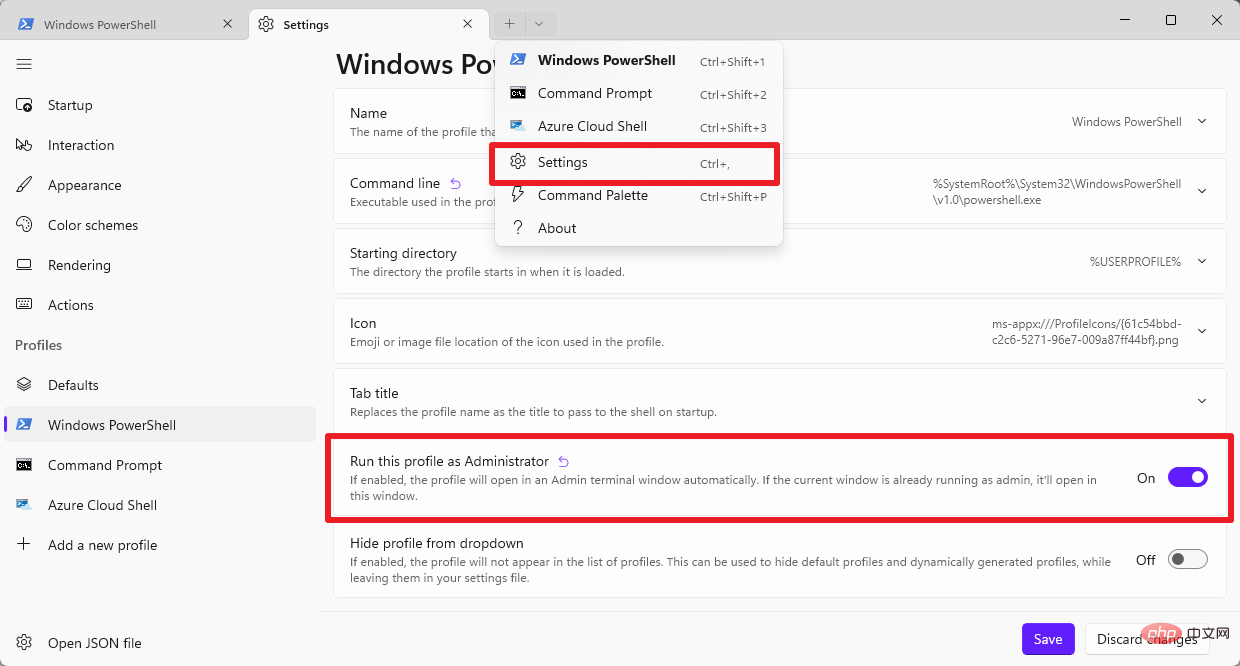
If one of the available profiles is not configured to start with elevated privileges, you can use it to open a terminal and modify the files affected by the issue preferences in any configuration file.
PowerShell is the default profile and it may no longer run because the "Run this profile as administrator" setting is activated. On the other hand, the command prompt may start fine. To launch it, just type cmd.exe in Start and select the Command Prompt result.
In this case, the terminal should start normally. Now repeat the following steps for any Windows Terminal profile that is not started on Windows:
- Select the drop-down arrow icon in the tab bar and select Settings from the menu
- In " Select an available profile under "Profile".
- Switch the "Run this profile as administrator" setting to off.
- Activate the Save button to save changes.
After the changes are completed, Windows Terminal should start normally.
Windows Terminal no longer starts
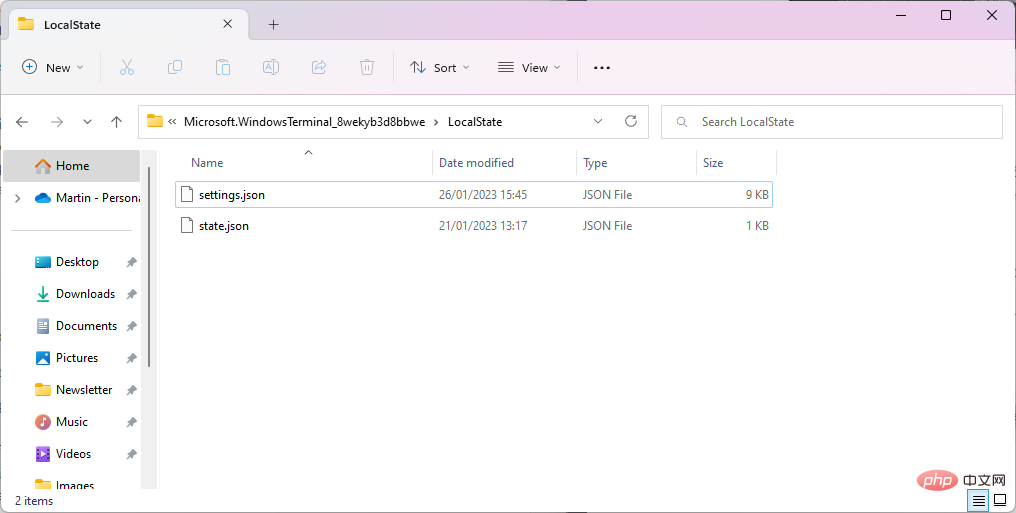
The situation is more problematic if Windows Terminal no longer starts because there is no administrator preference set to off in the configuration document.
Here is the workaround for this situation:
- Load %LOCALAPPDATA%\Packages\Microsoft.WindowsTerminal_8wekyb3d8bbwe\LocalState in the File Explorer address bar.
- Create a backup copy of the file settings.json.
- Use an editor such as Notepad to open the file settings.json, and then search for "elevate": true,.
- Change true to false in all cases and save the file.
Windows Terminal should start normally after that.
Windows 11 lists versions of Windows Terminal under Settings > Apps > Installed Apps.
The above is the detailed content of How to fix Windows Terminal startup issues. For more information, please follow other related articles on the PHP Chinese website!

