HTTP errors usually appear in the form of status codes, which are standard response codes that help you identify the cause of the problem given by the website server when a web page or other resource fails to load correctly while online.
Whenever you get an HTTP status code, it comes with the code, and the corresponding explanation, such as HTTP Error 503: Service Unavailable.
Another thing you might want to remember is that each of these codes (also called browser errors, Internet error codes, or Internet connection errors) has its group.
What is HTTP error 503?
HTTP 503 errors belong to the 5xx server error group of HTTP status codes. They usually mean that the web page or resource request was understood by the server, but the latter was unable to fill it for some reason.
However, HTTP errors or status codes should not be confused with Device Manager errors or system error codes, as the latter are associated with completely different errors and meanings.
When you receive HTTP Error 503, this usually points to the website's server, which may have been compromised by being overloaded (temporarily) or too busy, or is undergoing something like scheduled maintenance.
Fortunately, while this error occurs frequently, there are fairly quick solutions that can fix the problem and get the site back online.
What is HTTP Error 503 and how do I fix it?
1. Initial Check
Whether the problem is with the server or your computer, there are a few things you can try to check before fixing HTTP Error 503: Service Unavailable. You can start by reloading or refreshing the page by retrying the URL from the address bar.
You can also restart your modem and router, then restart your computer or device—especially if you see a "Service Unavailable - DNS Failure" message. If this does not resolve the Error 503 DNS issue, select a new DNS server and make the changes on your PC or router.
Contact the website itself directly for help as they may be aware of Error 503 so they may let you know if this is an issue for everyone and not just you. Sometimes waiting for it is the easiest way to resolve this error.
2. Turn off your proxy server
Maybe you use a proxy server, in this case you need to check whether the connection is working properly or not. If the proxy server is down, you may end up receiving an HTTP Error 503: Service Unavailable message.
This usually happens with free proxy servers, but if you are not using a proxy server, you can disable it and then try to open the website showing HTTP Error 503 Service Unavailable.
3. Start the target application pool
If the application pool of the corresponding web application is stopped or disabled, it will cause the website to display HTTP Error 503: Service Unavailable.
Additionally, any misconfiguration in the application pool or site settings may cause errors on the site. Process crashes can also occur due to incorrect application logic.
Sometimes the user account associated with the application pool's user identity may be locked or have an expired password or even insufficient permissions, thereby tampering with the functionality of the website.
If the application pool runs out of RAM or other resources, it may crash and cause HTTP Error 503, and server migrations can also cause such errors.
If the HTTP Error 503 Service Unavailable is caused by a stopped application pool, starting it will resolve the issue.
- Click Start
- In the search bar, type Windows Features
- Select Turn Windows Features on or off

- Find Internet Information Services and check the box - this will install everything you need to use IIS

- Go to Control Panel

- ##Select
- View methodand clickLarge icon Click
- Management tools

- Find
- IIS Manager and double-click it

- Application Pool
- Node

- DefaultAppPool
- to check the status. If it stops, start it. If it's running, restart it and see if the HTTP error 503 Service Unavailable goes away.
 4. Change Load User Profile
4. Change Load User Profile If the problem is DefaultAppPool, please change "Load User Profile" to false:
- Go to Control Panel
- Select View by and click Large icon
- Click Management Tools

- Find IIS Manager and double-click it

- Select Application Pool Node

- Click DefaultAppPool to select or highlight it

- In the right pane, select Advanced Settings

- FindProcess Model

- Go to Load user profile

- From True to False

5. Change the identity in the application pool
- Go to Control Panel
- Select View methodand clickLarge icon
- ClickManagement Tools
- FindIIS ManagerAnd double-click on it
- Select Application Pool Node

- Find the right application for your website Program Pool and click on it
- Click on Advanced Settings

- ##In
- Process Model, select Identity and change it, then enter the new user and password

- Click your ## again #Application Pool
- and select Recycle to restart it.
- Restart modem and computer
- Clear browser cache
- Check your proxy settings
- Restart DefaultAppPool
- What does it mean that the service is temporarily unavailable?
- The error message Service Temporarily Unavailable indicates that the server is unavailable due to overload issues or planned maintenance work. This is only a temporary issue and the service should be back online once the issue is resolved.
How to fix Error 503 for a specific service?
1. Fix Tachiyomi HTTP Error 503
Since Tachiyomi is a popular manga reader for Android, this error affects manga fans. PC users can also use this application with the help of an emulator or a bootable USB device. Here's how to fix Error 503 on Tachiyomi:
Update the app and make sure you're using the latest version.- Reset your Internet connection, then restart your modem and computer.
- Return to the chapter menu, reload the new chapter and continue reading.
- Open the comic from the directory that caused error 503. Click on the menu and select the option that allows you to open it in your browser. Close the browser and the source should now be repaired.
- 2. Fix HTTP Error 503 Service is not available in IIS
To fix Error 503 on IIS you can do it through the built-in application pool repair. IIS stands for Information Systems Security and can be easily modified by following the steps below.
1. Enable IIS2. Start the application pool 3. Change AppPool username and password 4. Adjust the advanced settings of loading user configuration file 5. Remove the URL ACL If the URL's ACL is retained elsewhere in the system, you will definitely receive error 503. Here is the workaround: The following is how to fix urllib 503 error: We're sure one of these solutions will help you resolve the issue: You may also want to try the solutions listed in this Netflix site error troubleshooting tutorial. To fix Error 503 on Subsonic, follow these steps:
3. Fix urllib.error.httperror: http error 503: service unavailable
4. Fix www.netflix.com currently cannot handle this request. HTTP Error 503
5. Fix Subsonic HTTP Error 503
The above is the detailed content of How to resolve HTTP Error 503: Service Unavailable?. For more information, please follow other related articles on the PHP Chinese website!
 修复:Google Chrome 中的 ERR_ADDRESS_UNREACHABLE 错误May 15, 2023 pm 06:22 PM
修复:Google Chrome 中的 ERR_ADDRESS_UNREACHABLE 错误May 15, 2023 pm 06:22 PM几位windows用户抱怨,当他们尝试在系统上的googlechrome浏览器上访问一些网站时,他们无法访问网页。它还在浏览器上显示一条消息,显示“无法访问该站点”,错误代码为ERR_ADDRESS_UNREACHABLE。此问题背后可能有许多潜在原因,可能是由于网站服务器问题、代理服务器设置、互联网连接不稳定等。如果您也遇到类似的问题,请不要惊慌。在深入分析了这篇文章中的问题后,我们得到了一堆解决方案。在继续之前,请尝试以下解决方法:尝试检查用户是否尝试从其他设备访问该网站并且没有问题,那么这
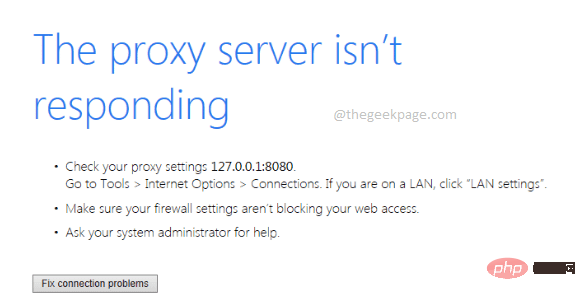 如何修复Windows 11/10上代理服务器不响应的问题?Apr 25, 2023 pm 06:37 PM
如何修复Windows 11/10上代理服务器不响应的问题?Apr 25, 2023 pm 06:37 PM当通过MozillaFirefox、GoogleChrome、InternetExplorer等流行的网络浏览器访问Internet时,许多用户面临代理服务器没有响应的问题。此错误可能出现在您的计算机上的主要原因可能是代理设置不正确。可以通过禁用代理来纠正不正确的代理设置,因此我们可以解决问题。在本文中,我们通过3种不同的方法解释了如何轻松禁用机器中的代理,从而解决代理服务器没有响应的问题。继续阅读,学习这个简单的技巧。方法1:通过Internet属性禁用代理第1步:同时按下W
![如何修复 Windows 11 代理错误 [快速修复]](https://img.php.cn/upload/article/000/887/227/168138349363585.jpg) 如何修复 Windows 11 代理错误 [快速修复]Apr 13, 2023 pm 06:58 PM
如何修复 Windows 11 代理错误 [快速修复]Apr 13, 2023 pm 06:58 PM无论您运行的是 Windows 11 还是其他操作系统,收到代理错误的烦人体验都是相同的。通常,代理错误消息表明您无权进入特定网站或网页。此外,它表明在短时间内有多个请求来源。例如,如果您尝试多次登录您的帐户,服务器将阻止该请求并阻碍连接。这些问题通常是服务器端问题。但是,在某些情况下,错误源会追溯到 Windows 11 中的客户端,例如某些系统配置错误。因此,要修复 Windows 11 代理错误,您需要应用一些更改或重置您的设置。因此,我们为您提供了解决此问题的有用说明。是什么导致代理错误
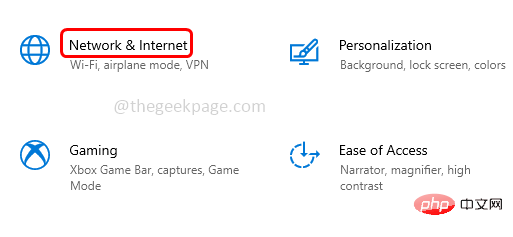 网站在线但未响应连接尝试修复Apr 13, 2023 pm 11:13 PM
网站在线但未响应连接尝试修复Apr 13, 2023 pm 11:13 PM“网站在线但未响应连接尝试”当发生此错误时,用户将无法访问该网站。当用户运行疑难解答时会显示此错误。好吧,错误已显示,但在疑难解答窗口中不会建议解决方案。该错误可能是由于代理服务器、不正确的网络设置、启用的加载项等造成的。在本文中,我们将学习一些可以轻松解决此问题的方法。方法一:禁用代理服务器第 1 步:同时使用Windows + I键打开 Windows 设置第 2 步:点击
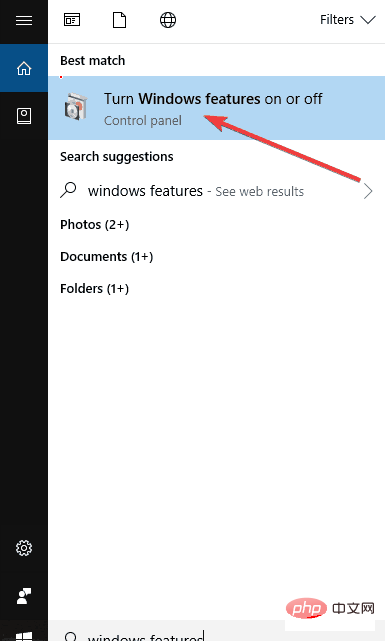 如何解决 HTTP 错误 503:服务不可用?Apr 22, 2023 pm 11:49 PM
如何解决 HTTP 错误 503:服务不可用?Apr 22, 2023 pm 11:49 PMHTTP错误通常以状态代码的形式出现,它是标准响应代码,当网页或其他资源在线时无法正确加载时,可帮助您识别网站服务器给出的问题原因。每当你得到一个HTTP状态码时,它都会自带代码,以及相应的解释,例如HTTP错误503:服务不可用。您可能要记住的另一件事是,这些代码中的每一个(也称为浏览器错误、Internet错误代码或Internet连接错误)都有其组。什么是HTTP错误503?HTTP503错误属于HTTP状态代码的5xx服务器错误组。它们通常表示该网页或资源请求被服
 如何通过Nginx代理服务器实现Web服务的请求日志记录和分析?Sep 06, 2023 pm 12:00 PM
如何通过Nginx代理服务器实现Web服务的请求日志记录和分析?Sep 06, 2023 pm 12:00 PM如何通过Nginx代理服务器实现Web服务的请求日志记录和分析?Nginx是一个高性能的开源Web服务器和反向代理服务器,它具有卓越的性能和扩展性。在实际应用中,我们通常需要记录和分析Web服务的请求日志,以便监控和优化系统的性能。本文将介绍如何通过Nginx代理服务器实现Web服务的请求日志记录和分析,并给出相应的代码示例。开启Nginx请求日志功能
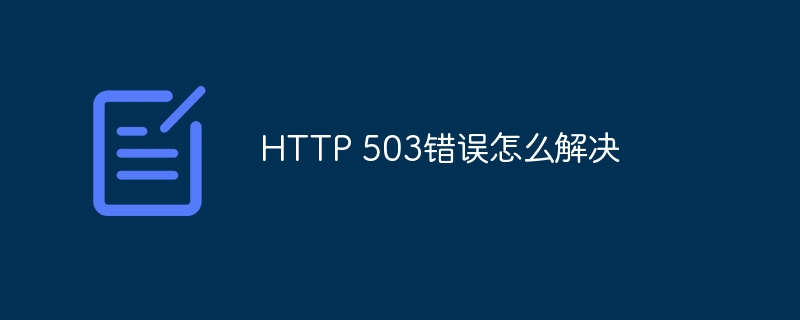 HTTP 503错误怎么解决Mar 12, 2024 pm 03:25 PM
HTTP 503错误怎么解决Mar 12, 2024 pm 03:25 PM解决方法:1、重试:可等待一段时间后重新尝试,或者刷新页面;2、检查服务器负载:检查服务器的CPU、内存和磁盘使用情况,如果超过了容量限制,可尝试优化服务器配置或增加服务器资源;3、检查服务器维护和升级:在服务器恢复正常之前,只能等待;4、检查网络连接:确保网络连接稳定,检查网络设备、防火墙或代理设置是否正确;5、确保缓存或CDN配置正确;6、联系服务器管理员等等。
 修复:Windows 11 错误写入代理设置Apr 14, 2023 pm 03:25 PM
修复:Windows 11 错误写入代理设置Apr 14, 2023 pm 03:25 PM微软正式推出Windows11操作系统已经有一段时间了。尽管声称Windows10是最后一个Windows操作系统,但情况发生了变化,我们有了Windows11。与Windows10相比,Windows11带来了一些新功能。这包括重新设计的整体美学、居中的任务栏、新壁纸、声音、图标、设置等。但是,有一件事并没有太大变化,那就是错误、错误和故障的可用性。Windows11用户不断报告多个与软件相关的问题。微软还密切关注官方支持页面以纠正大部分问题。仍然需要永久解决的问题之一

Hot AI Tools

Undresser.AI Undress
AI-powered app for creating realistic nude photos

AI Clothes Remover
Online AI tool for removing clothes from photos.

Undress AI Tool
Undress images for free

Clothoff.io
AI clothes remover

AI Hentai Generator
Generate AI Hentai for free.

Hot Article

Hot Tools

PhpStorm Mac version
The latest (2018.2.1) professional PHP integrated development tool

Safe Exam Browser
Safe Exam Browser is a secure browser environment for taking online exams securely. This software turns any computer into a secure workstation. It controls access to any utility and prevents students from using unauthorized resources.

SublimeText3 English version
Recommended: Win version, supports code prompts!

Dreamweaver CS6
Visual web development tools

SublimeText3 Mac version
God-level code editing software (SublimeText3)







