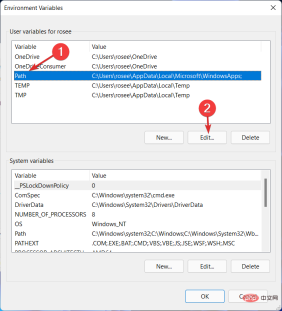The command-line-based package manager, known to users as WinGet, lets you quickly locate, download, install, upgrade, remove, and configure applications on computers running Windows 11 or 10. So, we will show you today how to fix WinGet not recognized in Windows 11.
Microsoft's Windows Package Manager simplifies the process of managing applications by allowing users to use a single command.
Without further ado, let’s take a closer look at the features of WinGet and then jump to the list of solutions that will show you how to fix WinGet not recognized in Windows 11. continue!
How does WinGet work?
Package managers are widely used in Linux systems. Instead of searching the web for programs, downloading installers, and navigating through wizards, you can just run a short command to search and install applications by name, saving you time.
Other businesses and individuals can host their own software repositories, which are hosted by Microsoft on the backend of the system. This is a key feature for developers and system administrators to help them work more efficiently on Linux.
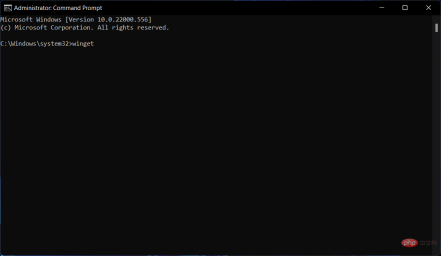
The WinGet program is compatible with installers based on EXE, MSIX, and MSI file formats. The publicly available Windows Package Manager Community Repository contains manifest files for supported applications in YAML format.
Thanks to an update released by Microsoft, installing apps through the Microsoft Store and command auto-completion are available as of September 2020.
The Windows Package Manager uses a variety of processes to limit the possibility of harmful software getting into the repository and target computers. These processes include Microsoft SmartScreen, static analysis, SHA256 hash verification, and more.
The source code for the WinGet client and community inventory repository is available for download under the MIT license and is hosted on GitHub.
How to fix WinGet not recognized in Windows 11?
1.Join Windows Package Manager
- Go to the Windows Package Manager form and fill it out to join the program.

- After you complete this, make sure you are logged in to the Microsoft Store using the same account.

2. Enter the application path
- Open the file explorer and enter the following path:
<strong>%userprofile%\AppData\Local\ Microsoft\WindowsApps</strong>
- #If you find winget.exe located in the folder, then go to the next step, otherwise, download and install the latest Windows Package Manager version.
- Open the Windows search bar and enter edit system environment variables, then click on the top result.

- Now click on Environment Variables.

- Click Path and edit.

- Click New and enter the following path:
<strong>%userprofile%\AppData\Local\Microsoft\WindowsApps\</strong>
- Click OK on all dialog boxes to apply the changes and open a new CMD window as Administrator to try WinGet.

When the value of a variable is set outside the program, it is called an environment variable. This is usually done through functionality built into the operating system or microservices.
Any number of environment variables can be generated and made available at a given point in time, and each variable has a name and a value associated with it.
3. Reinstall Windows
- In order to reinstall Windows without losing all your data, open the "Settings" app and go to "System" then Go to "Restore".

- Now click Reset Computer.

- In the new window, choose whether you want to keep the files or delete them with the new operating system installation.

For more information about WinGet, check out our post on the new way to remove software in Windows 10 and 11.
Alternatively, if you no longer want to use WinGet, you can check out our article on the best package installers for Windows.
Finally, users find it helpful to read tutorials on how to remove leftover software on their computers because they cause more trouble than they need to.
The above is the detailed content of Why isn't WinGet recognized in Windows 11?. For more information, please follow other related articles on the PHP Chinese website!
 los是什么系统Nov 07, 2022 pm 04:31 PM
los是什么系统Nov 07, 2022 pm 04:31 PMlos就是LineageOS,是一个基于Android面向智能手机以及平板电脑的开放源代码操作系统。los的前身为Cyanogenmod,通常称CM,是全球最大的安卓第三方编译团队,促进了用户的安卓版本的第三方升级,在早期曾经先于谷歌为很多手机定制了稳定版的安卓1.6,此后该团队的联合创始人及核心团队,重组了全新的LineageOS,继续为用户提供免费的第三方系统支持。
 操作系统实现按名存取的关键在于解决什么Aug 17, 2022 am 11:17 AM
操作系统实现按名存取的关键在于解决什么Aug 17, 2022 am 11:17 AM操作系统实现按名存取的关键在于解决文件名称与具体的物理地址的转换;实现逻辑文件到物理文件间的转换,即按名存取外存上的文件,按名存取实现文件的共享和保密,不同用户能在系统的控制下共享其他用户的文件。
 SAP系统的五大模块是什么Sep 29, 2022 am 11:52 AM
SAP系统的五大模块是什么Sep 29, 2022 am 11:52 AMSAP五大模块是:1、物料管理模块,主要有采购、库房与库存管理、供应商评价等管理功能;2、工厂维护模块,提供对定期维护、检查与服务管理的规划、控制和处理;3、质量管理模块,可提供质量计划、质量检测、质量控制、质量文档等功能;4、销售与分销模块,包括销售计划、询价报价、订单管理、运输发货、发票等的管理;5、生产计划模块,可实现对工厂数据、生产计划、能力计划、成本核算等的管理。
 荣耀手机是什么系统Jul 27, 2022 am 10:23 AM
荣耀手机是什么系统Jul 27, 2022 am 10:23 AM荣耀手机使用的是“Magic UI”、“EMUI”和“HarmonyOS”操作系统;荣耀的新机型采用的都是“Magic UI”系统,旧机型普遍使用的是基于安卓的EMUI系统,而部分机型支持升级为华为研发的HarmonyOS操作系统。
 如何查看电脑系统是什么版本Jan 02, 2021 pm 03:54 PM
如何查看电脑系统是什么版本Jan 02, 2021 pm 03:54 PM方法:1、在电脑桌面上,右击“计算机”,选择“属性”;2、在“系统”界面的“windows 版本”区域即可查看当前系统版本。2、使用“Win+R”快捷键,打开“运行”窗口,输入“winver”回车,在弹出的对话框中即可查看当前系统版本信息。
 funtouch os是什么系统Aug 22, 2022 am 11:43 AM
funtouch os是什么系统Aug 22, 2022 am 11:43 AM“funtouch os”是vivo基于安卓系统开发的智能手机操作系统;“funtouch os”是针对vivo公司中高端手机推出的一款人性化手机操作系统,该系统与2013年10月发布,以用户体验为核心,以简约、乐趣、智慧、理念为设计导向。
 三星手机是什么系统Nov 16, 2022 pm 05:22 PM
三星手机是什么系统Nov 16, 2022 pm 05:22 PM三星手机是安卓系统,只不过不是原生的安卓系统,而是原生安卓系统经过定制之后的系统,例如OneUI。OneUI是在2018年三星开发者大会上推出的全新基于安卓系统深度定制的用户界面,是三星和google合作进行研发的;可以同时运行在折叠屏产品上和非折叠屏产品上,通过交互的改进让两种不同形态的产品都有相近的操作体验。
 ghost的本质是什么Aug 29, 2022 pm 03:27 PM
ghost的本质是什么Aug 29, 2022 pm 03:27 PMGhost的本质是对磁盘或者硬盘进行快速备份与还原;利用Ghost安装Windows系统最大的优点就是速度快而且一键安装,并且Ghost系统大多集成了大多数电脑所需要的驱动程序以及一些常用的应用软件。需要注意:1、通过网络下载到的Ghost系统,其预置的驱动程序与自己的电脑可能不兼容,会导致安装之后出现蓝屏而无法正常使用;2、Ghost系统捆绑安装的应用软件太多。

Hot AI Tools

Undresser.AI Undress
AI-powered app for creating realistic nude photos

AI Clothes Remover
Online AI tool for removing clothes from photos.

Undress AI Tool
Undress images for free

Clothoff.io
AI clothes remover

AI Hentai Generator
Generate AI Hentai for free.

Hot Article

Hot Tools

PhpStorm Mac version
The latest (2018.2.1) professional PHP integrated development tool

Safe Exam Browser
Safe Exam Browser is a secure browser environment for taking online exams securely. This software turns any computer into a secure workstation. It controls access to any utility and prevents students from using unauthorized resources.

SublimeText3 English version
Recommended: Win version, supports code prompts!

Dreamweaver CS6
Visual web development tools

SublimeText3 Mac version
God-level code editing software (SublimeText3)