Home >Common Problem >How to clear Safari cache to optimize Mac and iPhone performance?
How to clear Safari cache to optimize Mac and iPhone performance?
- 王林forward
- 2023-04-22 19:49:141908browse
Like all web browsers, Safari stores data on your Mac, iPhone, and iPad with the express purpose of speeding up your online life. You might have the kind of internet speed you take for granted at Apple Park, but even so, it's best to use that speed where it's needed.
So when you revisit a website, Safari will try its best to allow you to download only the content that has changed. Even if a news site is updated throughout the day, the basic layout, page furnishings don't change often, so Safari might as well download it once.
Then, behind the scenes, every time you ask Safari to visit a site, it falls by the wayside about which elements of the site are already stored on your device. It will then load whatever it can from your device, since retrieving locally stored data is always faster than downloading it.
There’s no doubt that Safari caching is a good thing. Except it's not.
When Should You Clear Safari's Cache
Things can go wrong. If Safari doesn't seem to be loading the site, there may be some data corruption in the cache.
Or maybe it's just that you're tight on space and all this invisibly stored cached data is taking up a lot of space. When you're particularly low on space, you also know it because your device runs noticeably slower.
So if you're having trouble browsing the web on your Mac, iPhone, or iPad, clearing your cache is at least a good troubleshooting first step.
However, you don’t want to inadvertently introduce new problems or inconveniences. Clearing your cache can also remove passwords you thought Safari saved for you.
So before clearing the cache, make sure Safari is saving these passwords. On your Mac, go to System Preferences, click Apple ID, and then click iCloud.
Or on iOS, open Settings, tap your name at the top, then tap iCloud.
In either case, check to see if Safari is open. For Mac, this means the checkbox is turned on, and for iOS, this means the slider button is turned on and appears green.
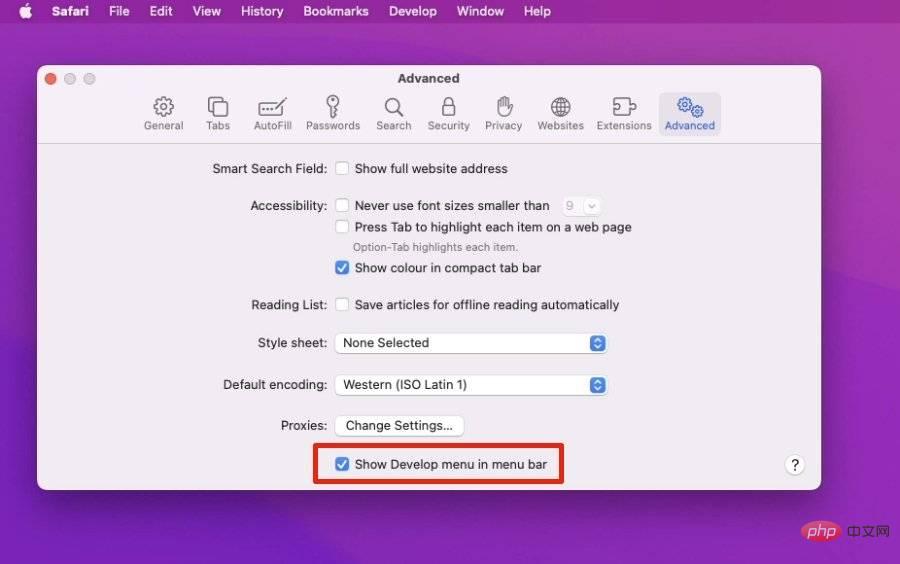
How to clear cache in Safari on Mac
- Launch Safari
- Click on the Safari menu in the upper left corner
- SelectPreferences
- Click Advanced
- Check Show Develop Menu in the menu bar to toggle it Set to open
- Close the "Preferences" window, then open the "Development" menu
- Select an empty cache
There is no OK button and then no visible confirmation that the cache has been cleared. But they're always there.
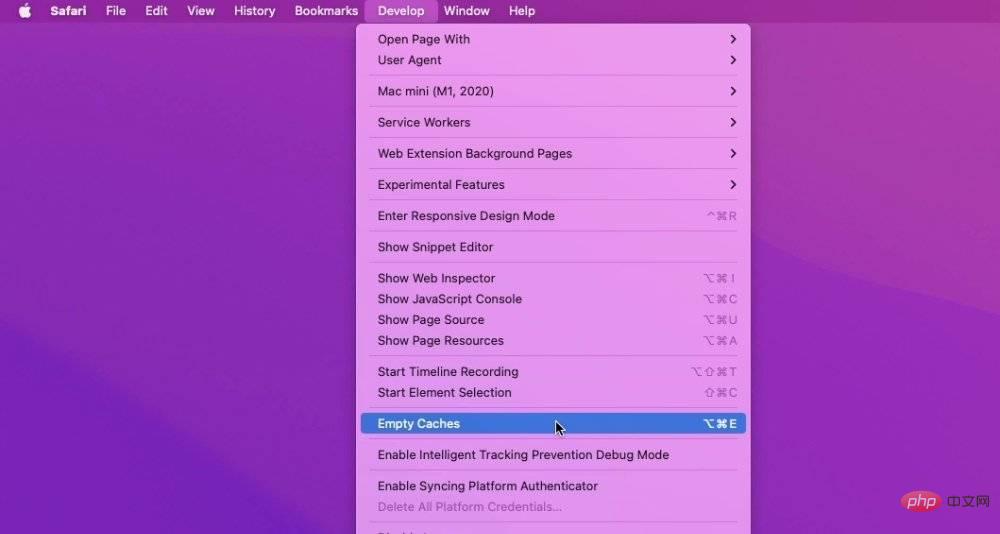 Select "Empty Cache" from the Develop menu
Select "Empty Cache" from the Develop menu How to clear cache in Safari on iPhone and iPad
- Open Settings
- Scroll down to Safari and click on
- Select Clear History and Website Data
- by clicking on the new that pops up Clear History and Data button to confirm
Unlike Mac, there is a clear indication that the cache has been cleared. The option to clear history and website data is grayed out and unavailable.
Please note that it will not be unavailable forever. It's immediately available as you do more in Safari.
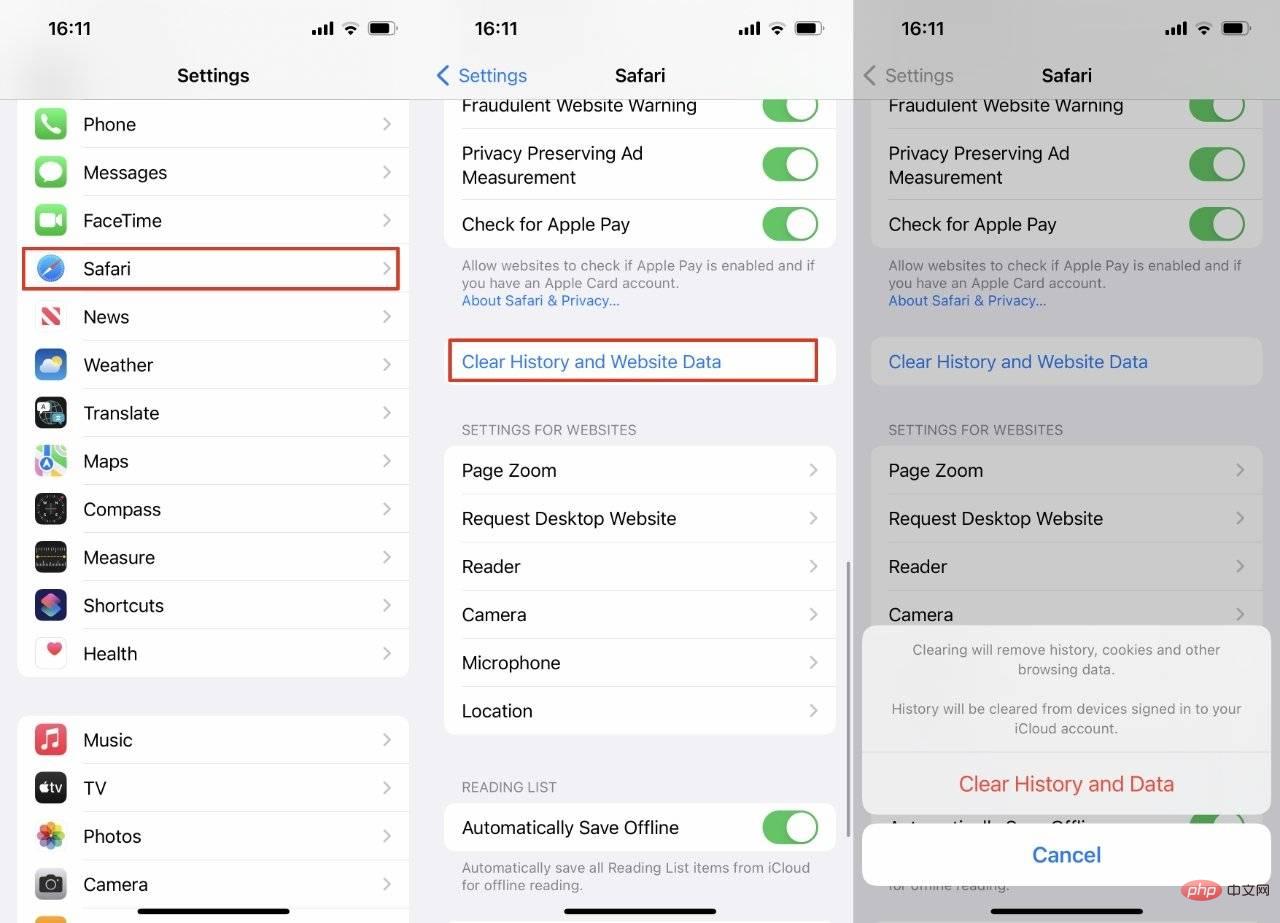 On iPhone and iPad, you must clear Safari's cache and history
On iPhone and iPad, you must clear Safari's cache and history What happens next
After you clear your cache, you will usually find that some site loading issues are resolved . You'll also find that your device runs faster.
Unless, of course, the next time you browse a website, it loads a little slower than you're used to. But this will speed up again - once Safari caches the site again.
The above is the detailed content of How to clear Safari cache to optimize Mac and iPhone performance?. For more information, please follow other related articles on the PHP Chinese website!

