Home >Common Problem >Methods to solve lost iPhone contacts and recommended repair procedures
Methods to solve lost iPhone contacts and recommended repair procedures
- WBOYWBOYWBOYWBOYWBOYWBOYWBOYWBOYWBOYWBOYWBOYWBOYWBforward
- 2023-04-22 16:13:082205browse
If you have recently noticed that some contacts stored on your iPhone are missing, then you are also one of the iPhone users who have been facing this problem. We received many complaints about this issue and suddenly their contact was lost and there was nothing they could do about it.
This may happen on iPhone due to iCloud settings, technical glitches in iPhone, disabled Gmail contact settings, etc. After studying these factors mentioned, we have collected a bunch of solutions in the article below by which anyone can easily resolve this issue.
Fix 1 – Disable iCloud Contacts and Enable It Again
If you find that this issue might be due to a change in iCloud Contacts settings, then what you can do is to simply disable iCloud Contacts and re-enable it. This will refresh the iCloud Contacts settings on your iPhone.
Please follow the steps below.
Step 1: Open the "Settings" app from your iPhone home screen.
Step 2: After opening the "Settings" page, click Profile Name at the top of the "Settings" page, as shown below.

Step 3: After the Apple ID page opens, click the iCloud option, as shown in the picture.
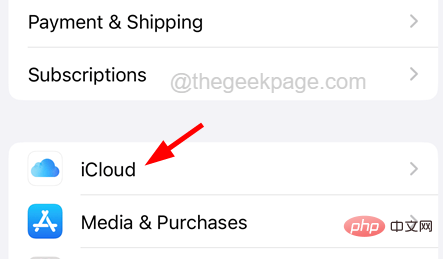
Step 4: The iCloud page displays a list of apps that use iCloud on iPhone.
Step 5: To see the complete list, click the Show all option.
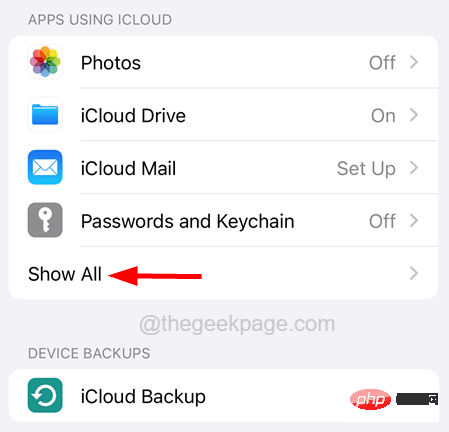
Step 6: Now click on the toggle switch of the "Contacts" option in the list to turn it off as shown below Show.
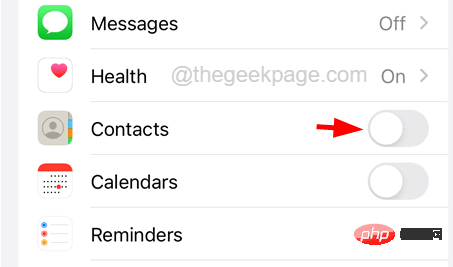
Step 7: This will pop up a context menu on the screen and you have to click on the Keep on my iPhone option to continue.
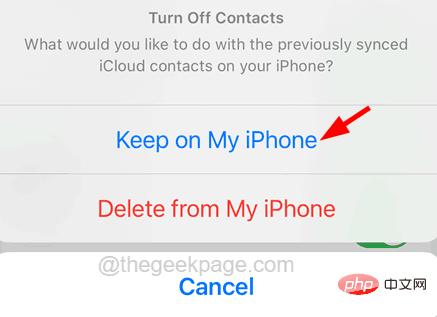
Step 8: After successfully disabling iCloud contacts, please wait for some time.
Step 9: Now, you have to click on the “Contacts” option again to re-enable it as shown below.
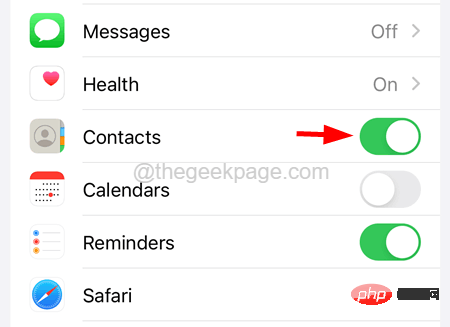
Note - You need to click on the Merge option to continue.
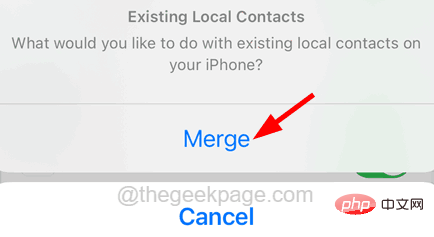
#Step 10: After enabling iCloud contacts, check if the problem still exists.
Fix 2 – Check Gmail Contact Settings
If you have some contacts saved on Gmail, it may have been disabled by mistake. So, enabling it will resolve this issue and you can do this with the help of the following steps.
Step 1: First open the "Settings" app on your iPhone.
Step 2: Next, go to the “Mail” option by scrolling down the settings page as shown below.
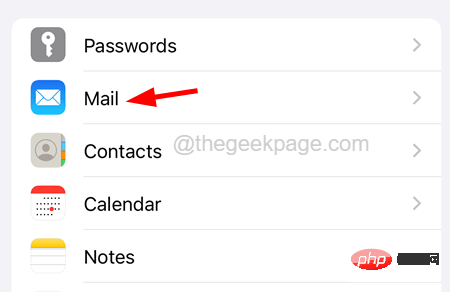
Step 3: Now select the Account option by clicking on it.
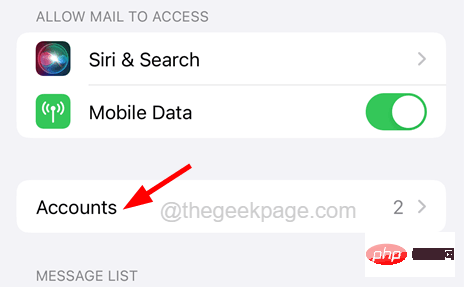
Step 4: Click on the Gmail option as shown in the picture.
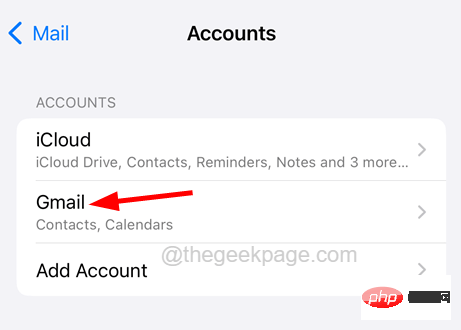
Step 5: Make sure Contact Us click on its toggle switch enabled option as shown in the screenshot below.
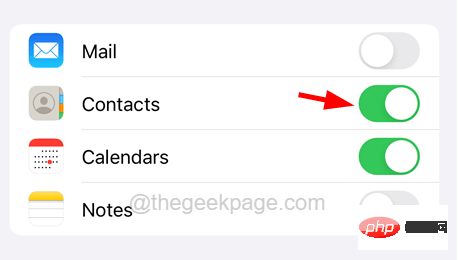
Fix 3 – Modify group settings on the Contacts app
If you only select a contact group from the group list, then only You will see the contacts saved in the list. Let's see how to modify/select contact groups on the Contacts app on iPhone.
Step 1: Go to iPhone home screen.
Step 2: Click on the "Contacts" app to open it.

Step 3: After the Contacts app appears, if you see some contacts are missing, you need to check the contact group list.
Step 4: To do this, click on the "List" option in the upper left corner of the Contacts application window.
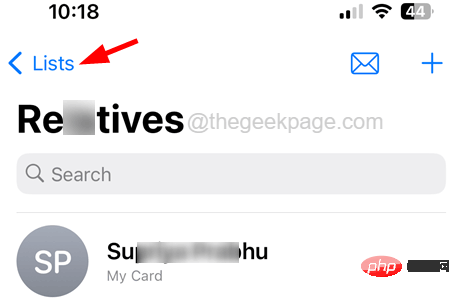
Step 5: Make sure to click on the "All Contacts" option at the top of the "List" page as shown below.
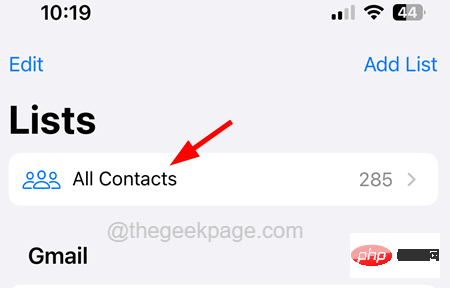
Step 6: This will list all contacts on your iPhone, including Gmail, iCloud, etc.
Fix 4 – Check Default Account for Contacts
This issue can be fixed by checking the default account settings on your iPhone. Here are the steps on how to check the default account for the Contacts app.
Step 1: Launch the Settings app on your iPhone.
Step 2: Scroll down the app and selectContact Us option by clicking on it.
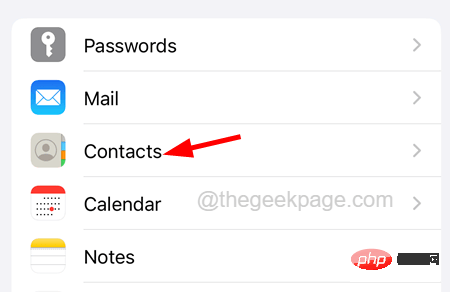
"Default Account" option.
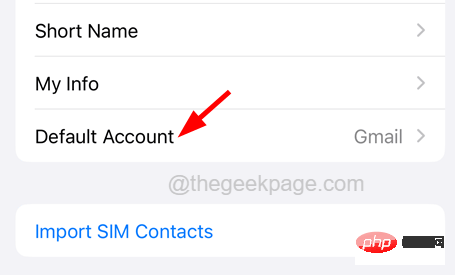
iPhone option in the list is selected.
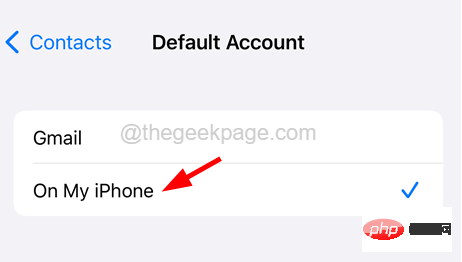
Settings page from your iPhone’s home screen.
Step 2: ClickProfile Name at the top of the settings page, as shown.

"Sign out" option at the very bottom of the page as shown below.
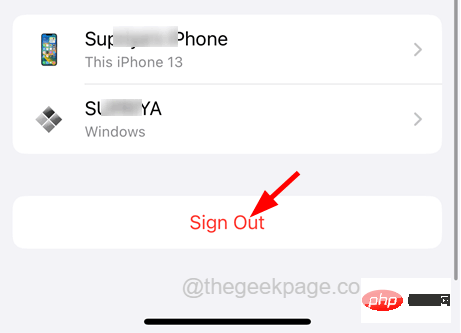
Close" option in the upper right corner as shown in the picture.
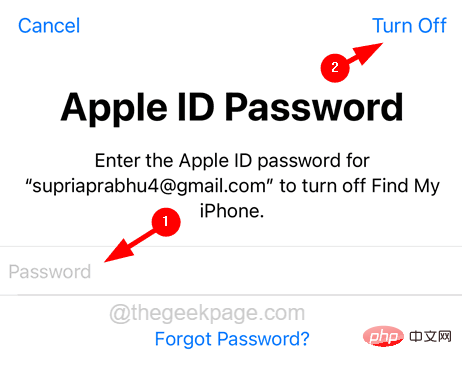
Health, Keychain, and Safari toggle buttons if You want to keep a copy of it, then click on the Logout option.
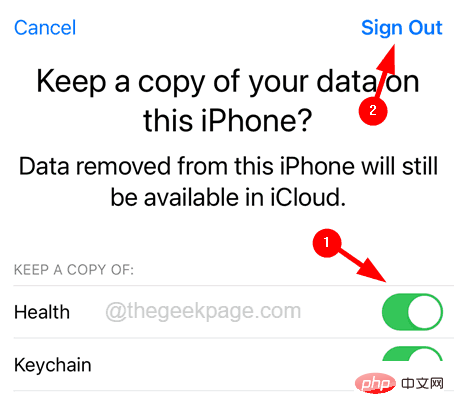
Login to iPhone" option as shown below .
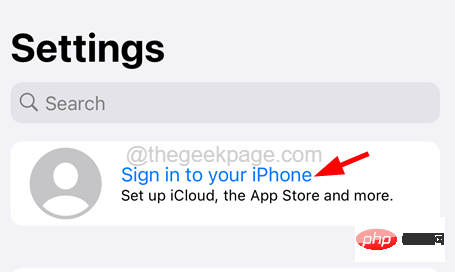
The above is the detailed content of Methods to solve lost iPhone contacts and recommended repair procedures. For more information, please follow other related articles on the PHP Chinese website!

