 Common Problem
Common Problem How do you enter extended characters, such as the degree symbol, on iPhone and Mac?
How do you enter extended characters, such as the degree symbol, on iPhone and Mac?How do you enter extended characters, such as the degree symbol, on iPhone and Mac?
Your physical or numeric keyboard provides a limited number of character options on the surface. However, there are several ways to access accented letters, special characters, and more on iPhone, iPad, and Mac.
The standard iOS keyboard gives you quick access to uppercase and lowercase letters, standard numbers, punctuation, and characters. Of course, there are many other characters. You can choose from letters with diacritics to upside-down question marks.
You may have stumbled upon a hidden special character. If not, here's how to access them on iPhone, iPad, and Mac.
How to Access Extended Characters on iPhone and iPad
Getting extended characters on your iPhone or iPad is easy.
- Open the keyboard in Messages, Notes, or another app.
- Hold down specific keys.
- If there are extended characters, you will see a popup with a list of options
- To select special characters, hold your finger and swipe to them.
- Lift up when you want to type extended characters
Not every key has extended characters appended, and different keys have different unique options.
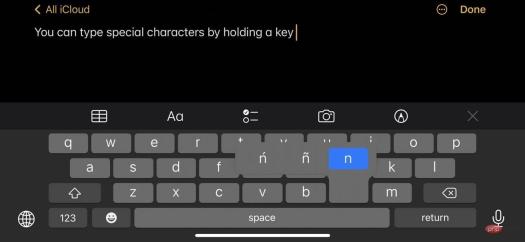 Extended Characters on iPhone
Extended Characters on iPhoneLetters often have diacritics or accent marks on top of certain letters. They can include diacritics in German or tildes in Spanish.
However, there are definitely some valuable options to be aware of.
- If you need the degree symbol to describe the temperature, just hold down 0 (zero).
- Hold down the exclamation mark or question mark to access Spanish punctuation
- For the writers out there, you can get dashes or bullet points by holding down the dash
How to access extended characters on macOS
Typing on a Mac depends largely on your physical keyboard. Apple laptops will have a built-in keyboard, but desktops can be paired with any language keyboard - including those with special characters.
But if you find yourself needing to type a special character on your Mac, getting them is a similar process.
 Extended Character Viewer on Mac
Extended Character Viewer on Mac- Open a text editing program.
- Click and hold a key
- You will see a menu pop up with any special characters attached to that key
- From here, you will see each Numbers are seen below the extended characters. While holding down the key, press the number to type the relevant character
- Alternatively, you can use the arrow keys to cycle through each special character and then press the space bar to select an
Emoji
There is another type of "special character" on macOS: emoji. Unlike mobile devices like the iPhone and iPad, the Mac has no obvious way to enter emoji characters in a web browser or non-Apple app.
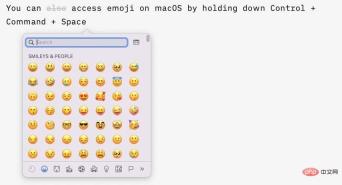 You can use this keyboard shortcut to enter emoji
You can use this keyboard shortcut to enter emoji However, there is a shortcut to bring up the emoji window. Just press the Control Command Space key and you will see the emoji characters.
Character Viewer is more useful than simply providing text editing applications with easy access to emojis.
You can access other non-emoji special characters by clicking the double arrows to the right of the character viewer. Options include shapes, hieroglyphs, bullets and stars, and technical symbols.
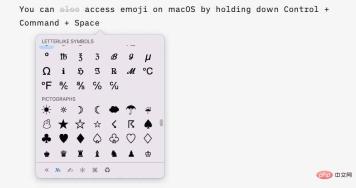 You can access other symbols and characters in the same menu
You can access other symbols and characters in the same menu Quick Access
You can also quickly type more standard characters on macOS using the appropriate keyboard shortcuts. These are commonly used or interesting.
- Shift Option 8Enter a degree symbol
- Option 3 A pound (UK currency) symbol
- Option Shift 2Enter the euro symbol
- Option 4cent symbol
- Option GType the copyright symbol
- Option REnter restricted symbols
- Option 2 Kinds of trademarks
- Option VTick
As an added bonus, you can type the Apple logo on your Mac by holding down Shift Alt K.
The above is the detailed content of How do you enter extended characters, such as the degree symbol, on iPhone and Mac?. For more information, please follow other related articles on the PHP Chinese website!

Hot AI Tools

Undresser.AI Undress
AI-powered app for creating realistic nude photos

AI Clothes Remover
Online AI tool for removing clothes from photos.

Undress AI Tool
Undress images for free

Clothoff.io
AI clothes remover

Video Face Swap
Swap faces in any video effortlessly with our completely free AI face swap tool!

Hot Article

Hot Tools

Safe Exam Browser
Safe Exam Browser is a secure browser environment for taking online exams securely. This software turns any computer into a secure workstation. It controls access to any utility and prevents students from using unauthorized resources.

EditPlus Chinese cracked version
Small size, syntax highlighting, does not support code prompt function

ZendStudio 13.5.1 Mac
Powerful PHP integrated development environment

PhpStorm Mac version
The latest (2018.2.1) professional PHP integrated development tool

WebStorm Mac version
Useful JavaScript development tools





