Home >Common Problem >Overview of new features in the macOS 13 Ventura Notes app
Overview of new features in the macOS 13 Ventura Notes app
- WBOYWBOYWBOYWBOYWBOYWBOYWBOYWBOYWBOYWBOYWBOYWBOYWBforward
- 2023-04-22 08:58:071679browse
macOS 13 Ventura, released this week, brings a wide range of improvements to the entire operating system. Let’s see what new features have been added to the Notes application.
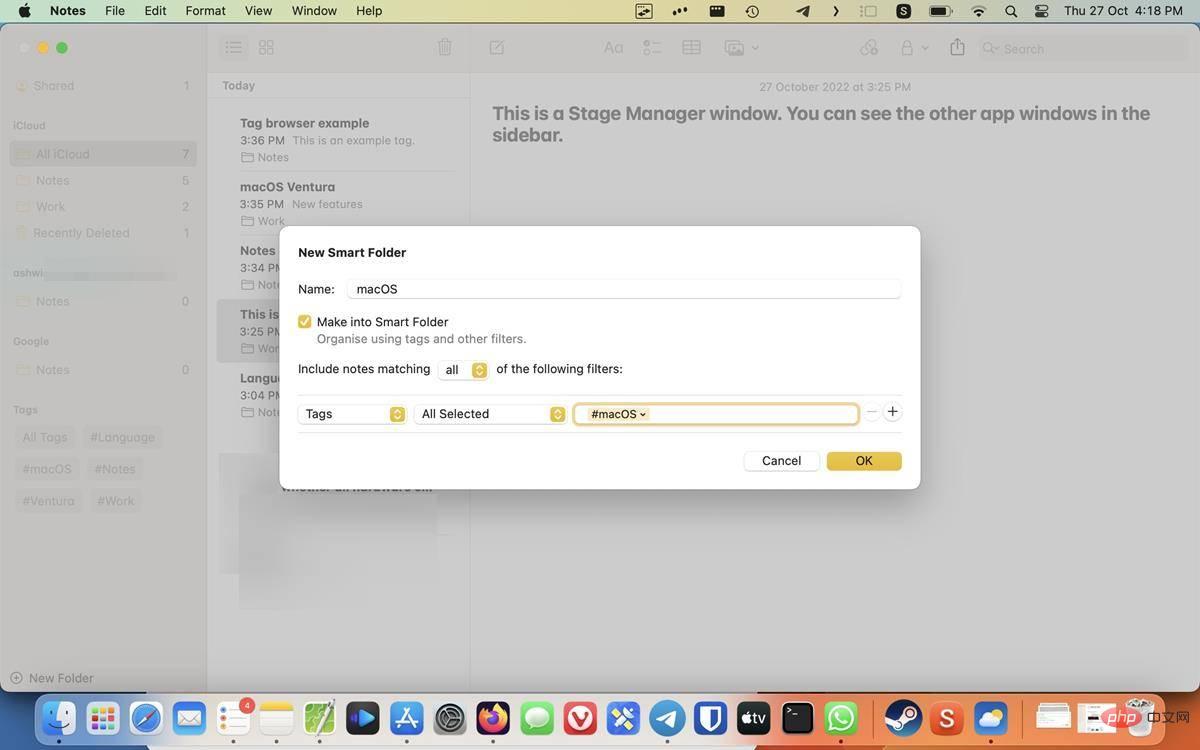
What’s new in the Notes app in macOS Ventura
Enhanced Smart Folders
Notes app automatically organizes your notes in smart folders. To use it, create a new folder and you will be able to select an option to make it a smart folder.
Click the drop-down menu in the lower left corner to see a list of filters: Date Created, Date Modified, Shared, Mentions, Lists, Attachments, Folders, Quick Notes, Pinned Notes, and Locked Notes.
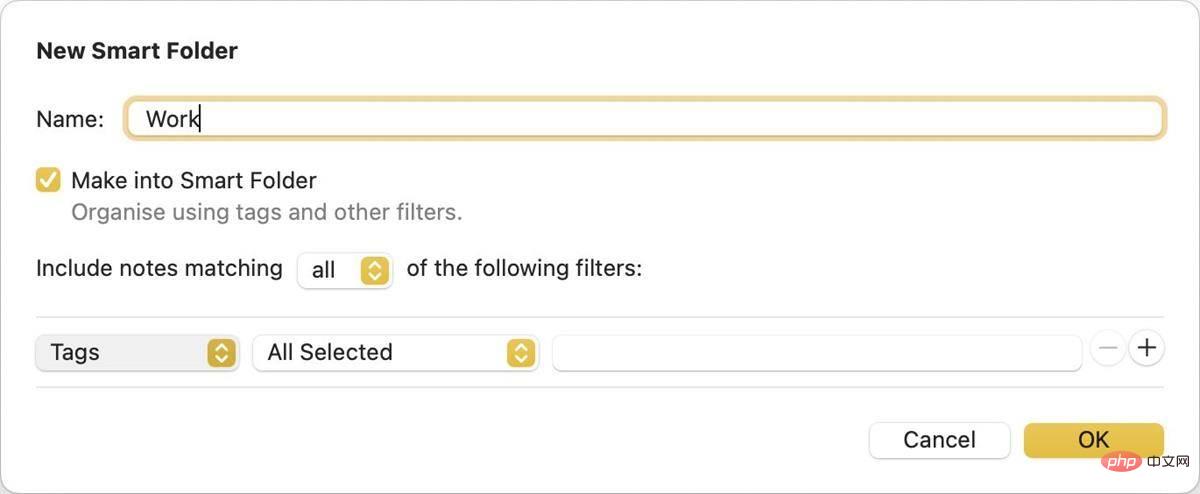
Select a filter, then click the next drop-down menu and choose whether to include or exclude the filter of your choice. Click the OK button to apply the settings. You can apply multiple rules to a smart folder by clicking the button, or delete them using the - button.
Lock Notes with Password
The Notes app is not only used for productivity, many people use it for daily tasks. If your notes contain personal information, you may want to protect it from prying eyes.
macOS 13 Ventura brings a new way to protect Notes applications with login passwords. Go to the settings page of the app and you will see an option called Locked Notes. Click the "Set Password" button to set it. It defaults to your login password, which is the password you use to access your computer.
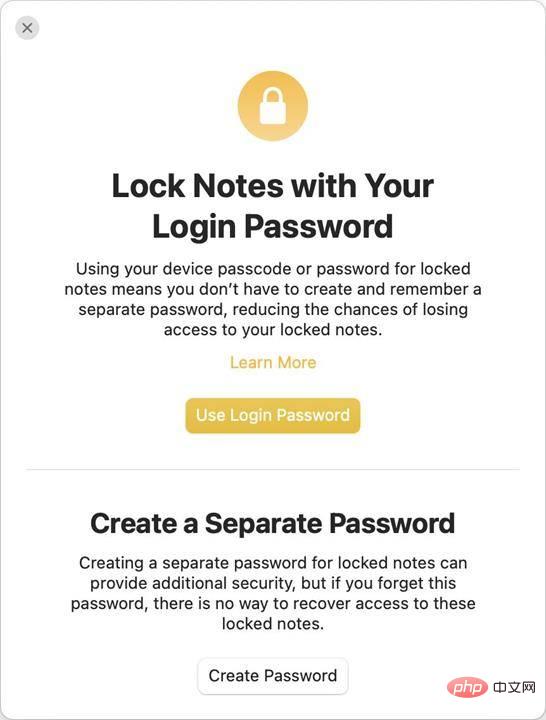
However, you can set a separate password for it. This is useful if you share your computer with someone. Apple also allows users to unlock notes using FaceID or TouchID, which is optional. Which one should you use? It depends on whether you want to sync notes to iCloud. The default option uses iCloud Keychain for syncing. It provides an extra layer of security by encrypting your data before it leaves your Mac (i.e., end-to-end encryption).
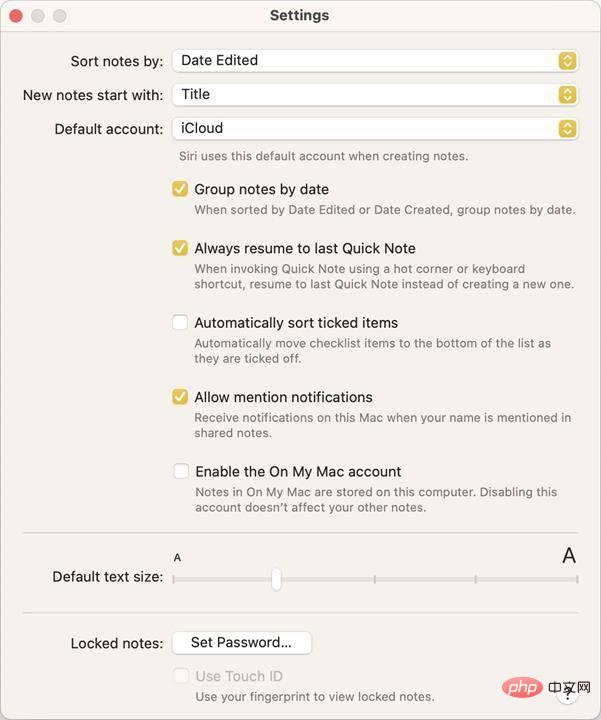
Another option is a separate password option that protects your notes locally on your computer. This password is not recoverable through your Apple account, which means if you forget it, you won't be able to access your notes. There are two ways to reset it. You can set a new password using the password hint you used when you enabled the feature. If you have TouchID unlock enabled, you can use it to reset your password.
It’s worth mentioning that locked notes can only be accessed on devices running OS X 10.11.4 or later, iOS 9.3 or later, iPadOS 13 or later. If your old device doesn't meet these requirements, you won't be able to use it to view your notes.
How do I lock notes in the Notes app in macOS Ventura?
To protect a note, select it and click the lock icon in the toolbar. Alternatively, you can right-click a note in the sidebar and select Lock note.
Notes grouped by date
The Notes app lists your notes by grouping them in chronological order, i.e. grouped by date. For example, your most recent notes will be listed under Today, Yesterday, Last 7 Days, etc. If you don't have this automatic sorting behavior, you can disable it from the Settings page by unchecking the option labeled "Group notes by date."
Tag Browser
The Notes app for macOS Ventura displays your folders and tags in the sidebar. Click a specific tag to view all notes containing that tag.
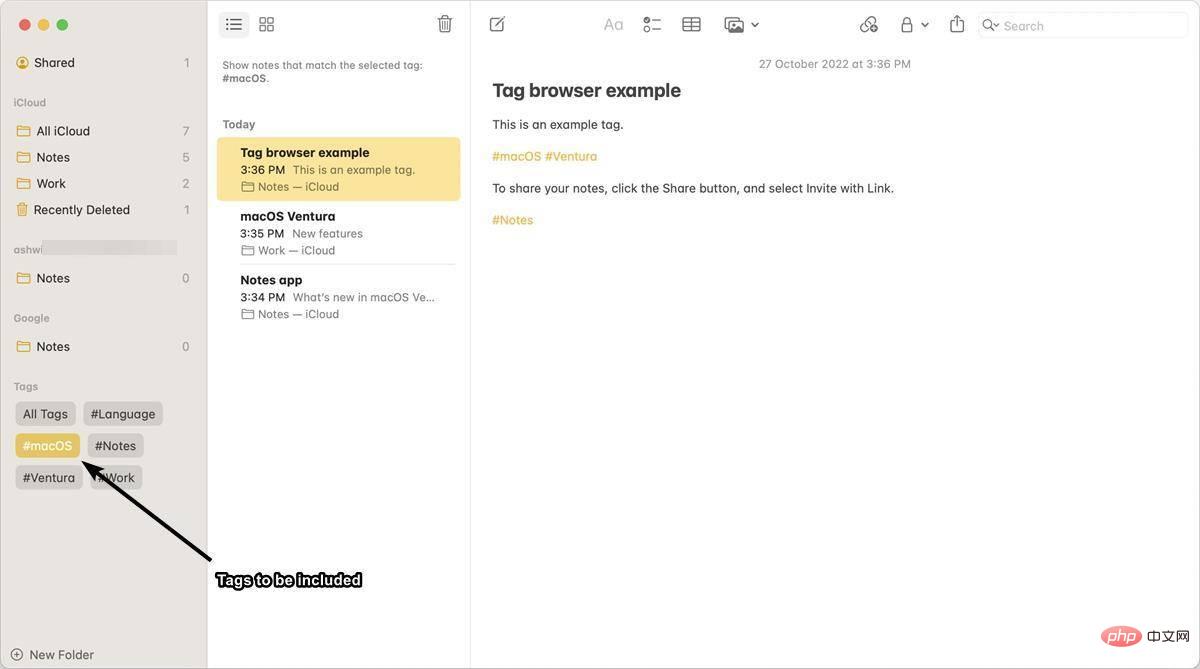
Double-click a tag to view notes that do not contain the selected tag. This option is useful if your notes have multiple tags and you want to narrow them down to a single tag. it works.
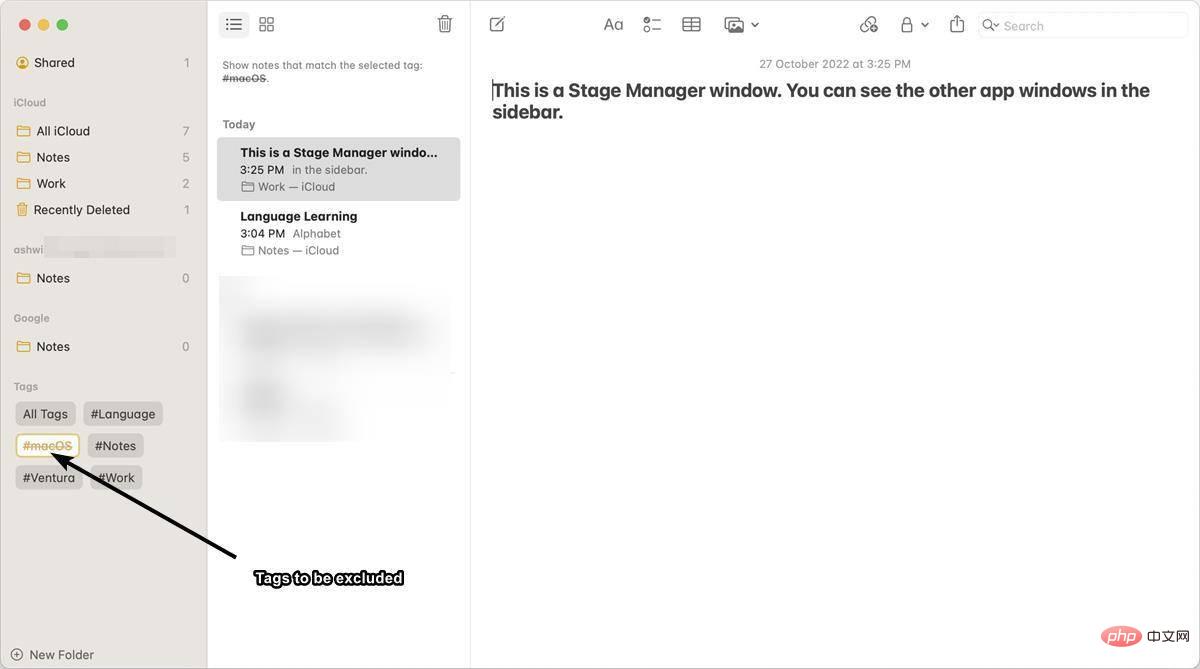
Collaborate via link
The Notes app now allows you to share your notes with your friends and colleagues by inviting them via a link .
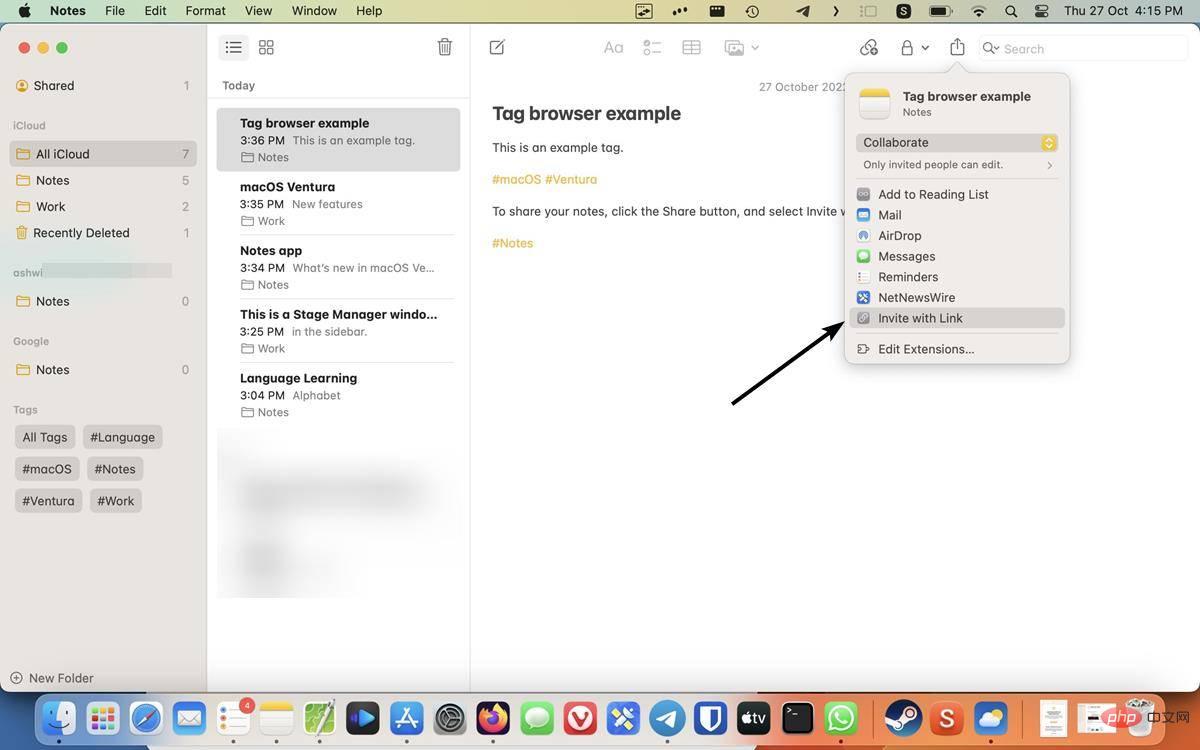
Open the note and click the Share button in the toolbar. Select the Invite with Link option and a panel will pop up.
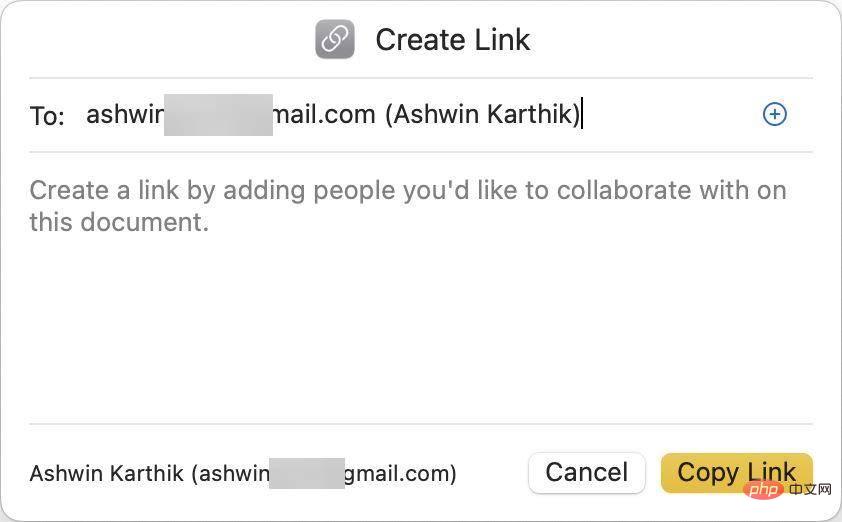
Enter your friend's email address in the "To" section and click the "Copy Link" button. Send the link to your friends and they will be able to view and edit the note with you.
Note: This link is shared via iCloud.
The above is the detailed content of Overview of new features in the macOS 13 Ventura Notes app. For more information, please follow other related articles on the PHP Chinese website!

