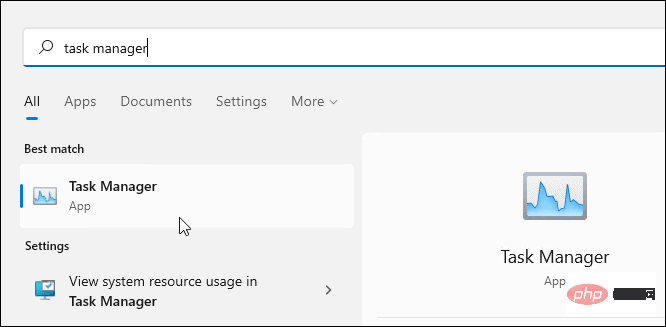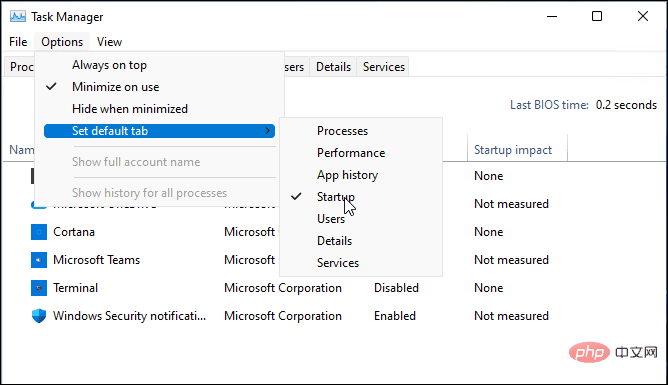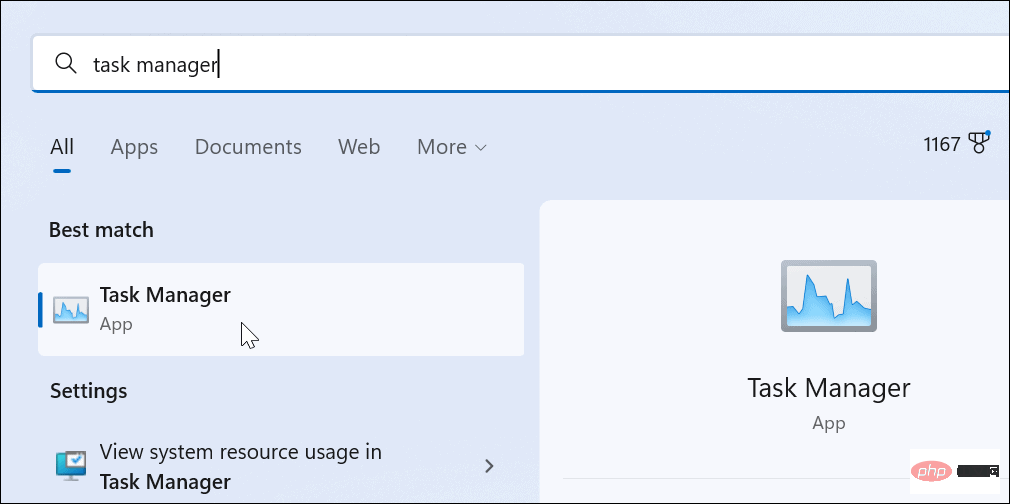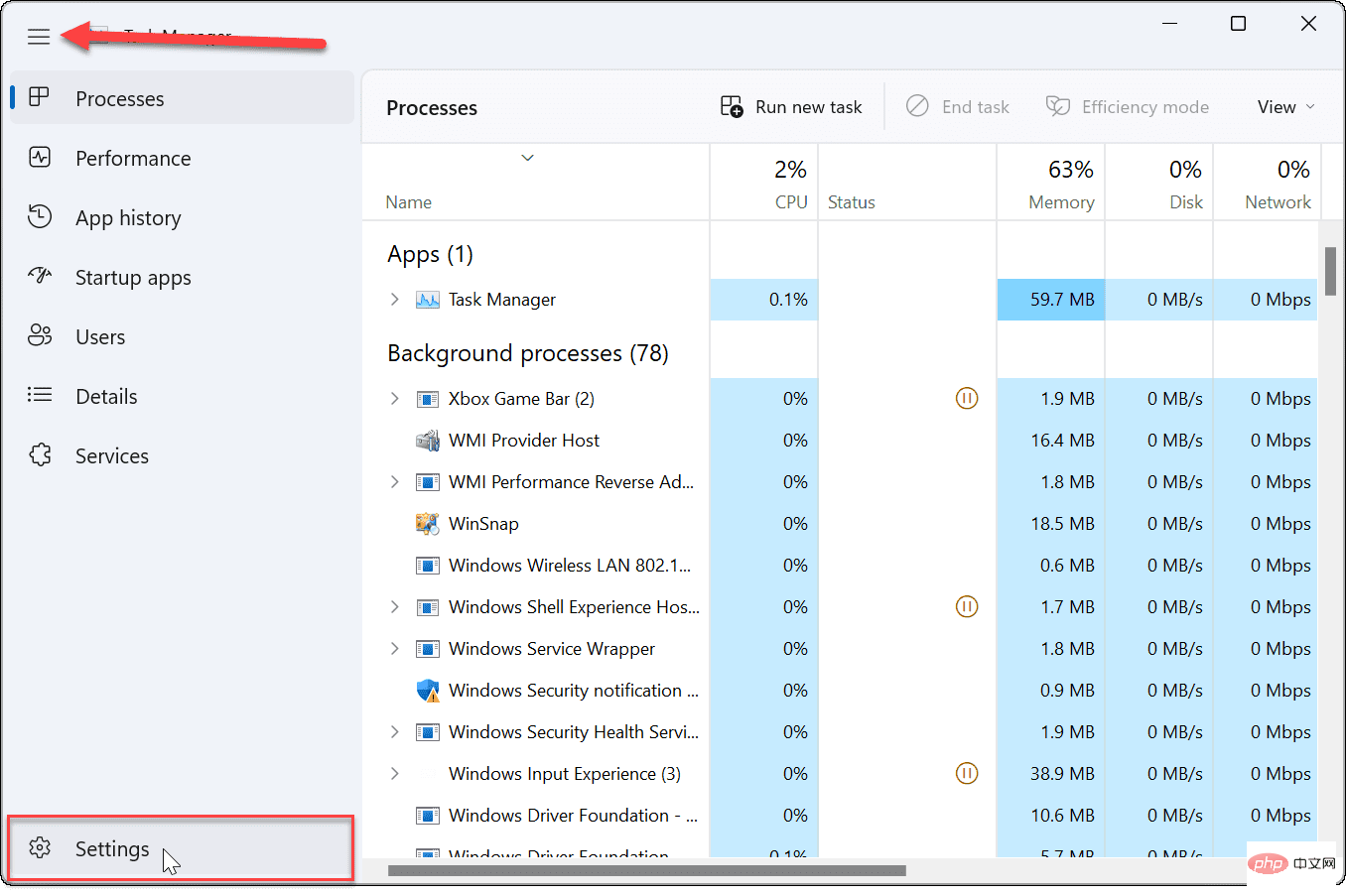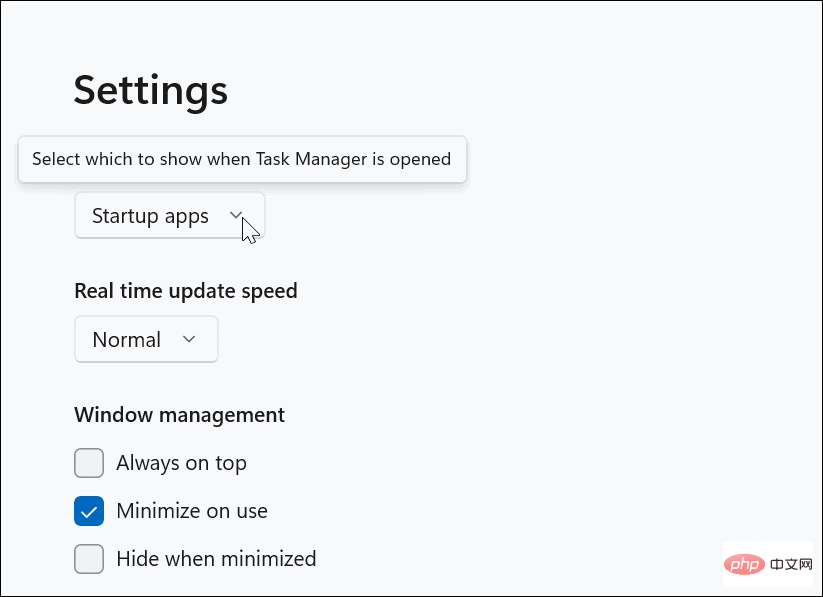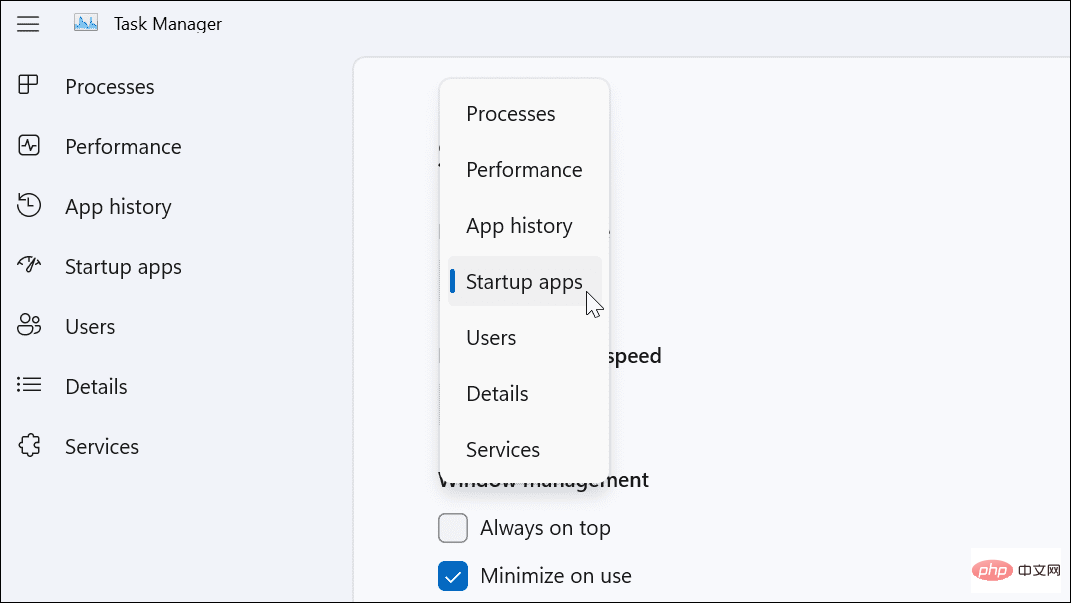Home >Common Problem >How to change the default page of Task Manager in Windows 11?
How to change the default page of Task Manager in Windows 11?
- WBOYWBOYWBOYWBOYWBOYWBOYWBOYWBOYWBOYWBOYWBOYWBOYWBforward
- 2023-04-21 13:31:091402browse
How to change the Task Manager startup page on Windows 11 (older versions)
There is an old default startup page on Windows 11, and Windows 11 will have a new startup page soon. First, we'll look at changing the old default startup page.
To change the Task Manager startup page on Windows 11:
- Open the Start Menu.
- Search Task Manager and select the result from the top.
- You can also use the keyboard shortcut Ctrl Shift Esc to open the Task Manager directly.

- You can also use the keyboard shortcut Ctrl Shift Esc to open the Task Manager directly.
- When Task Manager opens, click Options > Set as Default and select the one you want to open by default page. For example, here we change it to Startup.

Once Task Manager starts, it will open to the default page you set in the steps above.
How to change the Task Manager startup page on Windows 11 (new)
Window 11 is getting a new Task Manager design. If you're running Windows 11 with this version of Task Manager, you'll need to follow these steps instead.
Change the default startup page in Windows 11’s new Task Manager:
- Click the Start button or press Windows key and search for Task Manager.
- Click on the top result.

- Press the hamburger menu icon in the upper left corner of the column. This will display the name of each icon.
- Click Settings in the lower left corner.

- Under Settings, use the drop-down menu under Default Start Page to select the startup page you want to use.

- You can check Processes, Performance, Application History, Start Application, User, Details and Services Choose between .

After you make your adjustments, the next time you launch Task Manager, it will open to the page you want.
Configuring Windows 11 System Applications
Using the steps above, you can change the Windows 11 startup page to suit your own requirements. If you're a heavy Task Manager user, it's nice to be able to open it to the page that contains the information you need most. It saves you from having to use extra clicks to get to the actual page you need.
The above is the detailed content of How to change the default page of Task Manager in Windows 11?. For more information, please follow other related articles on the PHP Chinese website!