Gmail is the most popular web-based email server from Google, and it comes with many great features that are helpful when browsing, editing, and sending emails. One such feature is the autocomplete list, which allows users to view a list of email addresses saved as contacts before finishing entering the full address.
This feature is really useful but sometimes it may not be a good approach as there may be some email addresses that are no longer valid or may have been deleted by the user. For example, someone who leaves an organization no longer has access to a company email address. But there is a way to remove those email addresses that are highlighted in Gmail's autocomplete list.
If you also want to remove email addresses from Gmail autocomplete list, this article will provide you with better and clearer guidance.
How to Remove Email Addresses from Gmail Autocomplete
Step 1: First, click here to open your Gmail account.
Step 2: The Gmail webpage will open in a new tab.
Step 3: If your Google Account credentials are not saved in your browser, sign in with your Google Account.
Step 4: Once you are logged in with your Google account, click on the Google app icon (9-dot cube shape).
Step 5: This will display all Google apps in the drop-down section.
Step 6: Find the Google app named Contacts and click on it.

Step 7: The Google Contacts page will now open in a new tab.
Step 8: Search for the email address you want to delete by typing it in the search bar as shown below.
Step 9: Now select the email address from the suggestions by clicking on it as shown in the screenshot below.
three vertical dots (more options icon) on the right side as shown in the image below Show.
Step 11: Please click it to see the options. Step 12: SelectDelete from the list.

Delete from the prompt titled "Delete this contact?" ".

The above is the detailed content of How to remove autocomplete email addresses in Gmail. For more information, please follow other related articles on the PHP Chinese website!
 如何在 Gmail 中添加超链接至文本或图像May 06, 2023 pm 06:07 PM
如何在 Gmail 中添加超链接至文本或图像May 06, 2023 pm 06:07 PM不管有多少即时消息应用程序来来去去,邮件总是给人一种完全不同的感觉。邮寄确实是Gmail的代名词。更别说专业的前台了,Gmail是避不开的,就是避不开!由于Gmail的使用如此频繁,因此无论什么事情,您都必须知道如何才能让您的Gmail体验最顺畅、最高效。您很可能需要在电子邮件正文中添加大量网络链接,如果您有这么多链接,它肯定会显得笨拙。但是链接确实是必要的,即使长链接肯定会让你的邮件看起来很丑。那么有出路吗?超链接怎么样?您如何将链接隐藏在文本或图像中?听起来很酷?哦,是的,Gmail非
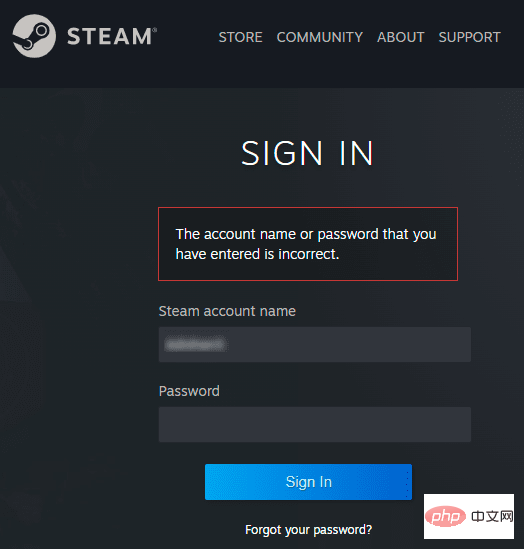 如何恢复 Steam 帐户(无需用户名或密码)?Apr 25, 2023 pm 07:13 PM
如何恢复 Steam 帐户(无需用户名或密码)?Apr 25, 2023 pm 07:13 PM在此期间,您将许多游戏下载到您的Steam帐户,有一天当您登录Steam玩其中一款游戏时,却发现您忘记了您的用户名或密码。通过您的帐户下载的游戏处于危险之中。无需担心,您可以按照以下步骤恢复您的Steam帐户,回到您最喜爱的游戏。恢复您的Steam帐户的步骤:1-从您的桌面浏览器进入Steam登录页面https://store.steampowered.com/login。2-单击忘记密码?或Steam登录页面上的支持选项卡。3-选择支持选项卡将带您进入Steam支
 如何在没有 Microsoft 帐户的情况下设置 Windows 11Apr 15, 2023 am 10:07 AM
如何在没有 Microsoft 帐户的情况下设置 Windows 11Apr 15, 2023 am 10:07 AM使用本地帐户设置Windows11下面的所有选项都允许用户在开箱体验期间绕过Microsoft帐户创建或登录。这是一个向导,可在操作系统文件已复制到磁盘后引导用户完成设置的最后步骤。大多数预装Windows11的PC从这个阶段开始。开箱即用体验的前几个步骤始终相同。他们来了:第1步:选择国家或地区。第二步:确认或选择键盘布局或输入法。第3步:检查更新自动运行第4步:为设备命名。此步骤是可选的。第5步:选择设备是个人使用设备还是应设置为工作或学校使用。下一个屏幕提示用户使用
 如何从 PC 或手机上的 Gmail 中删除 BoomerangApr 14, 2023 pm 10:46 PM
如何从 PC 或手机上的 Gmail 中删除 BoomerangApr 14, 2023 pm 10:46 PM如何从 Gmail 中删除 Boomerang在下面找到我们的分步指南,以从您的 PC 或手机上的 Gmail 帐户中删除 Boomerang。在电脑上要从 Gmail 中删除 Boomerang,请在您的计算机上打开 Google Chrome 浏览器。在谷歌浏览器中,点击屏幕右上角的 三点图标。从下拉菜单中选择更多工具。从下一个下拉菜单中单击扩展。在“扩展程序”屏幕上,找
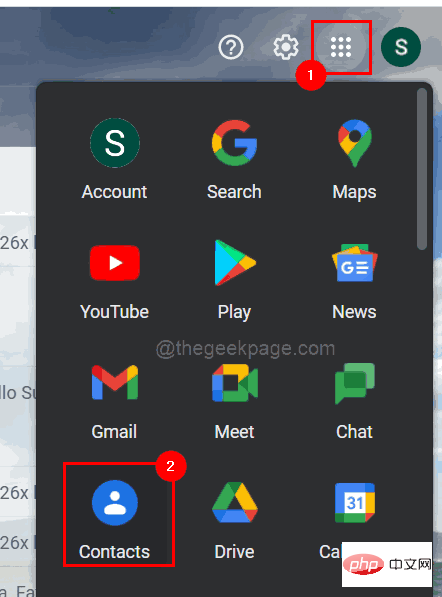 如何在 Gmail 中删除自动完成的电子邮件地址Apr 21, 2023 am 10:46 AM
如何在 Gmail 中删除自动完成的电子邮件地址Apr 21, 2023 am 10:46 AMGmail是Google推出的最流行的基于Web的电子邮件服务器,它具有许多在浏览、编辑和发送电子邮件时很有帮助的强大功能。其中一项功能是自动完成列表,它允许用户在完成输入完整地址之前查看保存为联系人的电子邮件地址列表。此功能确实很有用,但有时它可能不是很好的方法,因为可能有一些电子邮件地址不再有效或可能已被用户删除。例如,离开组织的人无法再访问公司电子邮件地址。但是有一种方法可以删除那些在Gmail的自动完成列表中突出显示的电子邮件地址。如果您还想从Gmail自动完成列表中删除电子邮件
 Google Gemini now in the Gmail app: Smart email search via AI on Android devicesAug 31, 2024 am 09:54 AM
Google Gemini now in the Gmail app: Smart email search via AI on Android devicesAug 31, 2024 am 09:54 AMGoogle is expanding its Gmail app at Android with an AI-powered Q&A function which was already available in the web version of Gmail and is powered by Google's Gemini AI assistant. Users can now search their inbox more efficiently by asking speci
 如何在iPhone上使用Gmail进行存档电子邮件的查找与恢复Apr 26, 2023 am 10:52 AM
如何在iPhone上使用Gmail进行存档电子邮件的查找与恢复Apr 26, 2023 am 10:52 AM在iPhone上,您是否尝试查找在Gmail中存档的旧电子邮件,但无法执行此操作?你并不孤单,所以不要担心。在他们的移动设备上,很多人在查找和恢复旧电子邮件时遇到困难。在这篇博文中,我们将引导您完成在iPhone上的Gmail中查找和恢复已归档电子邮件的过程。我们还将提供提示和技巧,以帮助您保持收件箱井井有条,并在将来更轻松地找到重要电子邮件。因此,无论您是尝试检索重要的商业电子邮件还是来自亲人的感性消息,您都将学习如何轻松访问和恢复存档的电子邮件。在Gmail中归档您的电子邮件步骤1:在iP
 如何在 iPhone 和 iPad 上的邮件应用中将 Gmail 设置为删除而不是存档Apr 13, 2023 pm 02:34 PM
如何在 iPhone 和 iPad 上的邮件应用中将 Gmail 设置为删除而不是存档Apr 13, 2023 pm 02:34 PM您是否注意到,当您尝试在 iOS 上删除 Gmail 中的邮件时,您只会看到存档选项?继续阅读以了解如何在 iPhone 上删除 Gmail,而不是在邮件应用中存档。更改使用iPhone 和 iPad上的邮件应用程序归档 Gmail 电子邮件的默认选项的设置完全隐藏在设置中,但一旦你知道去哪里,它就可以快速更改。请记住,本教程适用于通过 iPhone 和 iPad 上的 Apple 邮件应用程序使用 Gmail 的用户。另一种选择是在 iPhone/iPad 上使用 Gmail 应用程序。您甚至

Hot AI Tools

Undresser.AI Undress
AI-powered app for creating realistic nude photos

AI Clothes Remover
Online AI tool for removing clothes from photos.

Undress AI Tool
Undress images for free

Clothoff.io
AI clothes remover

AI Hentai Generator
Generate AI Hentai for free.

Hot Article

Hot Tools

Safe Exam Browser
Safe Exam Browser is a secure browser environment for taking online exams securely. This software turns any computer into a secure workstation. It controls access to any utility and prevents students from using unauthorized resources.

PhpStorm Mac version
The latest (2018.2.1) professional PHP integrated development tool

MinGW - Minimalist GNU for Windows
This project is in the process of being migrated to osdn.net/projects/mingw, you can continue to follow us there. MinGW: A native Windows port of the GNU Compiler Collection (GCC), freely distributable import libraries and header files for building native Windows applications; includes extensions to the MSVC runtime to support C99 functionality. All MinGW software can run on 64-bit Windows platforms.

WebStorm Mac version
Useful JavaScript development tools

mPDF
mPDF is a PHP library that can generate PDF files from UTF-8 encoded HTML. The original author, Ian Back, wrote mPDF to output PDF files "on the fly" from his website and handle different languages. It is slower than original scripts like HTML2FPDF and produces larger files when using Unicode fonts, but supports CSS styles etc. and has a lot of enhancements. Supports almost all languages, including RTL (Arabic and Hebrew) and CJK (Chinese, Japanese and Korean). Supports nested block-level elements (such as P, DIV),







