With the development of e-commerce, the use of transaction forms has become more and more common. The transaction form is an important part of the e-commerce transaction process. It is a bridge connecting buyers and sellers and carries all transaction information. In this article, I will introduce how to use JavaScript to implement a transaction form and provide practical code implementation.
- Basic structure
A typical transaction form includes buyer and seller information, product information, price and quantity, payment method and shipping address, etc. In HTML, you can use form elements to build the basic structure of a transaction form.
In this basic HTML structure, we include product information, buyer information, payment method and submit button. Using the label element makes a form more accessible because it is associated with related form elements.
- Form Validation
Before submitting the form, you must verify that all required fields are filled in. In order to implement form validation, we need to use JavaScript to perform some checks. We will use the required attribute in the form to mark required fields and use JavaScript to check if the form has these fields filled out.
function submitForm() {
//获取所有表单元素
var productName = document.getElementById('product_name').value;
var price = document.getElementById('price').value;
var quantity = document.getElementById('quantity').value;
var name = document.getElementById('name').value;
var email = document.getElementById('email').value;
var address = document.getElementById('address').value;
var paymentMethod = document.getElementsByName('payment_method');
var creditCardNumber = document.getElementById('credit_card_number').value;
var expiryDate = document.getElementById('expiry_date').value;
//检查必填字段是否填写
if (productName == '' || price == '' || quantity == '' || name == '' || email == ''
|| address == '' || (paymentMethod[1].checked && creditCardNumber == '')
|| (paymentMethod[1].checked && expiryDate == '')) {
alert('请将表单填写完整');
} else {
//提交表单
document.forms[0].submit();
}
}
In the above code, we get the values of all form elements and check whether the required fields are filled in. If any required fields are left unfilled, a warning message will pop up and form submission will be prevented; otherwise the form will be submitted.
- Automatically calculate total price
Another useful feature is automatic total price calculation. When calculating the total price, we need to retrieve the values of quantity and price in Javascript and multiply them to get the total price.
function calculateTotal() {
var price = document.getElementById('price').value;
var quantity = document.getElementById('quantity').value;
var total = price * quantity;
document.getElementById('total').innerHTML = total.toFixed(2);
}
Use the toFixed() method to keep the result to two decimal places and display the result on the page.
<label>价格:</label> <input> <br><br> <label>数量:</label> <input> <br><br> <label>总价:</label> <span></span>
In the above code, we added the onkeyup event in the price and quantity input boxes, and the calculateTotal() method will be called every time the input key is released. . The total price will be displayed in the total element on the page.
- Prevent repeated submission of forms
The last function is to prevent repeated submission of forms. When a user clicks the submit button, the click event may be fired multiple times, causing the form to be submitted multiple times. To avoid this, we can disable the submit button before submitting the form.
function submitForm() {
document.getElementById('submit_button').disabled = true; // 禁用提交按钮
//其他代码
}
This method is very simple in JavaScript, just disable the submit button before submitting the form. This avoids repeated form submissions and ensures the security of user data.
In this article, we introduced how to implement a transaction form using JavaScript. We first created the HTML structure of the form and then used JavaScript to validate and calculate the total price. Finally, we also discussed how to prevent duplicate form submissions. In actual development, we can modify and improve according to our own needs to create a more complete transaction form.
The above is the detailed content of How to implement transaction form in javascript. For more information, please follow other related articles on the PHP Chinese website!
 What is useEffect? How do you use it to perform side effects?Mar 19, 2025 pm 03:58 PM
What is useEffect? How do you use it to perform side effects?Mar 19, 2025 pm 03:58 PMThe article discusses useEffect in React, a hook for managing side effects like data fetching and DOM manipulation in functional components. It explains usage, common side effects, and cleanup to prevent issues like memory leaks.
 Explain the concept of lazy loading.Mar 13, 2025 pm 07:47 PM
Explain the concept of lazy loading.Mar 13, 2025 pm 07:47 PMLazy loading delays loading of content until needed, improving web performance and user experience by reducing initial load times and server load.
 What are higher-order functions in JavaScript, and how can they be used to write more concise and reusable code?Mar 18, 2025 pm 01:44 PM
What are higher-order functions in JavaScript, and how can they be used to write more concise and reusable code?Mar 18, 2025 pm 01:44 PMHigher-order functions in JavaScript enhance code conciseness, reusability, modularity, and performance through abstraction, common patterns, and optimization techniques.
 How does currying work in JavaScript, and what are its benefits?Mar 18, 2025 pm 01:45 PM
How does currying work in JavaScript, and what are its benefits?Mar 18, 2025 pm 01:45 PMThe article discusses currying in JavaScript, a technique transforming multi-argument functions into single-argument function sequences. It explores currying's implementation, benefits like partial application, and practical uses, enhancing code read
 How does the React reconciliation algorithm work?Mar 18, 2025 pm 01:58 PM
How does the React reconciliation algorithm work?Mar 18, 2025 pm 01:58 PMThe article explains React's reconciliation algorithm, which efficiently updates the DOM by comparing Virtual DOM trees. It discusses performance benefits, optimization techniques, and impacts on user experience.Character count: 159
 What is useContext? How do you use it to share state between components?Mar 19, 2025 pm 03:59 PM
What is useContext? How do you use it to share state between components?Mar 19, 2025 pm 03:59 PMThe article explains useContext in React, which simplifies state management by avoiding prop drilling. It discusses benefits like centralized state and performance improvements through reduced re-renders.
 How do you prevent default behavior in event handlers?Mar 19, 2025 pm 04:10 PM
How do you prevent default behavior in event handlers?Mar 19, 2025 pm 04:10 PMArticle discusses preventing default behavior in event handlers using preventDefault() method, its benefits like enhanced user experience, and potential issues like accessibility concerns.
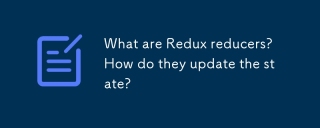 What are Redux reducers? How do they update the state?Mar 21, 2025 pm 06:21 PM
What are Redux reducers? How do they update the state?Mar 21, 2025 pm 06:21 PMRedux reducers are pure functions that update the application's state based on actions, ensuring predictability and immutability.


Hot AI Tools

Undresser.AI Undress
AI-powered app for creating realistic nude photos

AI Clothes Remover
Online AI tool for removing clothes from photos.

Undress AI Tool
Undress images for free

Clothoff.io
AI clothes remover

AI Hentai Generator
Generate AI Hentai for free.

Hot Article

Hot Tools

EditPlus Chinese cracked version
Small size, syntax highlighting, does not support code prompt function

VSCode Windows 64-bit Download
A free and powerful IDE editor launched by Microsoft

ZendStudio 13.5.1 Mac
Powerful PHP integrated development environment

MantisBT
Mantis is an easy-to-deploy web-based defect tracking tool designed to aid in product defect tracking. It requires PHP, MySQL and a web server. Check out our demo and hosting services.

SublimeText3 Chinese version
Chinese version, very easy to use







