1.1.1.1 Internet authentication system login method: 1. Open the 1.1.1.1 campus network authentication login portal and select self-service; 2. Enter the user name and initial password to log in; 3. Complete personal information and change it to a strong password That’s it.

# Operating system for this tutorial: Windows 10 system, Dell G3 computer.
Many university campus networks use http://1.1.1.1 as the campus network authentication login portal.


Note: The address of some university campus network authentication systems is 1.1.1.2 or 1.1.1.3
Campus Network Authentication System Login Method
1. Use a wireless terminal (mobile phone, laptop, etc.) to search for campus network wireless signals, such as: SIAS-STU (please follow the name of your school wireless network shall prevail).

#2. Open the browser and the identity authentication page will automatically pop up (if it does not pop up, enter http://1.1.1.1 in the browser) and select self-service.

#3. Enter the user name (student number) and initial password (the last six digits of the ID card, replace X with 0) to log in.

4. Complete personal information and change it to a strong password. Strong password rules: at least 6 characters, a combination of uppercase letters, lowercase letters and numbers.

#How to use the campus network wired network?
You can access the campus network through the information panel in the dormitory room. You do not need to log in with real-name authentication to access campus resources. You need to log in with real-name authentication to access the Internet.
Everyone is watching recently
[shoudongurl]What’s wrong with the wifi exclamation mark and unable to access the Internet[/shoudongurl]
[ shoudongurl]How to check online records and time[/shoudongurl]
[shoudongurl]Internet information is not confidential, how to understand confidential information without accessing the Internet[/shoudongurl ]
[shoudongurl]Why can’t I access the Internet even though my win10 network is connected?[/shoudongurl]
Set the IP address and DNS to automatically obtain (no need to set it by default), Open the browser and enter http://1.1.1.1 in the address bar, then enter the username (student number) and password (modified strong password) on the authentication page. After successful authentication, you can access the Internet. If multiple people in the same dormitory are accessing the network, please purchase your own switch (preferably 8 ports) and do not use proxy equipment such as wireless routers.

The above is the detailed content of 1.1.1.1 How to log in to the online authentication system. For more information, please follow other related articles on the PHP Chinese website!
 电脑浏览器打不开网页但能上网怎么解决Jun 28, 2023 am 11:26 AM
电脑浏览器打不开网页但能上网怎么解决Jun 28, 2023 am 11:26 AM电脑浏览器打不开网页但能上网解决方法:1、网络设置问题,将路由器断电并等待几分钟,然后再重新插上电源;2、浏览器设置问题,清除浏览器缓存和浏览历史记录,确保浏览器没有设置代理服务器或虚拟专用网络;3、DNS设置问题,将DNS设置更改为公共DNS服务器地址;4、杀毒软件或防火墙问题,禁用杀毒软件或防火墙,再尝试打开网页;5、网页本身的问题,等待一段时间或联系网站管理员了解情况。
 1.1.1.1上网认证系统怎么登录Apr 20, 2023 am 10:44 AM
1.1.1.1上网认证系统怎么登录Apr 20, 2023 am 10:44 AM1.1.1.1上网认证系统登录方法:1、搜索校园网无线信号并连接;2、打开浏览器,在弹出的身份验证界面选择“自助服务”;3、输入用户名和初始密码进行登录;4、完善个人信息并设置为强密码即可。
 wifi已连接不可上网是为什么Dec 07, 2023 pm 05:00 PM
wifi已连接不可上网是为什么Dec 07, 2023 pm 05:00 PMwifi已连接不可上网的原因:1、WiFi信号弱;2、IP地址冲突;3、DNS服务器问题;4、路由器故障;5、网络供应商问题;6、WiFi网络本身的问题;7、路由器问题;8、设备网络设置问题;9、信号干扰或障碍物;10、设备问题。详细介绍:1、WiFi信号弱,WiFi信号的强弱直接影响到网络的稳定性和速度,如果连接的WiFi信号较弱,可能会导致网络连接不稳定或无法上网等等。
 如何使用ThinkPHP6进行JWT认证?Jun 12, 2023 pm 12:18 PM
如何使用ThinkPHP6进行JWT认证?Jun 12, 2023 pm 12:18 PMJWT(JSONWebToken)是一种轻量级的认证和授权机制,它使用JSON对象作为安全令牌,可以在多个系统之间安全地传输用户身份信息。而ThinkPHP6是一种基于PHP语言的高效、灵活的MVC框架,它提供了许多有用的工具和功能,其中就包括JWT认证机制。在本文中,我们将介绍如何使用ThinkPHP6进行JWT认证,以保障Web应用程序的安全性和可靠
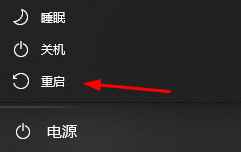 修复因为网卡驱动程序异常导致无法上网的方法Jan 06, 2024 pm 06:33 PM
修复因为网卡驱动程序异常导致无法上网的方法Jan 06, 2024 pm 06:33 PM有的朋友发现自己的电脑因为网卡驱动程序不正常上不了网,想要知道怎么修复,其实现在的系统都自带驱动程序修复功能,因此我们只需要手动更新一下驱动就可以了,实在不行还能使用驱动软件。网卡驱动程序不正常上不了网怎么修复:PS:要是突然出现的这个问题,可以先试试看重启电脑哟~重启后还不行在继续下面的操作。方法一:1、首先,点击任务栏中的右键,选择“开始菜单”2、在右键菜单中打开“设备管理器”。3、点击“网络适配器”,然后选择“更新驱动程序”点击“自动搜索驱动程序”后,更新完成即可正常上网5、也有些用户是因
 Win10飞行模式是灰色的不能上网怎么办Jun 29, 2023 pm 12:26 PM
Win10飞行模式是灰色的不能上网怎么办Jun 29, 2023 pm 12:26 PMWin10飞行模式是灰色的不能上网怎么办?有小伙伴在使用win10的时候,如果不使用网络了,就会开启飞行模式,但是有小伙伴发现飞行模式是灰色的,这种情况我们应该如何解决飞行模式是灰色的这种情况呢。小编下面整理了Win10飞行模式是灰色的不能上网解决技巧,感兴趣的话,跟着小编一起往下看看吧!Win10飞行模式是灰色的不能上网解决技巧1、首先在搜索栏目里面输入msconfig,点击sysytemconfiguration功能,如图所示。2、切换到服务选项,选择隐藏所有Microsoft服务,再点击全
 微信公众号认证和不认证有哪些区别Sep 19, 2023 pm 02:15 PM
微信公众号认证和不认证有哪些区别Sep 19, 2023 pm 02:15 PM微信公众号认证和不认证的区别在认证标识、功能权限、推送频率、接口权限和用户信任度等方面。详细介绍:1、认证标识,认证公众号会获得官方颁发的认证标识,即蓝色V标志,这个标志可以增加公众号的可信度和权威性,让用户更容易辨别真实的官方公众号;2、功能权限,认证公众号相比未认证的公众号拥有更多的功能和权限,例如认证公众号可以申请开通微信支付功能,实现在线支付和商业化运营等等。
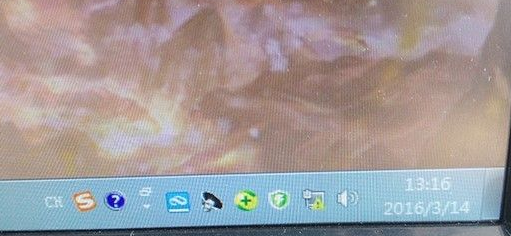 win7有感叹号无法上网怎么解决Jul 12, 2023 pm 01:21 PM
win7有感叹号无法上网怎么解决Jul 12, 2023 pm 01:21 PM网络图标显示感叹号是很常见的问题,不过很多朋友并不知道如何处理这种问题,下面给大家分享一下win7电脑连不上网络的时候该如何解决吧。1、首先我们要右键网络图标然后选择【网络和共享中心】。2、紧接着我们点按下【更改适配器设置】。3、我们单击下【本地连接】。4、紧接着我们点按下【诊断】。5、进入问题诊断过程中。6、接着我们点【检查以了解是否解决了问题。7、再次检查,我们就查看到了问题,那我们根据提示解决问题,重新插拔下网线试试。以上就是关于win7系统上不了网的解决方法了,大家如果出现这种问题不妨就

Hot AI Tools

Undresser.AI Undress
AI-powered app for creating realistic nude photos

AI Clothes Remover
Online AI tool for removing clothes from photos.

Undress AI Tool
Undress images for free

Clothoff.io
AI clothes remover

AI Hentai Generator
Generate AI Hentai for free.

Hot Article

Hot Tools

SAP NetWeaver Server Adapter for Eclipse
Integrate Eclipse with SAP NetWeaver application server.

SublimeText3 Linux new version
SublimeText3 Linux latest version

MinGW - Minimalist GNU for Windows
This project is in the process of being migrated to osdn.net/projects/mingw, you can continue to follow us there. MinGW: A native Windows port of the GNU Compiler Collection (GCC), freely distributable import libraries and header files for building native Windows applications; includes extensions to the MSVC runtime to support C99 functionality. All MinGW software can run on 64-bit Windows platforms.

WebStorm Mac version
Useful JavaScript development tools

VSCode Windows 64-bit Download
A free and powerful IDE editor launched by Microsoft






