Check to see if System Restore is enabled on your Windows 11 device
System Restore is the built-in backup and restore feature of the Windows operating system. It is part of Microsoft's Windows 11 operating system and can be used to restore the system to a previous state, provided the snapshot was created in the past.

System Restore is useful in certain situations, such as rolling back Windows updates or resolving critical issues that didn't previously exist on your system.
System Restore may not be enabled by default on Windows 11 PCs. It's a good idea to check the feature to see if it's enabled. Users who frequently use third-party backup software, such as Paragon Backup, to create system backups may have less need for this feature.
Check if System Restore is enabled on Windows 11
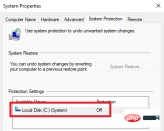
On Windows 10 devices you can open as part of Control Panel advanced system settings. Microsoft has removed the link from Control Panel, meaning users will need to go through the Settings app to determine whether System Restore is enabled.
How to do it:
- Open the Start menu and select the Settings app.
- If it is not already open, please open the system.
- Select "About", which is an option at the bottom of the "System Settings" page.
- Activate the "System Protection" link on the page that opens.
Windows 11 opens the System Properties window, a classic Windows that has not been migrated to the Settings app.
Check the protection settings in the window; if you see "Off" next to your main drive or other drives, System Restore is not turned on. You'll also notice that the System Restore button on the page isn't active either, which means you can't use it to restore your system to a previous state.
How to enable and configure System Restore on Windows 11

After making sure the main drive (usually the c: drive) is selected Afterwards, select the Configure button in the window to activate System Restore or change parameters. The page that opens displays three core options:
- Turn System Restore on or off by toggling between "Turn on system protection" and "Disable system protection."
- Change the percentage of disk space that System Restore can use for its functionality.
- Delete all restore points for the drive.
Repeat this process for other drives if necessary. Once turned on, you can use the Create button to instantly create a new System Restore Snapshot.
If you turn on System Restore, such as when installing an update, Windows 11 will automatically create a snapshot.
You can use this option to create manual system restore points periodically.
The above is the detailed content of Check to see if System Restore is enabled on your Windows 11 device. For more information, please follow other related articles on the PHP Chinese website!

Hot AI Tools

Undresser.AI Undress
AI-powered app for creating realistic nude photos

AI Clothes Remover
Online AI tool for removing clothes from photos.

Undress AI Tool
Undress images for free

Clothoff.io
AI clothes remover

Video Face Swap
Swap faces in any video effortlessly with our completely free AI face swap tool!

Hot Article

Hot Tools

WebStorm Mac version
Useful JavaScript development tools

MantisBT
Mantis is an easy-to-deploy web-based defect tracking tool designed to aid in product defect tracking. It requires PHP, MySQL and a web server. Check out our demo and hosting services.

ZendStudio 13.5.1 Mac
Powerful PHP integrated development environment

SublimeText3 Chinese version
Chinese version, very easy to use

PhpStorm Mac version
The latest (2018.2.1) professional PHP integrated development tool






