Home >Common Problem >How to install macOS Monterey 12.3 beta and try Universal Control
How to install macOS Monterey 12.3 beta and try Universal Control
- 王林forward
- 2023-04-19 18:10:331286browse
How to install macOS Monterey Public Beta
- Make a fresh backup of your Mac in case you ever want to downgrade your device
- On your Mac, go to Apple’s Public Beta website
- If you are not already logged in, click Log in in the upper right corner and log in
- On the Guide for Public Betas page, select macOS
- Scroll down under the Get Started section and click Register your Mac
- Scroll down again and click Download macOS Public Beta Access Utility
- Go to your downloads folder and you should see the macOS Beta Access Utility
- Double click on it to mount the utility disk image, now double click on Access Utility.pkg to install it in your Install macOS beta profile on your Mac
- The System Preferences > Software Update window should automatically launch and macOS 12.3 Monterey beta appears, click Download
- After the download is complete, You will see a new window to install macOS Monterey, click to continue
- Follow the prompts to complete the beta version installation
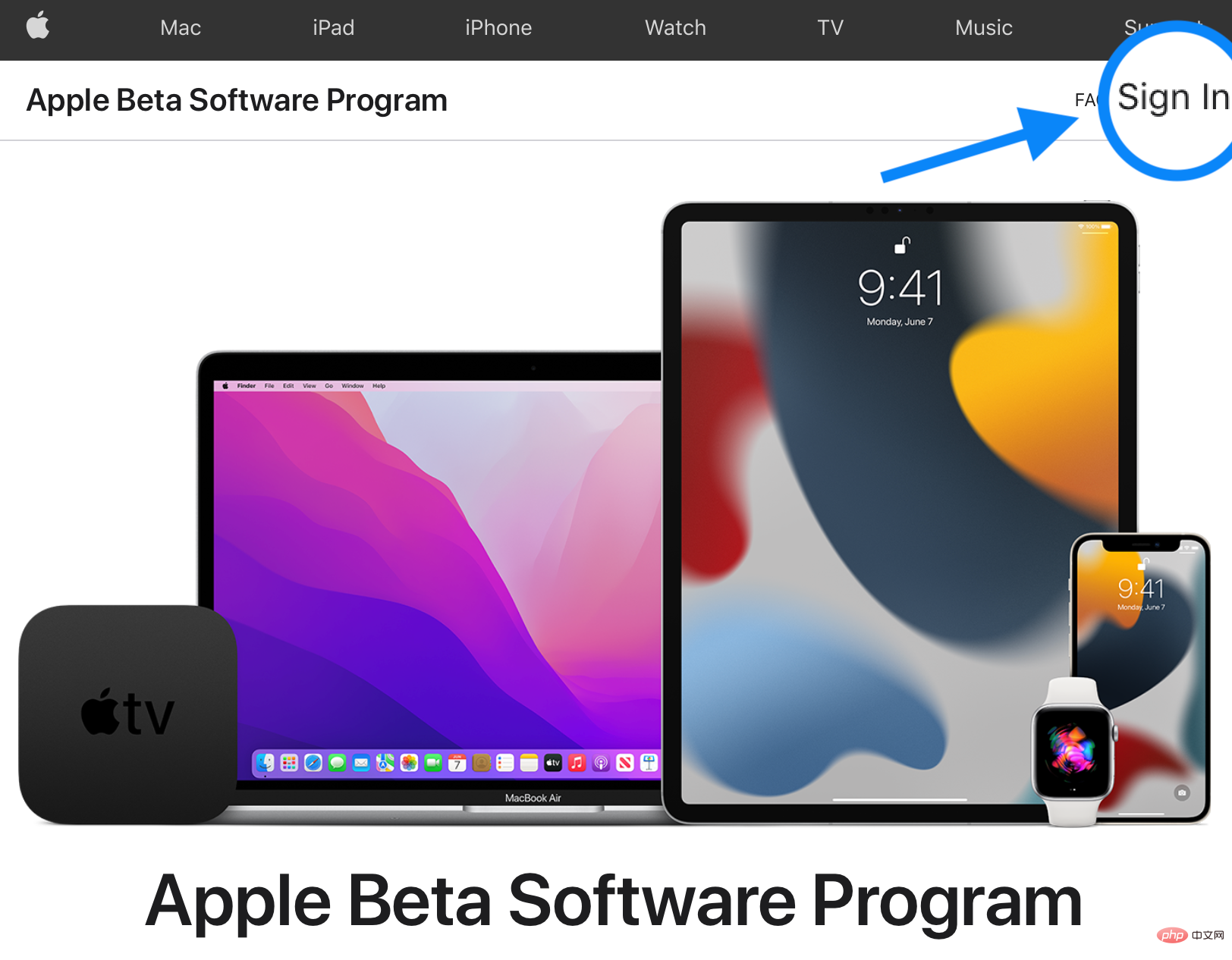
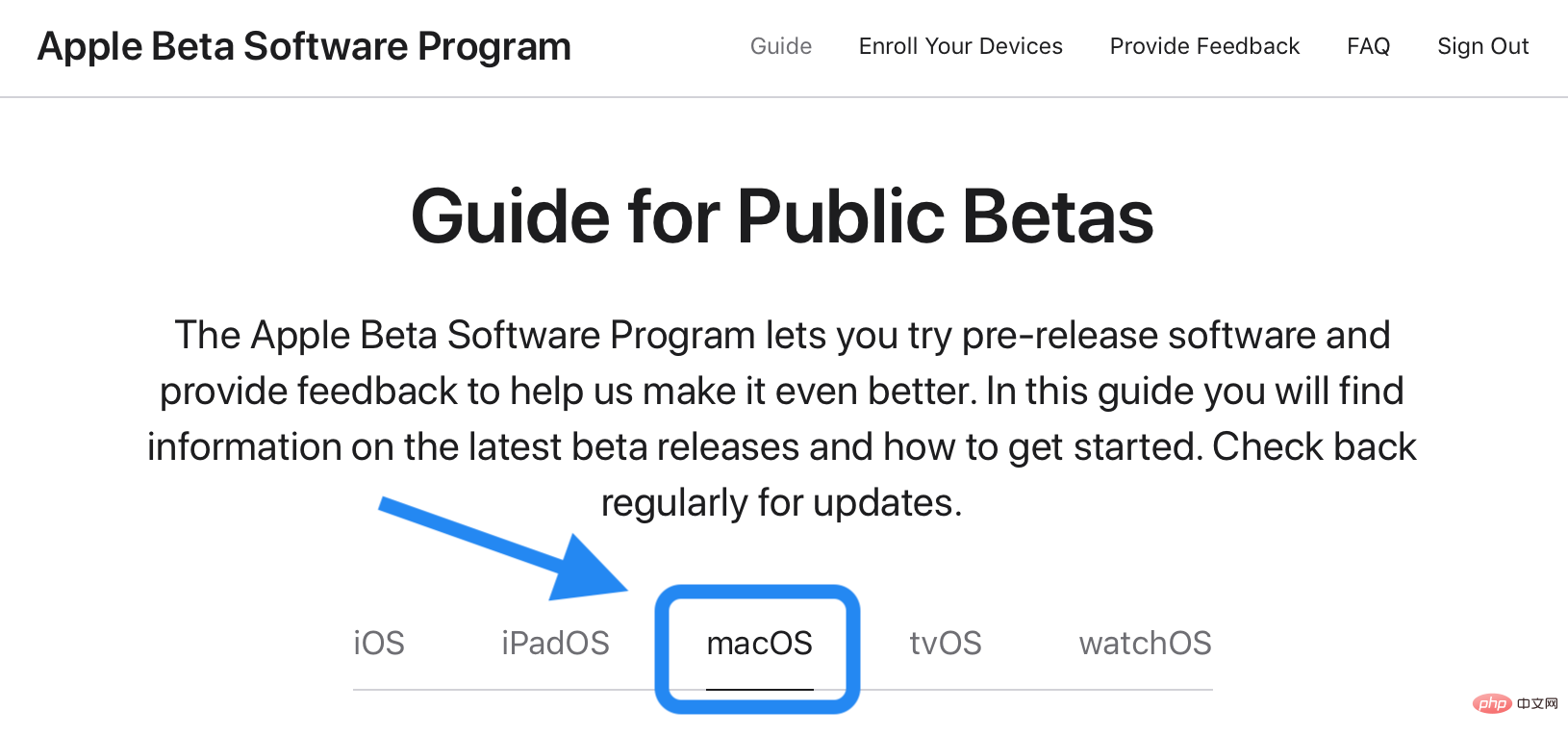
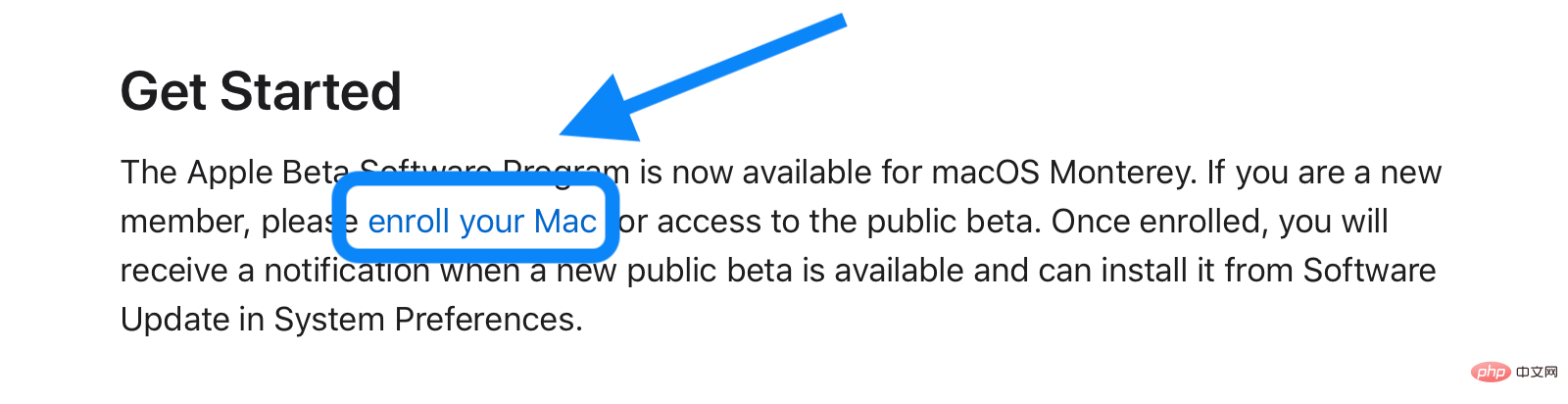
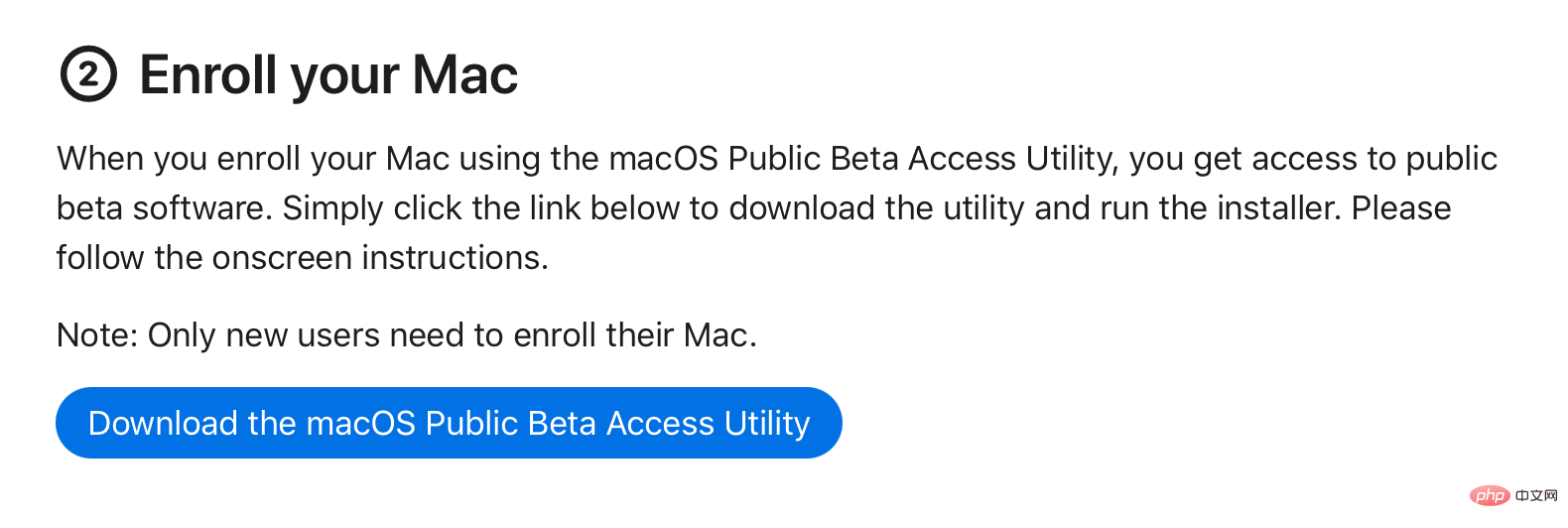
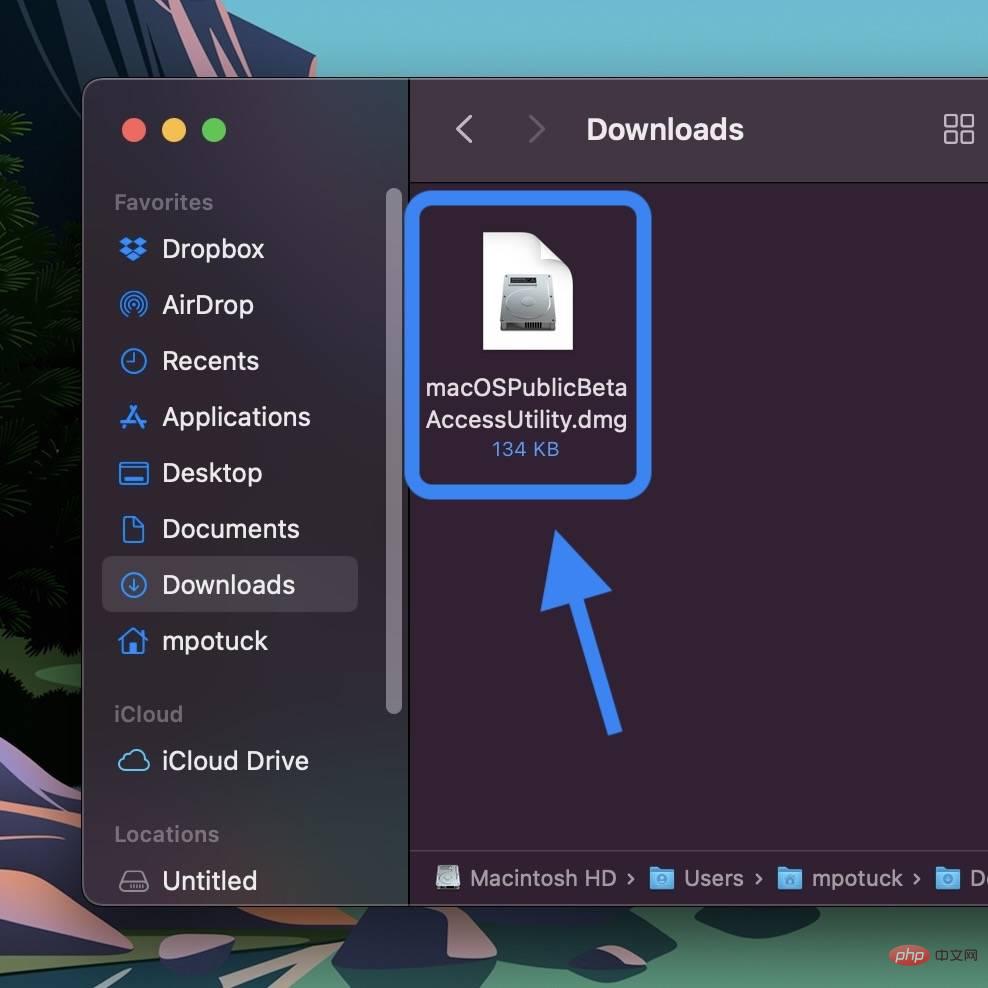
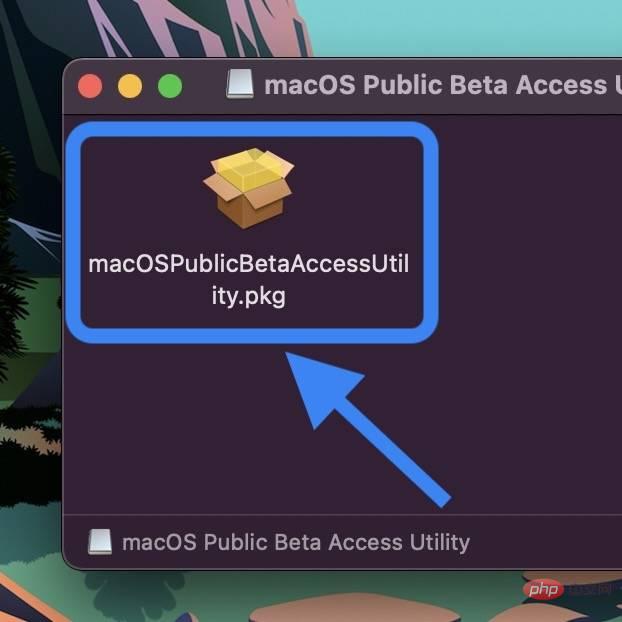
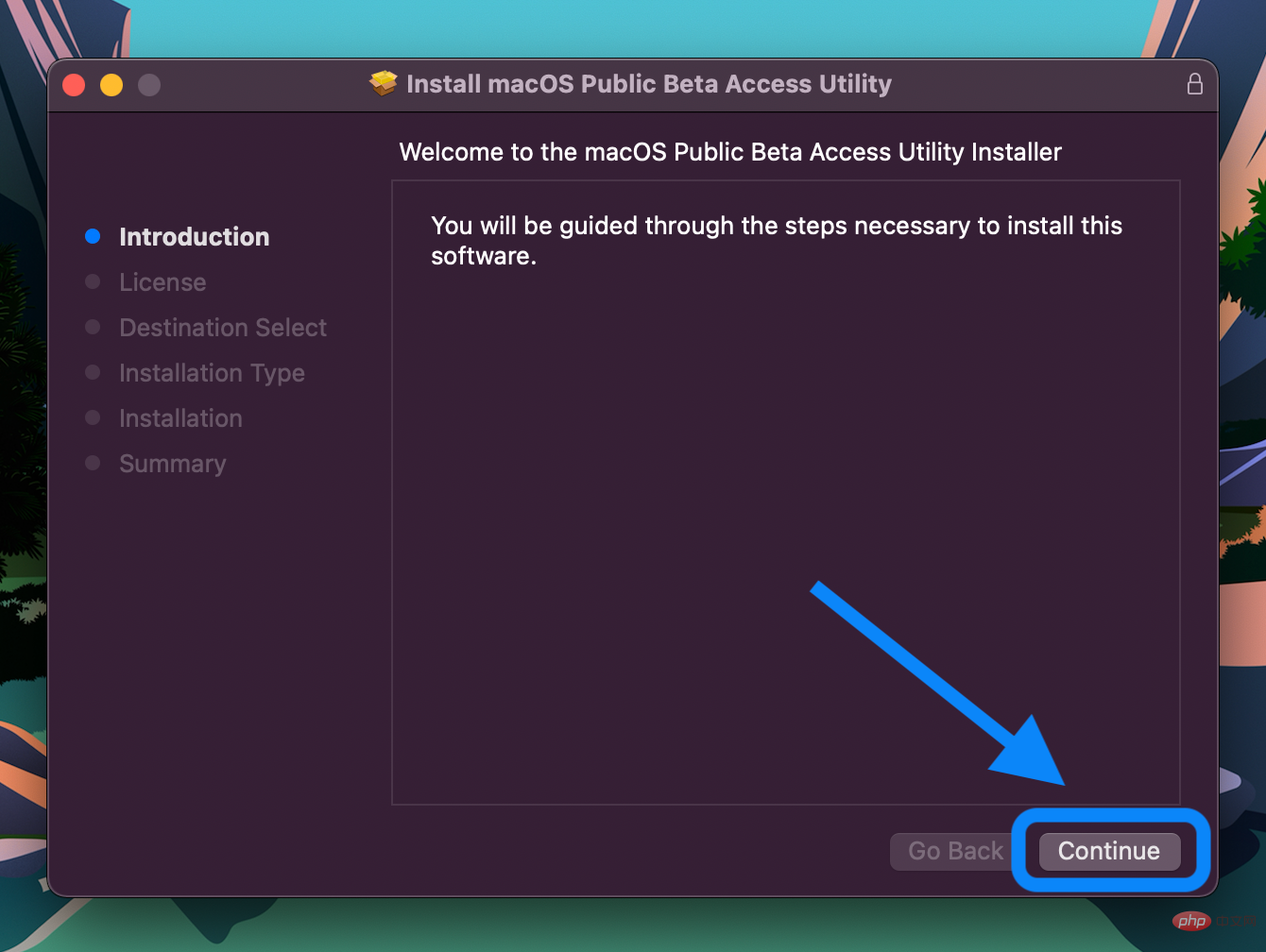 #
#The above is the detailed content of How to install macOS Monterey 12.3 beta and try Universal Control. For more information, please follow other related articles on the PHP Chinese website!
Statement:
This article is reproduced at:yundongfang.com. If there is any infringement, please contact admin@php.cn delete
Previous article:Fix: Not enough memory to open this page in Google ChromeNext article:Fix: Not enough memory to open this page in Google Chrome

