Find everything you need to know about Windows 11 installation space requirements
Some Windows users have reported issues upgrading to Windows 11, which appears to be due to its space requirements.
Launched in October 2021, Windows 11 offers gamers a host of new features and additional elements, such as a redesigned Start menu or the ability to create a set of windows that can be minimized and restored from the taskbar. ability.
Before installing this operating system, you should understand its speed requirements, as they will almost certainly exceed your previous operating system due to the added features.
However, it should be noted that computer space is not the only necessary condition for installing Windows 11.
Windows 11 system requirements include 1 GHz or faster processor with 2 or more cores on a compatible 64-bit processor or system-on-a-chip (SoC), 4GB RAM, and more.
In this article, we will discuss the space requirements of Windows 11 and some other reasons why your PC may not be compatible with this operating system. Follow!
What’s new in Windows 11?
Windows 11 comes with a host of new features that give it greater storage capacity than subsequent Windows operating systems. Features on Windows 11 include:
- Newly designed Start menu and taskbar

Windows 10 The most obvious difference between Windows 11 and Windows 11 is the Start menu. On the former, the Start menu was fixed to the lower left corner of the screen, but that has changed with the latter.
In addition, the Start menu has been moved to the center of the screen, just above the taskbar, and the taskbar has also been redesigned and located in the center of the screen. However, Windows 11 only allows you to pin the taskbar to the bottom of the screen.
- Multitasking feature mainly for developers and gamers
Multitasking has been added in Windows 11 to allow users to run at the same time Multiple apps to increase productivity.
Also, don’t hesitate to check out some of the game settings you need to enable to ensure top graphics performance.
- Widgets that can be easily customized

As mentioned before, Windows 11 was created to be more Enjoy exploring the Windows operating system on your PC. Most of the changes made are just upgrades to Windows 10.
On the Windows 11 taskbar, there is a Widget option, which displays a large block of updates about weather, news, sports, etc. Each widget can be easily customized or even removed at the user's discretion.
However, since the feature takes up a lot of space on your screen, you can choose to disable the widget in Windows 11.
What are the space requirements for Windows 11?
Knowing the Windows 11 disk space requirements beforehand is essential for a smooth installation of the operating system.
Among other requirements, the operating system needs enough space from your PC to boot.
Microsoft lists the minimum space requirement for Windows 11 as 64GB. However, depending on which version you install, the installation actually requires about 27GB.
Microsoft recommends 64GB mainly because installing the operating system requires a lot of mobile space, so it is best to keep up with this requirement to get a better experience.
But the Windows 11 installation requirements page also says: Additional storage may be required to download updates and enable certain features.
To see the space requirements for Windows 10 vs. Windows 11, check out the linked article. Note that it also includes a comparison between system requirements.
How much space does Windows 11 take up on an SSD?
The average new Windows 11 installation will take up approximately 27 GB of disk space on your hard drive.
On the other hand, why does Microsoft need more Windows 11 upgrades? Windows 11 requires 64 GB of disk space to ensure a successful update.
How much space does Windows 11 take up on the C drive?
While it’s unknown how many GB of space Windows 11 will consume on drive C, a general generalization can be made: A fresh installation of Windows 11 will consume approximately 27 GB of space on drive C.
The vast majority of files are system files or system reserved files to some extent. Additionally, preinstalled applications on Windows take up approximately 3 GB of disk space.
How much memory does Windows 11 need?
Microsoft is likely correct in stating that the minimum specs for Windows 11 require 4 GB of RAM. Because, yes, that's the minimum requirement to be able to operate it.
Initial performance is very good, but when you have 4 GB on your PC you really can't expect much more. You can only do really light work on it before it can't even do the most basic system activities without crashing.
For a truly enjoyable experience, 16 GB is definitely the optimal setting. While it allows you to open Chrome and many other programs at the same time.
You may find it difficult to achieve significant levels of utilization, at least at first. Before buying an extra one, check out the five best RAM cleaners and optimizers for Windows 11.
How much space does Windows 11 Pro take up?
Windows 11 Pro will also take up about 30 GB of space. But a minimum of 64 GB is recommended to ensure there is enough space to add additional updates and features.
How much space does Windows 11 Home take up?
Windows 11 Home installation size is not fixed. An average new Windows 11 Home installation will take up approximately 27 GB of disk space on your hard drive.
However, as before, Windows 11 Home requires 64 GB of disk space to ensure a successful update.
Why is my computer not compatible with Windows 11?
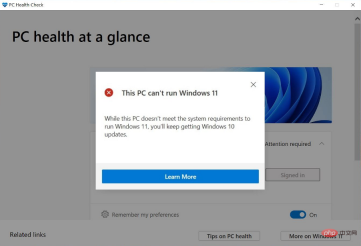
If you are trying to install Windows 11 on your computer but keep getting the error message "This PC cannot run Windows 11", you may consider checking The following:
- Trusted Platform Module (TPM) 2.0
- UEFI with Secure Boot support
Make sure these specifications are enabled can help or fix your Windows 11 not working properly.
There are several other reasons why the latest Windows operating system is not compatible with your computer, including that your PC does not meet Microsoft's requirements for Windows 11.
So, it’s best to check the official Microsoft website to know the Windows 11 prerequisites before trying to install it on your computer. As long as the requirements are met, the procedure should be a breeze.
Is 4GB of RAM enough for Windows 11?
The most technical answer to this question is yes. According to Microsoft, 4GB RAM is the minimum requirement to run Windows 11.
So, if you are using 2GB RAM, you may consider upgrading it to 4GB to be able to install this operating system on your PC.
Explore PC Health Check Apps for Windows 11
PC Health Check can be used to find out if your computer has everything you need to install Windows 11. To confirm whether your device is compatible with the operating system or to find out why your computer is incompatible with it, download the PC Health Check app and run it on your device.
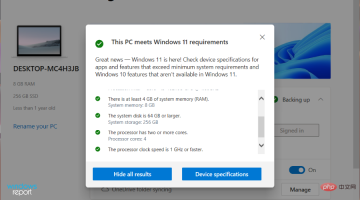
If your computer is not compatible with the operating system, you will receive a pop-up message: This PC does not currently meet Windows 11 system requirements.
Additionally, you will get a detailed report on why your PC cannot install Windows 11 and how to fix it. With this, you can determine why your PC is not running an operating system.
If you try to install Windows 11 on an outdated computer, you will almost certainly run into problems, as modern PCs are equipped with the necessary features to install Windows 11.
The above is the detailed content of Find everything you need to know about Windows 11 installation space requirements. For more information, please follow other related articles on the PHP Chinese website!

Hot AI Tools

Undresser.AI Undress
AI-powered app for creating realistic nude photos

AI Clothes Remover
Online AI tool for removing clothes from photos.

Undress AI Tool
Undress images for free

Clothoff.io
AI clothes remover

Video Face Swap
Swap faces in any video effortlessly with our completely free AI face swap tool!

Hot Article

Hot Tools

Safe Exam Browser
Safe Exam Browser is a secure browser environment for taking online exams securely. This software turns any computer into a secure workstation. It controls access to any utility and prevents students from using unauthorized resources.

SublimeText3 Linux new version
SublimeText3 Linux latest version

DVWA
Damn Vulnerable Web App (DVWA) is a PHP/MySQL web application that is very vulnerable. Its main goals are to be an aid for security professionals to test their skills and tools in a legal environment, to help web developers better understand the process of securing web applications, and to help teachers/students teach/learn in a classroom environment Web application security. The goal of DVWA is to practice some of the most common web vulnerabilities through a simple and straightforward interface, with varying degrees of difficulty. Please note that this software

SublimeText3 English version
Recommended: Win version, supports code prompts!

Dreamweaver Mac version
Visual web development tools






