Docker is currently one of the most popular containerization technologies. It can help us quickly build an environment and improve application deployment efficiency. However, in the process of using Docker, some network problems often occur, such as Docker network failure. So, how to solve these problems?
1. Check the Docker network
First, we need to check whether the Docker network is normal. Run the following command:
docker network ls
If normal, a list of the current Docker network will be printed; if an error occurs, it may be due to incorrect Docker network configuration. You can re-create the Docker default network with the following command:
docker network create --subnet=172.18.0.0/16 --gateway=172.18.0.1 bridge
Then run the docker network ls command again to check whether it is normal.
2. Check the container network
If the Docker network is normal, then you need to check whether the network of the specific container is normal. Run the following command to view the currently running container:
docker ps
Use the container ID or name to enter the container by running the following command:
docker exec -it /bin/bash
After entering the container, use the following command to check the container's network:
ping <ip></ip>
If it can be pinged successfully, it means that the container network is normal. Otherwise, it may be caused by network configuration errors, network port restrictions, etc., and further investigation is required.
3. Check the network firewall
In addition to the above network configuration issues, it may also be due to the network firewall blocking the connection request of the Docker container. You need to check the network firewall settings of the local computer and open the ports required by Docker. Taking CentOS as an example, you can use the following command to view the current firewall rules:
firewall-cmd --list-all
If you find that the port required by Docker is prohibited by the firewall, you can use the following command to add a rule:
firewall-cmd --zone=public --add-port=8080/tcp --permanent
Reload the firewall rules :
firewall-cmd --reload
Then check again whether the container network is normal.
4. Check the Docker installation
If the above method still cannot solve the problem of Docker network failure, then you need to troubleshoot the problem of the Docker installation itself. You can use the following command to check the Docker version:
docker version
If you find that the Docker version is not the latest version or other abnormalities occur, you can consider reinstalling Docker or upgrading the Docker version.
To sum up, Docker network failure is not a difficult problem to solve. As long as you follow the above steps to check one by one, you can solve the problem of Docker network failure, ensure that the containers can communicate normally, and ensure the normal operation of the application.
The above is the detailed content of What should I do if the network fails after installing docker?. For more information, please follow other related articles on the PHP Chinese website!
 How do I deploy applications to a Docker Swarm cluster?Mar 17, 2025 pm 04:20 PM
How do I deploy applications to a Docker Swarm cluster?Mar 17, 2025 pm 04:20 PMThe article details deploying applications to Docker Swarm, covering preparation, deployment steps, and security measures during the process.
 What are Kubernetes pods, deployments, and services?Mar 17, 2025 pm 04:25 PM
What are Kubernetes pods, deployments, and services?Mar 17, 2025 pm 04:25 PMThe article explains Kubernetes' pods, deployments, and services, detailing their roles in managing containerized applications. It discusses how these components enhance scalability, stability, and communication within applications.(159 characters)
 How do I scale applications in Kubernetes?Mar 17, 2025 pm 04:28 PM
How do I scale applications in Kubernetes?Mar 17, 2025 pm 04:28 PMThe article discusses scaling applications in Kubernetes using manual scaling, HPA, VPA, and Cluster Autoscaler, and provides best practices and tools for monitoring and automating scaling.
 How do I manage deployments in Kubernetes?Mar 17, 2025 pm 04:27 PM
How do I manage deployments in Kubernetes?Mar 17, 2025 pm 04:27 PMThe article discusses managing Kubernetes deployments, focusing on creation, updates, scaling, monitoring, and automation using various tools and best practices.
 How do I implement rolling updates in Docker Swarm?Mar 17, 2025 pm 04:23 PM
How do I implement rolling updates in Docker Swarm?Mar 17, 2025 pm 04:23 PMThe article discusses implementing rolling updates in Docker Swarm to update services without downtime. It covers updating services, setting update parameters, monitoring progress, and ensuring smooth updates.
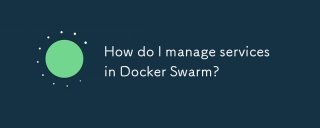 How do I manage services in Docker Swarm?Mar 17, 2025 pm 04:22 PM
How do I manage services in Docker Swarm?Mar 17, 2025 pm 04:22 PMArticle discusses managing services in Docker Swarm, focusing on creation, scaling, monitoring, and updating without downtime.
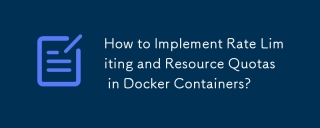 How to Implement Rate Limiting and Resource Quotas in Docker Containers?Mar 12, 2025 pm 06:07 PM
How to Implement Rate Limiting and Resource Quotas in Docker Containers?Mar 12, 2025 pm 06:07 PMThis article details implementing rate limiting and resource quotas in Docker. It covers CPU, memory, and I/O limits using cgroups, emphasizing best practices for preventing resource exhaustion. Network rate limiting, requiring external tools like
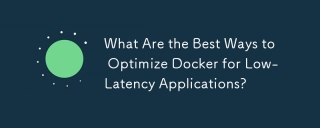 What Are the Best Ways to Optimize Docker for Low-Latency Applications?Mar 14, 2025 pm 02:00 PM
What Are the Best Ways to Optimize Docker for Low-Latency Applications?Mar 14, 2025 pm 02:00 PMThe article discusses strategies to optimize Docker for low-latency applications, focusing on minimizing image size, using lightweight base images, and adjusting resource allocation and network settings.


Hot AI Tools

Undresser.AI Undress
AI-powered app for creating realistic nude photos

AI Clothes Remover
Online AI tool for removing clothes from photos.

Undress AI Tool
Undress images for free

Clothoff.io
AI clothes remover

AI Hentai Generator
Generate AI Hentai for free.

Hot Article

Hot Tools

Safe Exam Browser
Safe Exam Browser is a secure browser environment for taking online exams securely. This software turns any computer into a secure workstation. It controls access to any utility and prevents students from using unauthorized resources.

SublimeText3 Mac version
God-level code editing software (SublimeText3)

Atom editor mac version download
The most popular open source editor

PhpStorm Mac version
The latest (2018.2.1) professional PHP integrated development tool

VSCode Windows 64-bit Download
A free and powerful IDE editor launched by Microsoft






