PHP7 is an open source programming language with high performance and strong stability. It is suitable for web development and command line scripting, and is widely used in application development, data processing and other fields. This article will introduce the installation process of PHP7 to help developers set up a development environment faster.
1. Preparation
Before installing PHP7, you need to install and configure related environments and software, including web servers, databases, editors, etc.
1. Install the Web server
The Web server is software used to process HTTP requests. We can choose open source software such as Apache and Nginx as the Web server.
In the Ubuntu system, we can install Apache by running the following command:
sudo apt-get update sudo apt-get install apache2
2. Install the database
In PHP applications, the database is an essential part , common databases include MySQL, MariaDB, etc.
In the Ubuntu system, we can install MySQL by running the following command:
sudo apt-get update sudo apt-get install mysql-server
During the installation process, we will be asked to set the administrator account and password.
3. Install the editor
The editor is a tool used to write and modify code. We can choose Sublime, Atom, etc.
2. Install PHP7
There are many ways to install PHP7, including source code compilation, binary package installation, etc. Below we will introduce the specific steps of source code compilation and binary package installation.
1. Source code compilation method
(1) Download the source code package
We can download the latest stable version source code package on the PHP official website, the download address is http ://php.net/downloads.php, select the stable version of PHP7 to download, and extract the downloaded source code package to the local directory.
(2) Install dependent libraries
During the compilation process, you need to install some necessary dependent libraries, including: libxml, libcurl, libjpeg, libpng, libmcrypt, etc.
In Ubuntu system, we can install these libraries by running the following command:
sudo apt-get install libxml2-dev libcurl4-gnutls-dev libjpeg-dev libpng-dev libmcrypt-dev
(3) Configuration and compilation
After installing the dependent libraries, we need Configure and compile PHP through the following commands:
./configure --with-apxs2=/usr/bin/apxs2 \ --with-mysql \ --with-mysqli \ --with-mysql-sock=/var/run/mysqld/mysqld.sock \ --with-curl \ --with-gd \ --with-jpeg-dir \ --with-png-dir \ --with-zlib \ --with-zlib-dir \ --with-iconv \ --with-mcrypt \ --enable-fpm \ --enable-sockets \ --enable-bcmath \ --enable-mbstring \ --enable-gd-native-ttf \ --enable-shmop \ --enable-zip \ --enable-exif \ --enable-ftp
(4) Installation
After the configuration and compilation are completed, we can install PHP through the following commands:
make make test sudo make install
2 .Binary package installation method
The binary package installation method is relatively simple. We can install PHP7 by running the following command in the Ubuntu system:
sudo apt-get install php7.0
3. Configure the PHP environment
After installing PHP, we also need to perform some configurations on the PHP environment.
1. Modify the php.ini file
When installing PHP, a php.ini file will be generated by default. In this file, we can configure some basic settings and extensions of PHP.
In the Ubuntu system, the default location of the php.ini file is /etc/php/7.0/apache2/php.ini.
We can improve the performance of PHP by modifying the following configuration:
memory_limit = 256M max_execution_time = 300 max_input_time = 600 upload_max_filesize = 128M post_max_size = 256M
In addition, in the Ubuntu system, we also need to open the following two lines of configuration:
extension=mysqli.so extension=gd.so
2. Enable PHP FPM
PHP FPM is a PHP processing method for high-concurrency scenarios. It can quickly process requests and improve system performance.
In the Ubuntu system, we can enable PHP FPM through the following command:
sudo apt-get install php7.0-fpm
After enabling it, we also need to set the Apache configuration file /etc/apache2/mods-enabled /php7.0.conf Modify to the following content:
<filesmatch> SetHandler "proxy:unix:/run/php/php7.0-fpm.sock|fcgi://localhost" </filesmatch>
3. Restart the service
After modifying the php.ini and Apache configuration files, we need to restart Apache and PHP FPM Service to make the configuration take effect:
sudo service apache2 restart sudo service php7.0-fpm restart
At this point, the installation and configuration of PHP7 is completed, and we can happily start PHP development!
The above is the detailed content of Let's talk about the PHP7 software installation process. For more information, please follow other related articles on the PHP Chinese website!
 How to Use Sessions Effectively in PHP 7?Mar 10, 2025 pm 06:20 PM
How to Use Sessions Effectively in PHP 7?Mar 10, 2025 pm 06:20 PMThis article details effective PHP 7 session management, covering core functionalities like session_start(), $_SESSION, session_destroy(), and secure cookie handling. It emphasizes security best practices including HTTPS, session ID regeneration, s
 How to Monitor PHP 7 Performance with Tools like New Relic?Mar 10, 2025 pm 06:28 PM
How to Monitor PHP 7 Performance with Tools like New Relic?Mar 10, 2025 pm 06:28 PMThis article explains how to monitor PHP 7 application performance using New Relic. It details New Relic's setup, key performance indicators (KPIs) like Apdex score and response time, bottleneck identification via transaction traces and error track
 How to Upgrade from PHP 5.6 to PHP 7?Mar 10, 2025 pm 06:29 PM
How to Upgrade from PHP 5.6 to PHP 7?Mar 10, 2025 pm 06:29 PMThis article details upgrading PHP 5.6 to PHP 7, emphasizing crucial steps like backing up, checking server compatibility, and choosing an upgrade method (package manager, compiling, control panel, or web server configuration). It addresses potentia
 How to Autoload Classes in PHP 7?Mar 10, 2025 pm 06:20 PM
How to Autoload Classes in PHP 7?Mar 10, 2025 pm 06:20 PMThis article explains PHP 7's autoloading, using spl_autoload_register() to load classes on demand. It details best practices like namespace-based autoloading and caching for performance optimization, addresses common issues (e.g., class not found
 How to Use Git for Version Control in PHP 7 Projects?Mar 10, 2025 pm 06:27 PM
How to Use Git for Version Control in PHP 7 Projects?Mar 10, 2025 pm 06:27 PMThis article guides PHP 7 developers on using Git for version control. It covers initialization, staging, committing, ignoring files, remote repositories, branching, merging, conflict resolution, and essential Git commands. Best practices for effic
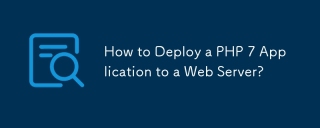 How to Deploy a PHP 7 Application to a Web Server?Mar 10, 2025 pm 06:28 PM
How to Deploy a PHP 7 Application to a Web Server?Mar 10, 2025 pm 06:28 PMThis article details deploying PHP 7 applications, covering methods (FTP, SSH, deployment tools), server configuration (Apache/Nginx, PHP-FPM), database setup, and crucial security considerations. It highlights common challenges like server compatib
 How to Use Xdebug for Debugging PHP 7 Code?Mar 10, 2025 pm 06:26 PM
How to Use Xdebug for Debugging PHP 7 Code?Mar 10, 2025 pm 06:26 PMThis article explains how to use Xdebug for debugging PHP 7 code. It covers Xdebug configuration (installation, php.ini settings, IDE setup), breakpoint usage (conditional, function, remote), and troubleshooting connection issues. Effective debuggi
 What is Object-Oriented Programming (OOP) in PHP 7?Mar 10, 2025 pm 02:53 PM
What is Object-Oriented Programming (OOP) in PHP 7?Mar 10, 2025 pm 02:53 PMThis article explains Object-Oriented Programming (OOP) in PHP 7, highlighting its benefits: modularity, reusability, maintainability, and improved code organization. It details classes, objects, inheritance, and polymorphism, illustrating their use


Hot AI Tools

Undresser.AI Undress
AI-powered app for creating realistic nude photos

AI Clothes Remover
Online AI tool for removing clothes from photos.

Undress AI Tool
Undress images for free

Clothoff.io
AI clothes remover

AI Hentai Generator
Generate AI Hentai for free.

Hot Article

Hot Tools

Dreamweaver CS6
Visual web development tools

WebStorm Mac version
Useful JavaScript development tools

Zend Studio 13.0.1
Powerful PHP integrated development environment

SAP NetWeaver Server Adapter for Eclipse
Integrate Eclipse with SAP NetWeaver application server.

Safe Exam Browser
Safe Exam Browser is a secure browser environment for taking online exams securely. This software turns any computer into a secure workstation. It controls access to any utility and prevents students from using unauthorized resources.





